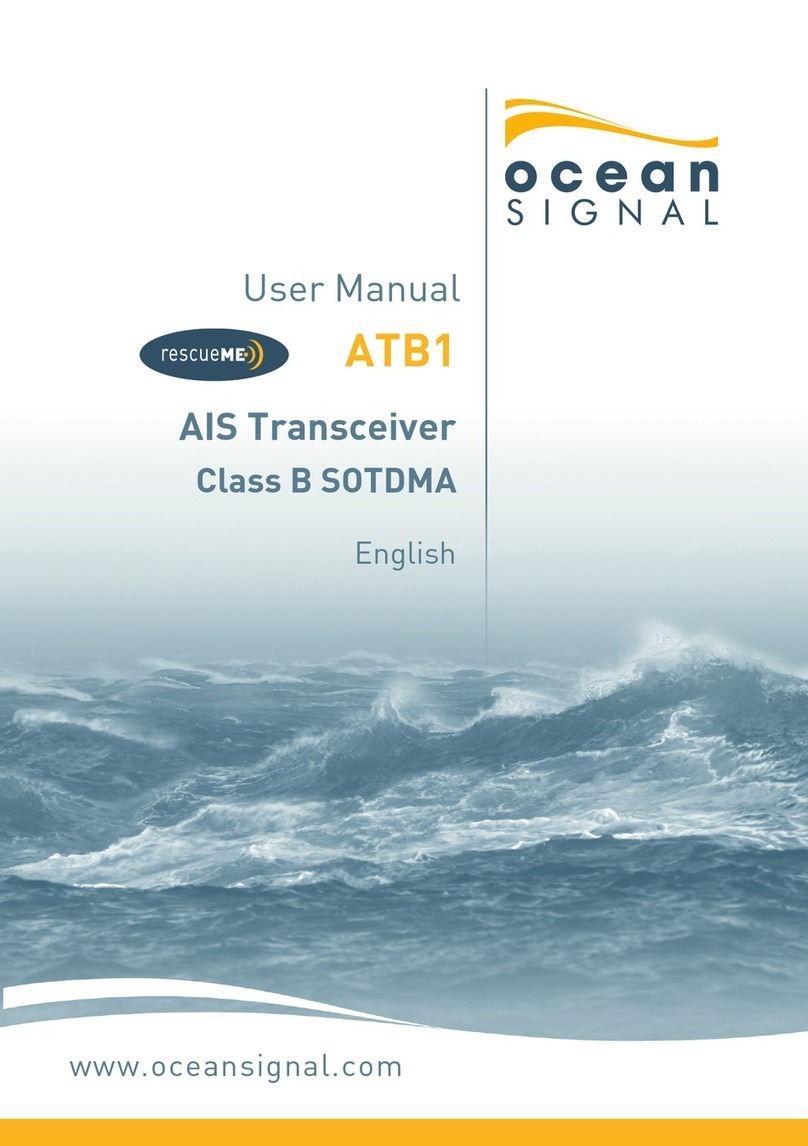21/04/2020 912S-02691-01.05 3
ATA100 USER MANUAL
1. SAFETY WARNING
! This equipment must be installed in accordance with the instructions provided in
this manual. Failure to do so will seriously affect its performance and reliability.
It is strongly recommended that a trained technician installs and confi gures this
product.
! This equipment is intended as an aid to navigation and is not a replacement for
proper navigational judgement. Information provided by the equipment must not
be relied upon as accurate. User decisions based upon information provided by
the equipment are done so entirely at the users own risk.
! Do not install this equipment in a fl ammable atmosphere such as in an engine
room or near to fuel tanks.
! It is recommended that this product is not installed in direct sunlight or under a
windshield where it can be subjected to excessive solar heating
! Do not attempt to service this equipment as doing so may cause fi re, electric
shock or malfunction and will invalidate the warranty. If any malfunctions are
detected contact your supplier or service agent.
! Do not install the transceiver where rain or water may leak onto the equipment.
This product has been designed for installation and use in an environment
protected from moisture.
! NOT ALL SHIPS CARRY AIS. The Offi cer of the Watch (OOW) should always be
aware that other ships and, in particular, leisure craft, fi shing vessels and
warships may not be fi tted with AIS. Any AIS equipment fi tted on other ships as a
mandatory carriage requirement may also be off based on the Master’s profes-
sional judgement
2. GENERAL NOTICES
! All marine Automatic Identifi cation System (AIS) transceivers utilise a satellite
based location system such as the GLONASS or GPS satellite networks.
! The compass safe distance of this transceiver is 0.5m or greater for a 0.3°
deviation.
! This product is categorised as ‘protected’ in accordance with the defi nitions
provided in IEC 60945.
! Please dispose of this AIS transceiver in accordance with the European WEEE
Directive or with the applicable local regulations for disposal of electrical
equipment.
! This manual is intended as a guide to the installation, setup and use of this
product. Every effort has been made to ensure the accuracy of this manual,
however due to continuous product development this manual may not be accurate
in all respects, therefore no guarantee is offered. If you are in any doubt about any
aspect of this product, please contact your dealer.