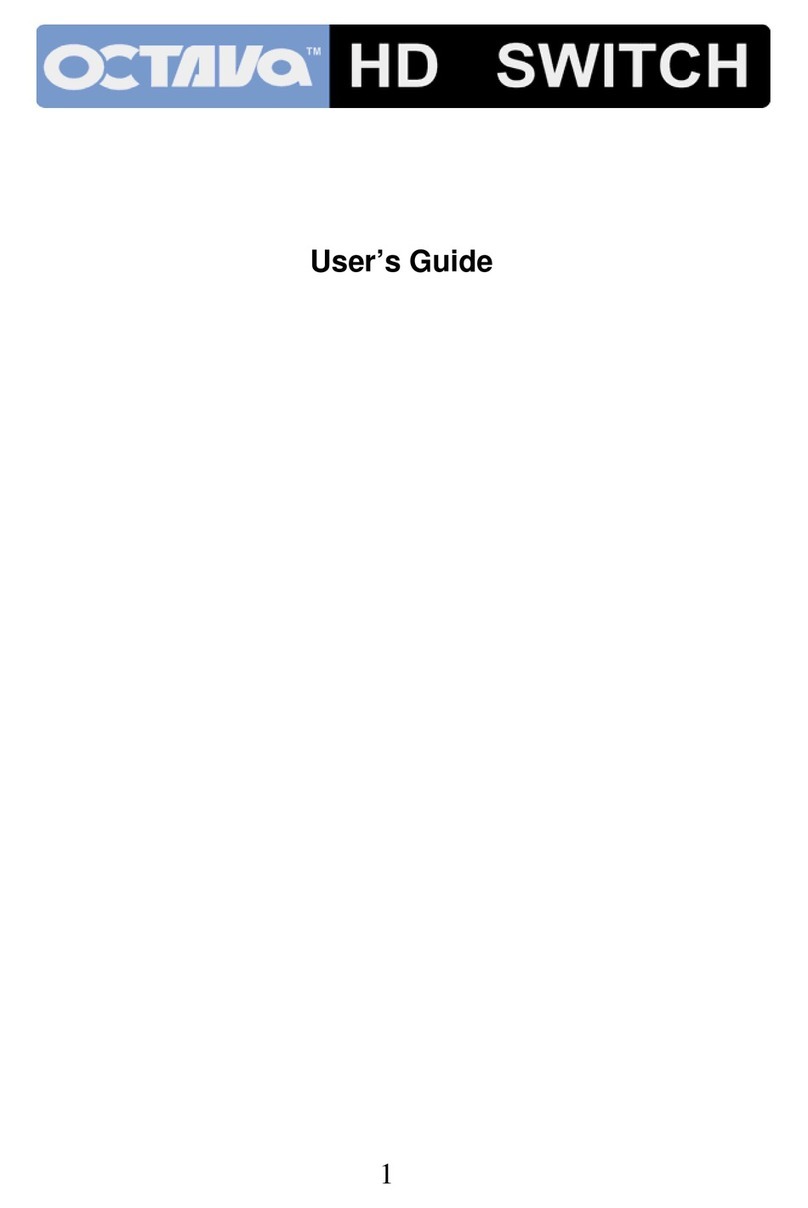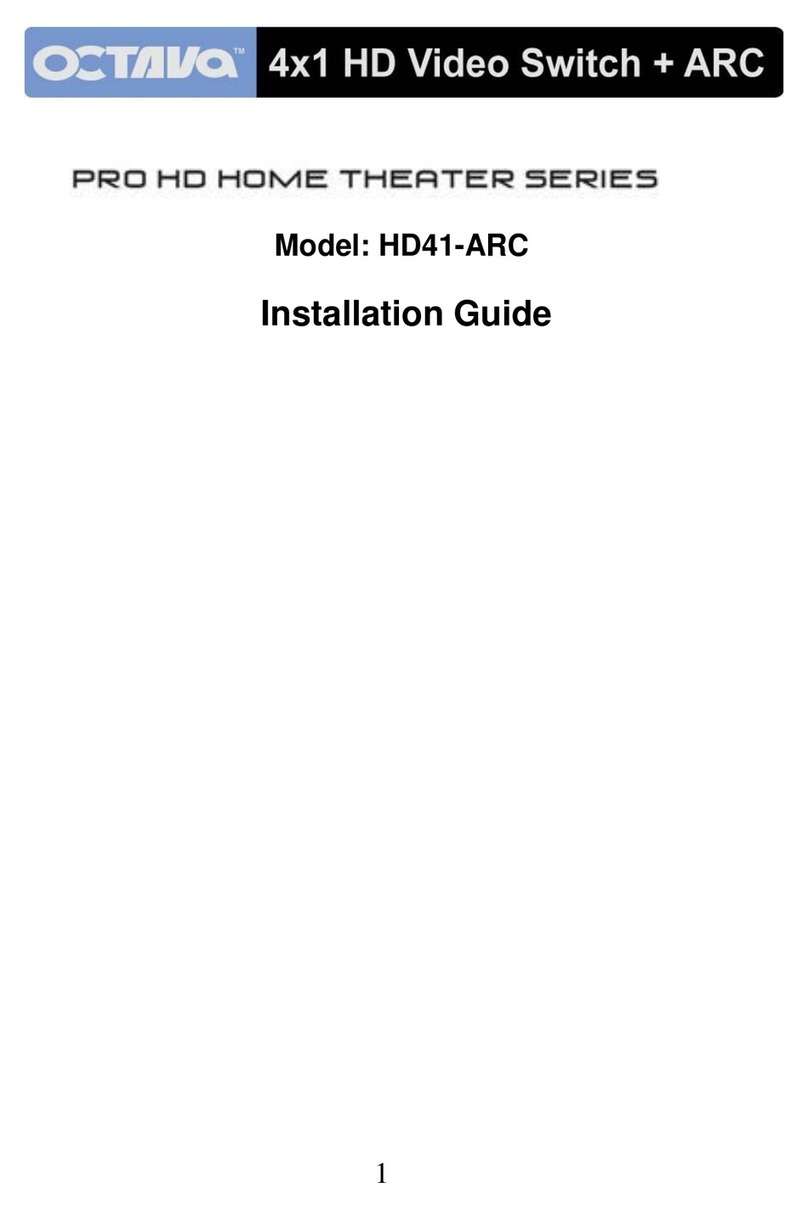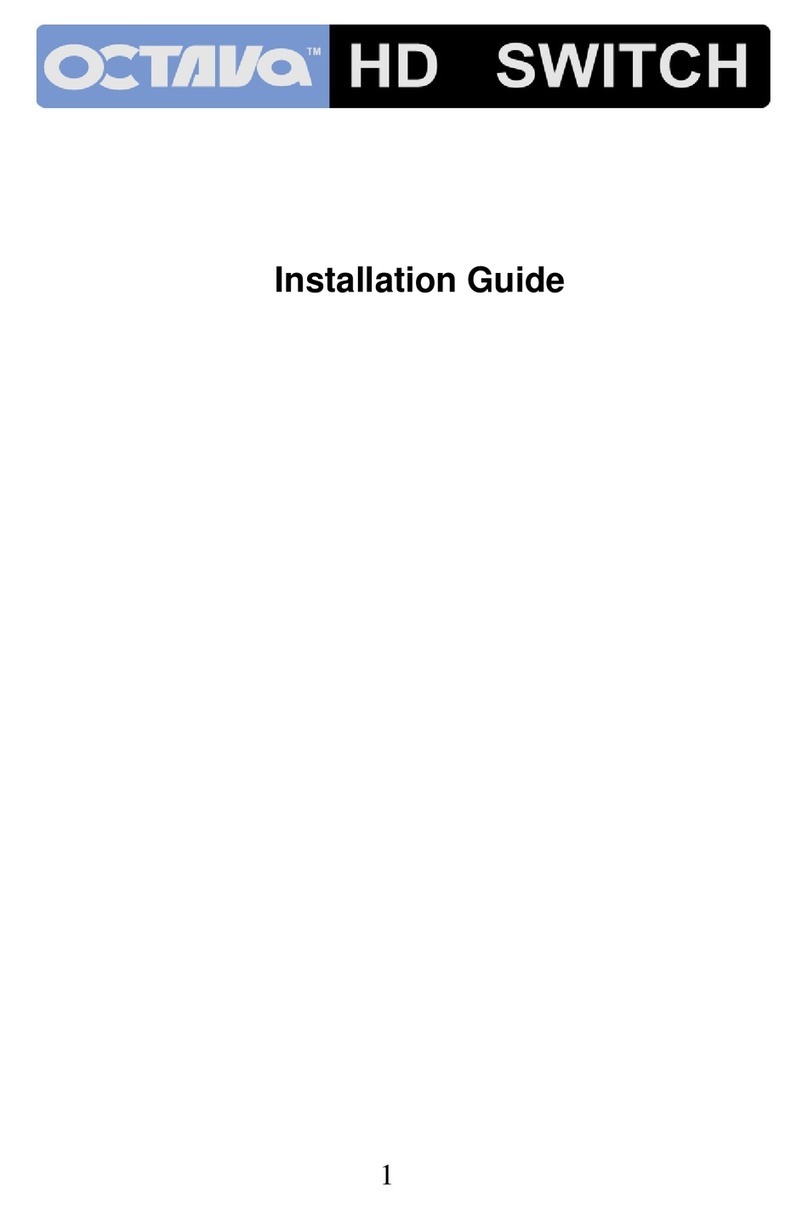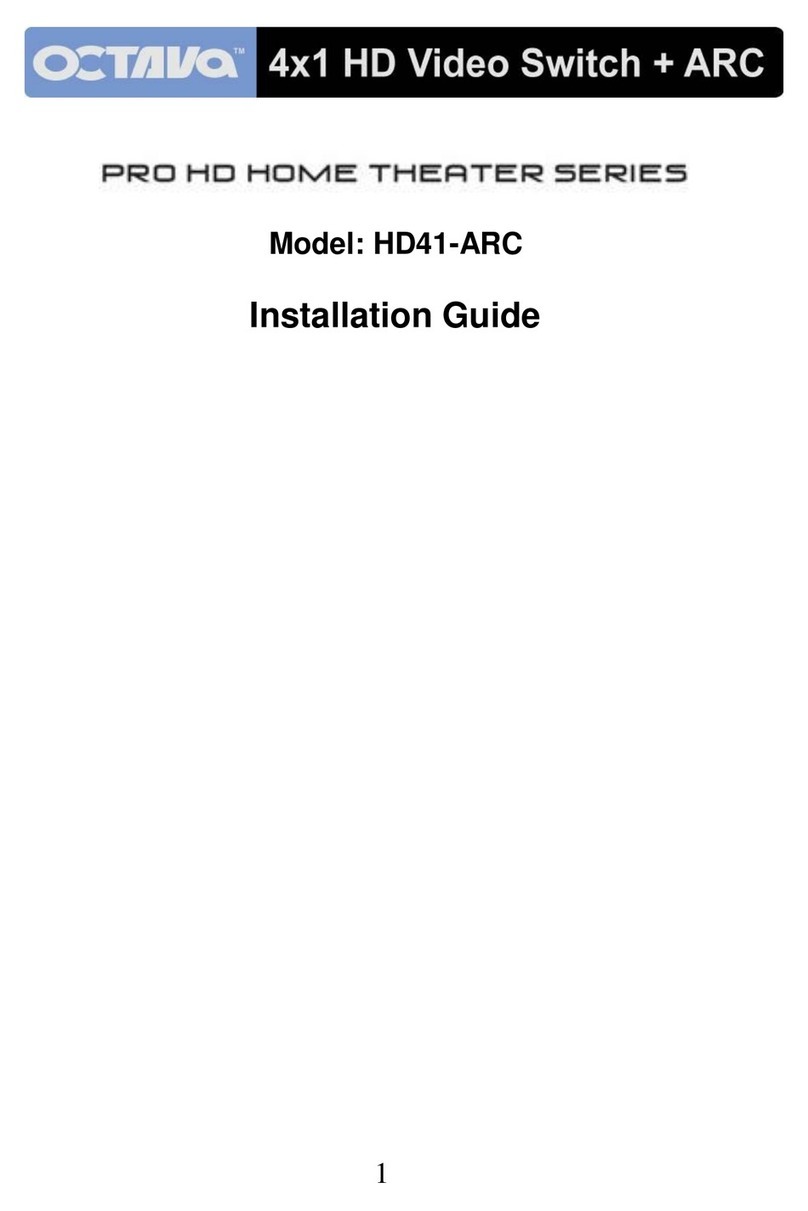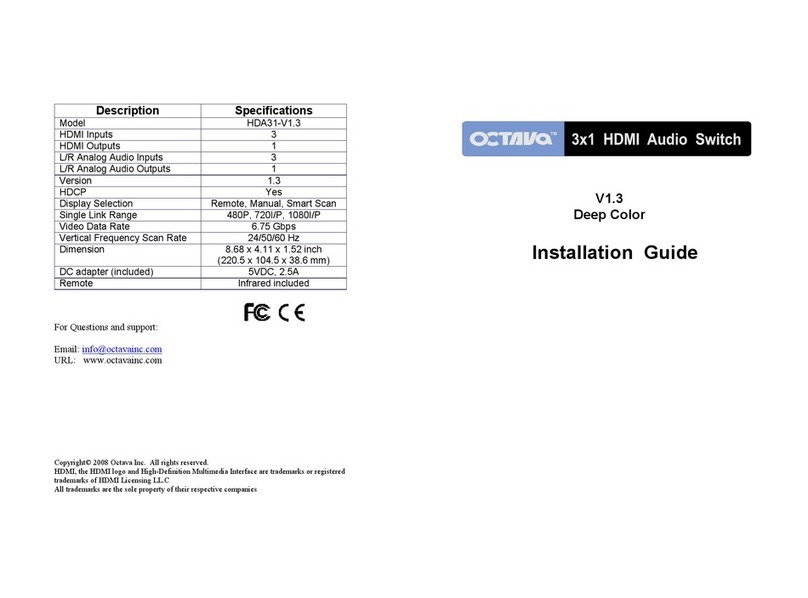Short Cuts:
The Octava 4x4 HDMI Matrix Switch offers several “short cuts” with the
remote control for the most common scenarios.
LED Indication:
The Output LED indicates the OUTPUT that is selected (high priority).
For example, if the OUTPUT B LED is ON, then pressing channel buttons
will switch the inputs to OUTPUT B.
RS232 Command Table:
Output A Control
Output B Control
Output C Control
Output D Control
Note:
<STX> denotes Start of Text (0x2)
<ETX> denotes End of Text (0x3)
Number of HDMI
Sources ON Short Cut How
1 Switch picture between Display
A~D. Press A or B
or C or D
2 Swap the 4 HD video sources
between Display A~D. Press + or -
3-4 Cycle thru all the HD picture
combinations on the display(s) Press + or
Press -
Output-Input ASCII Function Selection
A-1 <STX>211<ETX> Select OUT A to Input port 1
A-2 <STX>212<ETX> Select OUT A to Input port 2
A-3 <STX>213<ETX> Select OUT A to Input port 3
A-4 <STX>214<ETX> Select OUT A to Input port 4
Output-Input ASCII Function Selection
B-1 <STX>221<ETX> Select OUT B to Input port 1
B-2 <STX>222<ETX> Select OUT B to Input port 2
B-3 <STX>223<ETX> Select OUT B to Input port 3
B-4 <STX>224<ETX> Select OUT B to Input port 4
Output-Input ASCII Function Selection
C-1 <STX>231<ETX> Select OUT C to Input port 1
C-2 <STX>232<ETX> Select OUT C to Input port 2
C-3 <STX>233<ETX> Select OUT C to Input port 3
C-4 <STX>234<ETX> Select OUT C to Input port 4
Output-Input ASCII Function Selection
D-1 <STX>241<ETX> Select OUT D to Input port 1
D-2 <STX>242<ETX> Select OUT D to Input port 2
D-3 <STX>243<ETX> Select OUT D to Input port 3
D-4 <STX>244<ETX> Select OUT D to Input port 4
Input 2 is switched
to Display B
Indicates the Output that the Input will be
switched to. In this case HDMI Out B
5 10