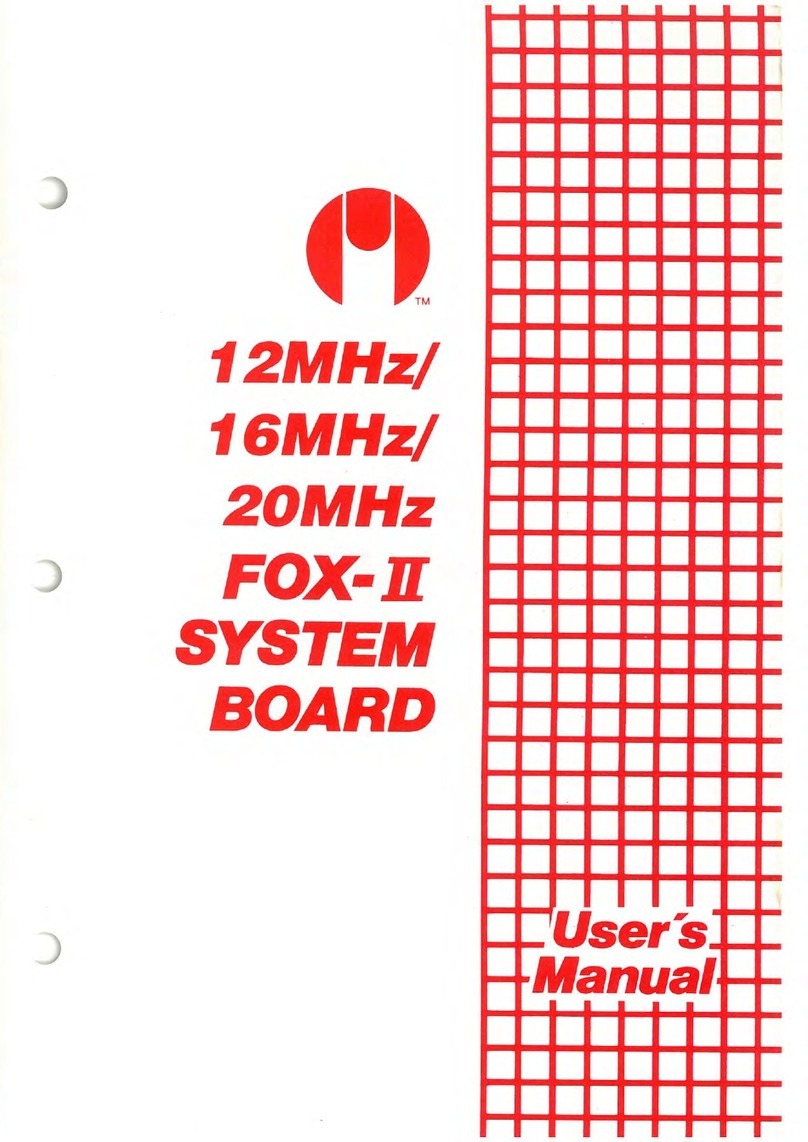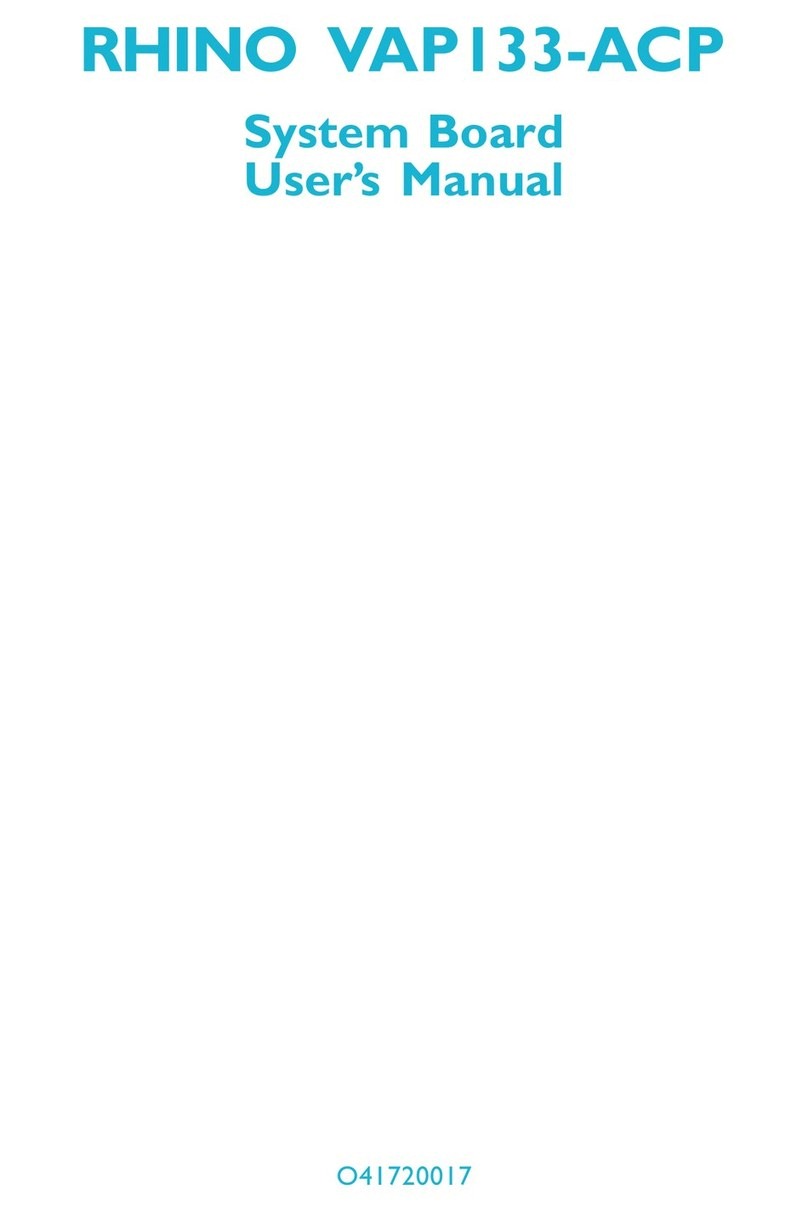2
Technical Reference Booklet
Table of Contents
HARDWARE CONFIGURATION................................................................... 3
Key Features ............................................................................................................... 3
Motherboard Layout .................................................................................................... 5
Jumper Settings ........................................................................................................... 6
CPUSpeedSelection ............................................................................................ 6
J5 - On Board PCI Codec Sound .......................................................................... 6
J6 - On Board AC97 Codec Sound....................................................................... 6
JBAT1 - CMOSClear ............................................................................................. 6
SW2 - Host Clock Setting(For P4X266A,optional)................................................ 6
SW5 - VID[0:4] Code to Voltage Definition(Optional) ........................................... 7
Pin Assignment ..................................................................................................... 8
HARDWARE SETUP ..................................................................................... 10
ToInstall DDRDIMMs ................................................................................................... 10
Installing a New Processor ......................................................................................... 11
To Install a Processor to ZIF Socket ........................................................................... 11
Connect the Processor Fan Connector ...................................................................... 11
Setting the Processor Speed ...................................................................................... 11
BIOS SETUP ................................................................................................ 12
Starting Setup .............................................................................................................. 12
MainMenu.................................................................................................................... 13
Standard CMOS Features ........................................................................................... 14
Advanced BIOS Features ........................................................................................... 15
Advanced Chipset Features ....................................................................................... 15
Integrated Peripherals ................................................................................................. 15
Power Management Setup.......................................................................................... 15
PNP/PCIConfigurations................................................................................................ 16
PCHealthStatus.......................................................................................................... 16
Frequency/Voltage Control ......................................................................................... 16
Set Supervisor/User Password.................................................................................. 16
Flash Update Procedure.............................................................................................17
APPENDIX .................................................................................................. 18
AC97 Sound Driver Installation for Windows NT 4.0/2000/XP.............................. 18