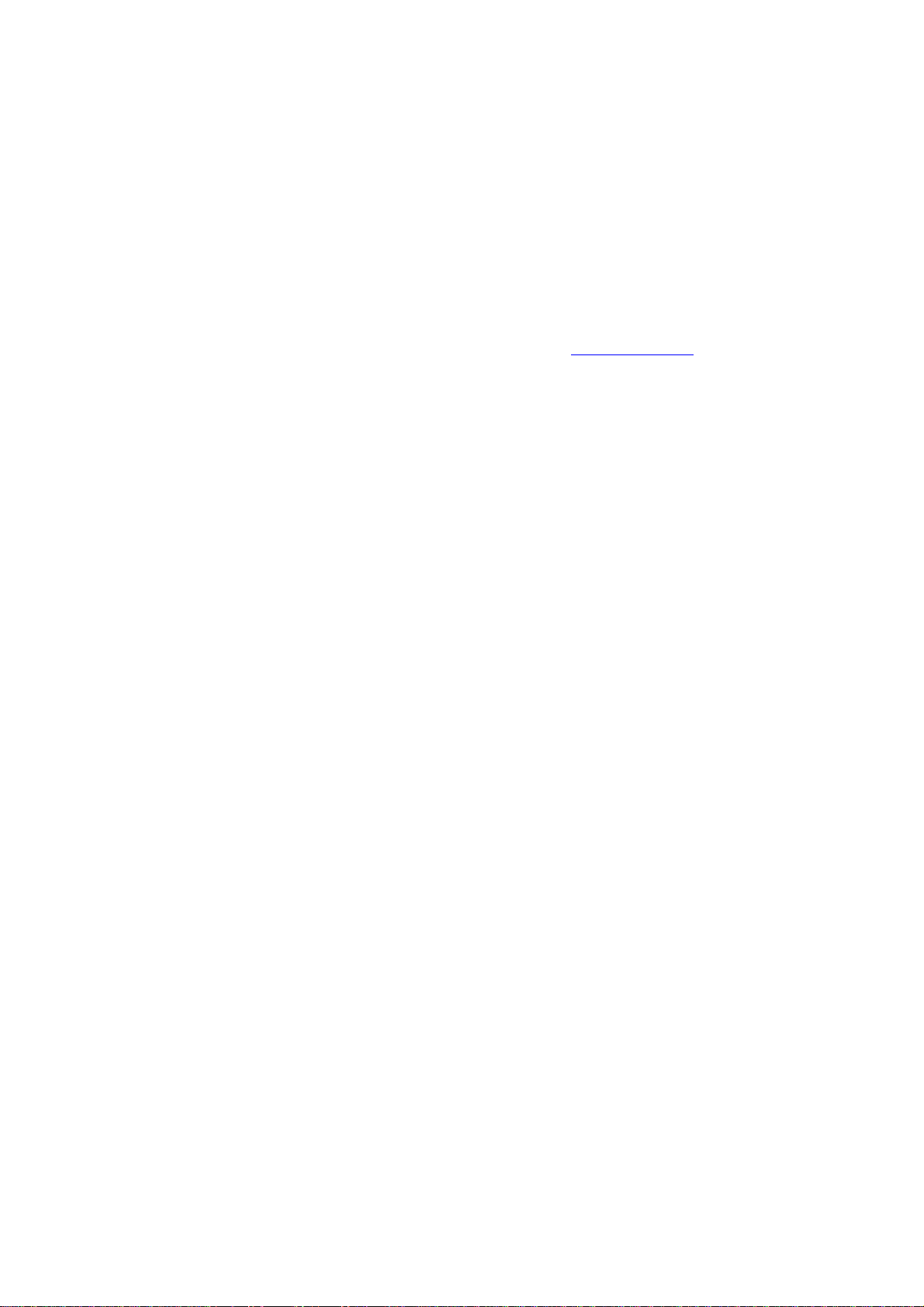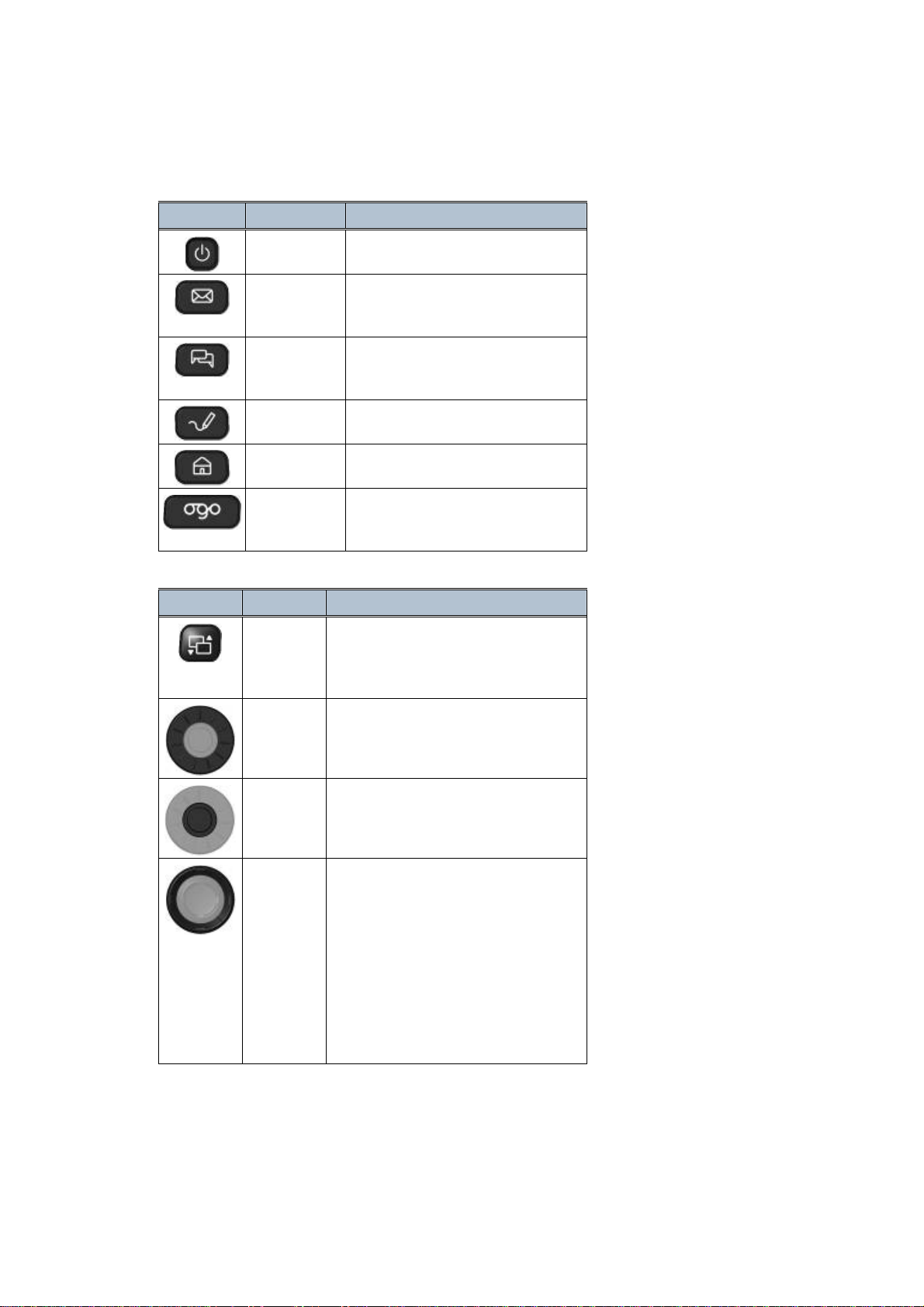Table of Contents
Table of Contents.............................................................................2
Welcome!..........................................................................................4
Getting to Know Your Ogo..............................................................5
External Parts.................................................................................5
External Keys.................................................................................6
Identifying the Keyboard Functions...............................................7
Shortcut Keys.................................................................................8
Navigation Keys.............................................................................8
Text Keys.......................................................................................9
Getting Started...............................................................................10
Installing the Battery.....................................................................10
Charging the Battery....................................................................10
Powering On Your Ogo................................................................10
Using the Messaging Wizard........................................................11
Using the Home Screen...............................................................11
Using the Application Selector .....................................................12
Using the Ogo as a Phone...........................................................12
Bluetooth Pairing instructions.......................................................12
Data Sheet.......................................................................................13
Using the Mailbox ..........................................................................15
Accessing the Mailbox..................................................................15
Using the Compose Screen .........................................................15
Saving a Draft of a Message........................................................18
Deleting the Draft of a Message...................................................19
Instant Messaging (IM)...................................................................20
Accessing the IM Screen..............................................................20
Identifying IM Contacts Status Icons............................................21
Reading and Composing IM Chat Messages...............................21
Using the Phone.............................................................................24
Accessing the Phone Screen.......................................................24
Receiving an Incoming Phone Call ..............................................25