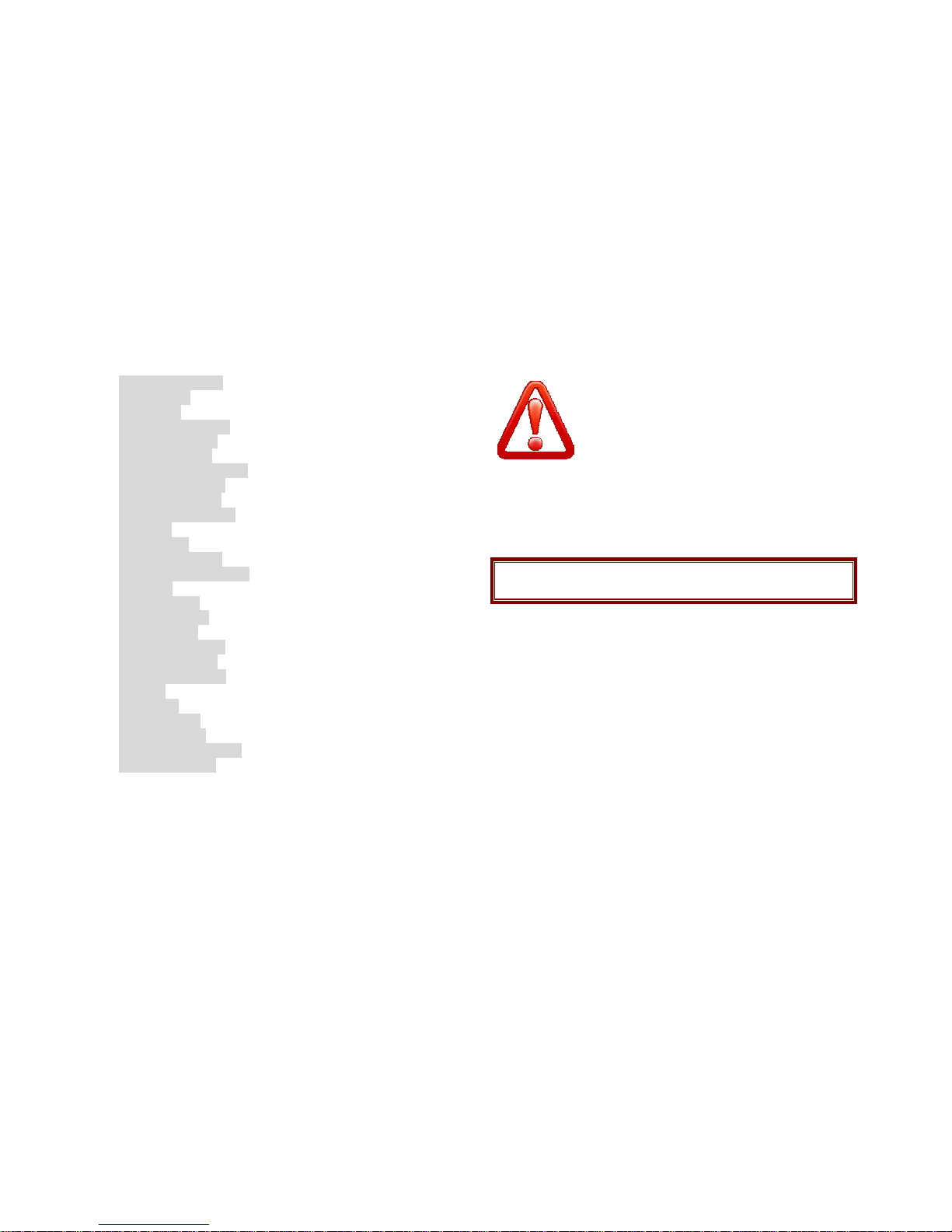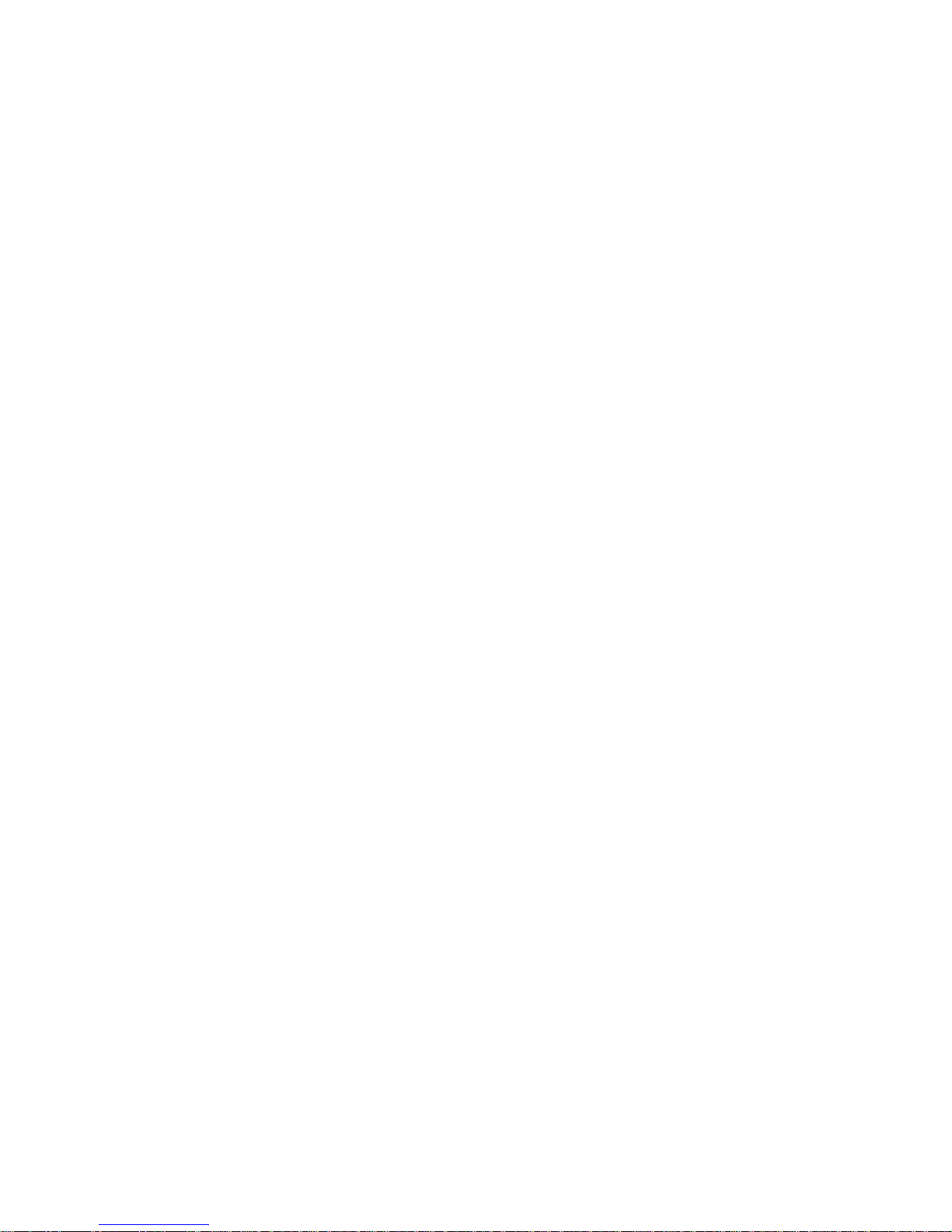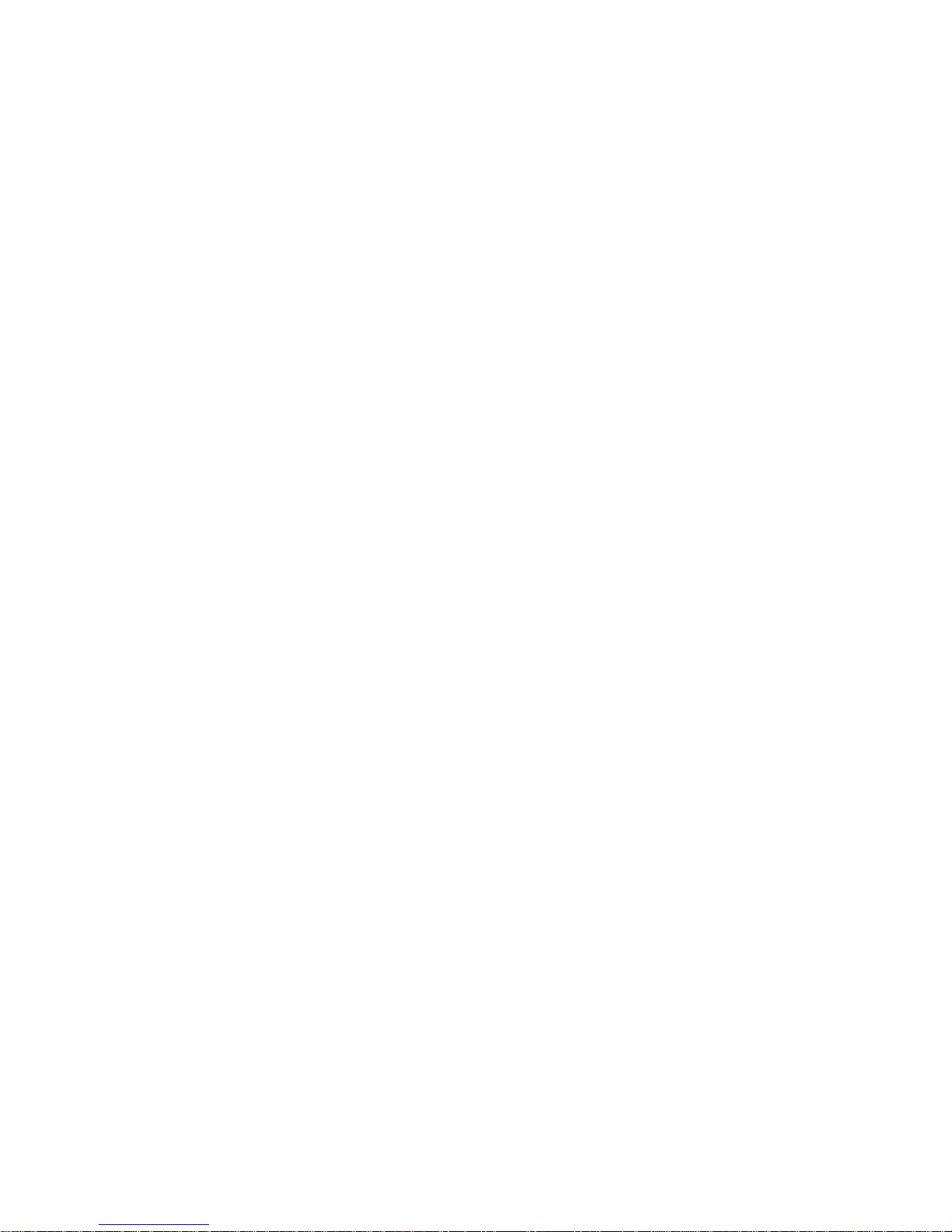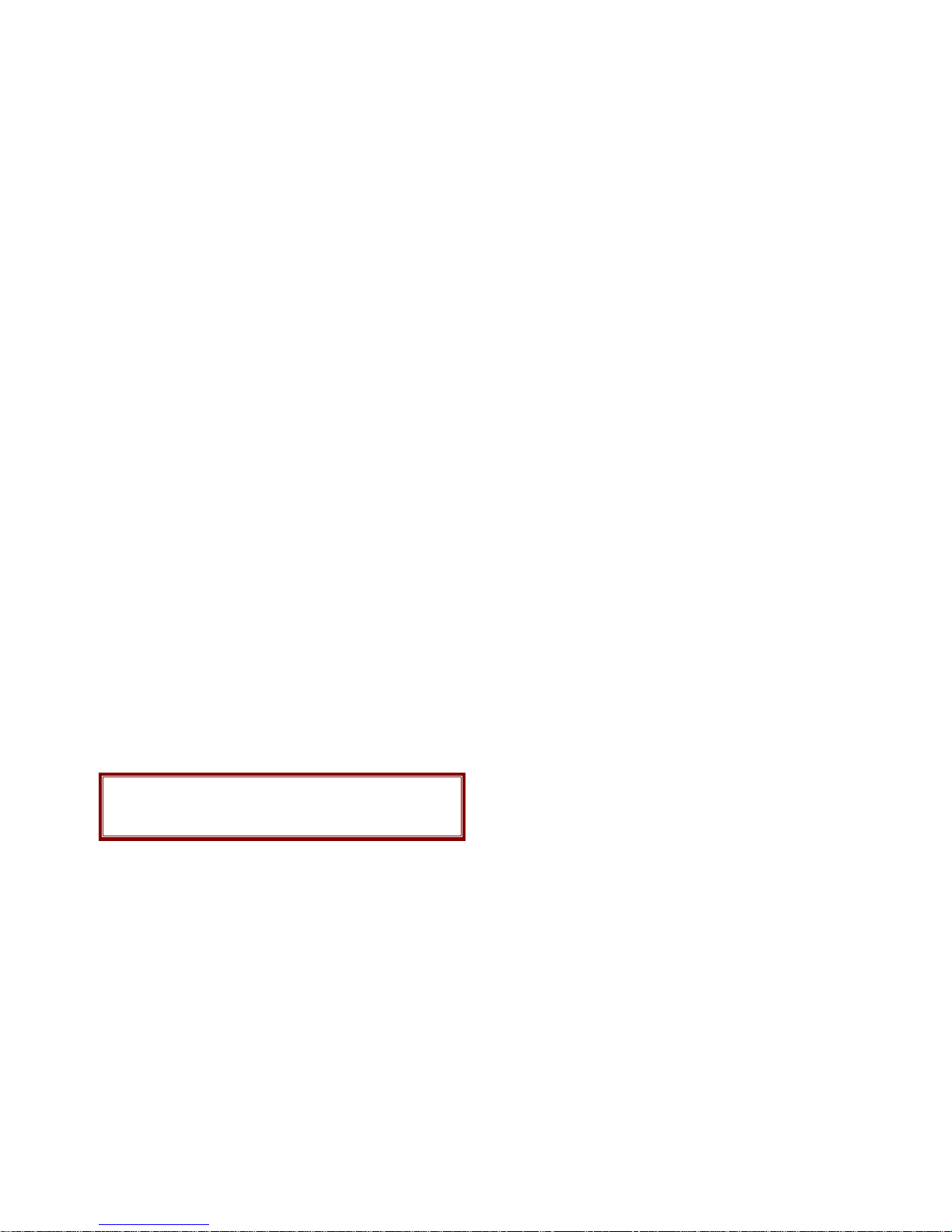4
It is not recommended to discharge the Li-Ion accumulator before
charging.
For pluggable equipment, the socket-outlet shall be installed near the
equipment and shall be easily accessible. The only way to turn off
the charger is to unplug it.
Recycling of accumulators
Accumulators should be disposed in accordance with established rules.
It is forbidden to throw away accumulators along with domestic garbage.
If possible, use specialized organizations services for accumulators
recycling.
Damaged Products
If your mobile device or battery has been submerged in water, punctured,
or subjected to a severe fall, do not use it until you take it to authorized
and/or Qualified Service Center. Do not attempt to dry it with an external
heat source, such as a microwave oven.
Choking Hazards
Your mobile device or its accessories may include detachable parts,
which may present a choking hazard to small children. Keep your mobile
device and its accessories away from small children.
Road safety
Your wireless phone gives you the powerful ability to communicate by
voice, almost anywhere, anytime. But an important responsibility
accompanies the benefits of wireless phones, one that every user must
uphold. When driving a car, driving is your first responsibility. When using
your wireless phone while driving, follow local regulations in the country
or region you are in.
Use and Care
Your phone is a product of superior design and craftsmanship and should
be treated with care. The suggestions below will help you fulfill any
warranty obligations and allow you to enjoy this product for many years.
Keep the phone and all its parts and accessories out of the reach of
small children and pets. They accidentally damage these things or
choke on small parts.
Keep the phone dry. Precipitation, humidity, and liquids contain
minerals that corrode electronic circuits.
Do not use the phone with a wet hand. Doing so may cause an electric
shock to you or damage to the phone.
Do not use or store the phone in dusty, dirty areas, as its moving parts
may be damaged.
Do not store the phone in hot areas. High temperatures can shorten
the life of electronic devices, damage batteries, and warp or melt
certain plastics.
Do not store the phone in cold areas. When the phone warms up to its
normal operating temperature, moisture can form inside the phone,
which may damage the phone’s electronic circuit boards.
Do not drop, knock, or shake the phone. Rough handling can break
internal circuit boards.
Do not use harsh chemicals, cleaning solvents, or strong detergents to
clean the phone. Wipe it with a soft cloth slightly dampened in a mild
soap-and-water solution.
Do not paint the phone. Paint can clog the device’s moving parts and
prevent proper operation.
Do not put the phone in or on heating devices, such as a microwave
oven, stove, or radiator. The phone may explode when overheated.
When the phone or battery gets wet, phone repairs are no longer
guaranteed by the manufacturer's warranty, even if the warranty for
your phone has not expired.
If your phone has a flash or light, do not use it too close to the eyes of
people or animals. This may cause damage to their eyes.
Use only the supplied or an approved replacement antenna.
Unauthorized antennas or modified accessories may damage the
phone and violate regulations governing radio devices.
Do not attempt to open the phone’s casing. Non-expert handling of the
phone may cause damages to your phone.
If the phone or any of its accessories are not working properly, take
them to your nearest qualified service center. The personnel there will
assist you, and if necessary, arrange for the phone to be repaired.
Using the earpieces or stereo headset for extended time can cause a
serious damage to your hearing. Exposing sound higher than 100db for
a long time, you will get possible ear damage that could results from
extensive usage of audio playback. You are strongly advised to check