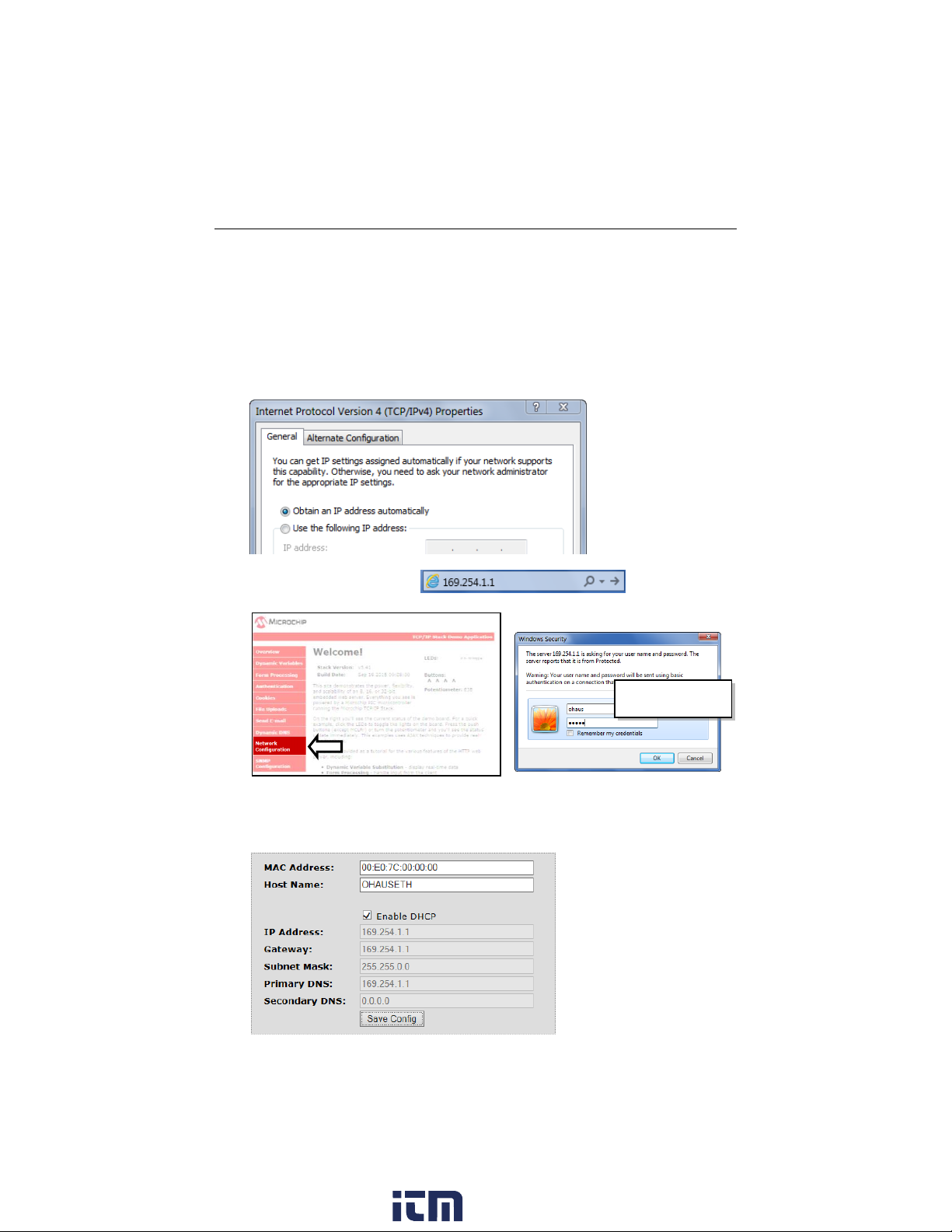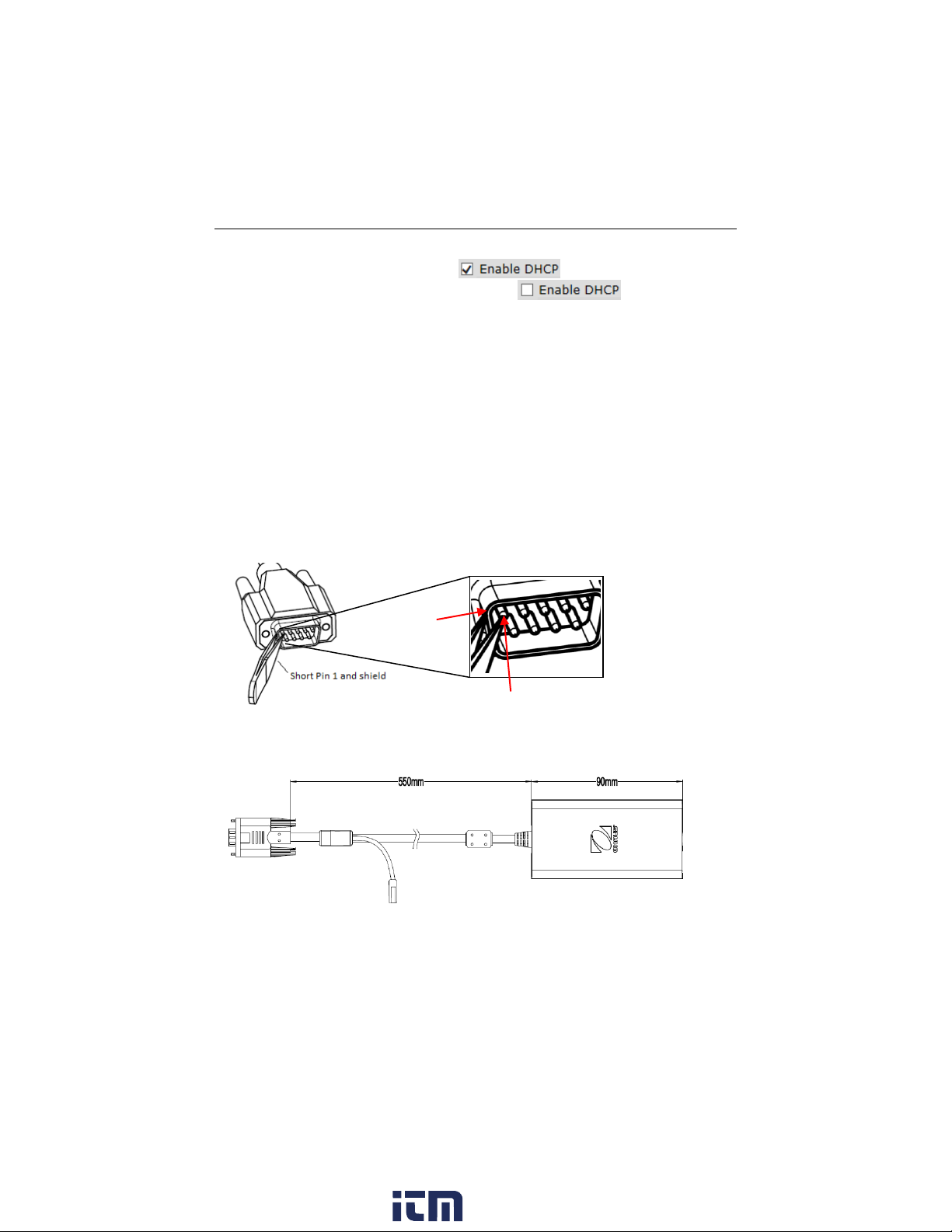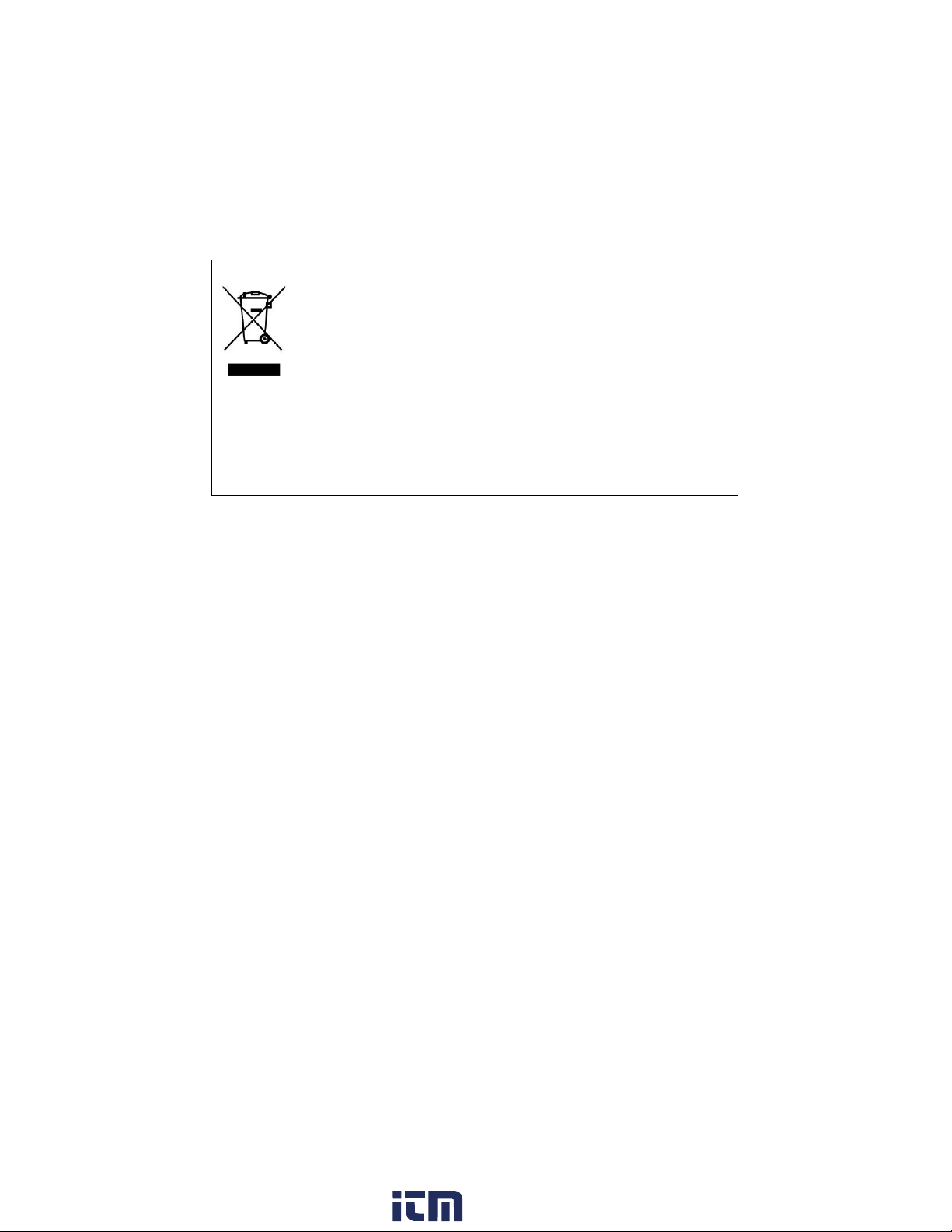EN-4 RS232-Ethernet Interface
COMPLIANCE
Compliance to the following standards is indicated by the corresponding mark on
the product.
EN 55032 (Class B), EN 55024
FCC Note:
This device complies with Part 15 of the FCC Rules. Operation is subject to the
following two conditions: (1) this device may not cause harmful interference, and (2)
this device must accept any interference received, including interference that may
cause undesired operation.
This equipment has been tested and found to comply with the limits for a Class B
digital device, pursuant to Part 15 of the FCC Rules. These limits are designed to
provide reasonable protection against harmful interference in a residential
installation. This equipment generates, uses, and can radiate radio frequency
energy and, if not installed and used in accordance with the instructions, may cause
harmful interference to radio communications. However, there is no guarantee that
interference will not occur in a particular installation. If this equipment does cause
harmful interference to radio or television reception, which can be determined by
turning the equipment off and on, the user is encouraged to try to correct the
interference by one or more of the following measures:
- Reorient or relocate the receiving antenna.
- Increase the separation between the equipment and receiver.
- Connect the equipment into an outlet on a circuit different from that to which the
receiver is connected.
- Consult the dealer or an experienced radio/TV technician for help.
Please note that changes or modifications not expressly approved by the party
responsible for compliance could void the user’s authority to operate the
equipment.
Industry Canada Note
This product complies with Canadian ICES-003.
www. .com information@itm.com1.800.561.8187 www. .com information@itm.com1.800.561.8187