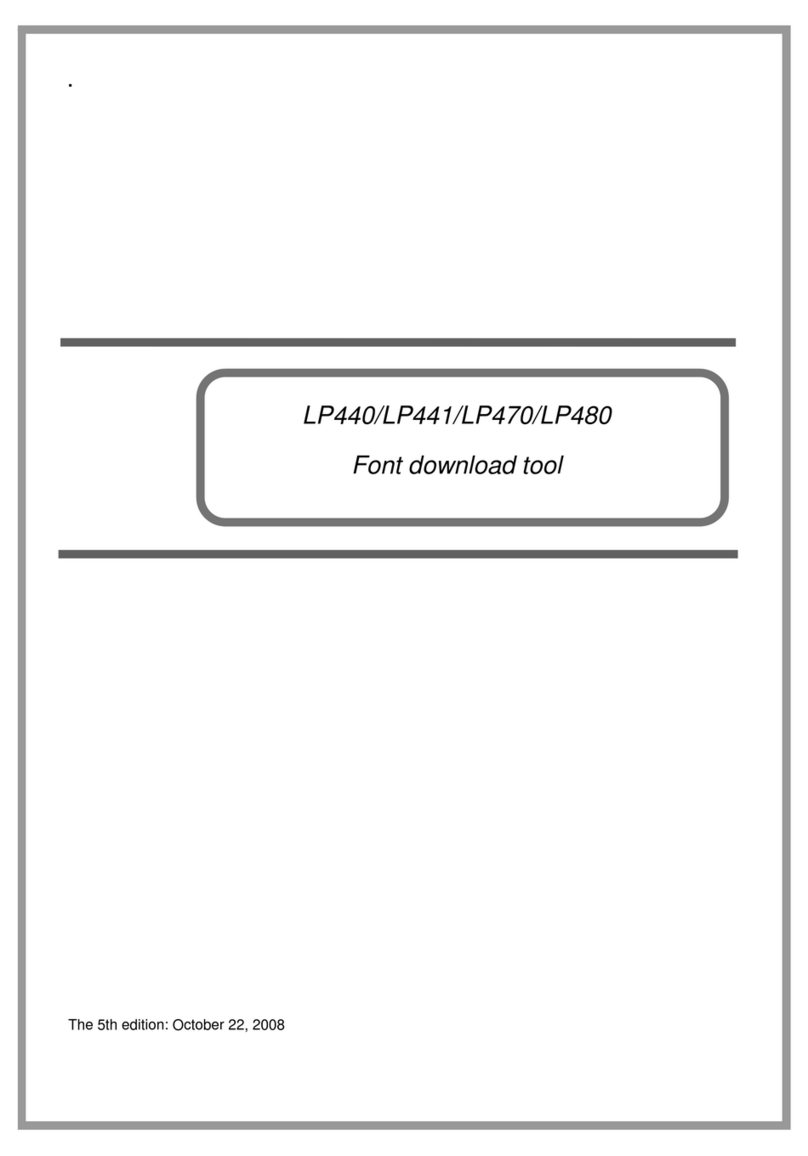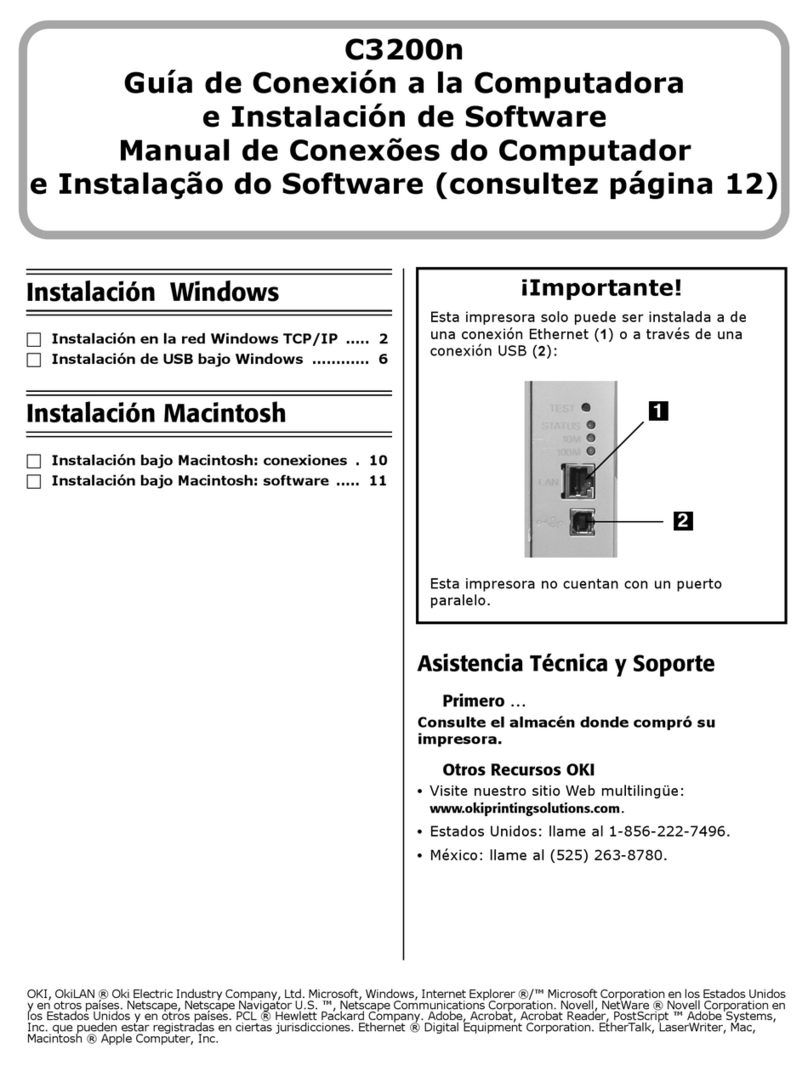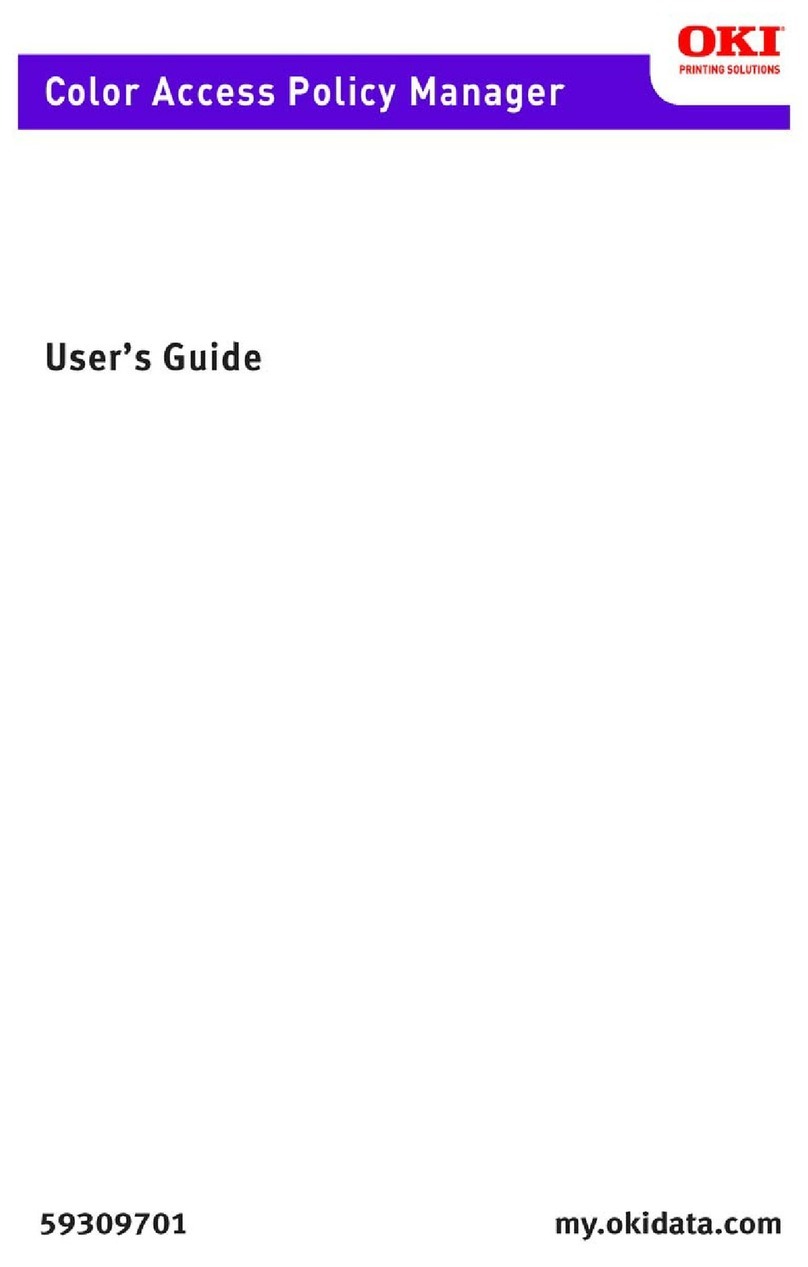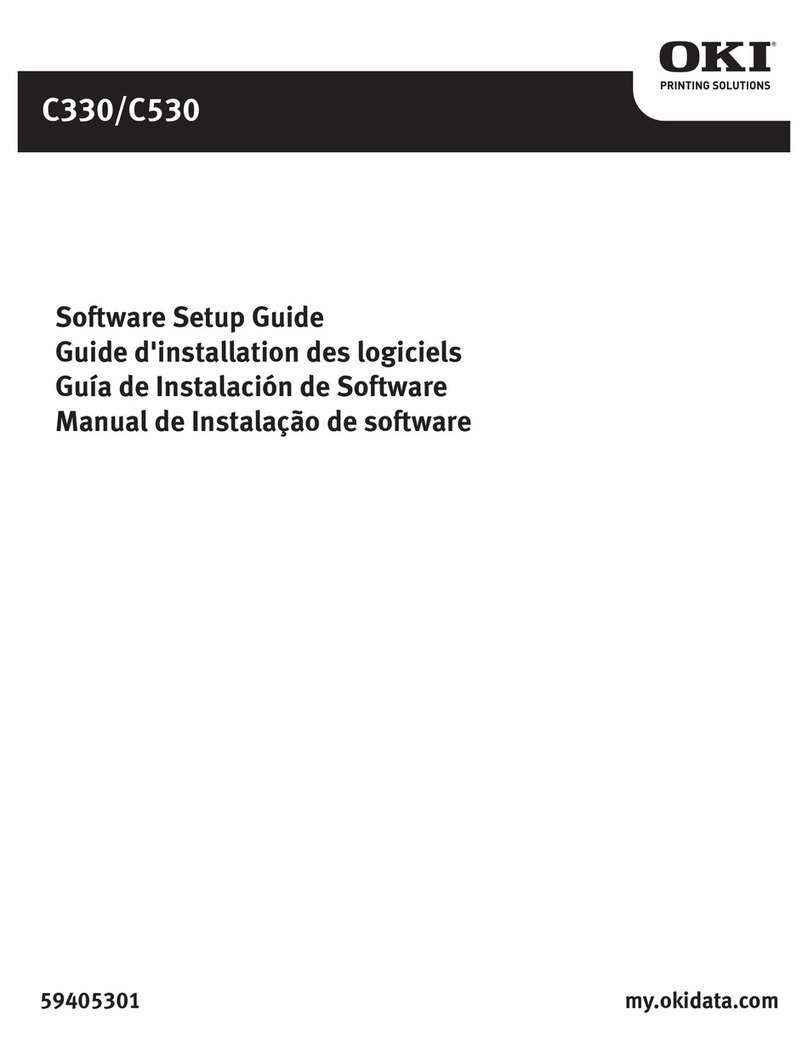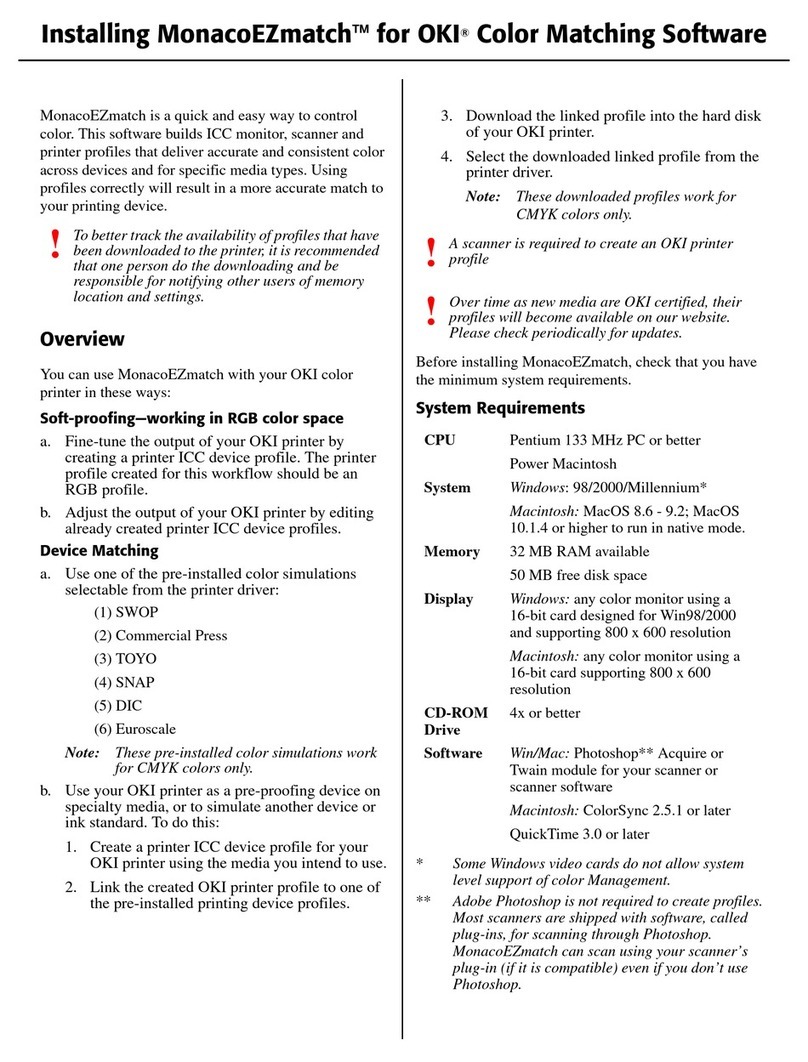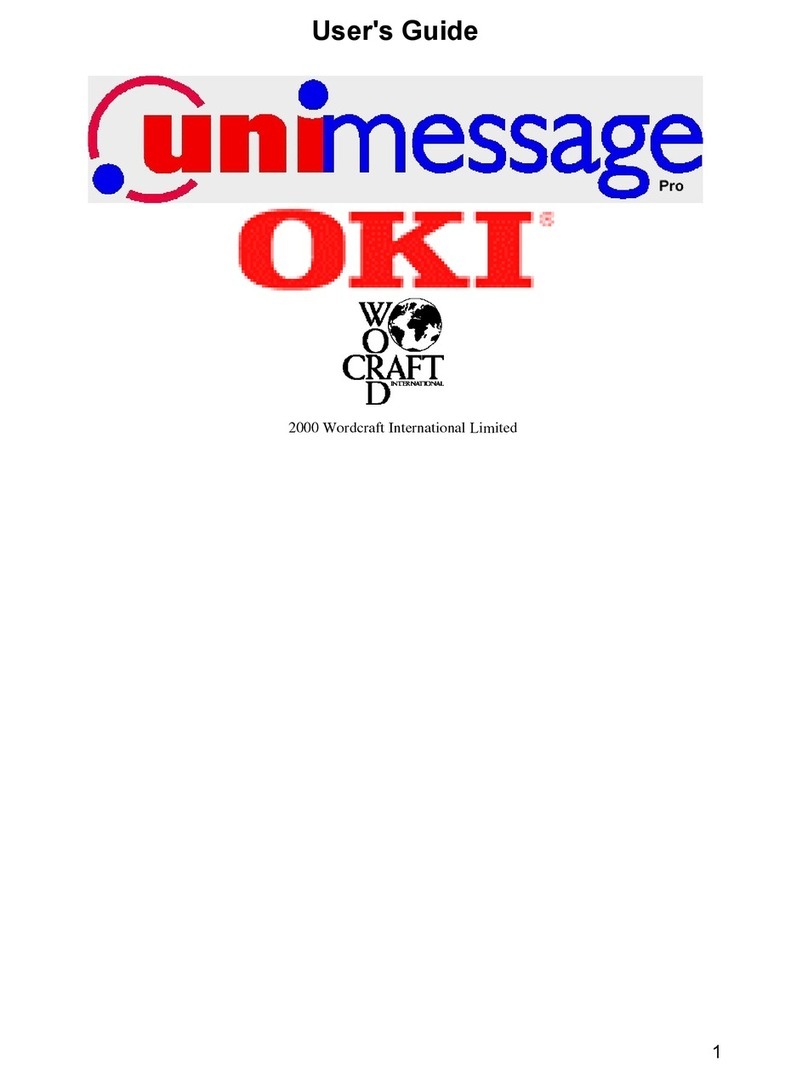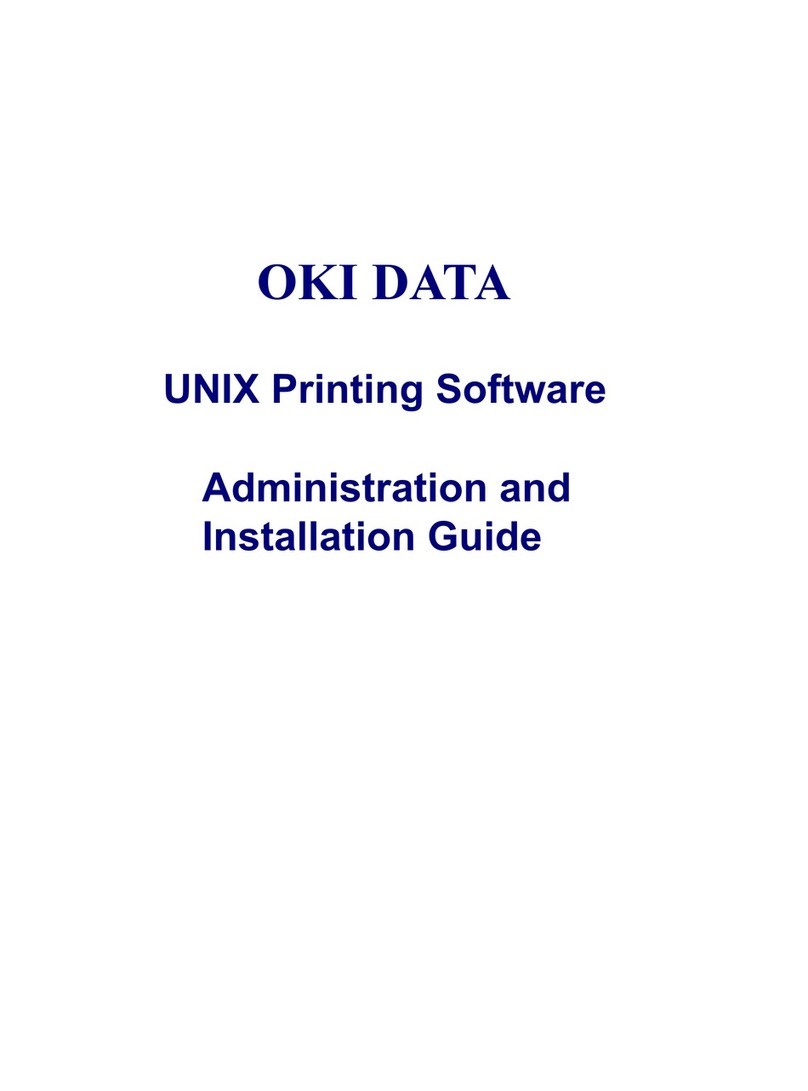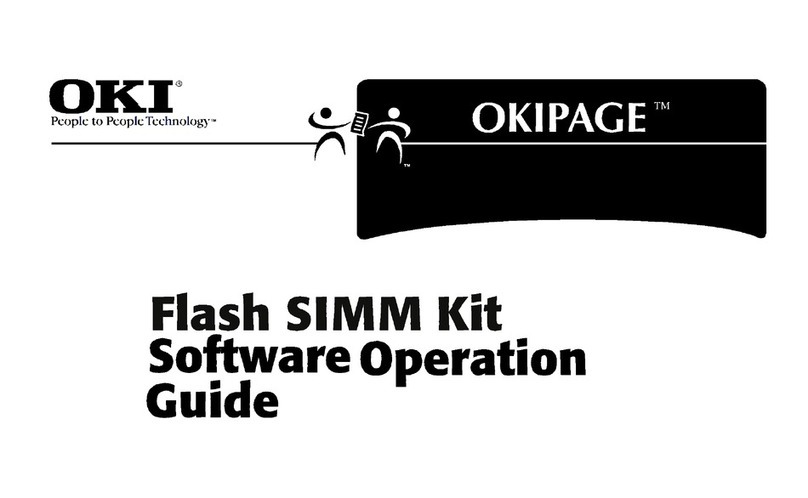Contents
1. Introduction .....................................................................................................................................1
2. Before use........................................................................................................................................2
3. How to use Printer configuration tool ...........................................................................................3
4. Communication Setting..................................................................................................................7
5. File....................................................................................................................................................8
5.1 Open setting files.....................................................................................................................8
5.2 Save Setting files .....................................................................................................................9
5.2.1Save new setting files .........................................................................................................9
5.2.2Overwrite settings ...............................................................................................................9
6. Tool setting....................................................................................................................................10
6.1RS-232C setting........................................................................................................................10
6.2Wireless LAN setting ...............................................................................................................11
6.3USB Setting ..............................................................................................................................12
6.4Protocol setting........................................................................................................................13
7. Printer setting................................................................................................................................14
7.1RS-232C setting........................................................................................................................14
7.2 Wireless LAN setting .............................................................................................................15
7.3 IrDA setting.............................................................................................................................19
7.4 Bluetooth setting....................................................................................................................20
7.5 Protocol setting......................................................................................................................22
8. Get Information .............................................................................................................................24
8.1 Printer information.................................................................................................................24
8.2 Sensor information................................................................................................................25
9. Others.............................................................................................................................................27
9.1 Printer ID setting....................................................................................................................27
9.2 Print key setting.....................................................................................................................28
9.3 Program transfer....................................................................................................................29
9.4 LED blinking interval change setting (Only for LP440/LP441).........................................32