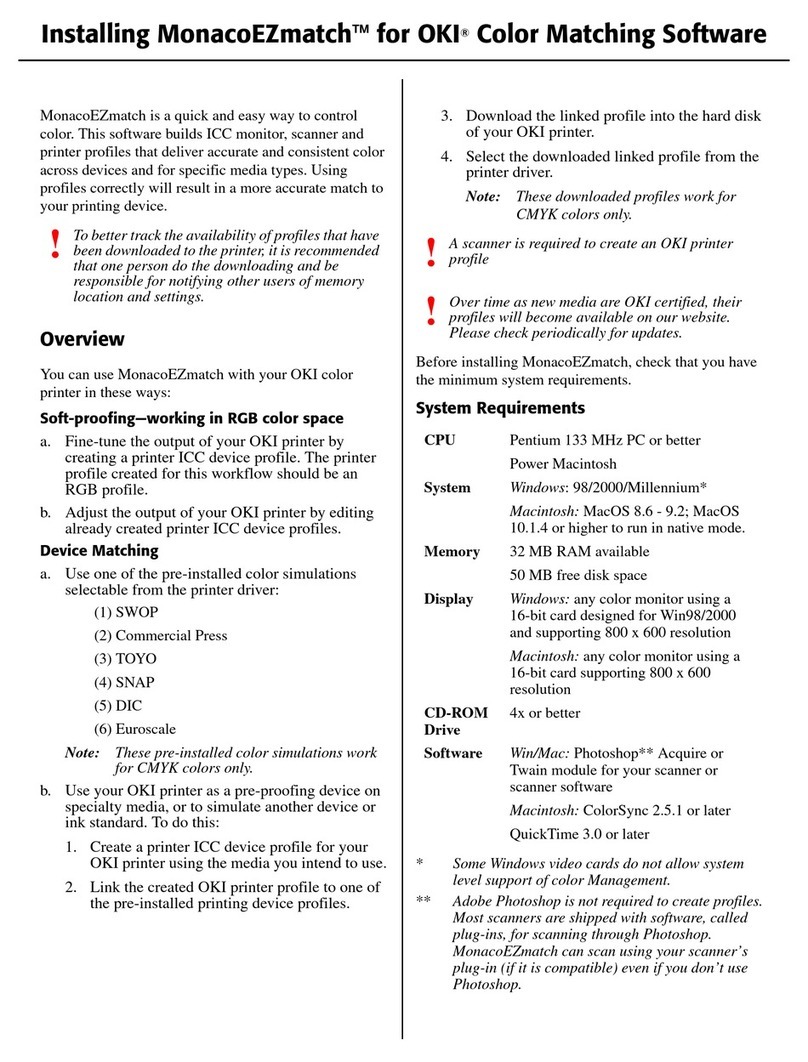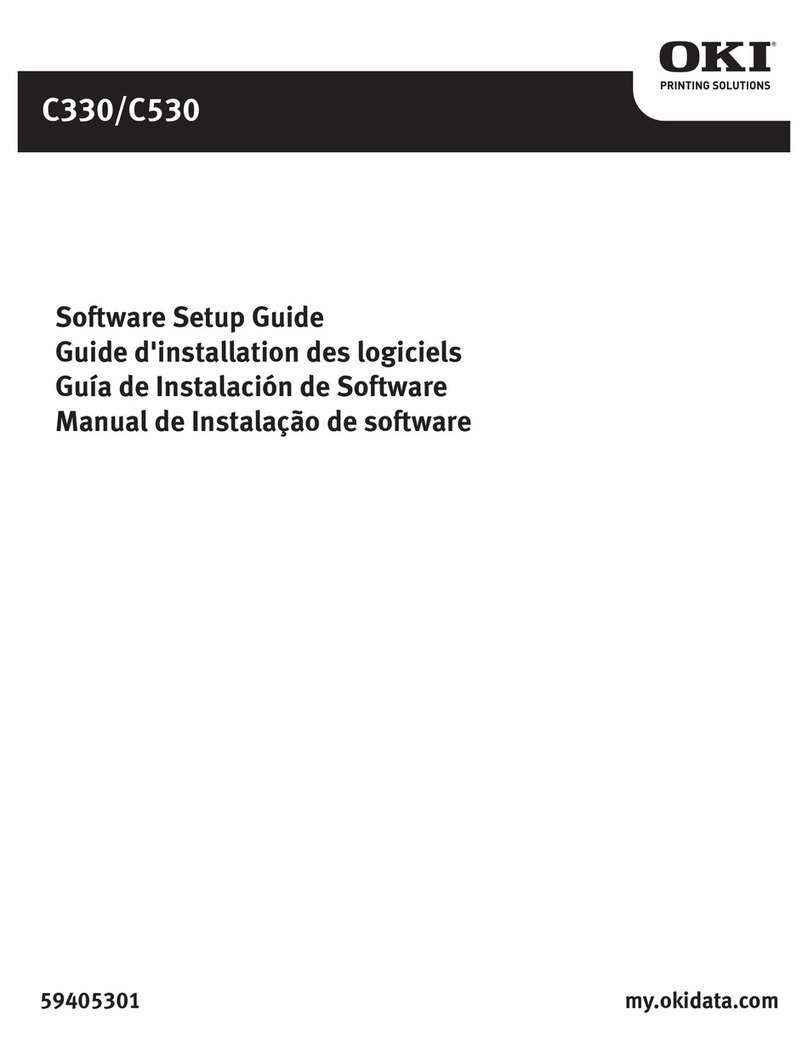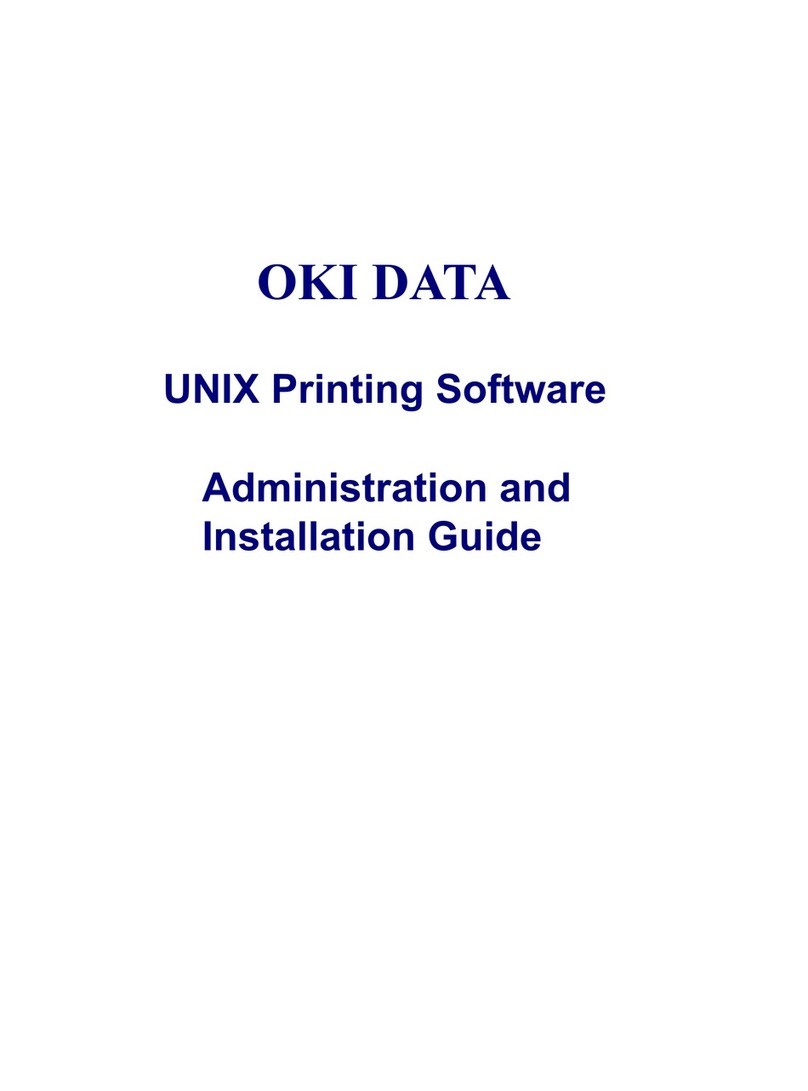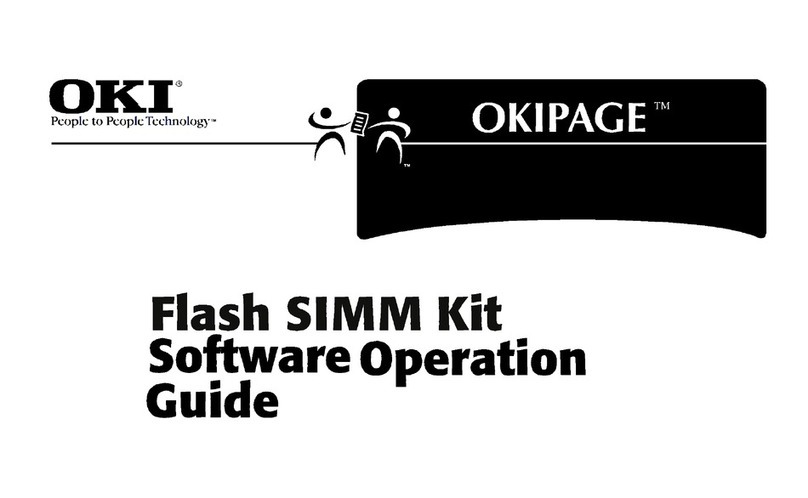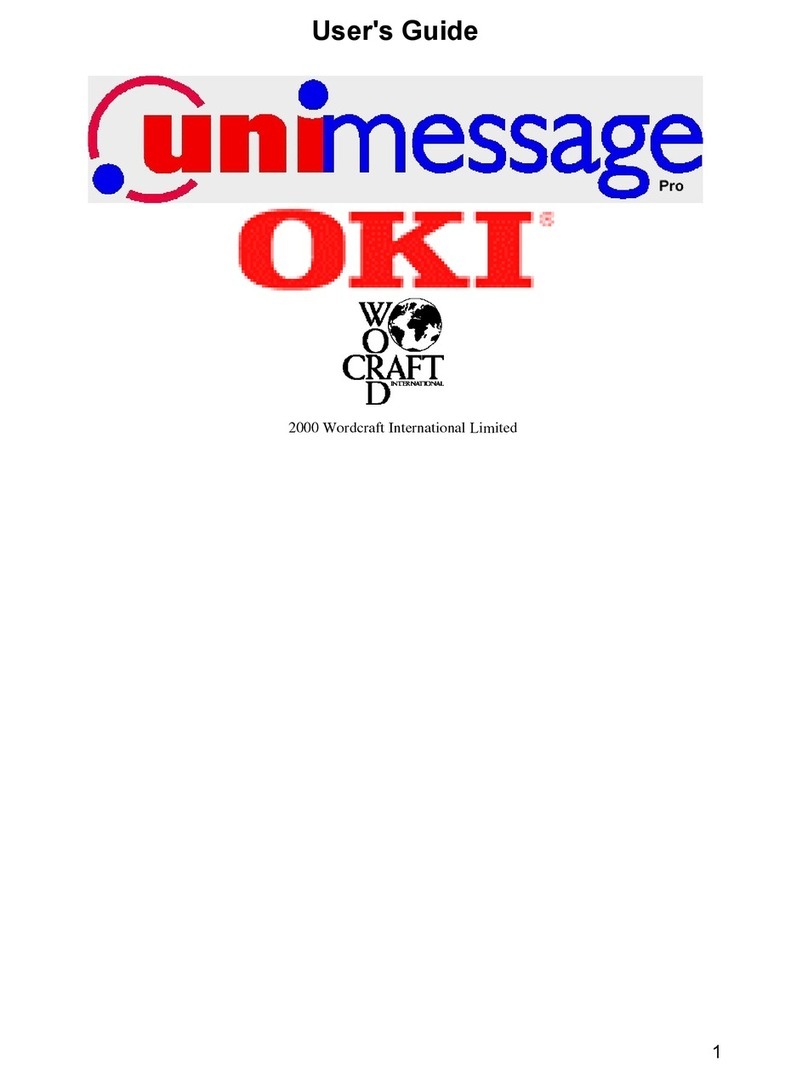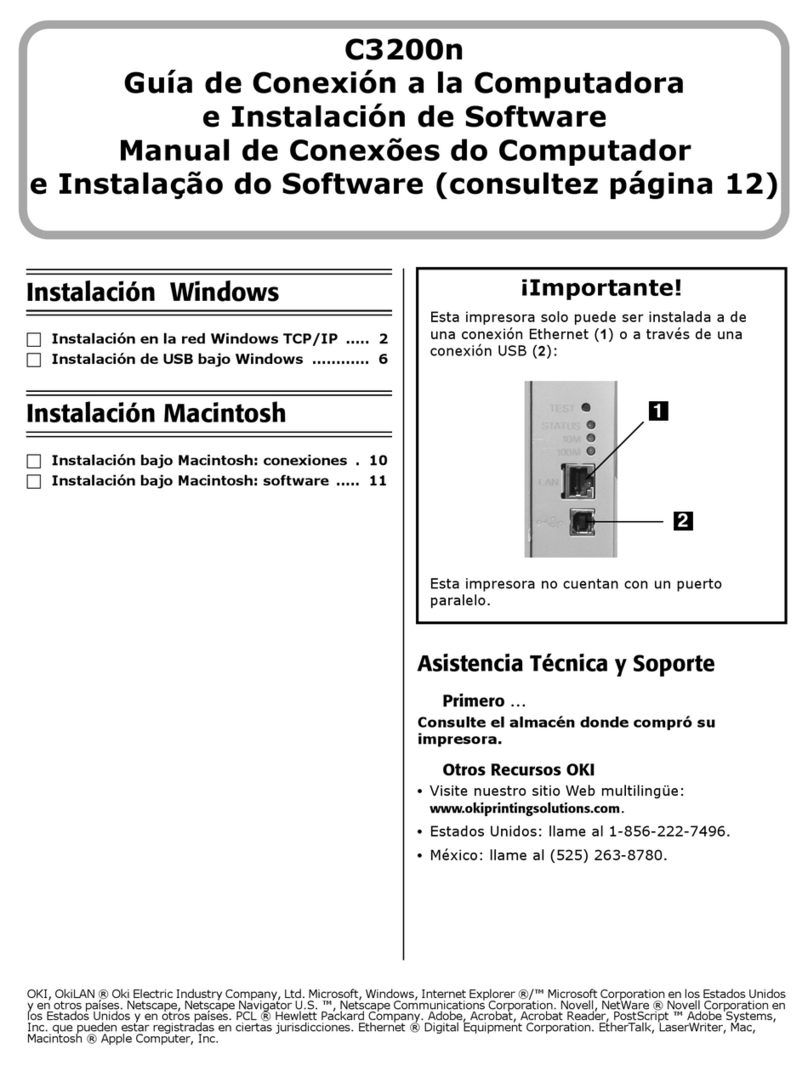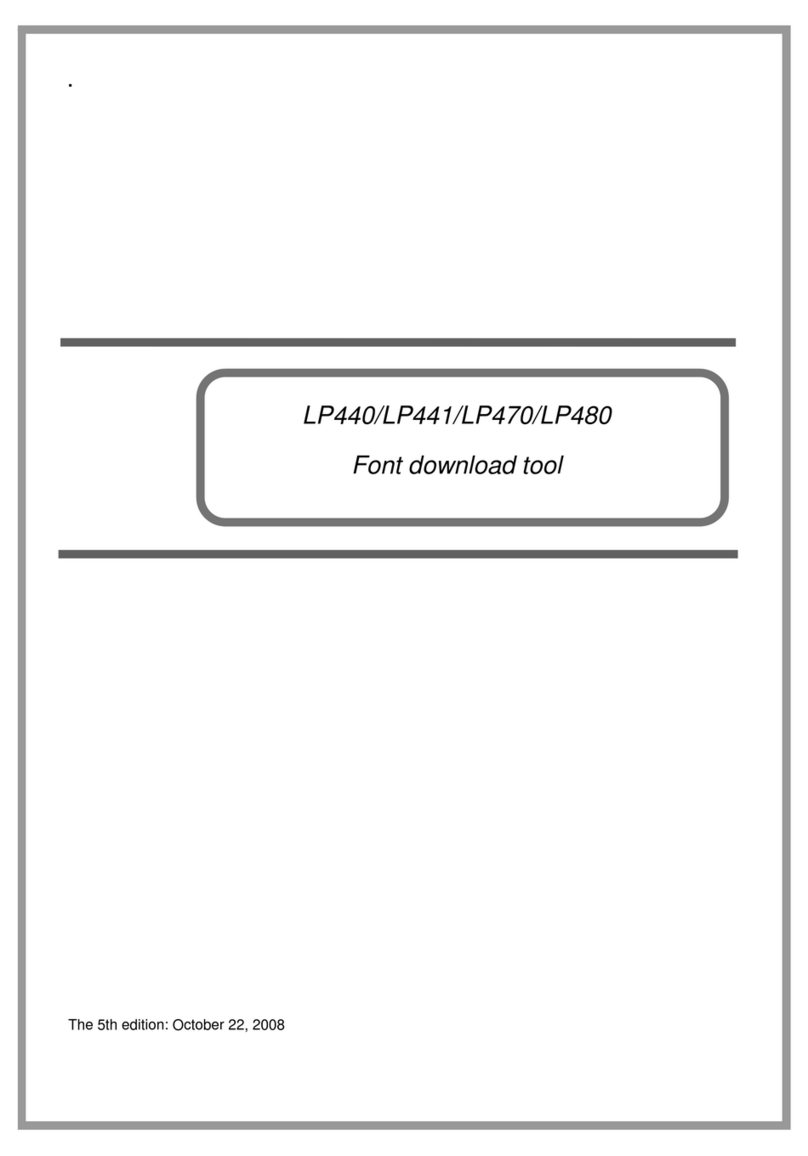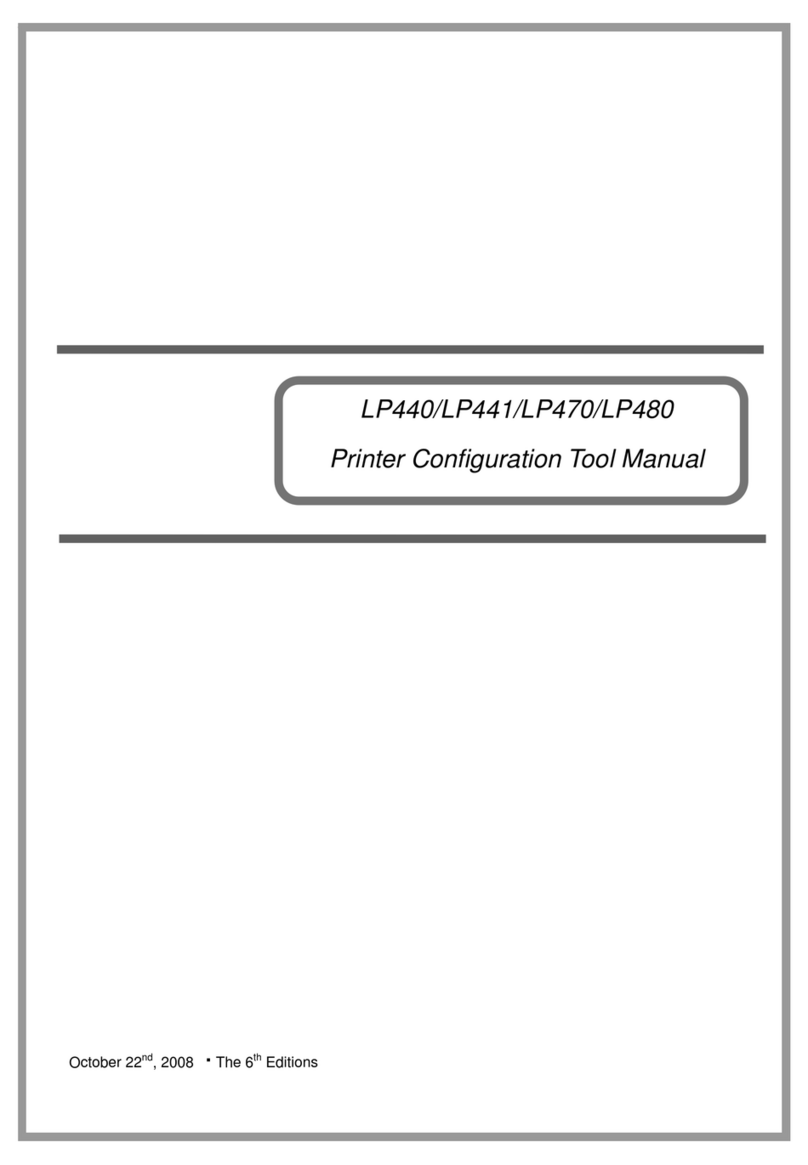CAPM User’s Guide
2
Copyright information
Copyright © 2008 Oki Data Americas, Inc. All rights reserved.
Color Access Policy Manager (CAPM) User’s Guide
P/N 59309701, Revision 1.0
Disclaimers
Every effort has been made to ensure that the information in
this document is complete, accurate, and up-to-date. The
manufacturer assumes no responsibility for the results of
errors beyond its control. The manufacturer also cannot
guarantee that changes in software and equipment made by
other manufacturers and referred to in this guide will not affect
the applicability of the information in it. Mention of software
products manufactured by other companies does not
necessarily constitute endorsement by Oki.
While all reasonable efforts have been made to make this
document as accurate and helpful as possible, we make no
warranty of any kind, expressed or implied, as to the accuracy
or completeness of the information contained herein.
Screen shots are representative only and may differ slightly
from what you see on your operating system.
The most up-to-date manuals and/or drivers are available
from: http://www.okiprintingsolutions.com
Notes
Trademark Information
Oki is a registered trademarks of Oki Electric Industry Company, Ltd.
Microsoftand Windows are either registered trademarks or
trademarks of Microsoft Corporation in the United States and/or other
countries.
Other product names and brand names are registered trademarks or
trademarks of their proprietors.
NOTE
A note appears like this. A note provides
additional information to supplement the main
text which helps you to use and understand
the product.