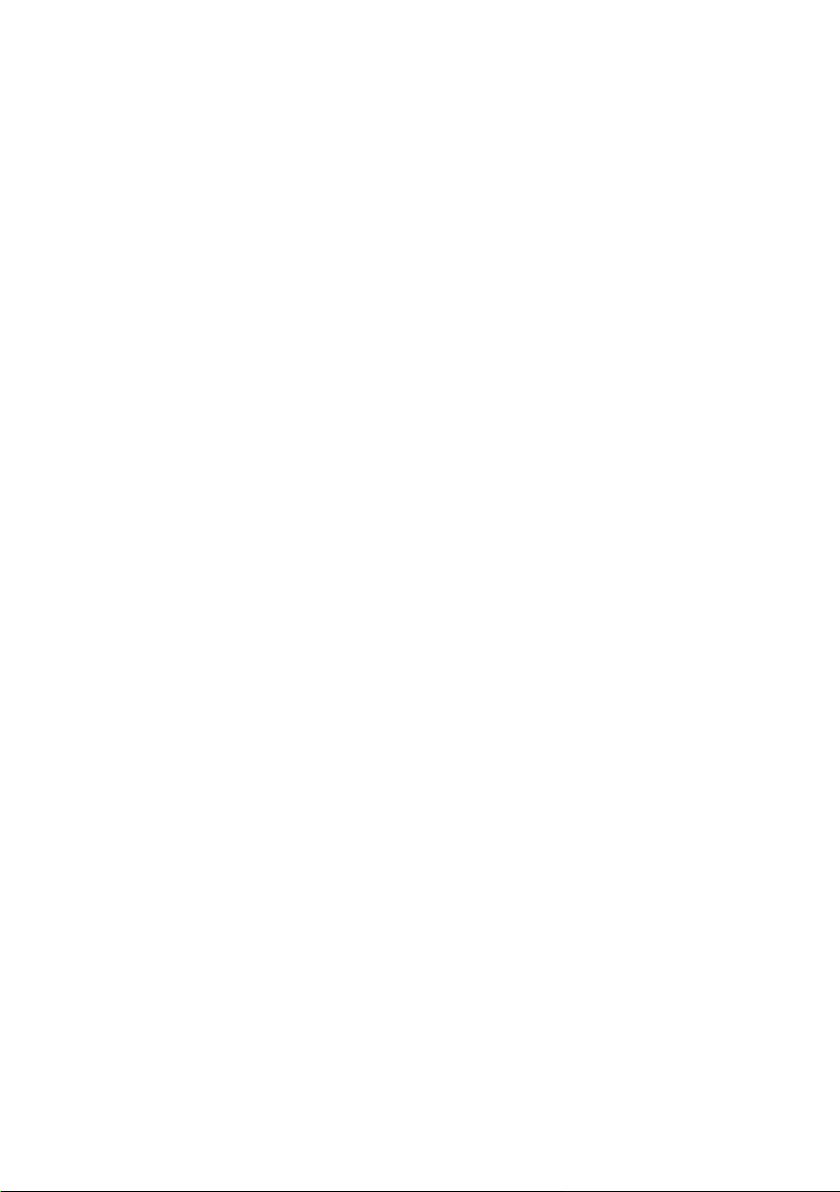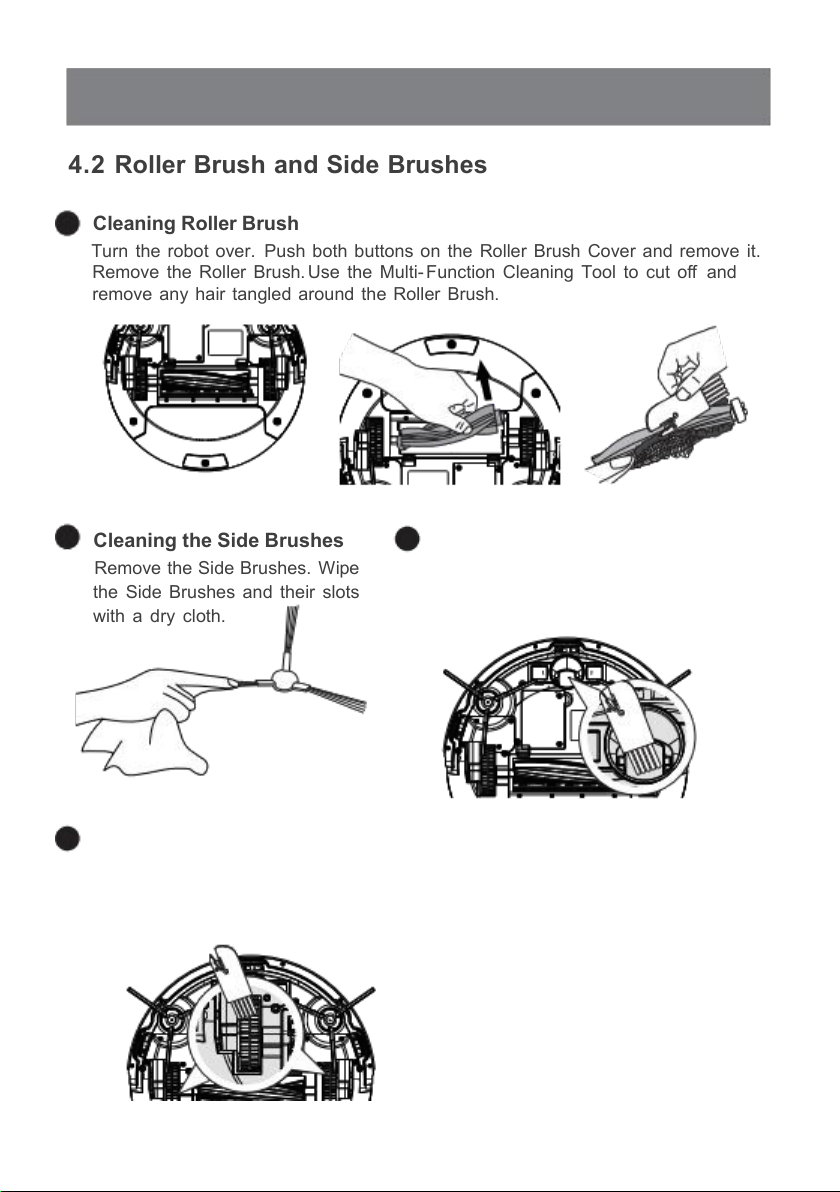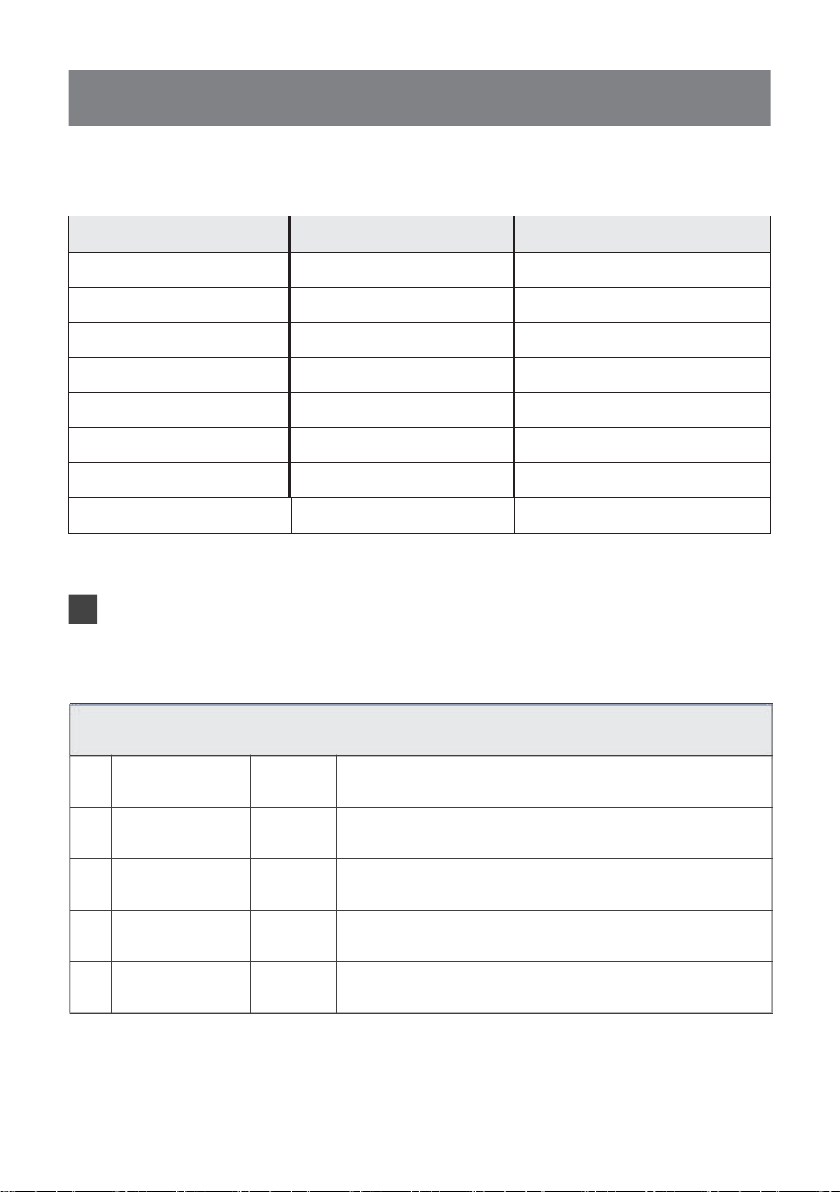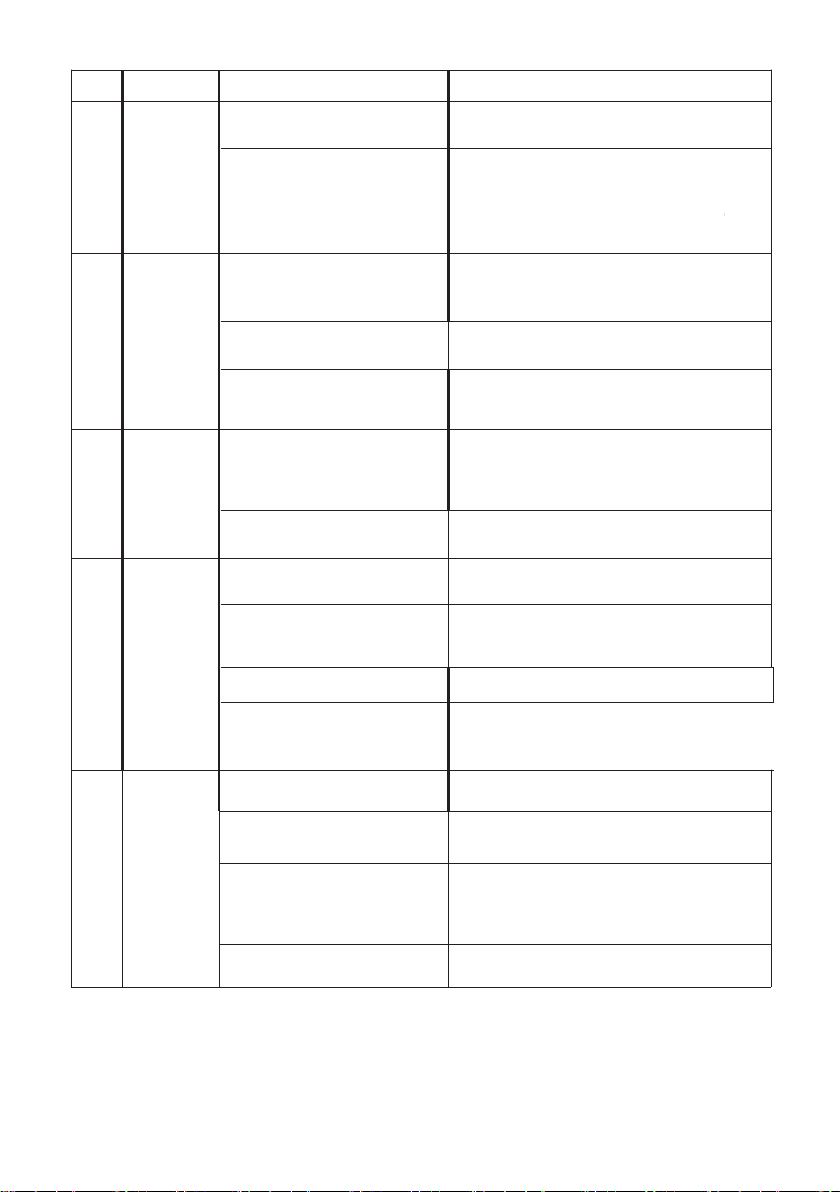20
Robot has not made a connection
with the Charging Dock.
Be sure that robot’s Charging Contacts have made
a connection with the Charging Dock Pins.
Charging Dock is unplugged
while robot is powered ON,
which causes battery.
consumption.
Plug in the Charging Dock and ensure robot is
powered ON. Keep robot on the Charging Dock to
make sure it has a full battery to work at any time.
Robot gets
into trouble
while working
and stops.
The robot is entangled or
obstructed by scattered wires on the
ground, drape curtains or carpet edges.
Robot will try various ways to get itself out of trouble.
If it is unsuccessful, manually remove the obstacles and
restart.
Side Brush is stuck or the rotation
speed of the Side Brush decreases.
Remove the debris tangled around the Side Brush. If the
Side Brush still rotates slowly, contact Customer Service.
Roller Brush is stuck or the rotation
speed of the Roller brush decreases.
Remove the debris tangled around the roller Brush with the
provided Multi-Function Cleaning Tool. If the Roller Brush
still rotates slowly, contact Customer Service.
Robot returns to
the Charging
Dock before it
finishes cleaning.
When battery power gets low, robot
automatically switches to Return to
Charger Mode and returns to the
Charging Dock to recharge itself.
This is normal. No solution necessary.
Working time varies according to floor
surface,room complexity and the selected
Cleaning Mode.
This is normal. No solution necessary.
Robot will not
clean
automatically at
scheduled time.
Time Scheduling function is cancelled.
Turn on the power switch of the robot, reconnect the
network and use the APP to check the scheduled settings.
Robot is powered OFF(once the robot
is power off , the time scheduling
settings via remote control will be
removed).
Power on the robot and make the schedule using the
remote control over again.
The robot’ s battery is low.
Keep robot powered ON and on the Charging Dock to
make sure it has a full battery to work at any time.
The robot’ s components are tangled
with debris.
Power OFF robot, clean the Dust Bin, and invert the
robot. Clean Side Brushes and the Roller Brush as
described in section 4.
Remote Control
failure(effective
control range of
Remote Control
is 5m (16’).
The batteries in the Remote Control
need to be replaced.
Replace the battery with a new one and install it properly.
Robot is powered OFF or robot’s
battery is low.
Make sure robot is powered ON and fully charged.
The infrared signal cannot be
transmitted because the Infrared
Emitter on the Remote Control or
robot’ s Infrared Receiver on robot is
dirty.
Use a dry cloth or the Multi-Function Cleaning Tool to
wipe the Infrared Emitter on Remote Control and the
Infrared Receiver on robot.
There is other equipment interfering
with the infrared signal to robot.
Avoid using the Remote Control near other equipment
using infrared signals.
If the trouble cannot be eliminated according to the above operation,
Please contact support@okplife.com
The images are only for reference, please refer to the actual item as the standard.
OKP reserves the right to update products without prior notice.