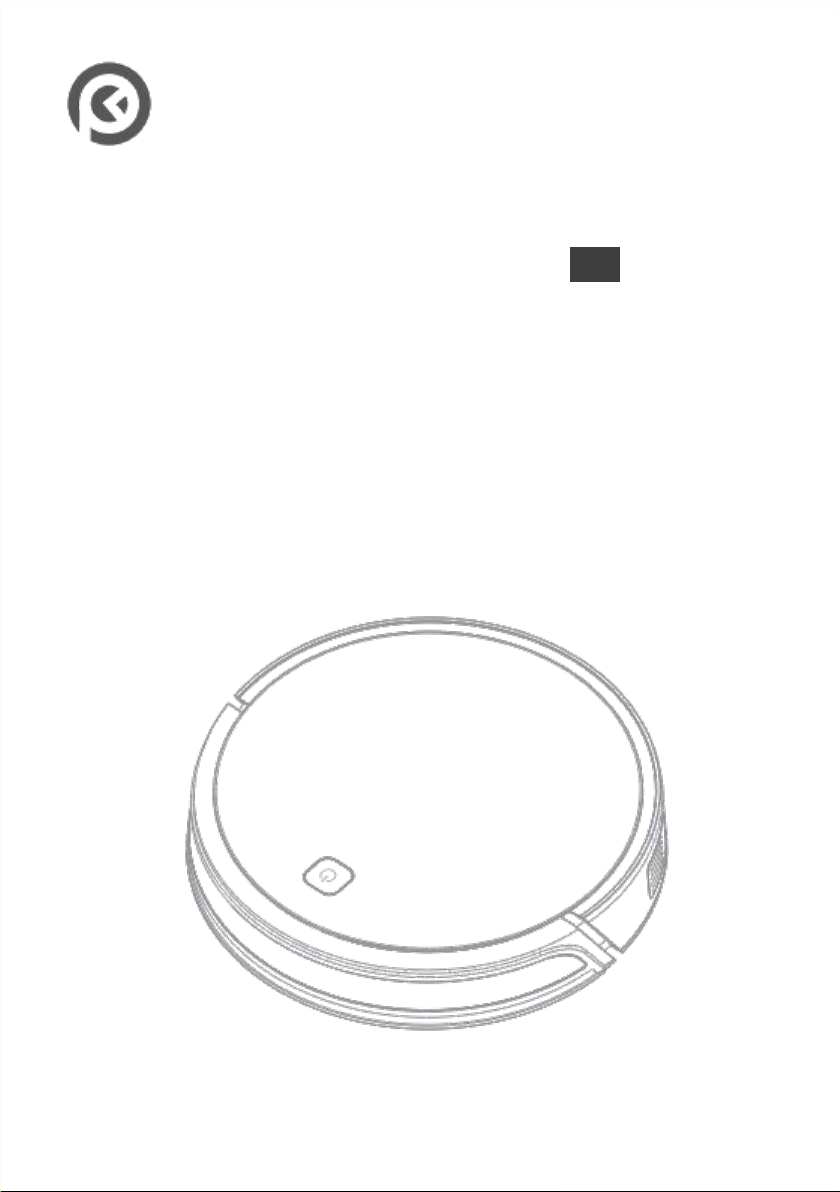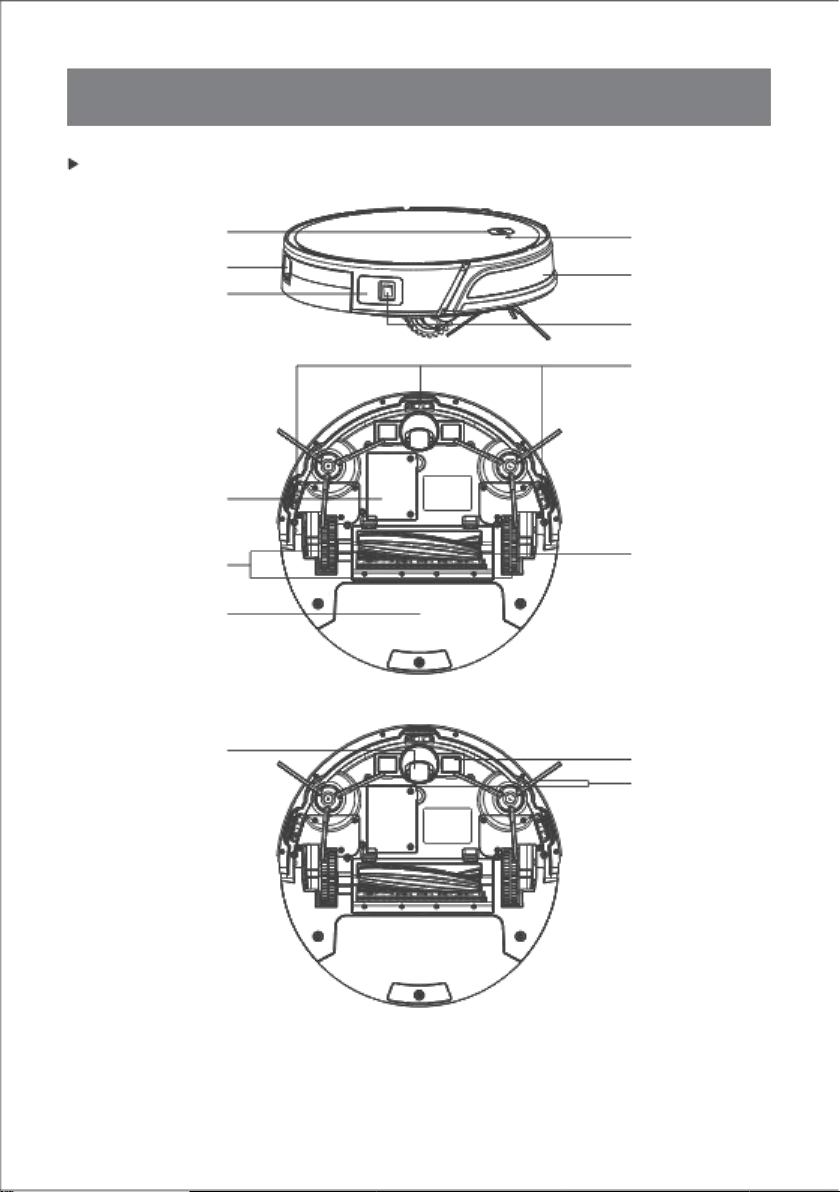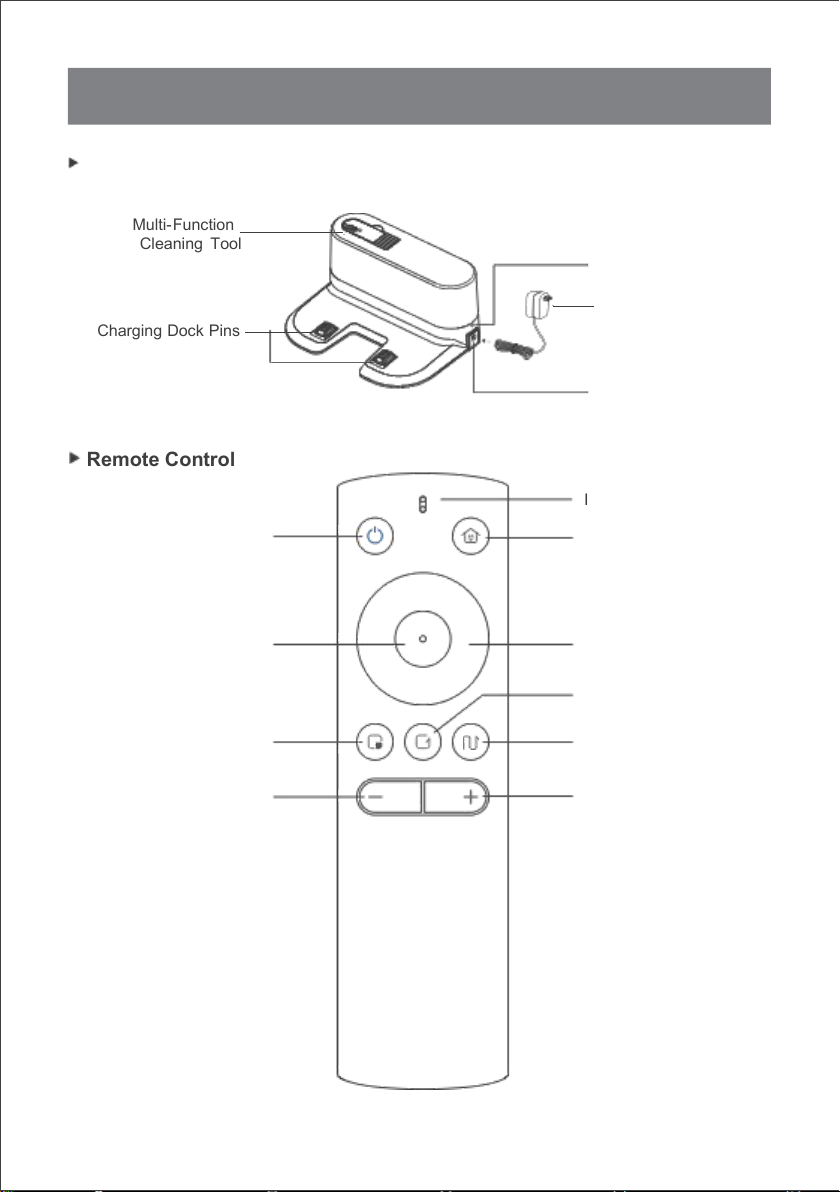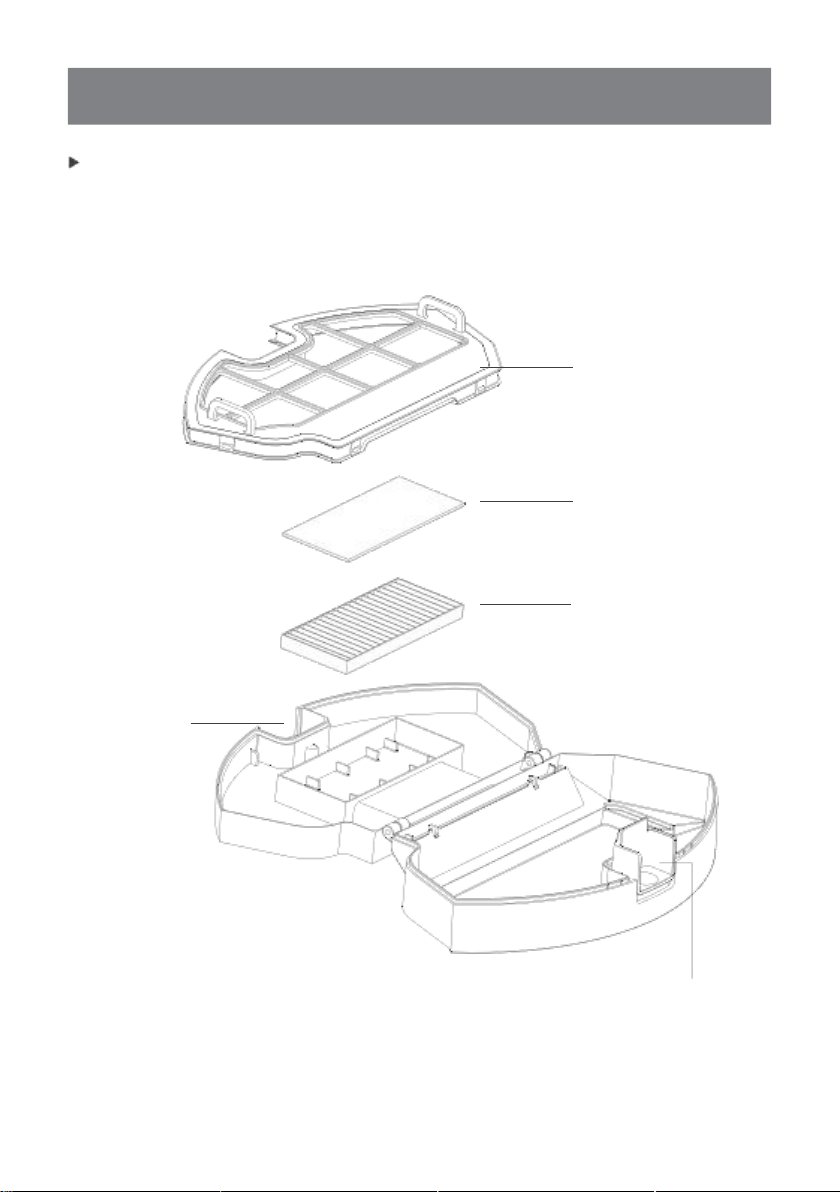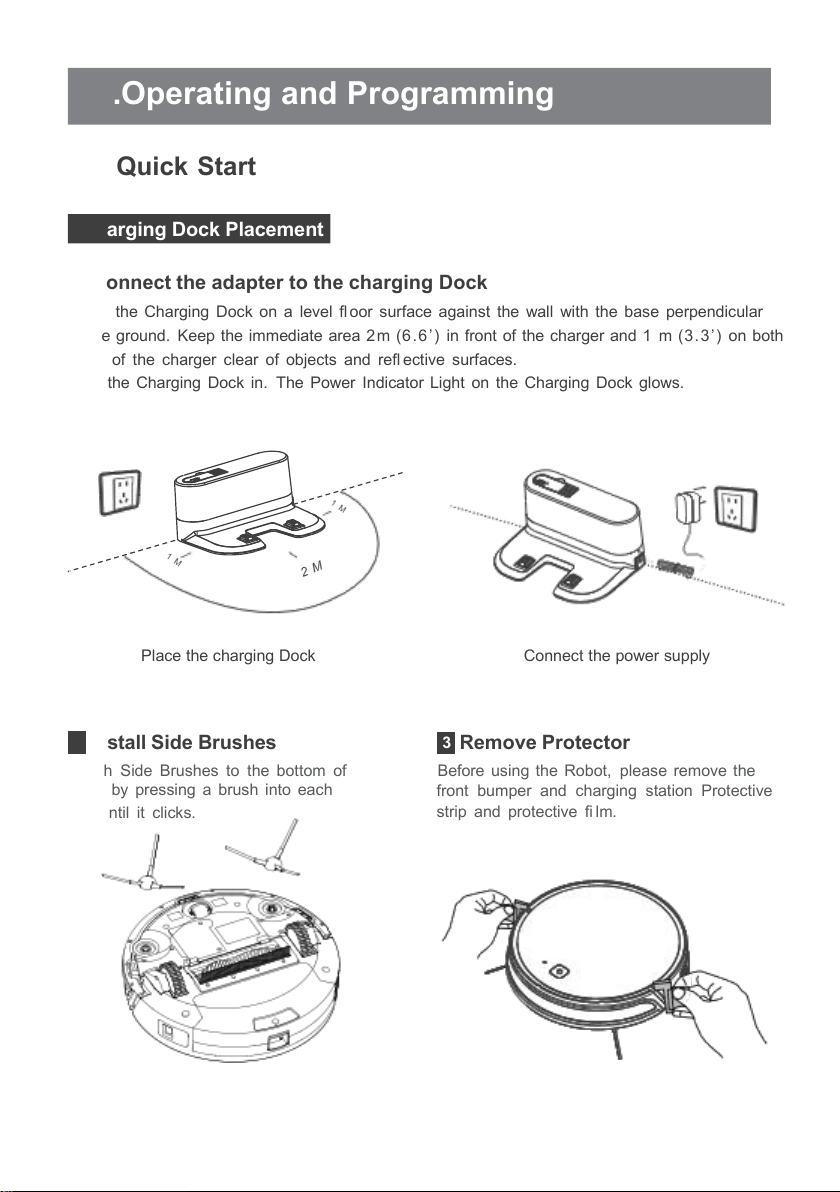2
1.Important Safety Instructions
When using the product, please keep your vigilance and follow below information:
1 . This Appliance can be used by children aged from 8 years and a bove and persons with reduced physical, sensory or mental capabilities
or lack of experience and knowledge if they have been given supervision or instruction concerning use of the Appliance in a safe way
and understand the hazards involved. Children shall not play with the Appliance. Cleaning and user maintenance shall not be made by
children without supervision.
2 . Clear the area to be cleaned. Remove power cords and small objects from the fl oor that could entangle the Appliance. Tuck rug fringe
under the rug base, and lift items such as curtains and tablecloths off the fl oor.
3 . If there is a drop off in the cleaning area due to a step or stairs,you should operate the Appliance to ensure that it can detect the step
without falling over the edge. It may become necessary to place a physical barrier at the edge to keep the unit from falling. Make sure
the physical barrier is not a trip hazard.
4 . Only use as described in this manual. Only use attachments recommended or sold by the manufacturer.
5 . Please make sure your power supply voltage matches the power voltage marked on the Charging Dock.
6. For INDOOR household use ONLY. Do not use the Appliance in outdoor, commercial or industrial environments.
7 . Non- rechargeable batteries are prohibited.
8 . Do not use without dust bin and/or filters in place.
9 . Do not operate the Appliance in an area where there are lit candles or fragile objects.
1 0. Do not use in extremely hot or cold environments ( below-5 ˚ C/2 3 ˚F or above 40 ˚ C/1 04 ˚ F).
1 1. Keep hair, loose clothing, fingers, and all parts of body away from any openings and moving parts.
1 2. Do not operate the Appliance in a room where an infant or child is sleeping.
1 3 . Do not use Appliance on wet surfaces or surfaces with standing water.
1 4. Do not allow the Appliance to pick up large objects like stones, large pieces of paper or any item that may clog the Appliance.
1 5. Do not use Appliance to pick up fl ammable or combustible materials such as gasoline, printer or copier toner, or use in areas where
they may be present.
1 6. Do not use Appliance to pick up anything that is burning or smoking, such as cigarettes, matches, hot ashes, or anything that could
cause a fire.
1 7. Do not put objects into the suction intake. Do not use if the suction intake is blocked. Keep the intake clear of dust, lint, hair, or
anything that may reduce air fl ow.
18 . Take care not to damage the power cord. Do not pull on or carry the Appliance or Charging Dock by the power cord, use the power
cord as a handle, close a door on the power cord, or pull power cord around sharp edges or corners. Do not run Appliance over the
power cord. Keep power cord away from hot surfaces.
1 9 . If the power cord is damaged, it must be replaced by the manufacturer or its service agent in order to avoid a hazard.
2 0. Do not use the Charging Dock if it is damaged.
2 1 . Do not use with a damaged power cord or receptacle. Do not use the Appliance or Charging Dock if it is not working properly, has
been dropped, damaged, left outdoors, or come in contact with water. It must be repaired by the manufacturer or its service agent in
order to avoid a hazard.
2 2. Turn OFF the power switch before cleaning or maintaining the Appliance.EN
2 3 . The plug must be removed from the receptacle before cleaning or maintaining the Charging Dock.
2 4 . Remove the Appliance from the Charging Dock, and turn OFF the power switch to the Appliance before removing the battery for disposal
of the Appliance.
2 5 . The battery must be removed and discarded according to local laws and regulations before disposal of the Appliance.
2 6 . Please dispose of used batteries according to local laws and regulations.
2 7. Do not incinerate the Appliance even if it is severely damaged. The batteries can explode in a fire.
2 8. When not using the Charging Dock for a long period of time, please unplug it.
2 9. The Appliance must be used in accordance with the directions in this Instruction Manual. OKP ROBOTICS cannot be held liable or
responsible for any damages or injuries caused by improper use.
3 0 . The robot contains batteries that are only replaceable by skilled persons. To replace or remove the battery, please contact Customer
Service.
31. If the robot will not be used for a long time, fully charge the robot and power OFF for storage and unplug the Charging Dock.