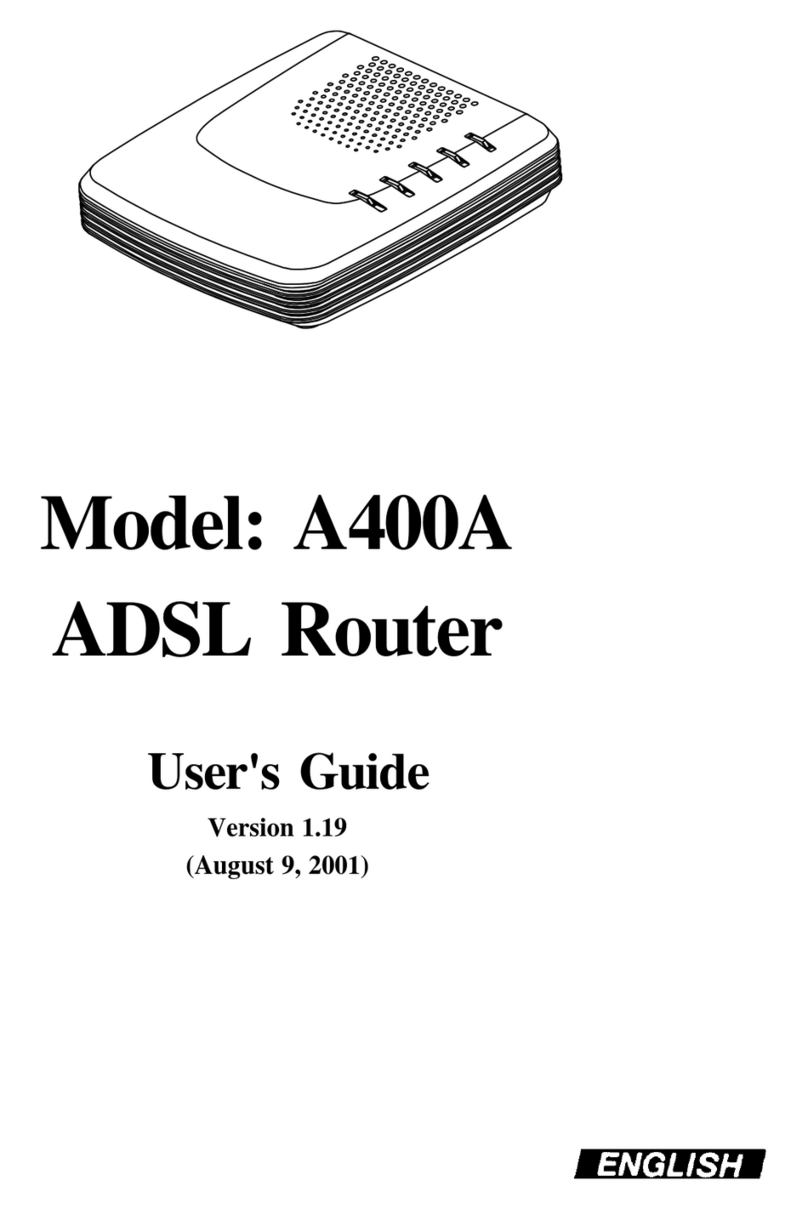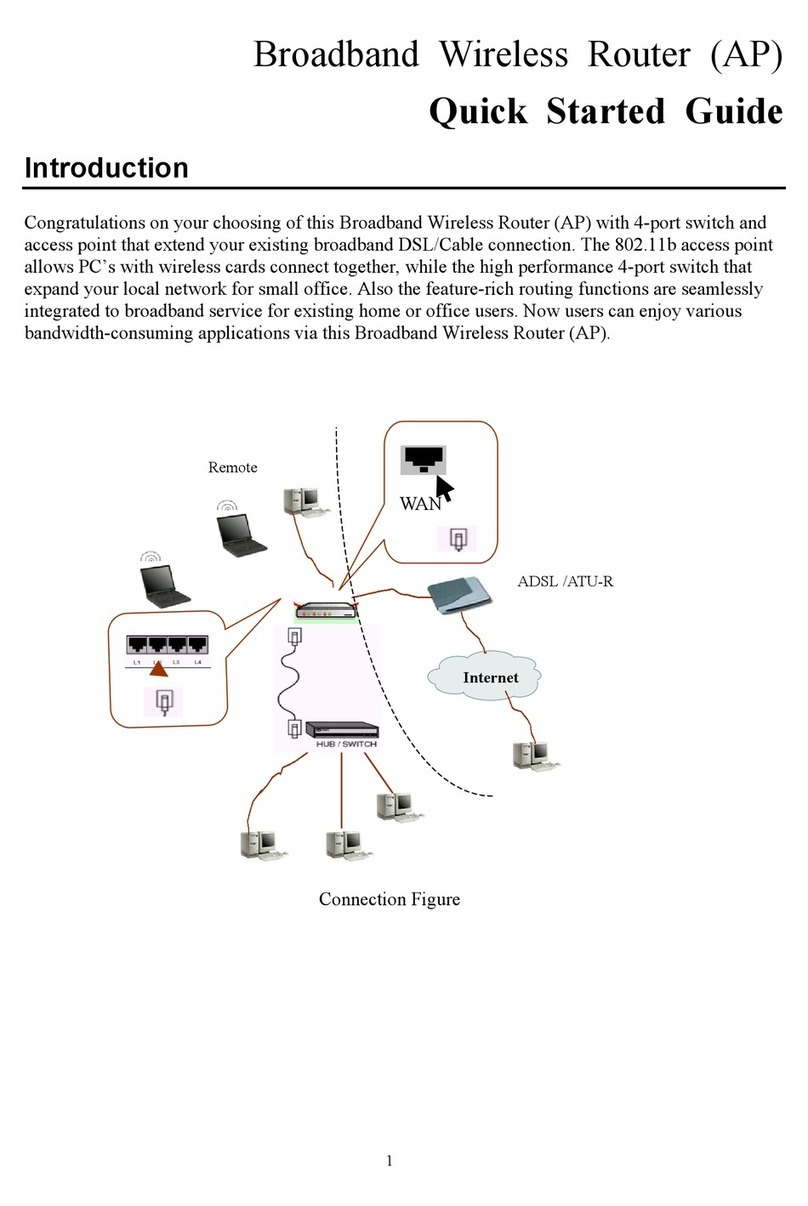ii
CrossFire 8730 Switch Installation Guide, DOC-7046 v. 1.2
Trademarks
GoCard and the Olicom clasped hands logo are registered trademarks of Olicom A/S. CellDriver,
ClearServer, ClearSession, ClearSight, CrossFire, LANscout, PowerMACH, RapidFire and RapidLAN
are trademarks of Olicom A/S. ClearCare, ClearPartner, ClearStep and ExpertWatch are service marks
of Olicom A/S. Olicom is a registered trademark. Other brand and product names are trademarks,
registered trademarks, service marks or registered service marks of their respective holders.
Copyrights
Olicom A/S reserves the right to modify the information given in this publication without prior notice.
The warranty terms and conditions applicable for your purchase of this equipment are given at the time
of purchase. Please consult your place of purchase for details.
Publication: DOC-7046 v. 1.2
© Copyright Olicom A/S, Denmark, March 1999
All rights reserved. No part of this publication may be reproduced, stored in a retrieval system, or
transmitted in any form or by any means, without the prior written permission of the publisher.
FCC Compliance
This equipment has been tested and found to comply with the limits for a Class A digital device, pursuant
to Part 15ofthe FCCRules. These limits are designed to provide reasonable protection againstharmful
interference when the equipment is operated in a commercial environment. This equipment generates,
uses and can radiate radio frequency energy and, if not installed and used in accordance with the
instruction manual, may cause harmful interference to radio communications. Operation of this
equipment in a residential area is likely to cause harmful interference in which case the user will be
required to correct the interference at his own expense.
Warning: This is a Class A product. In a domestic environment this product may cause radio
interference in which case the user may be required to take adequate measures.
This device complies with part 15 of the FCC Rules. Operation is subject to the following two
conditions: (1) This device may not cause harmful interference, and (2) this device must accept any
interference received, including interference that may cause undesired operation.
Declaration of Conformity
We Olicom A/S
Nybrovej 114
DK-2800 Lyngby
Denmark
declare under our sole responsibility that the product
CrossFire 8730
to which this declaration relates are in conformity with the following standards or other normative
documents
EN 50082-1
EN 55022
EN 60950 including Amendments
EN 60825-1
following the provisions of 89/336/EEC Directive and 73/23/EEC Directive.