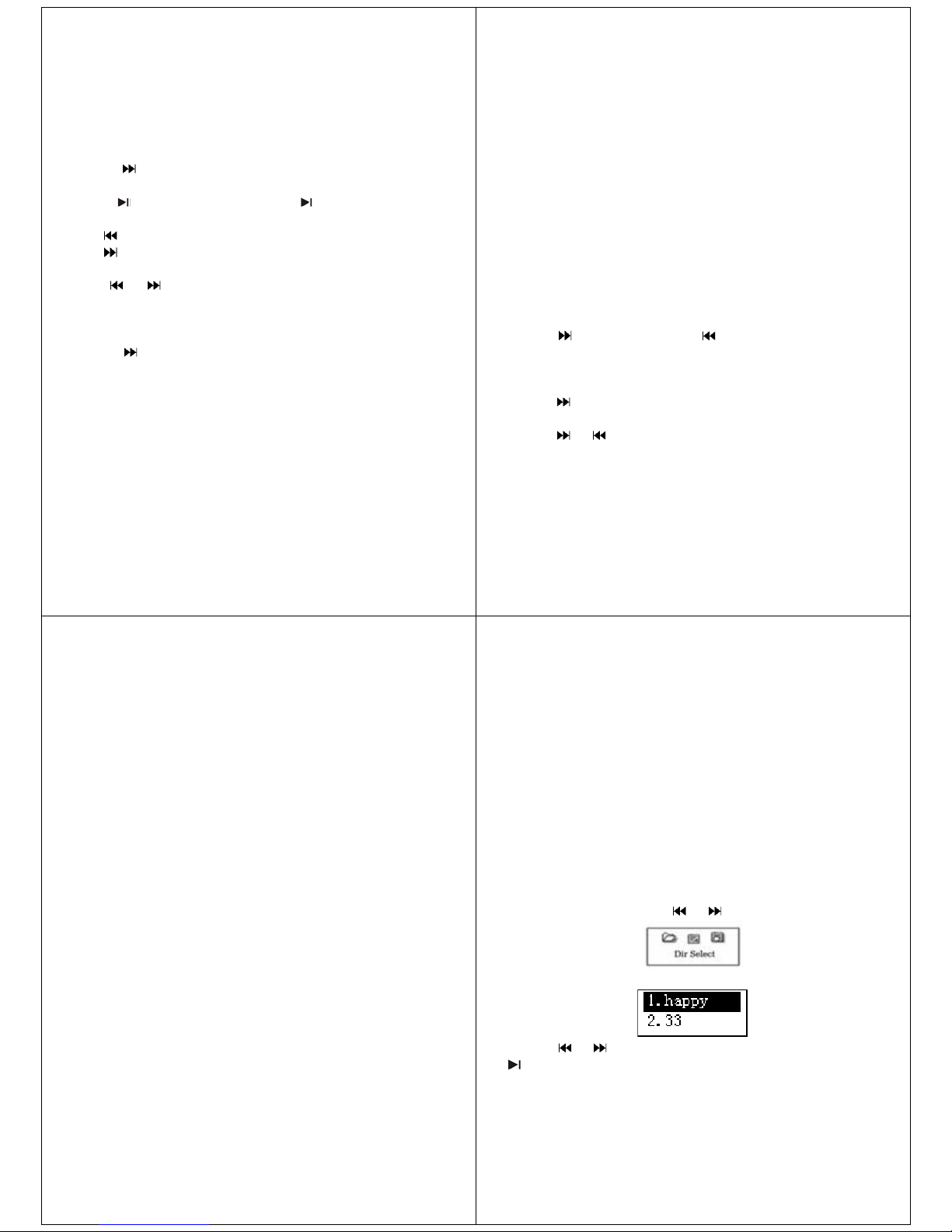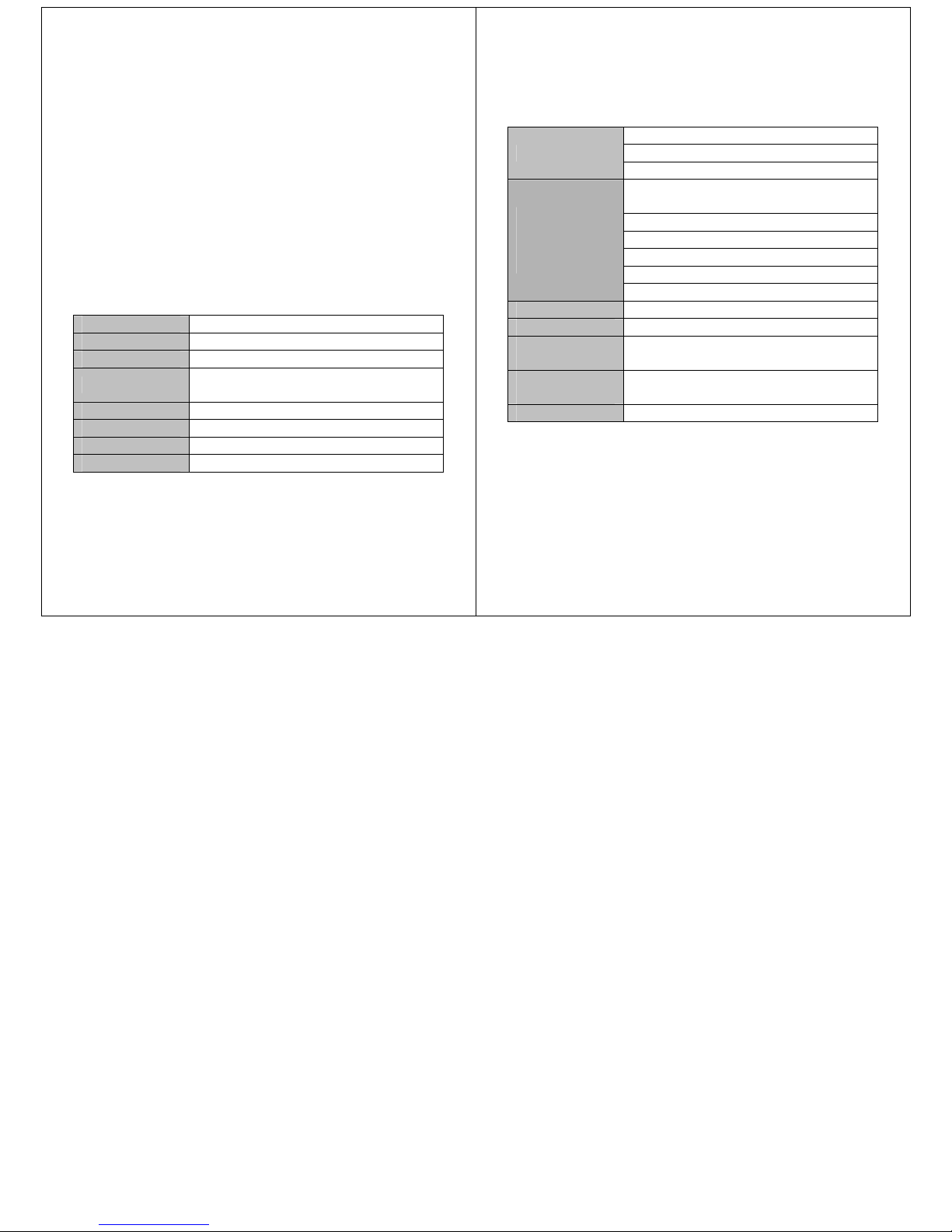Volume adjustment
Press VOL then: Short press “ ” button to decrease volume.
Short press “ ” button to increase volume.
Power on/off
In the power off status, long press button to power on.
In the power on status, long press button to power off.
Button operation
Key function definition
1. Button: ON/OFF/PLAY/PAUSE
2. “MODE” or “M”: enter into main menu
3. “VOL”: enter into volume adjustment interface.
4. “ ”: next item, fast forward, VOL+, fast increase.
5. “ ”: last item, fast backward, VOL-, fast decrease.
6. “USB “: USB port.
7. “ON/OFF”: Power button.
8. “Earphone hole”: earphone standard hole.
Key movement definition
Press button includes short press, long press, hold or single press.
Short press: press the button once.
Long press: press and hold button for at least 2 seconds.
Single press: effect last until let go.
-5-
Hold: holding the button down, have effect while holding. Such as “fast
forward, fast backward”.
Playing music
1. Insert the earphone into Headphone socket.
2. Long press the “PLAY” button to turn on and enter into “music mode”.
Then short press “PLAY” button to start playing.
3. Select music mode: “ ” select the previous
“” select the next music
4. Volume control: Press VOL to enter into volume interface. Press
“”or “ ” to adjust volume.
EQ mode
1. In music mode
2. Short press MODE to enter into submenu.
3. Press to select “EQ mode” menu.
4. Short press MODE to enter into “EQ mode” choosing menu.
5. Kinds of EQ
NOR Rock Pop
Classical Soft Jazz
DBB
6. Press to choose, short press MODE to confirm.
-6-
Display lyric synchronously
The player support “*.LRC” file, Display lyric synchronously
How to use lyric file
Keep the lyric file’s name same as song’s name.
How to know if lyric is available
If the song matched with lyric, the picture “ ” which in top left cover of
music mode will change into “ ”
1. Lyric found.
2. Long press MODE to enter into lyric interface
3. Lyric displaying
4. Short press MODE to back to music mode
5. Browse lyric manually: Short press volume button can browse lyric.
Record mode
1. In main menu
2. Press “ ” or “ ” to select record mode.
3. Click mode key to enter the record state.
4. Short press “PLAY” begin to record
5. Other operation is same as the “long record”, only need to press
PLAY
The recorded voice be stored in current folder which set in “Record
stop submenu/main folder”
-7-
If display “full space” on the screen, indicate that there is no room to
record new record file. Please delete other file to release space.
If display “full folder”, indicate that there is 99 files. Please change to
another folder.
During recording, only use the “ ” button.
Select record mode
1. Ensure you are in stop mode.
2. Short press MODE to enter into record submenu.
3. Press to choose “record mode” submenu. Short press MENU to
enter into this item:
Fine record Wav format, good quality
Long record act format, common quality
Fine voice control Wave format, voice control record, have no voice
will pause to record.
Long voice record act format, voice control record, have no voice will
pause to record.
1. Short press to choose proper record mode, and short press
MODE to confirm.
2. Press begin to record
3. Long press to stop and save record
-8-