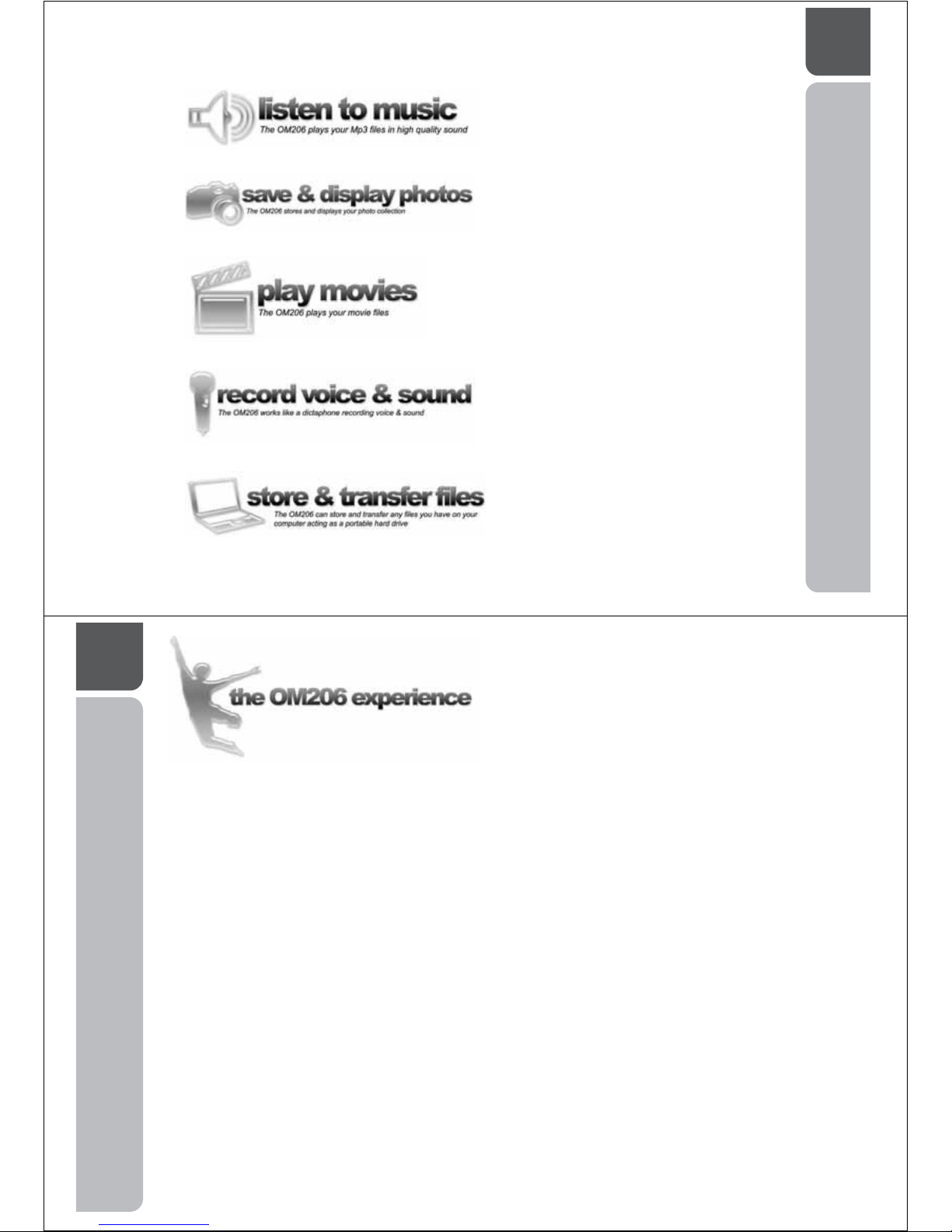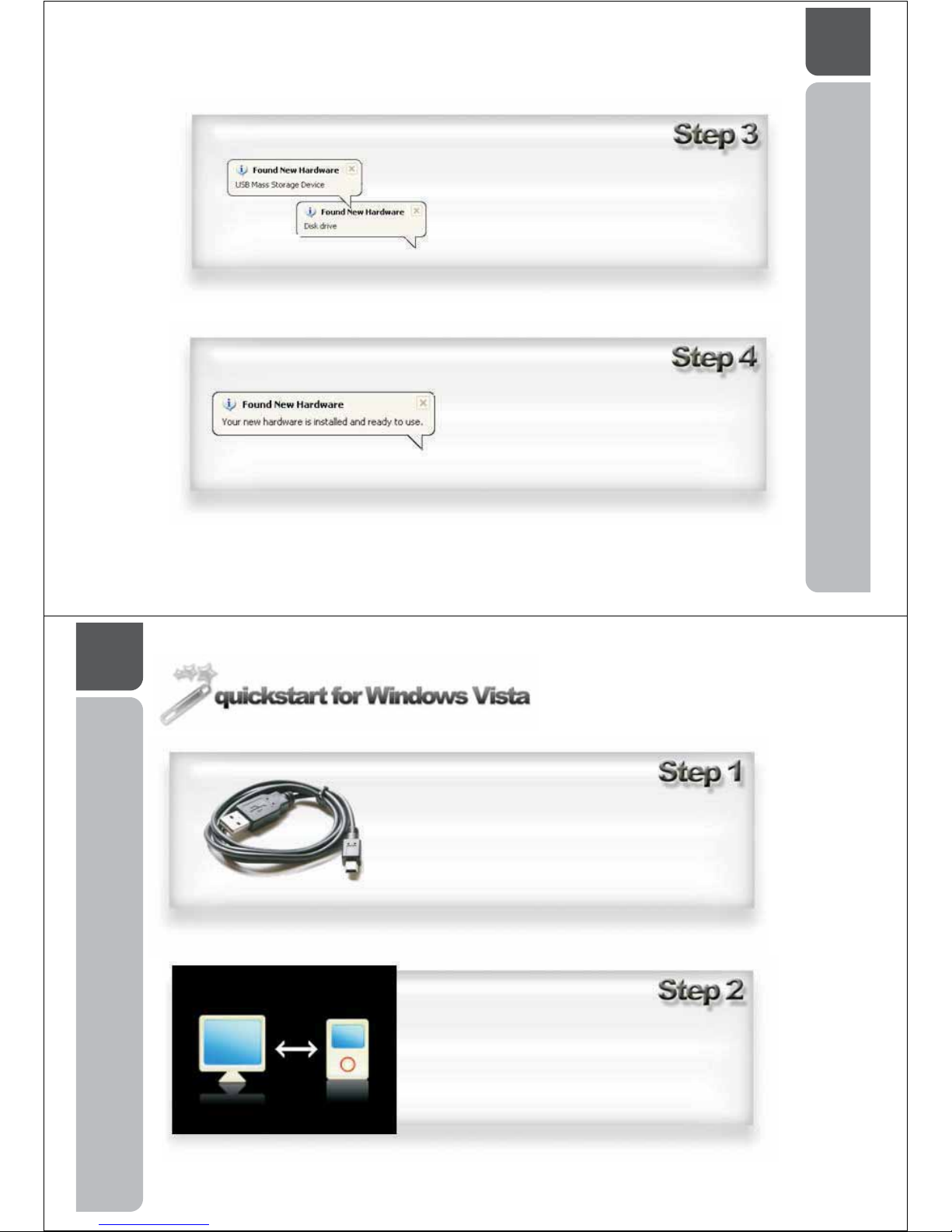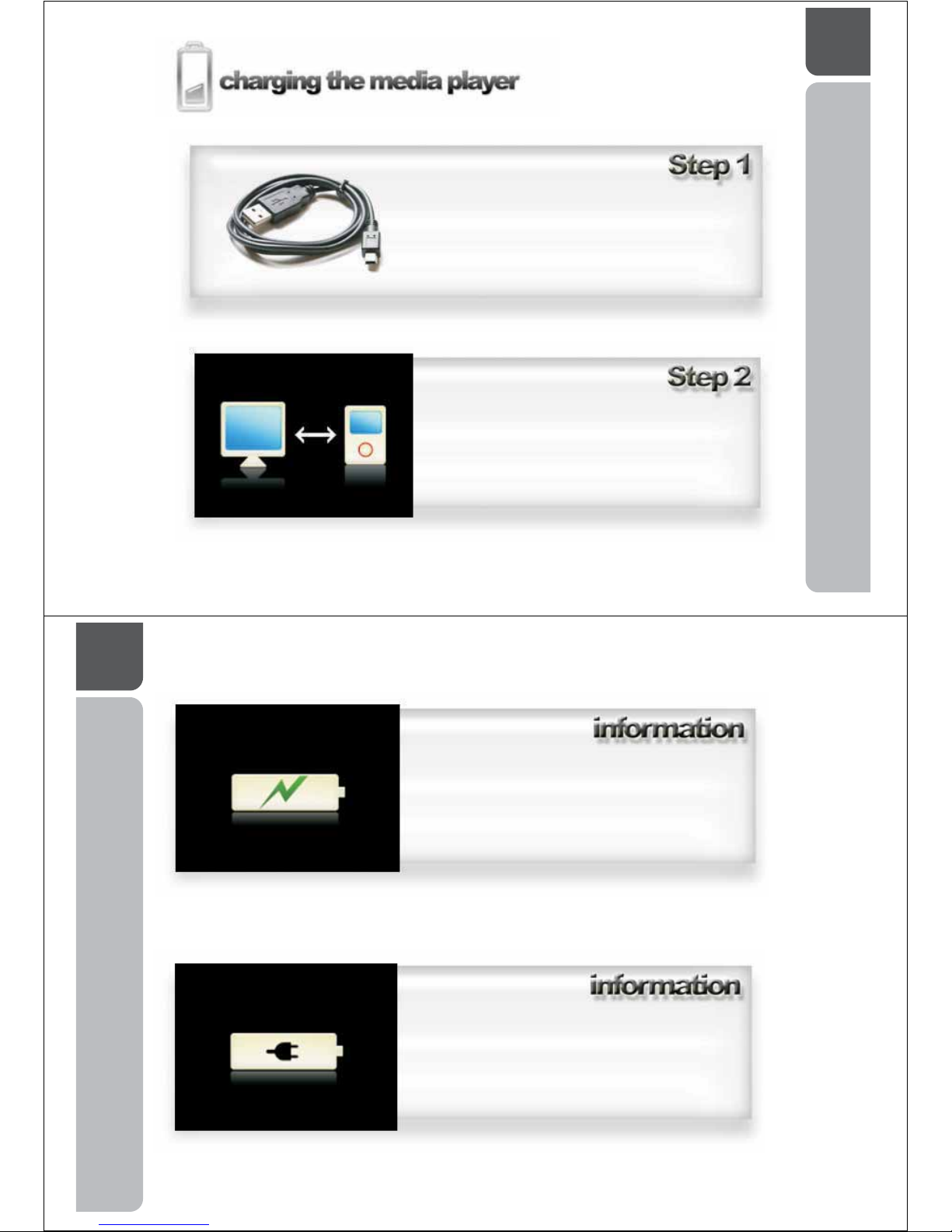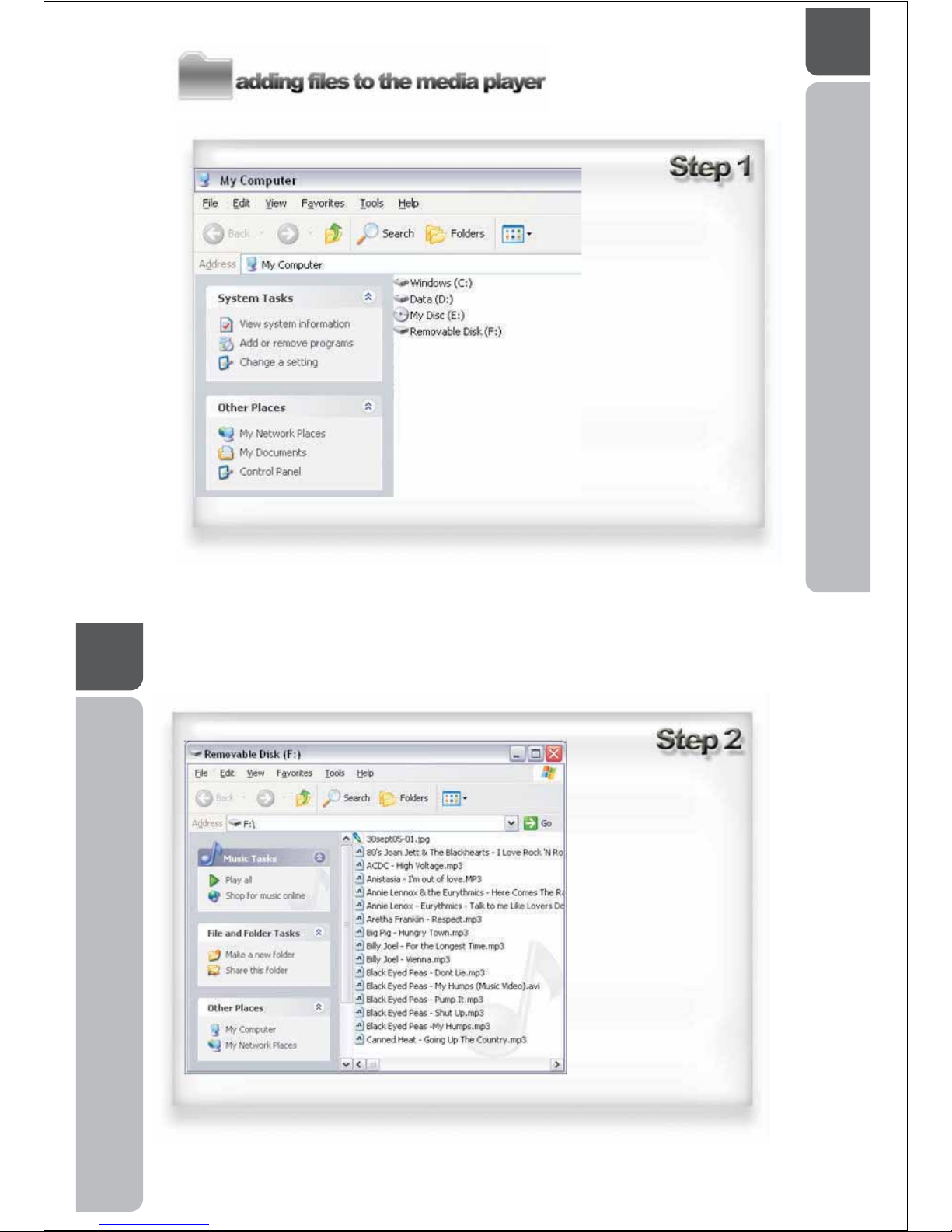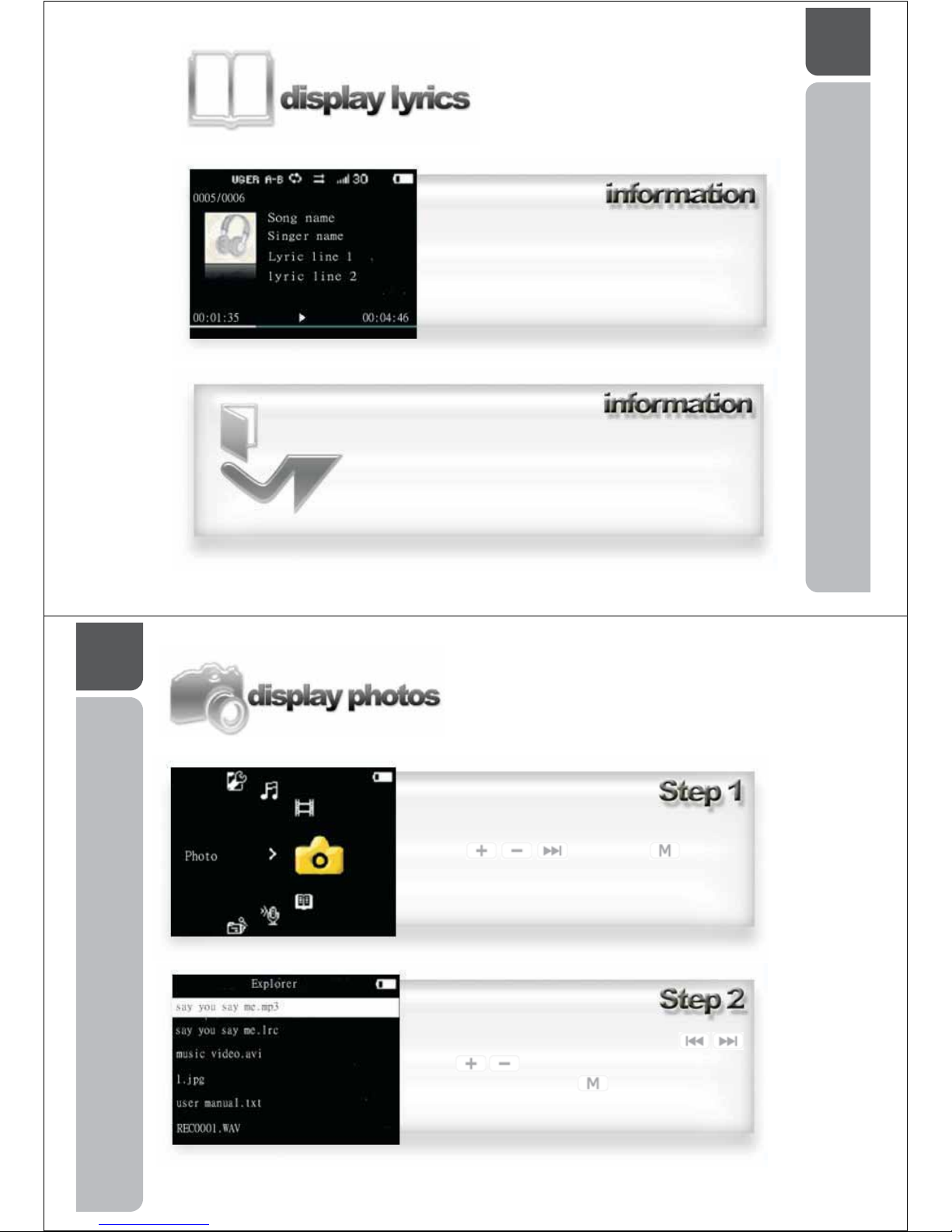04
6.5mm thick media player with polished aluminium alloy casing.
External T-Flash / Micro-SD memory card compatibility up to 2GB.
Music playback.
Playback of MPEG 1/2/2.5 Layer I/II/III and WMA music files.
Video playback
Playback of MPEG4 (AVI) videos trans-coded from AVI, DAT, MPEG, RM, RMVB and
VOB formats.
Digital voice recording and playback.
Recording via a built-in microphone saved as WAV format stored on the player.
JPEG photo browsing.
E-book with background music playback. Bookmark function supported.
Built-in mini-game with background music playback.
Multi-lingual graphic user interface.
Preset equalizer effects (EQ) and 5-band user-defined graphic equalizer.
USB mass storage.
1.5 high resolution (176x132) high contrast TFT display."
05
Quickstart for Windows XP page 7
Quickstart for Windows Vista page 9
Quickstart for Windows 98 page 11
Charging the media player page 12
Adding files to the media player page 14
Playing an Mp3 page 16
Display Lyrics page 18
Display Photos page 19
Display a photo slide show page 20
Play a movie page 22
Record voice and sound page 24
Play voice and sound recording page 25
Reading an e-book page 27
Bookmark an e-book page 29
Loading a bookmark page 30
Playing the mini game page 31
Keylocking the player page 32
Deleting a file page 34
Installing the .avi converter page 36