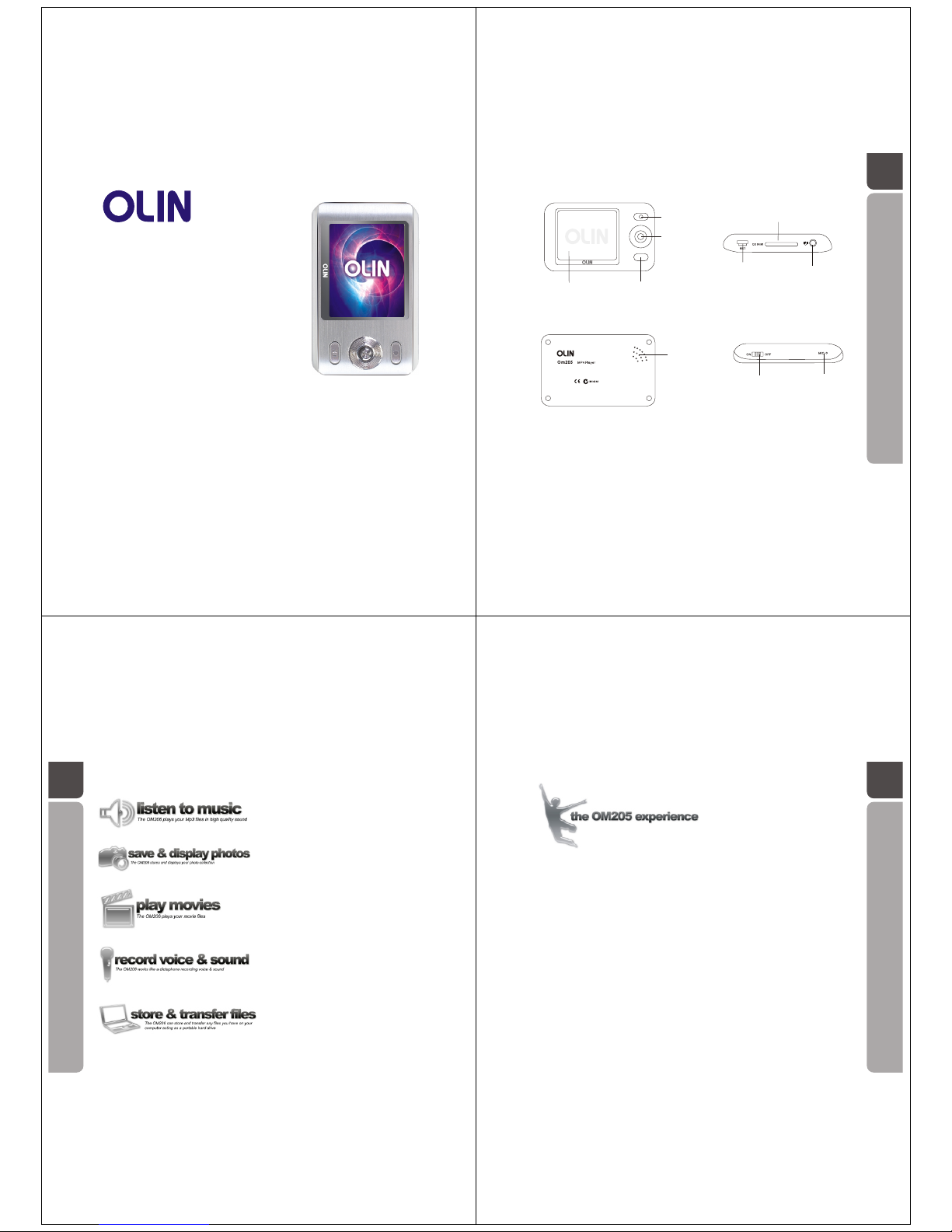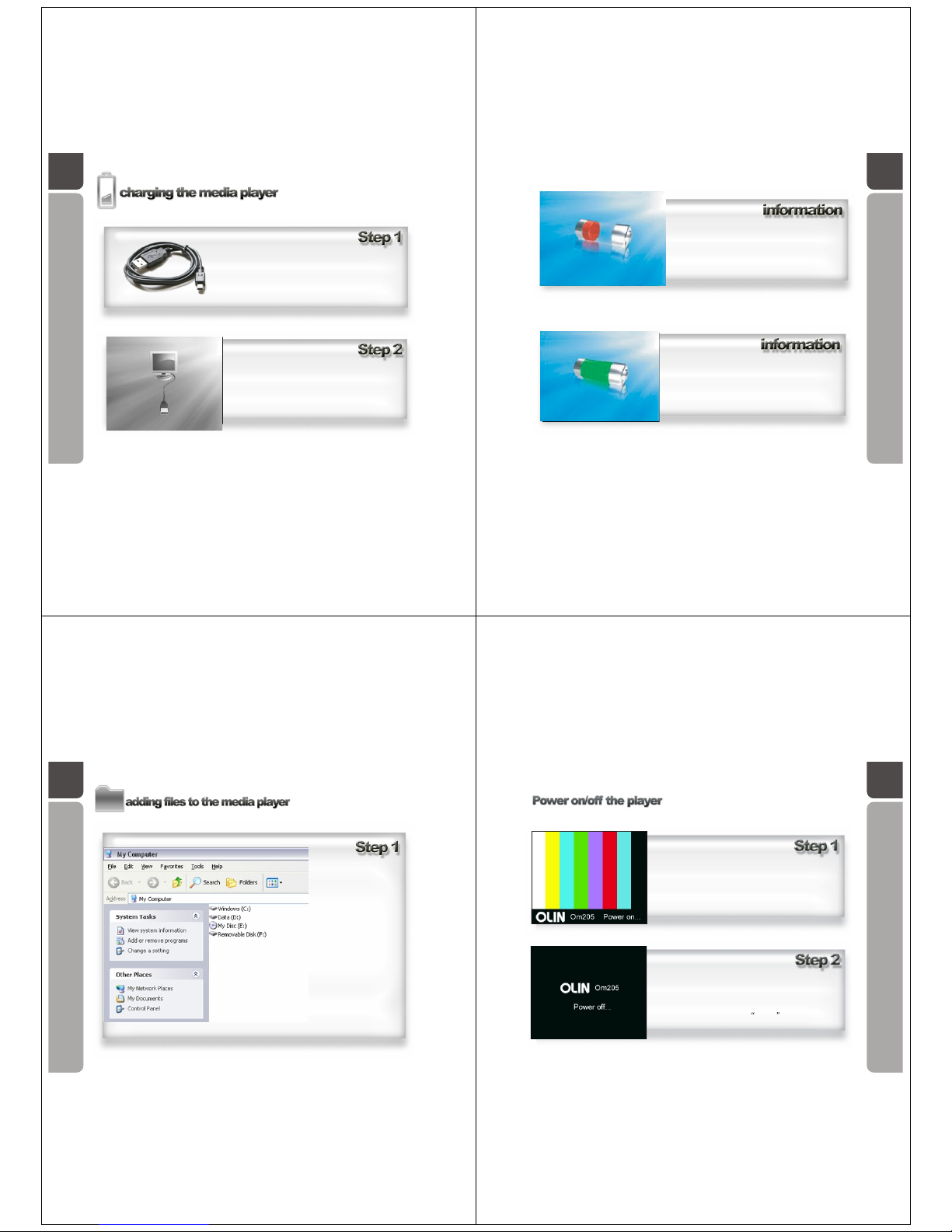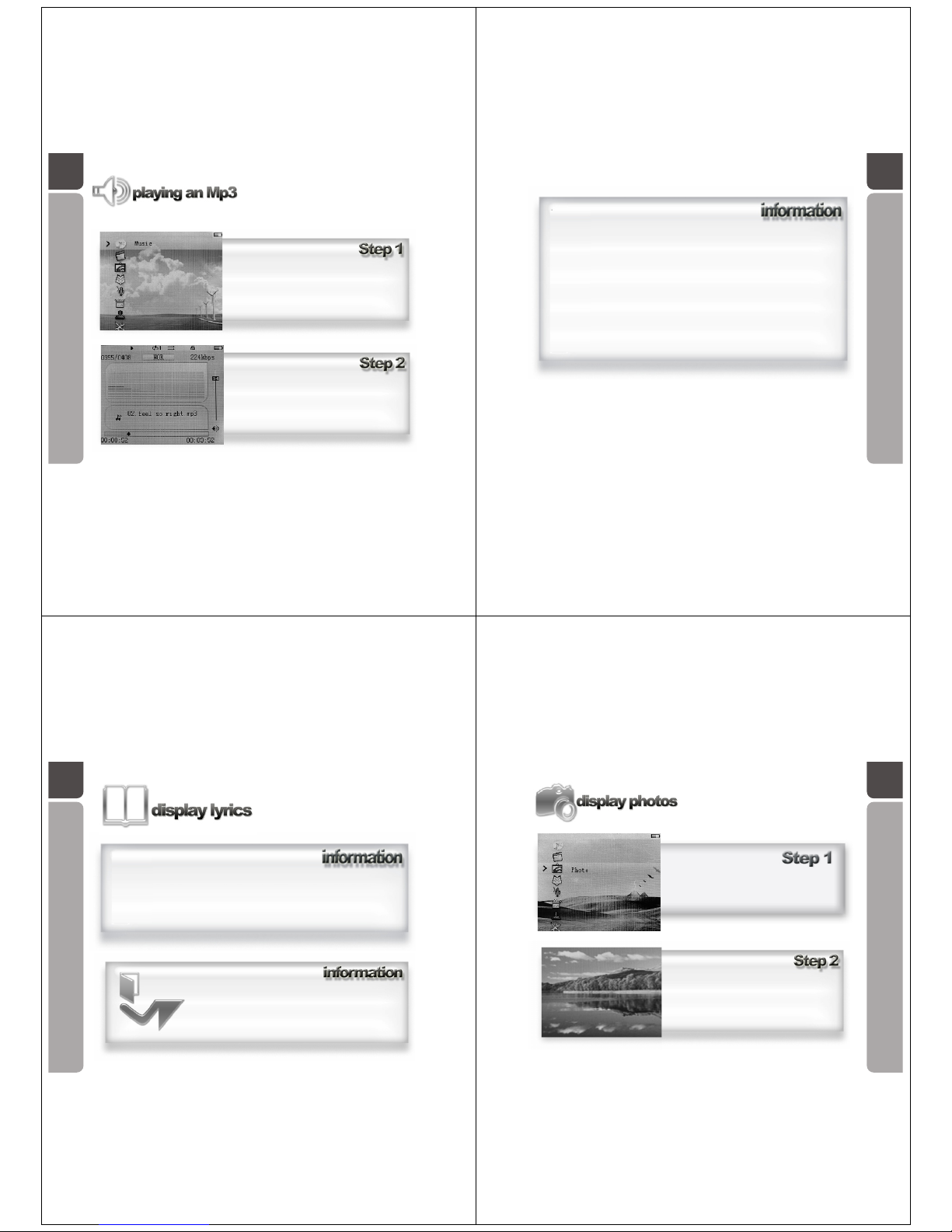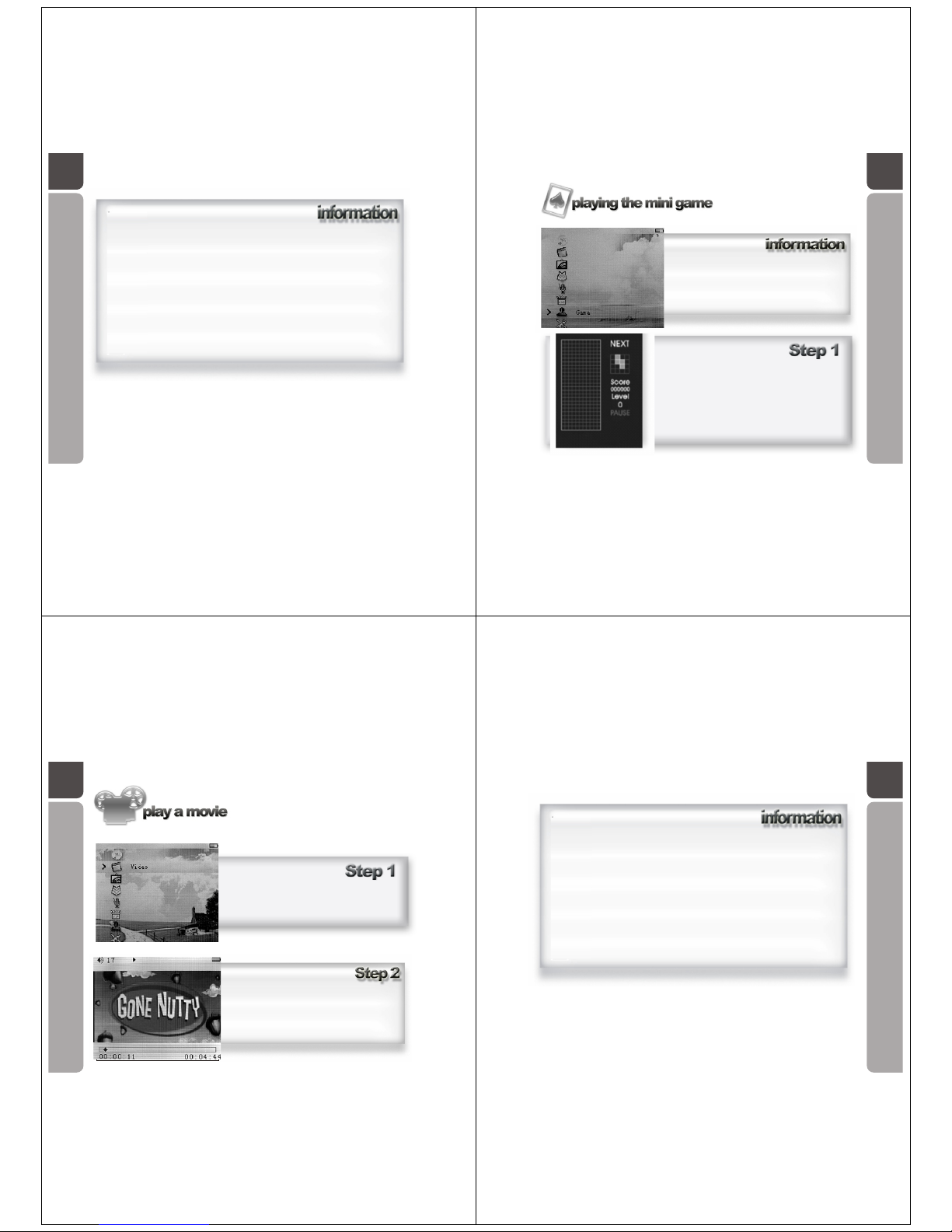16
A guide inhow to play anMp3 file on the
OM205 media player
In the main menu,use the Five-direction Keyto
navigate, scroll toMusic icon, press the key
downwards to enterthe Music menu.
The OM205 MediaPlayer will begin to play the
first song storedwithin the OM205 Media
Player folder.
17
Important notes: Whilst anMP3 file is playing,you can use theFive-direction Key to
navigate through your musiccollection; or to returnto the main menuand operate
other function suchas Game, Text and setting.
The music can onlybe stopped under themusic menu(pause key); orwhen you activate
Video or Recordfunction.
Whilst playing themusic
How to usethe Five-direction Key
Push rightwards -go to the next track
Push rightwards &hold - fastforward
Push leftwards -go to the previous track
Push leftwards &hold - rewind
Push upwards -turn up the volume
Push downwards -turn down the volume
Press downwards -enter/ exit the collection folder (Explorer/Navigation)
Press downwards &hold - return to main menu
How to usethe PLAY key(pause key)
Press it in playing state to stop the music playback
Press it in stop state to start the music playback
18
A guide inhow to display lyrics on the
screen of theOM205 Media Player
whilst an Mp3file is playing.
This player supportssynchronous lyrics (LRC format) display. If there is a
corresponding lyrics file,it will displayon the screen automatically whilst the
music is playing.
The lyrics featureis only recommended foradvanced users.
To enableit on the player, an .lrc file containing the lyrics
needs to besaved under the same folder of the matching
MP3 file, andunder the same name. For example, the
matching lyrics file forAngel.mp3 should benamed Angel.lrc.
19
A guide inhow to display your.jpg photo
images on thescreen of the OM205
Media Player
In the mainmenu, use the Five-direction
Key to navigate, scrollto Photo icon, press
the key downwardsto enter the Photo menu.
Using the Five-direction Keyto navigate
among your photocollection, press it
downwards to makeyour selection, the
photo will thendisplay on the screen.