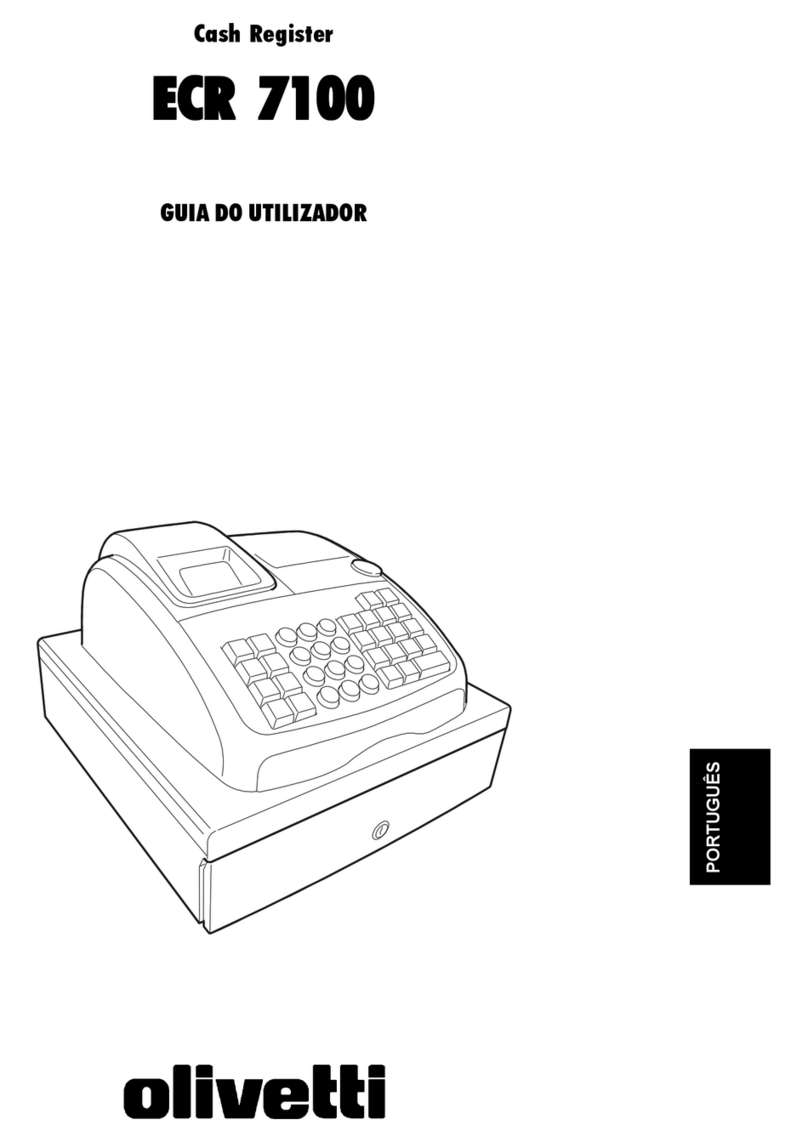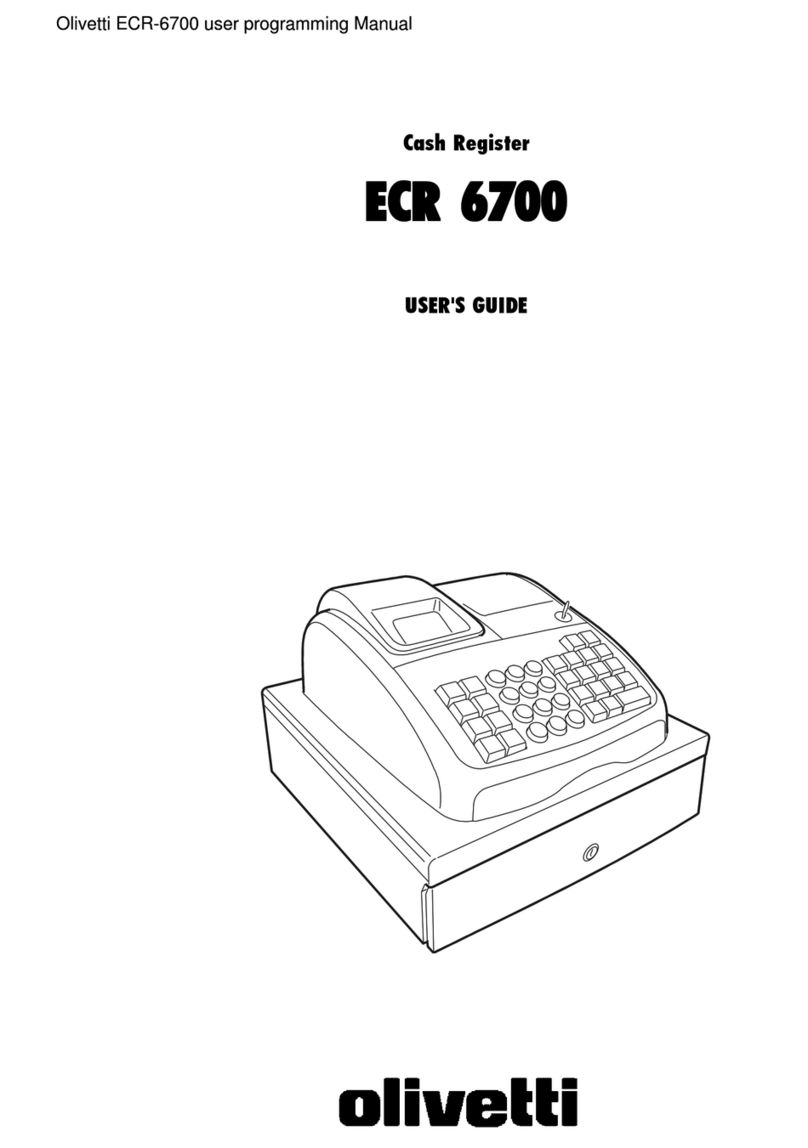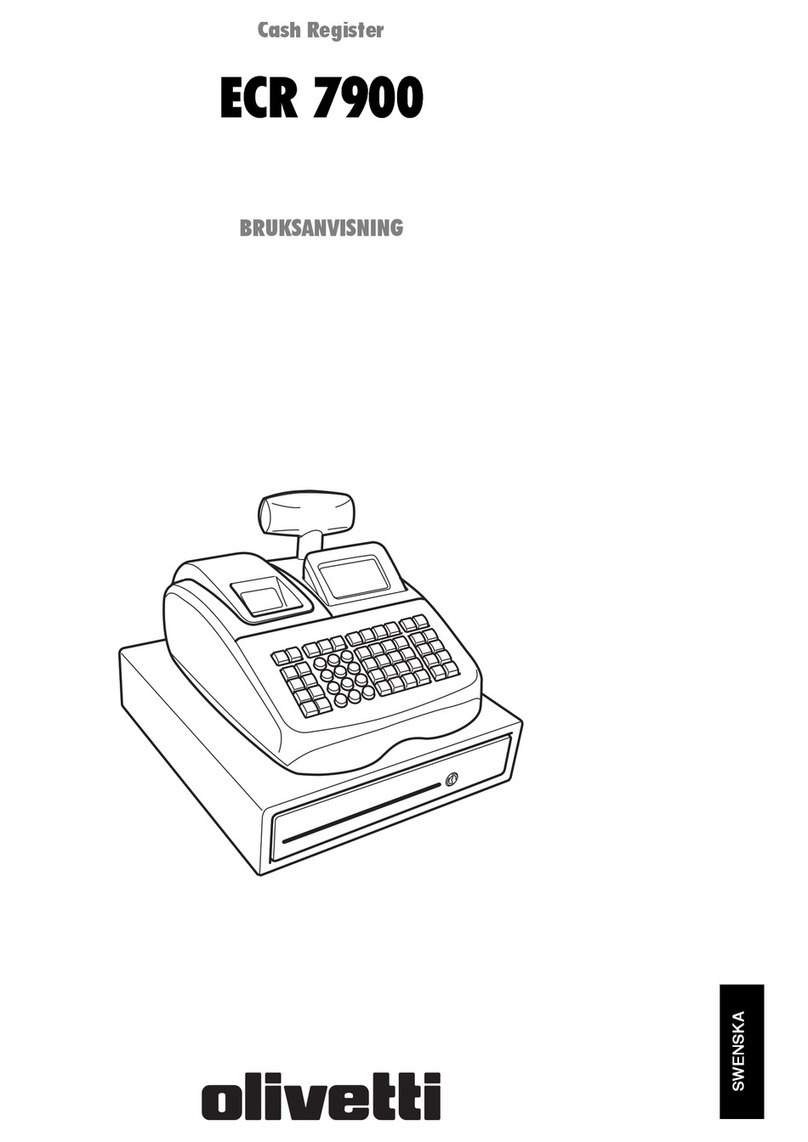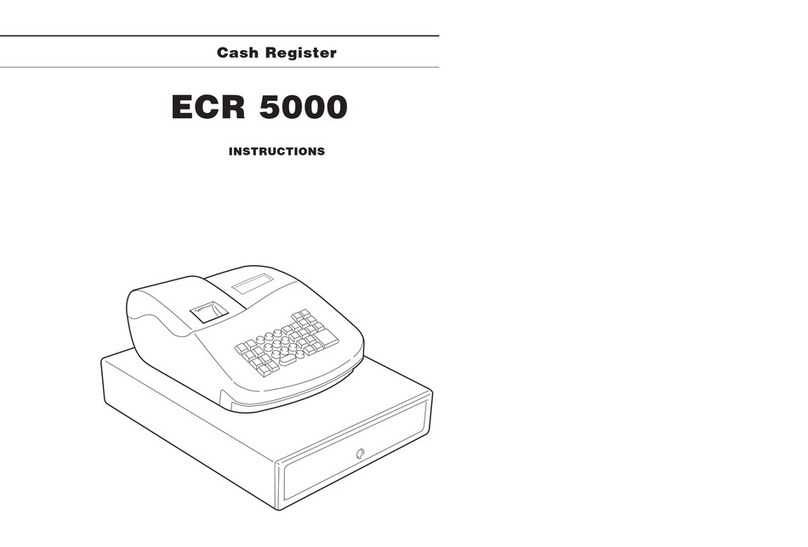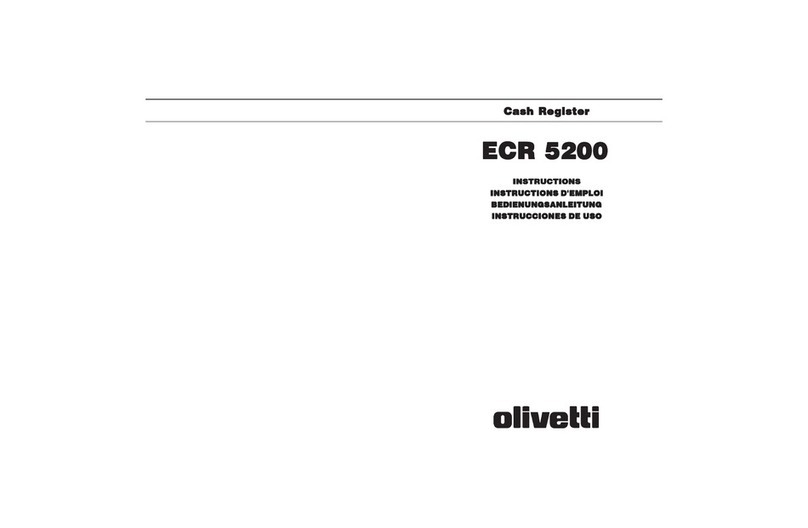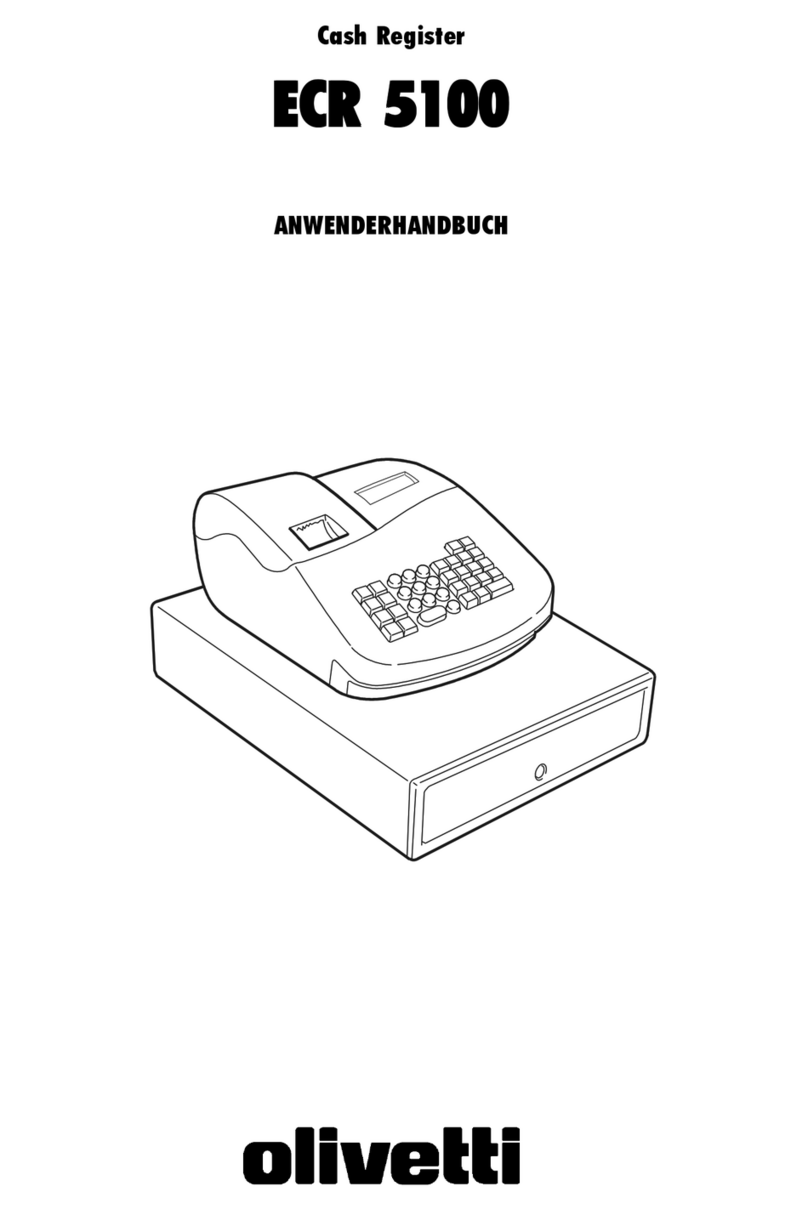2
NOTE: Program all the desired features at the same time in order to
create a single receipt of all selections. Keep the receipt in a safe
place for future reference.
Making Changes to Cash Register Programming
Once the cash register is programmed to satisfy your specific needs,
there is no need to reprogram the entire machine to make single program
changes or corrections. If you wish to make a change (such as an update
to VAT rates, PLUs or exchange rates), be sure you are in the program
mode, re-do the program in question and finalize when you are ready to
exit the programming mode.A new program entry will automatically
overwrite a previous entry for the same program.
Entering and Exiting the Program Mode
To enter into the program mode, with the cash register plugged into an
electrical outlet and 3 memory backup batteries installed, unlock, open and
remove the printer compartment cover and then slide the control switch to
the PRG position. Refit the printer compartment cover.
To exit the program mode, open the printer compartment cover and slide
the control switch to the REG1 or REG2 position if you wish to carry out
sales transactions, to the X or Z position if you wish to take management
reports, or to the OFF position if you wish to exit.
Error Conditions
An error alarm warns of an operator error (usually when a wrong key is
pressed for a specific type of entry) or of an error made during cash
register programming. The error alarm can also indicate that the control
switch is in the wrong position for the current operation. In case of error,
the error tone sounds, the letter E is displayed and the keypad locks.
NOTE: Moving the control switch from the REG1 or REG2 position to
another position before completing a transaction will result in an
error condition to remind you to total the transaction.
Clearing Errors
To clear an error made during the programming phase, simply press the
[C] key. The error tone ends, the display clears and the keypad unlocks.
If the message "SEC_CODE" is displayed, this means that a Z mode
security password was programmed. Enter the 4-digit code followed by
the [Amt Tend/TOTAL] key if you wish to print a Z management report.
Refer to the User's Guide for other error messages that could be
displayed. In case an error condition cannot be cleared, perform one of the
two cash register reset operations, also explained in the User's Guide.
Caption Programming using the Alphanumeric
Keypad and Character Table
To program customer receipt headers, PLU product names, department
names, clerk names and foreign currency descriptors you can use just the
alphanumeric part of the keypad to enter non-accented capital letters and
the Character Table to enter small letters, accented capital and small
letters, special characters or symbols.
Using the Keypad
To use the alphanumeric keypad to enter capital caption letters, locate
the letter wanted and press its associated alphanumeric key the number of
times needed to display it (the letter will be displayed on the far right-hand
side of the display).
If the same alphanumeric key has to be used for successive letters of a
caption, press the [0] key between the two letters. Press the [0] key if you
also want to add spaces. Any incorrect letter can be canceled by pressing
the [Void/Del] key that provides the typcal backspace function available in
the PC environment. Confirm your final caption by pressing the [Check]
key.
For example, to write the word BOOKS, you need to press [8] twice,
[6] three times followed by [0], [6] three times again, [5] twice, [1] four
times and then confirm your entry by pressing the [Check] key.