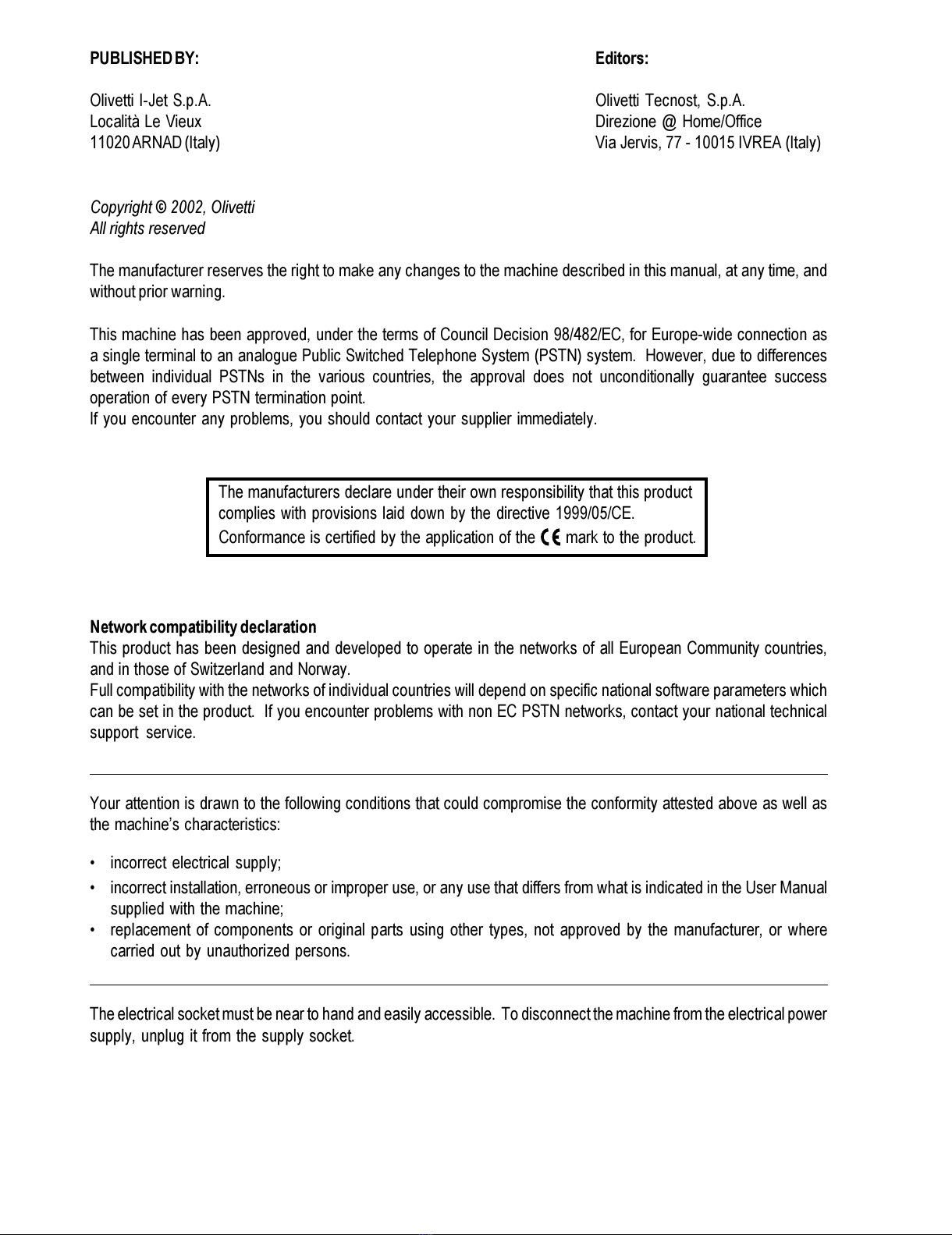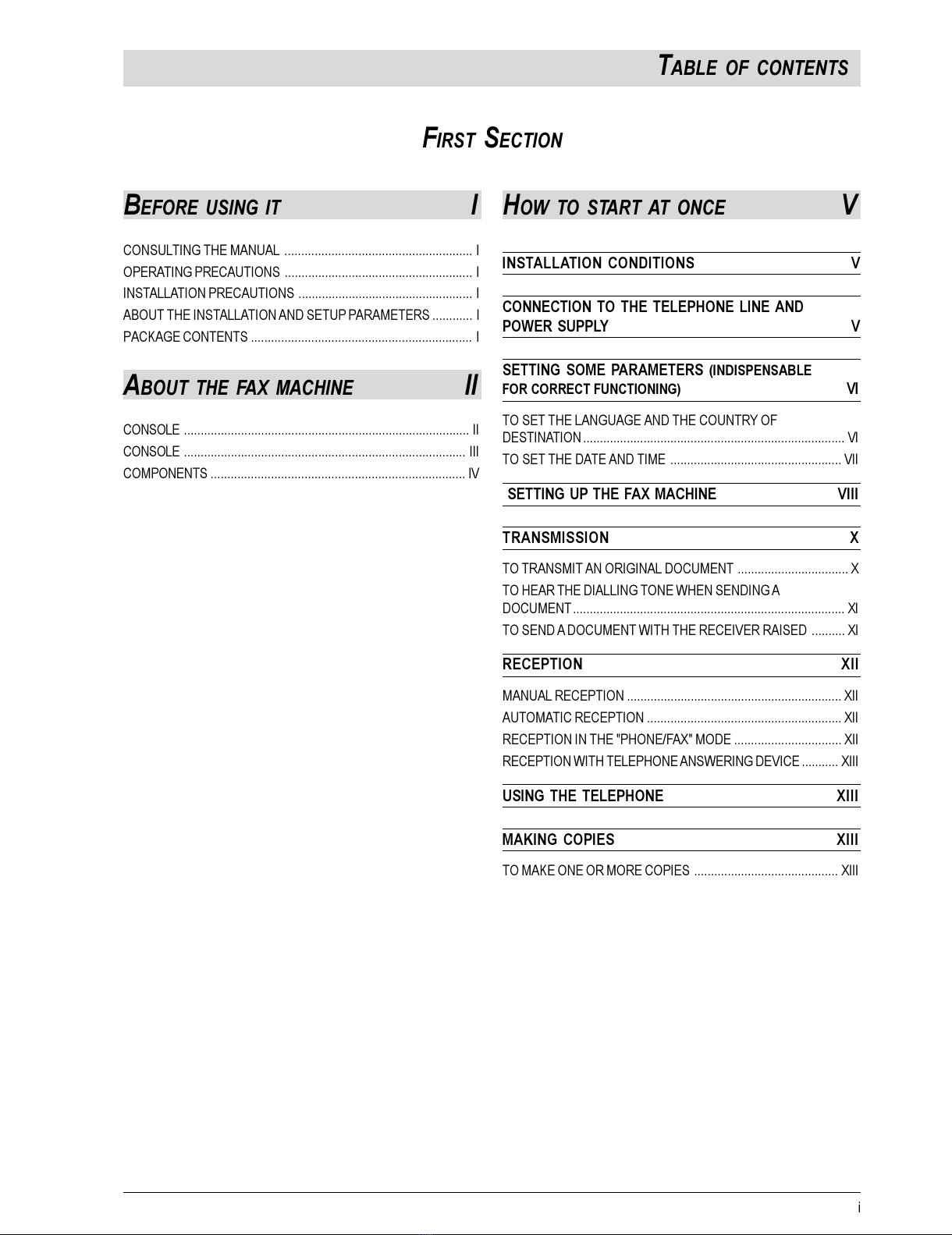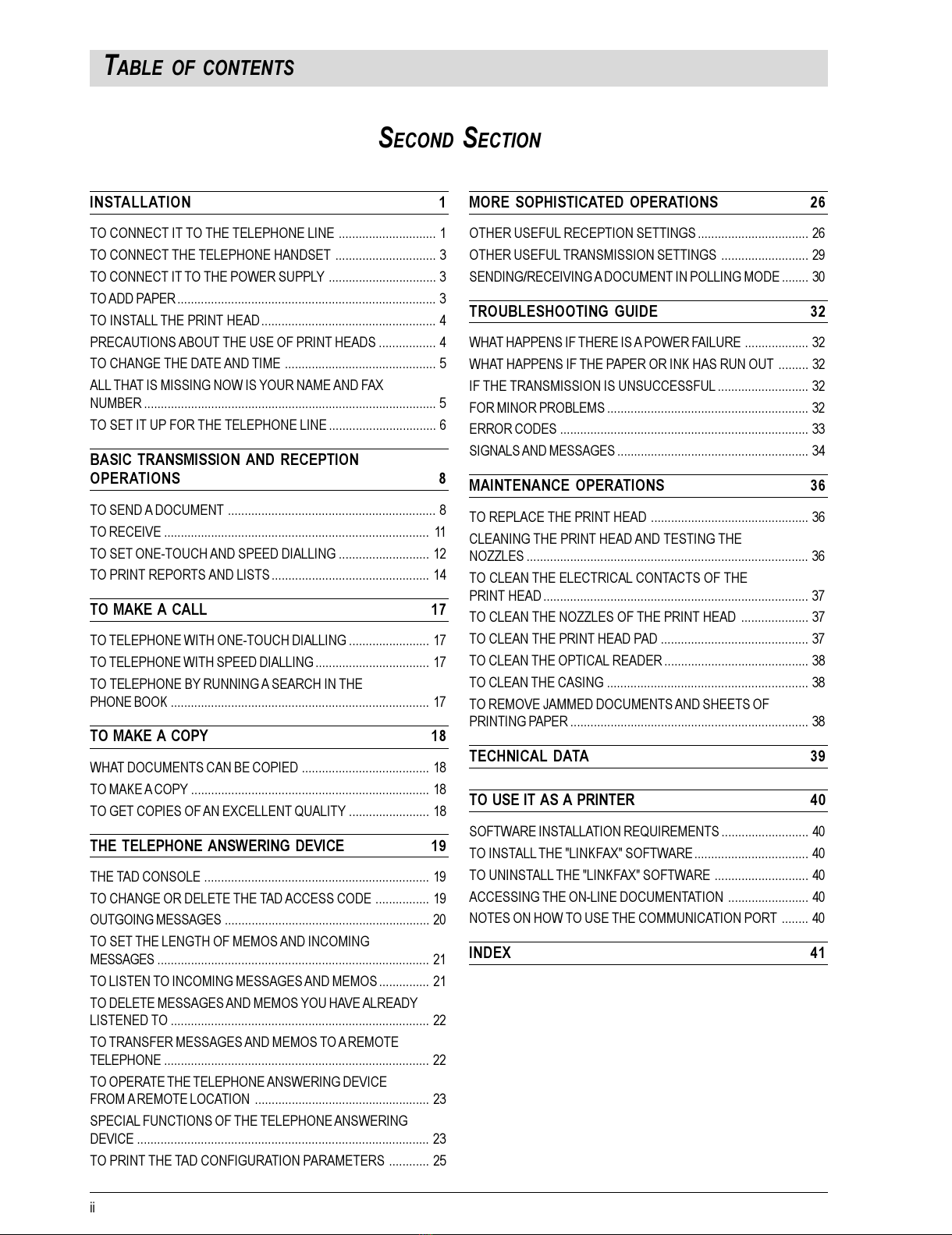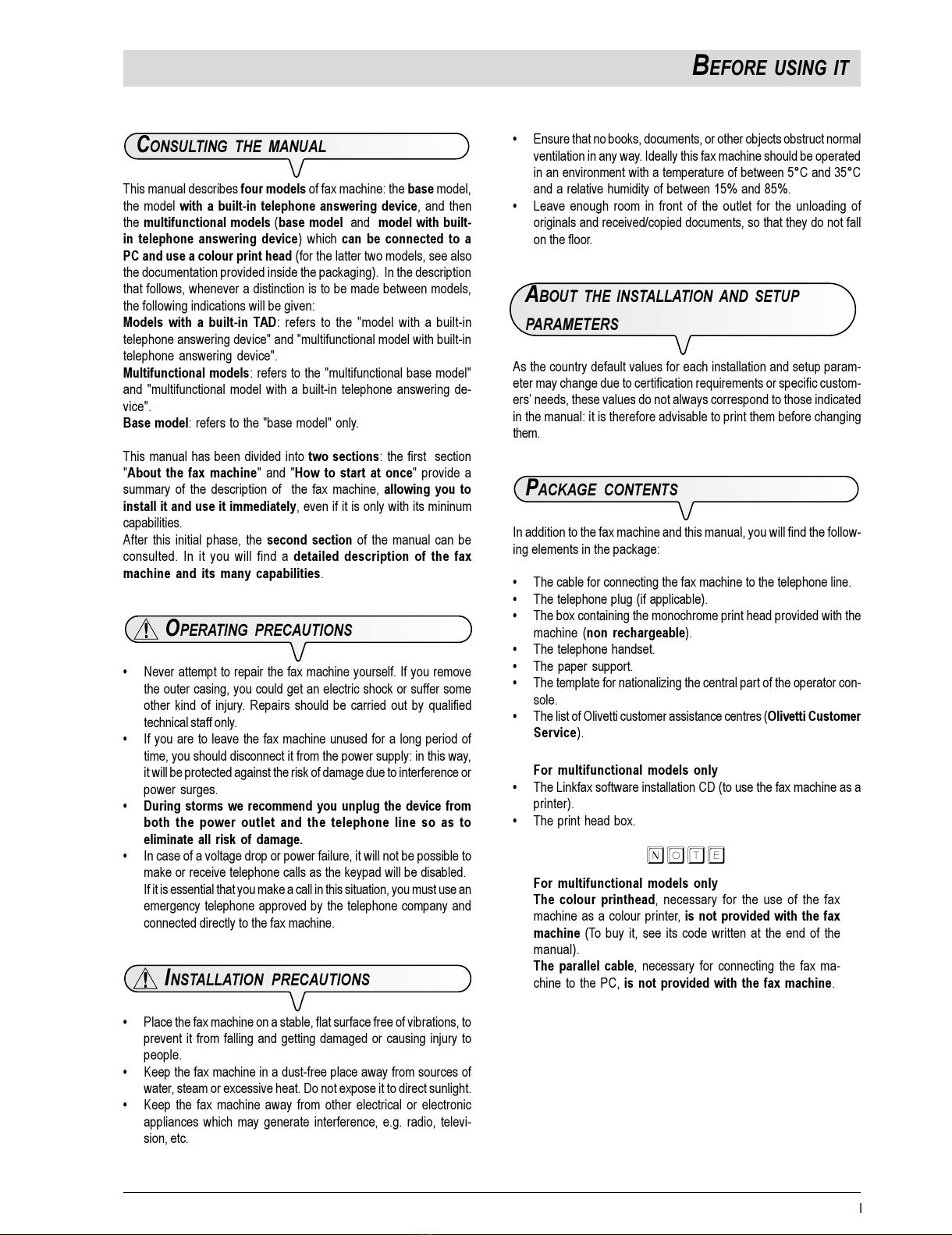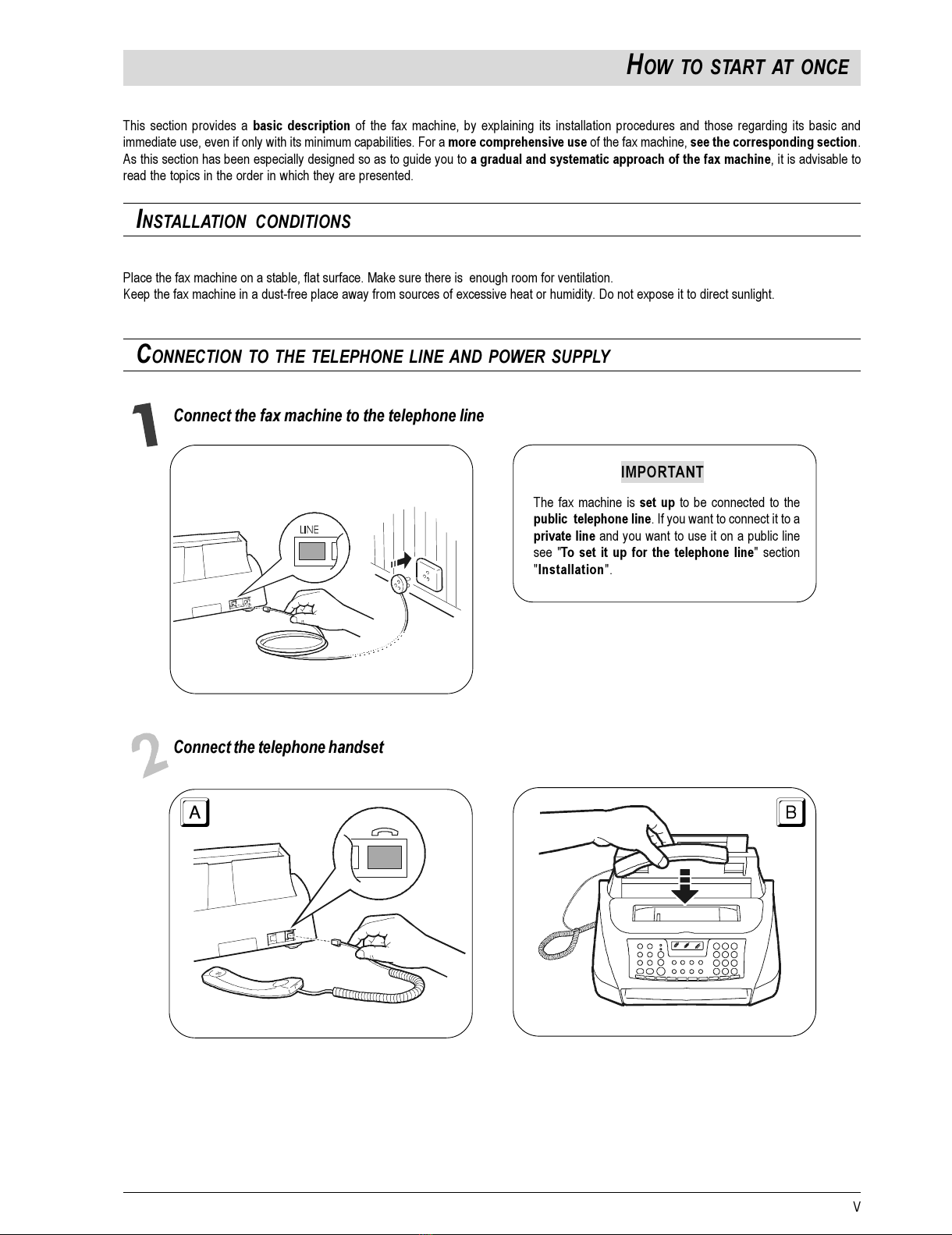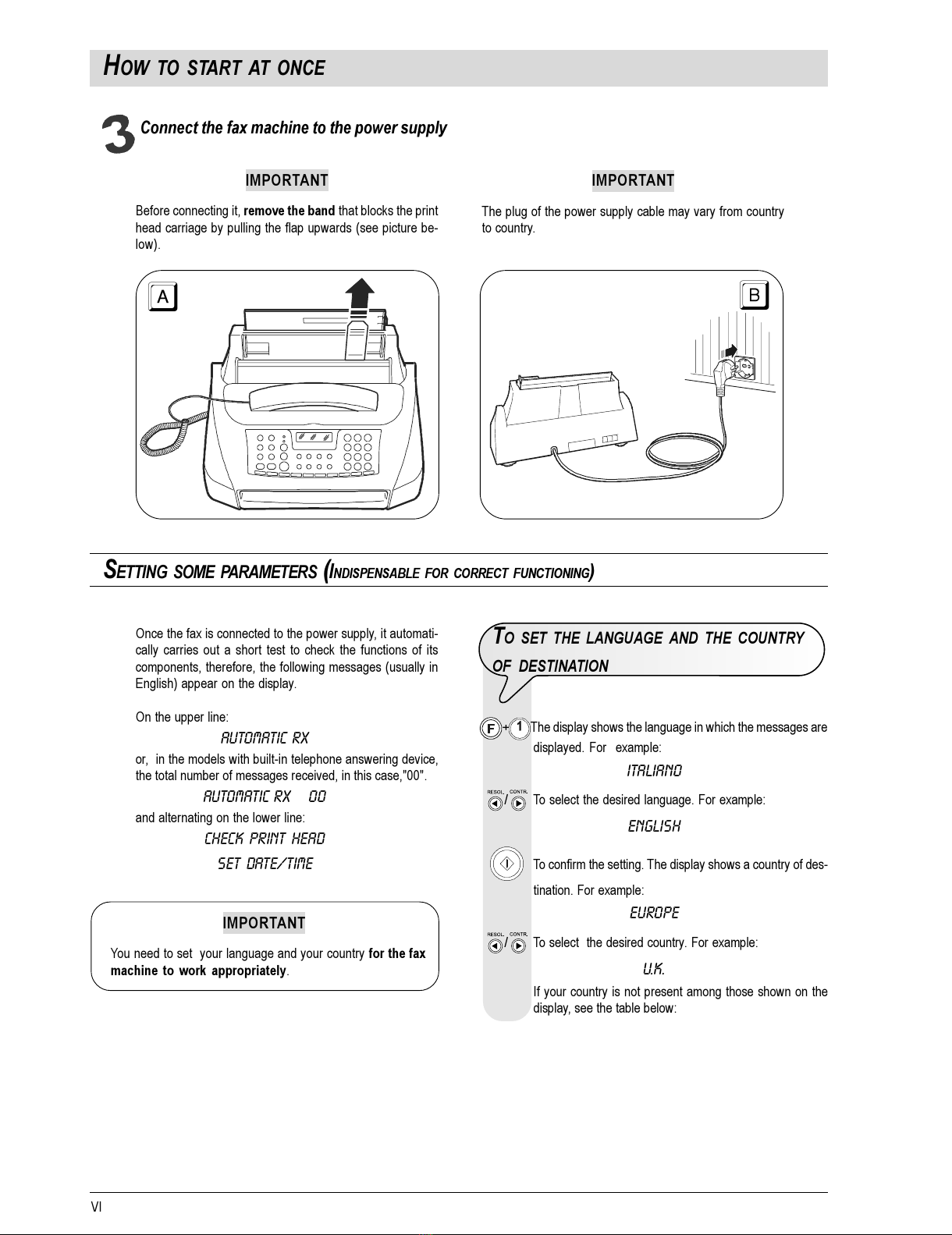I
BEFORE USING IT
CONSULTING THE MANUAL
This manual describes four models of fax machine: the base model,
the model with a built-in telephone answering device, and then
the multifunctional models (base model and model with built-
in telephone answering device) which can be connected to a
PC and use a colour print head (for the latter two models, see also
the documentation provided inside the packaging). In the description
that follows, whenever a distinction is to be made between models,
the following indications will be given:
Models with a built-in TAD: refers to the "model with a built in
telephone answering device" and "multifunctional model with built in
telephone answering device".
Multifunctional models: refers to the "multifunctional base model"
and "multifunctional model with a built in telephone answering de
vice".
Base model: refers to the "base model" only.
This manual has been divided into two sections: the first section
"About the fax machine" and "How to start at once" provide a
summary of the description of the fax machine, allowing ou to
install it and use it immediatel , even if it is only with its mininum
capabilities.
After this initial phase, the second section of the manual can be
consulted. In it you will find a detailed description of the fax
machine and its man capabilities.
OPERATING PRECAUTIONS
Never attempt to repair the fax machine yourself. If you remove
the outer casing, you could get an electric shock or suffer some
other kind of injury. Repairs should be carried out by qualified
technical staff only.
If you are to leave the fax machine unused for a long period of
time, you should disconnect it from the power supply: in this way,
it will be protected against the risk of damage due to interference or
power surges.
During storms we recommend ou unplug the device from
both the power outlet and the telephone line so as to
eliminate all risk of damage.
In case of a voltage drop or power failure, it will not be possible to
make or receive telephone calls as the keypad will be disabled.
If it is essential that you make a call in this situation, you must use an
emergency telephone approved by the telephone company and
connected directly to the fax machine.
INSTALLATION PRECAUTIONS
Place the fax machine on a stable, flat surface free of vibrations, to
prevent it from falling and getting damaged or causing injury to
people.
Keep the fax machine in a dust free place away from sources of
water, steam or excessive heat. Do not expose it to direct sunlight.
Keep the fax machine away from other electrical or electronic
appliances which may generate interference, e.g. radio, televi
sion, etc.
Ensure that no books, documents, or other objects obstruct normal
ventilation in any way. Ideally this fax machine should be operated
in an environment with a temperature of between 5°C and 35°C
and a relative humidity of between 15% and 85%.
Leave enough room in front of the outlet for the unloading of
originals and received/copied documents, so that they do not fall
on the floor.
ABOUT THE INSTALLATION AND SETUP
PARAMETERS
As the country default values for each installation and setup param
eter may change due to certification requirements or specific custom
ers needs, these values do not always correspond to those indicated
in the manual: it is therefore advisable to print them before changing
them.
PACKAGE CONTENTS
In addition to the fax machine and this manual, you will find the follow
ing elements in the package:
The cable for connecting the fax machine to the telephone line.
The telephone plug (if applicable).
The box containing the monochrome print head provided with the
machine (non rechargeable).
The telephone handset.
The paper support.
The template for nationalizing the central part of the operator con
sole.
The list of Olivetti customer assistance centres (Olivetti Customer
Service).
For multifunctional models onl
The Linkfax software installation CD (to use the fax machine as a
printer).
The print head box.
note
For multifunctional models onl
The colour printhead, necessary for the use of the fax
machine as a colour printer, is not provided with the fax
machine (To buy it, see its code written at the end of the
manual).
The parallel cable, necessary for connecting the fax ma
chine to the PC, is not provided with the fax machine.