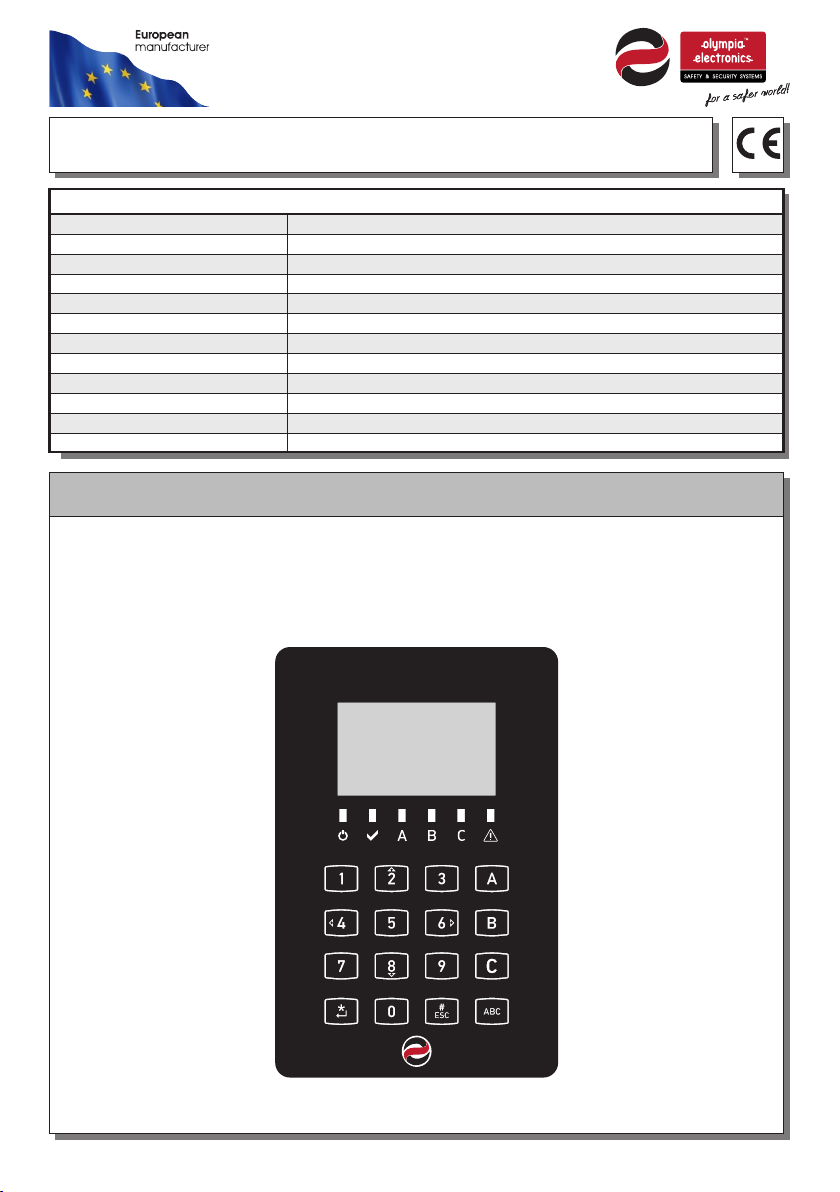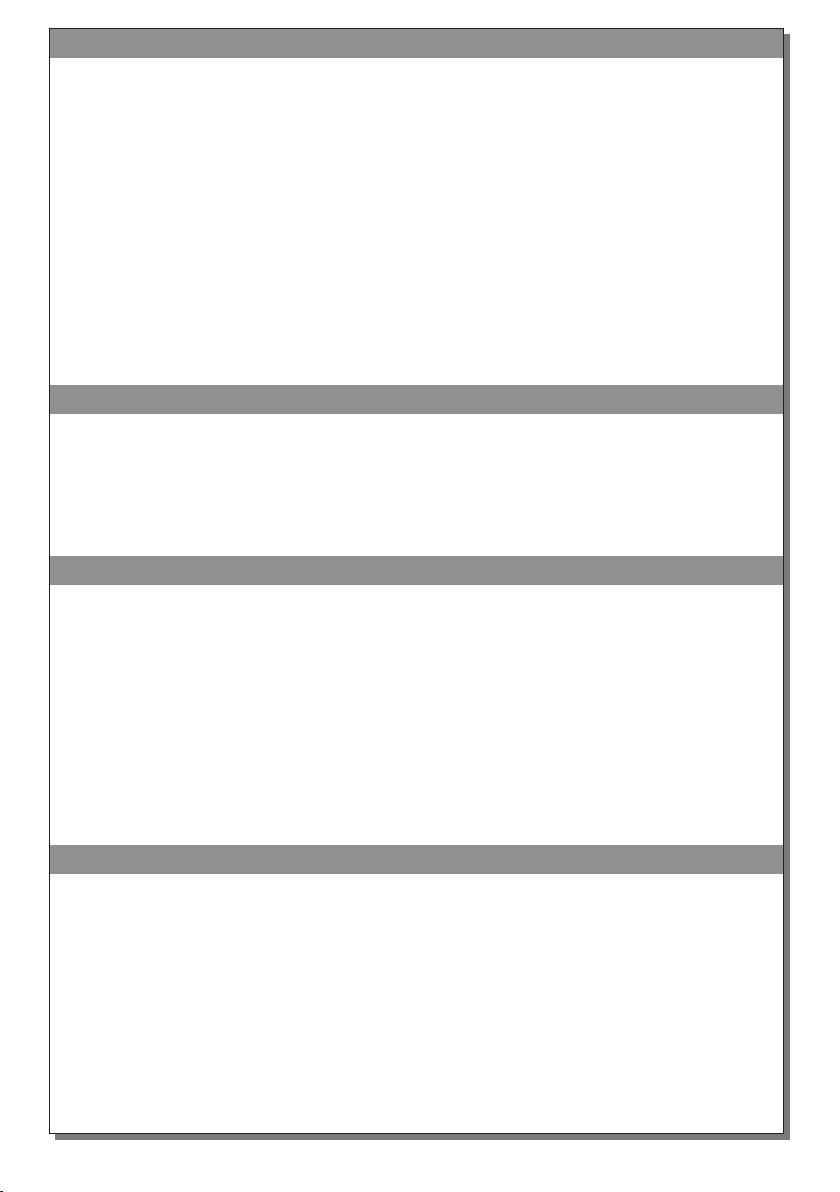Page 4 of 5921477000_09_005
KEYS UNLOCK AFTER DEVICE ACTIVATION
KEYS UNLOCK AFTER DEVICE ACTIVATION
EXAMPLE OF ENTRANCE CODE (SYSTEM DISARM)
EXAMPLE OF ENTRANCE CODE (SYSTEM DISARM)
Assuming the disarming code is 1234, then to disarm the system, just touch with
your palm the keys and once the keys are illuminated, press "*" then "1234".
Communication error: If the message "COMMUNICATION ERROR WITH THE
PANEL" is printed at startup, this means either the keyboard is not connected to
any network, or it cannot communicate with the control panel for some reason.
AUTOMATIC ADJUSTMENT OF SENSITIVITY LEVEL
AUTOMATIC ADJUSTMENT OF SENSITIVITY LEVEL
DEVICE DEACTIVATION
DEVICE DEACTIVATION
If the keyboard does not detect a human palm, it will power down after 10
seconds in order to save power. In this state only the following functions are
active:
a) tamper detection
b) external contact detection
c) detection of the human palm near the keys.
The reasons which cause the device to remain activated for more than 10
seconds are described in the “Device Activation” paragraph.
Energy saving: If the keyboard does not detect the human palm over the keys
for 10 seconds, it turns off the LCD backlight of the screen and the keys, even if
it remains on, so it saves energy.
When the device is deactivated, a touch to the buttons with the palm of the hand
for 1 second is needed in order to activate the device. As soon as the device is
activated, the LCD screen and the backlight of the keys are lighting. At this
stage, the keys are locked, and every three seconds a message appears
prompting the user to press the “*” key so as to unlock the keypad. Until this
button is pressed, no other button will be activated even if it is pressed, and the
buzzer will not sound when the buttons are pressed. As soon as we press “*”,
the keypad is unlocked and the buzzer will now sound when a key is pressed.
When the keypad unlocks, the symbol (✔) on the screen briefly shows that the
keypad has been unlocked.
IMPORTANT : The panic key is detected even if the keyboard is locked. So
the user will not have to push the “*” key, instead can directly push the “#”
key for 5 sec. after device activation, in order to send the panic alarm.
Once the batteries are installed, the device detects the surrounding area and
gradually adjusts the sensitivity of the keys. In this case, after installing the
batteries, it is likely that the device will remain activated for more than 10
seconds. Also in the event of a significant change, such as being removed from
the wall and held in the user's hand, the automatic adjustment process is
intensified and the device is likely to remain activated for more than 10 seconds.
Due to the above, it is suggested during the installation process that the user
should hold in his/her hand the complete device (the keyboard mounted on the
base). Over time the surface of the device will cause any accumulation of dust or
moisture. The process of automatic sensitivity adjustment is quite important
because the device will cope as well as possible with these changes.