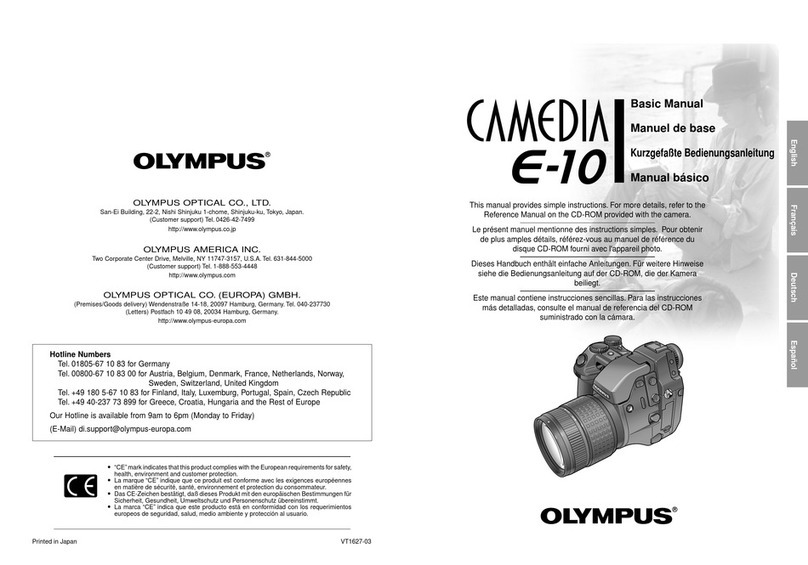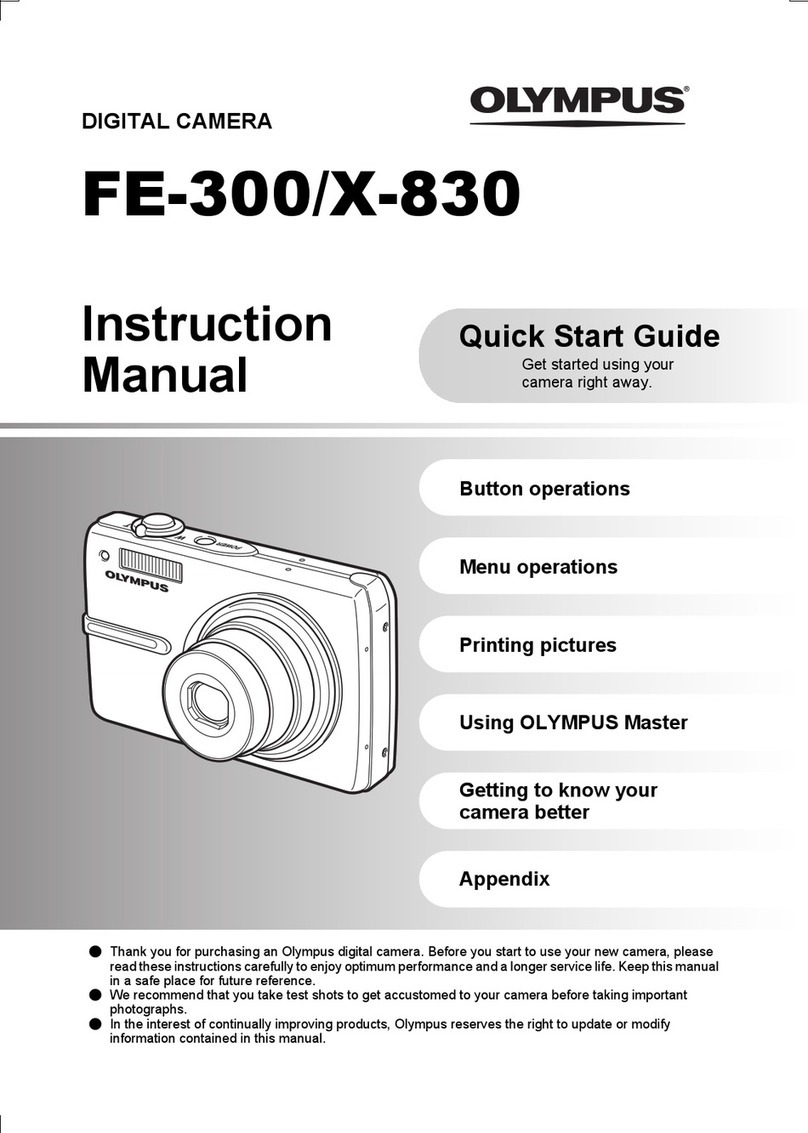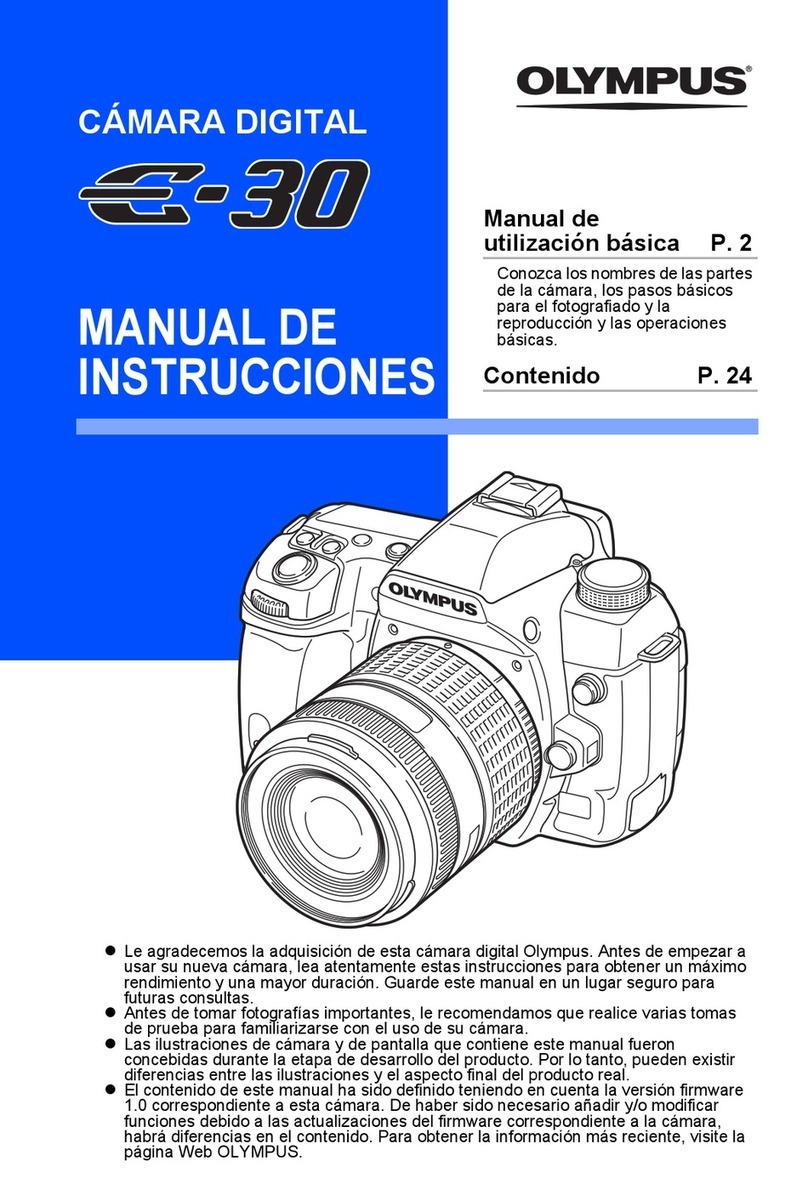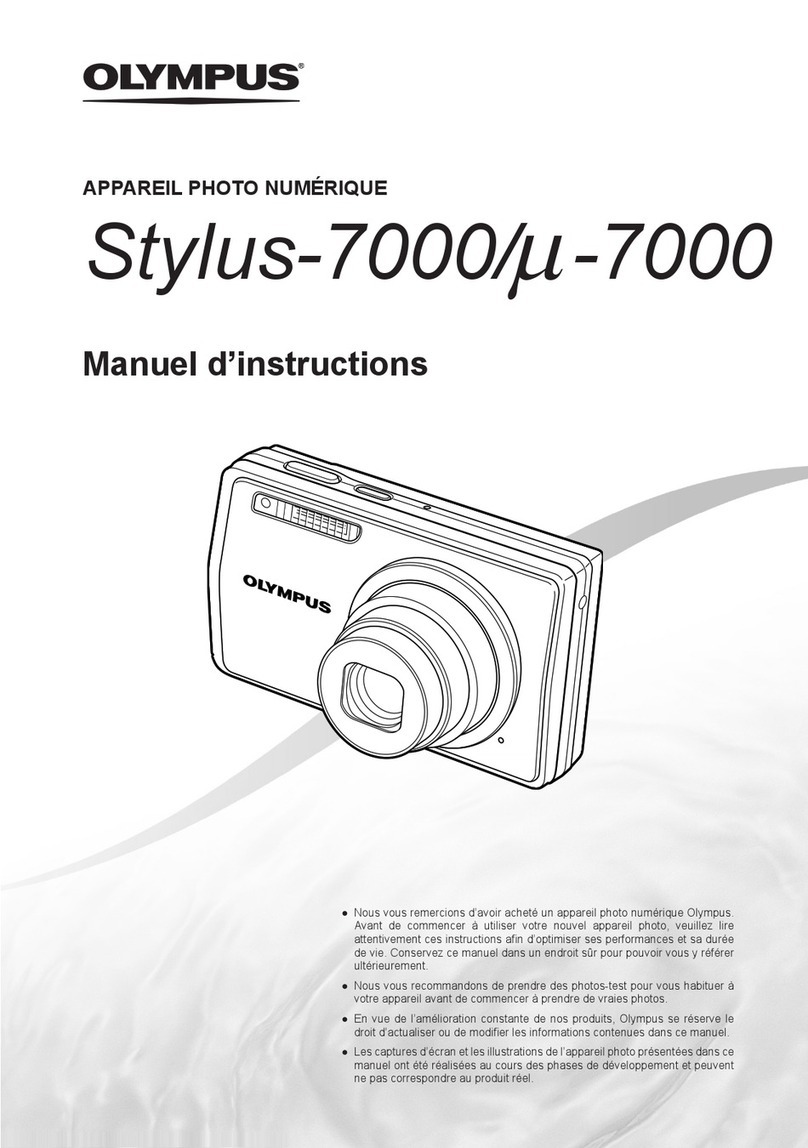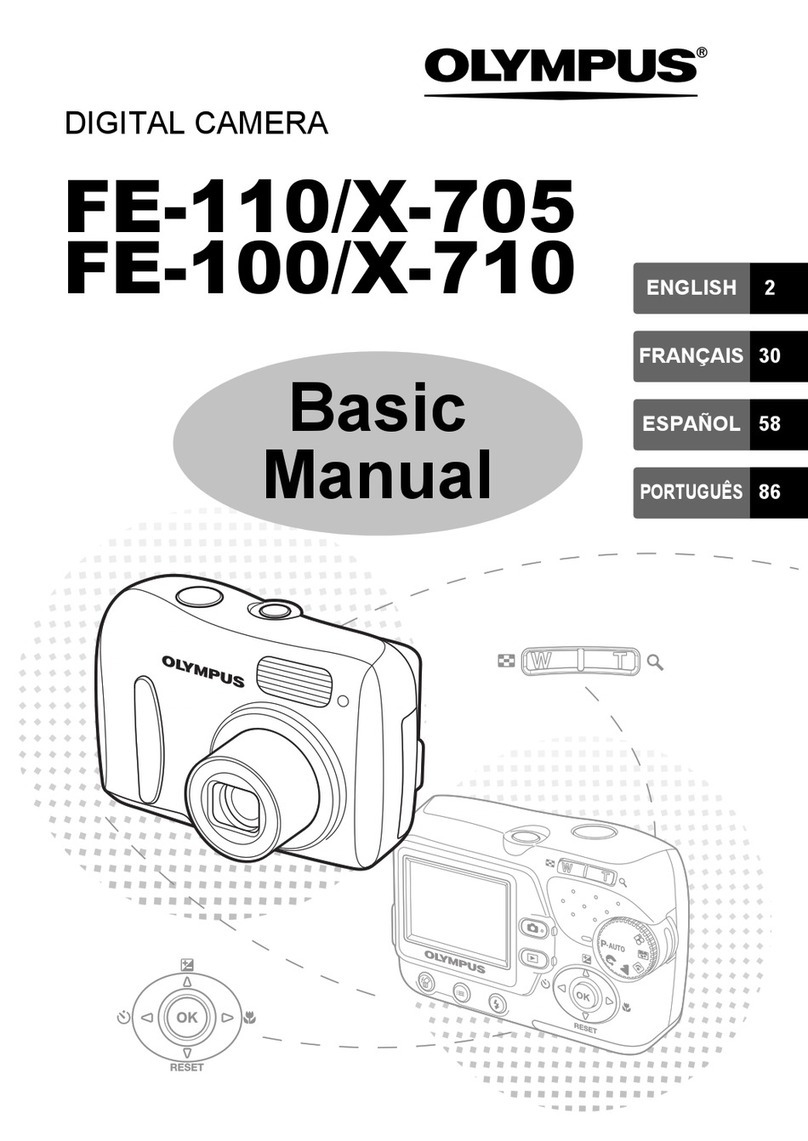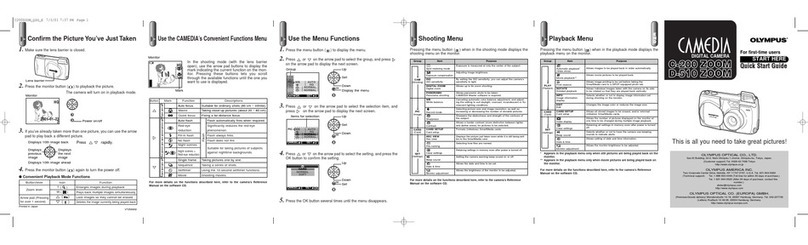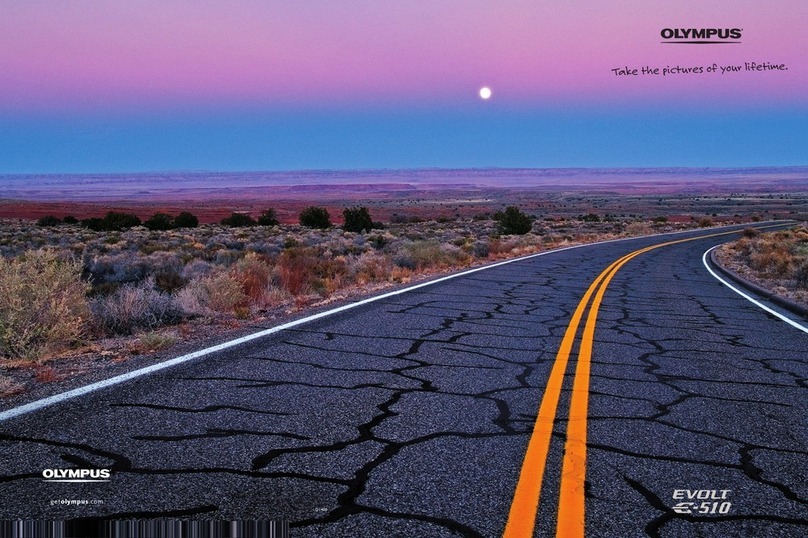VT2020 omote
VT2020 omote
WINDOWS®95, 98, NT 4.0 & WINDOWS®2000
SOFTWARE INSTALLATION GUIDE
DIGITAL CAMERAS
4. For proper operation, the full installation of QuickTime 4.0 is required. Confirm the installation
setup type as Full, and click Next to continue.
5. Choose a program folder. The setup program will automatically create a program folder entitled
QuickTime, or you may type in a new folder name, or choose one of your existing folders. Make
your selection and click Next.
6. Click Next to have the setup program install the QuickTime Plugin for Web Browsers into
Microsoft Internet Explorer, Netscape Navigator or Communicator.
7. Select the appropriate modem speed to install the proper QuickTime Plugin version based on your
PC’s Internet connection speed. Click Next.
8. If you have a QuickTime Pro registration number, enter it now and click Next.
9. QuickTime 4.0 and QuickTime Plugin files will now be copied to the appropriate folders on your PC.
When complete, a window showing all the installed QuickTime components appears. Click in the
window to review the readme files and a sample movie, or close the window and click Finish to
complete QuickTime installation.
INSTALLING THE USB DRIVER:
• Users running Windows 2000; please skip this part of the installation and continue with Adobe PhotoShop
installation. The USB driver is preinstalled with you operating system.
• Users running Windows 98 and Windows 98 SE; please follow instructions below.
1. Connect the PC side of the USB connection cable to the USB port on the PC.
2. Connect the camera side of the USB connection cable to the USB port on the camera.
3. Turn the camera on. Make sure that the lens cap is off if the camera has one.
4. The camera will be recognized by the PC as a newly connected device in the Add New Hardware
Wizard window. Click Next.
5. After making sure Search Optimum Driver for Device in Use (Recommended) is selected, click
Next.
6. Make sure the Olympus Utility 5.1 software’s CD is inserted in the CD-ROM drive of your PC.
(If the CD is not inserted, insert the CD.)
7. Uncheck Floppy Disk Drive, MS Windows Update and CD-ROM Drive. Then check Specify Search
Location, and click Browse.
8. Click [+] on the left of the CD-ROM drive icon. Click [+] on the left of the USB folder icon. Click the
Win 98 folder. After clicking the correct folder to confirm that it has been selected, click OK.
9. When the Device Driver File Search screen appears, click Next. Then click Next again in the Add
New Hardware Wizard window screen that follows. The file copy screen should now appear, and
your PC will start copying the USB driver.
10. When the Installation Complete screen appears, installation of the USB driver is complete. Click
Finish. Disconnect both ends of the USB connection cable and turn off the camera.
Restart your system.
All components of the Olympus Utility 5.1 CD software should now be successfully installed.
INSTALLING ADOBE ®PHOTOSHOP™ LE AND ACROBAT READER™:
The Installer on the Adobe PhotoShop for Windows CD determines which version of Windows you are using and
installs the appropriate version of Adobe PhotoShop and Acrobat Reader. Additionally, some of your user
manuals may be in .pdf format. You’ll need to install Adobe Acrobat Reader to view or print them.
It is recommended that you turn off any virus protection installed on your computer.
1. Start Windows and insert the Adobe PhotoShop LE CD into your CD-ROM drive.
2. Click Adobe PhotoShop LE 5.0 button to begin the installation process and follow the on-screen
instructions and click Next.
3. Select correct country, click Next and read and accept the license agreement.
4. Choose the installation setup you prefer from the following options and click Next.
Typical: For the most common options. (Recommended)
Custom: To select only the options you want.
Compact: Program will be installed with the minimum required options.
5. Follow the on-screen instructions to enter your name and/or company, and enter serial number
provided with CD-ROM.
6. Click Next, and then Yes to confirm your registration information.
7. Review the desired settings and click Next to continue.
8. After installation of PhotoShop is complete, click Finish.
9. Enter registration information and click Next to register, or Cancel to cancel registration.
10. To view the instructional manuals for the Adobe product your system has to have Adobe Acrobat
Reader installed. Insert the adobe CD-ROM and click the Adobe Acrobat Reader 4.0 button to
install this application.
11. Restart your computer when Adobe PhotoShop and Acrobat Reader installations are complete.
You have now finished installing all required software from the PhotoShop CD.
Congratulations on your purchase of an Olympus®Digital Camera, one of the finest digital
photography systems available today. Your complete satisfaction is important to us.
When you connect your Olympus Digital Camera to a Windows computer, you open the door
to unlimited creativity. Your system comes bundled with a complete suite of software to
view, retouch and customize images, create movies, incorporate pictures into slide shows
and documents, and print them. And it’s all as easy as…
OVER FOR TECHNICAL SUPPORT NUMBERS AND MACINTOSH INSTRUCTIONS
If your Olympus Digital Camera package included two CDs, one will be the Olympus Utility 5.1 CD, the other
will contain the PhotoShop LE and associated software from Adobe Systems, Inc. These software
applications allow you to download, view, manipulate and print digital images, as well as create movie files,
from images taken with your Olympus Digital Camera.
First, make sure your computer meets these minimum system requirements:
• Pentium or later
• Windows 98/98 Second Edition/2000
• 100MB minimum available HD space
• 32MB RAM or greater
•
Monitor with 256 or more colors (800 x 600 pixels or more) (32,000 or more colors recommended)
• Available USB port
*
USB support is not available under the following environments, even for PCs equipped with a USB port.
Windows 98 upgrade (from Windows 95)/Windows 95/Windows NT 4.0
*
A sound card and microphone are required for sound recording and playback, and QuickTime 4.0 is required for movies.
INSTALLING THE SOFTWARE COMPONENTS ON THE OLYMPUS UTILITY 5.1 CD: CAMEDIA
MASTER 2.5, QUICKTIME 4.0, FOR WINDOWS 95&98 OR WIN NT, WINDOWS 2000:
The Olympus Windows Installer on the Olympus Utility 5.1 for Windows CD determines which version of
Windows you are using and installs the appropriate versions of Olympus Camedia, an image management,
viewing and editing application; QuickTime, an application which allows you to create movie files from
captured images; in a single installation process.
It is recommended that you turn off any virus protection installed on your computer.
INSTALLING CAMEDIA MASTER 2.5:
1. Start Windows and insert the Olympus Utility 5.1 CD into your CD-ROM drive. The Olympus
Windows Installer should automatically launch.
NOTE: In some cases, depending on your PC’s settings, the installation procedure may not
begin automatically. Should that be the case, after selecting Control Panel RSystem R
Device Manager tab RCD-ROM RProperties RSettings, select Options and then set
Auto insert notification to ON.
2. Click Next and follow the on-screen instructions to access the licensing agreement. Click Yes to
accept the terms of the licensing agreement, or No to terminate the installation.
3. Complete the information requested in the User Information window and click Next.
4. Choose a destination location for the software. The setup program will automatically install
Camedia Master 2.5 in the folder shown in the window, or you may select another folder. Make
your selection and click Next.
5. Choose the installation setup type you prefer from the listed options and click Next:
Typical: Recommended for most users, installs the most common options.
Compact: The program will be installed with the minimum required options.
Custom: Recommended for advanced users, installs only the options you want.
6. Choose a program folder. The setup program will automatically create a program folder entitled
OLYMPUS CAMEDIA Master, or you may type in a new folder name, or choose one of your
existing folders. Make your selection and click Next. Click Next again to confirm these settings.
7. When the installation of CAMEDIA Master is complete, your PC will ask you whether or not you
want to go on to install QuickTime 4.0 — a tool to play back simple movies. If QuickTime 4.0
has already been installed in your PC, click No to finish the installation. If you click Yes ,
installation of QuickTime will start automatically. Follow the on-screen instructions to proceed.
INSTALLING QUICKTIME 4.0:
1. The Welcome to QuickTime 4.0 installation window appears. Click Next in the following two
dialogue boxes to begin the install process.
2. Click Agree to accept the terms of the licensing agreement, or Disagree to terminate the
installation.
3. Choose a destination location for the software. The setup program will automatically install
QuickTime 4.0 in the folder shown in the window, or you may select another folder. Make your
selection and click Next.
INSTALL THE SOFTWARE
1a.
Point & Shoot models
: Close the lens barrier cover on the camera to turn the power off.
1b.
Advanced Rangefinder and SLR models
: Turn the power off to the camera.
2. Connect the USB end of the communication cable to the computer’s available USB com
port.
3. Connect the other end of the communication cable to the computer connection on the camera
(located under the side cover on the camera.)
4. Connect the optional A/C adapter or make certain that the batteries are fresh.
5a.
Point & Shoot models
: Open the lens barrier cover to turn on the camera.
5b.
Advanced Rangefinder and SLR models
: Turn the power on.
6. Locate and run the Olympus Camedia Master application.
7. Click on the drive which has been added as a removable disk.
8. Click on the image(s) that you wish to download. The image(s) will become highlighted when selected.
To download a single or multiple image(s), place the cursor over the image(s) and click on it with the
mouse (hold down the Shift key for multiple images).
9. Choose the desired destination location and click OK.
To take full advantage of the Olympus Camedia Master image editing and manipulation features, please
refer to the on-line manual installed with the CD.
Images can be copied to a PC using Explorer instead of the Olympus Camedia Master. When using Explorer,
however, you cannot copy images while displaying them.
Once you have downloaded your images into a computer, your photographic creativity is limited only by your
imagination. You can reorder, retouch and enhance any saved image. Merge them with other graphic
elements to design never-before-seen imagery, panoramic scenes and even movies. Create greeting cards,
calendars, catalogs, postcards and newsletters with brilliant color. You can even take your images into
virtual places and share them with friends and family through e-mail and Web sites. Produce slide shows,
visual presentations and screen savers. Because with an Olympus Digital Camera, you can do it all!
NOTES:
• To achieve best results when downloading images, it is recommended that you use either
the AC adapter or Olympus brand NiMH rechargeable batteries to ensure a consistent power
supply voltage.
• Olympus America Inc. strongly recommends using Nickel Metal-Hydride (NiMH) rechargeable "AA"
batteries in all Olympus Digital Cameras, as the systems’ power requirements can be very
demanding. Depending upon the model purchased, your camera package may include NiMH
batteries. Olympus brand rechargeable NiMH batteries and AC Adapters are specifically designed
for use with Olympus Digital Cameras, and provide maximum life and system performance.
These items and other accessories are available separately or may be part of a value added accessory
kit available from your authorized Olympus dealer. You can purchase these items wherever Olympus
Digital Products are sold.
DOWNLOAD YOUR IMAGES
ENJOY YOUR PICTURES
VT202001
VT2020 00.8.22:27PM y[W 2