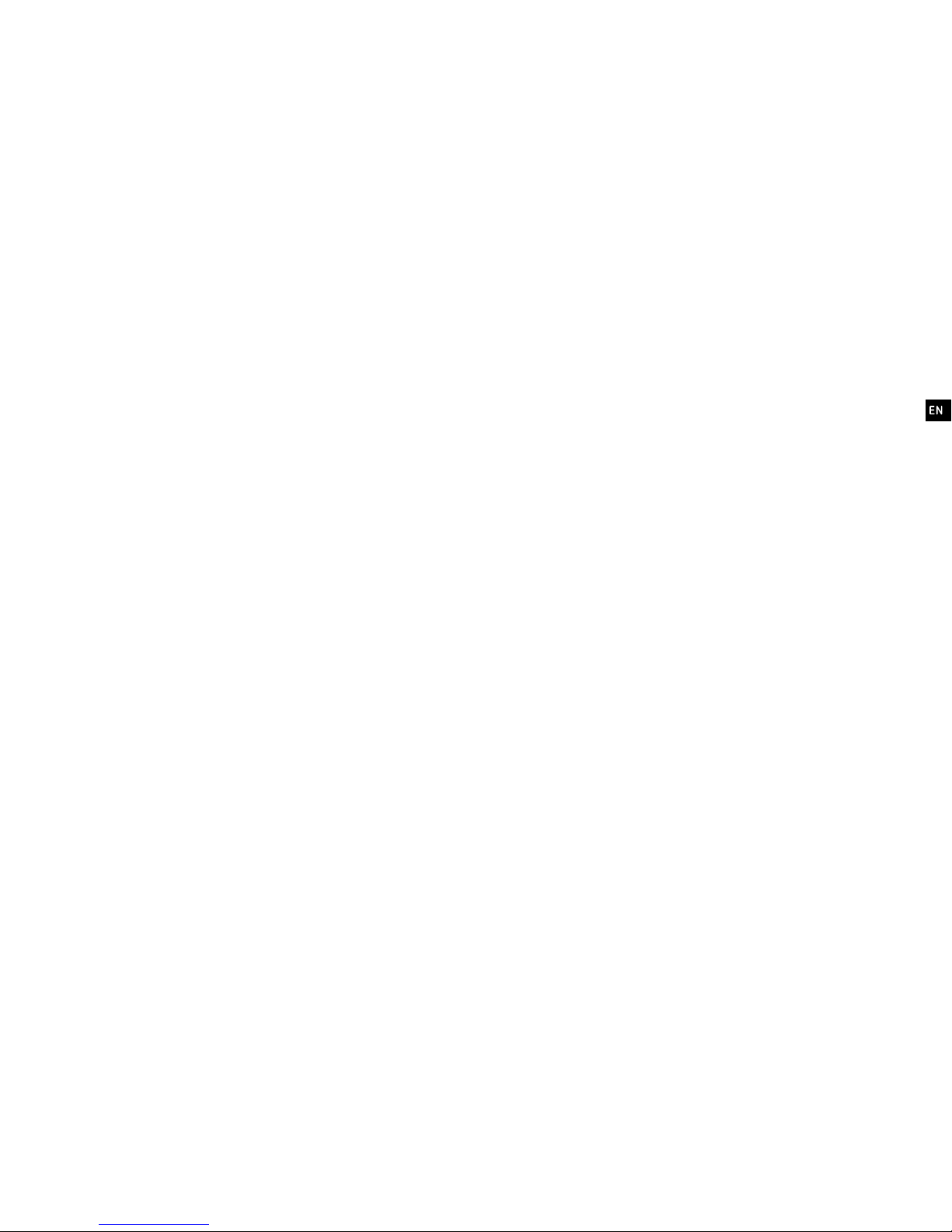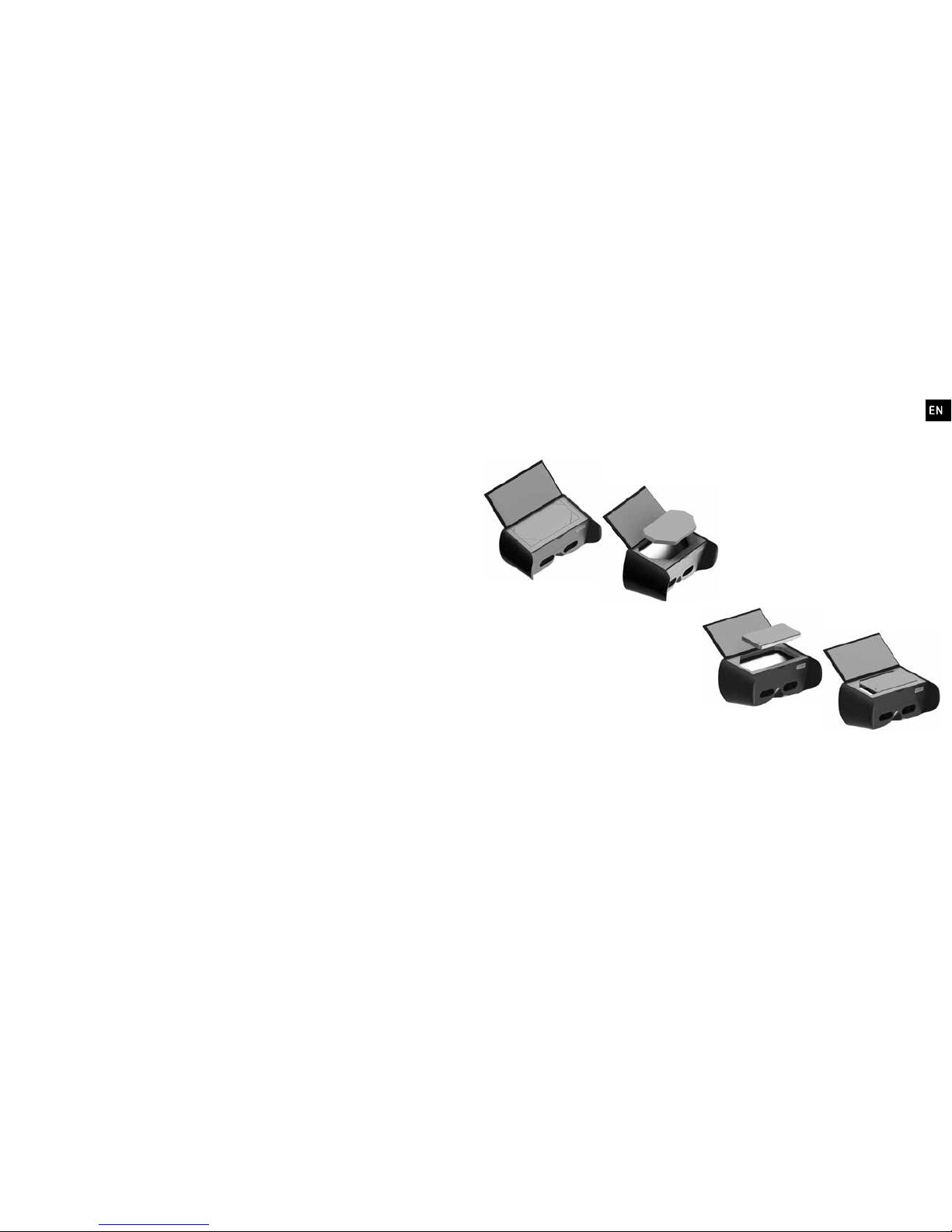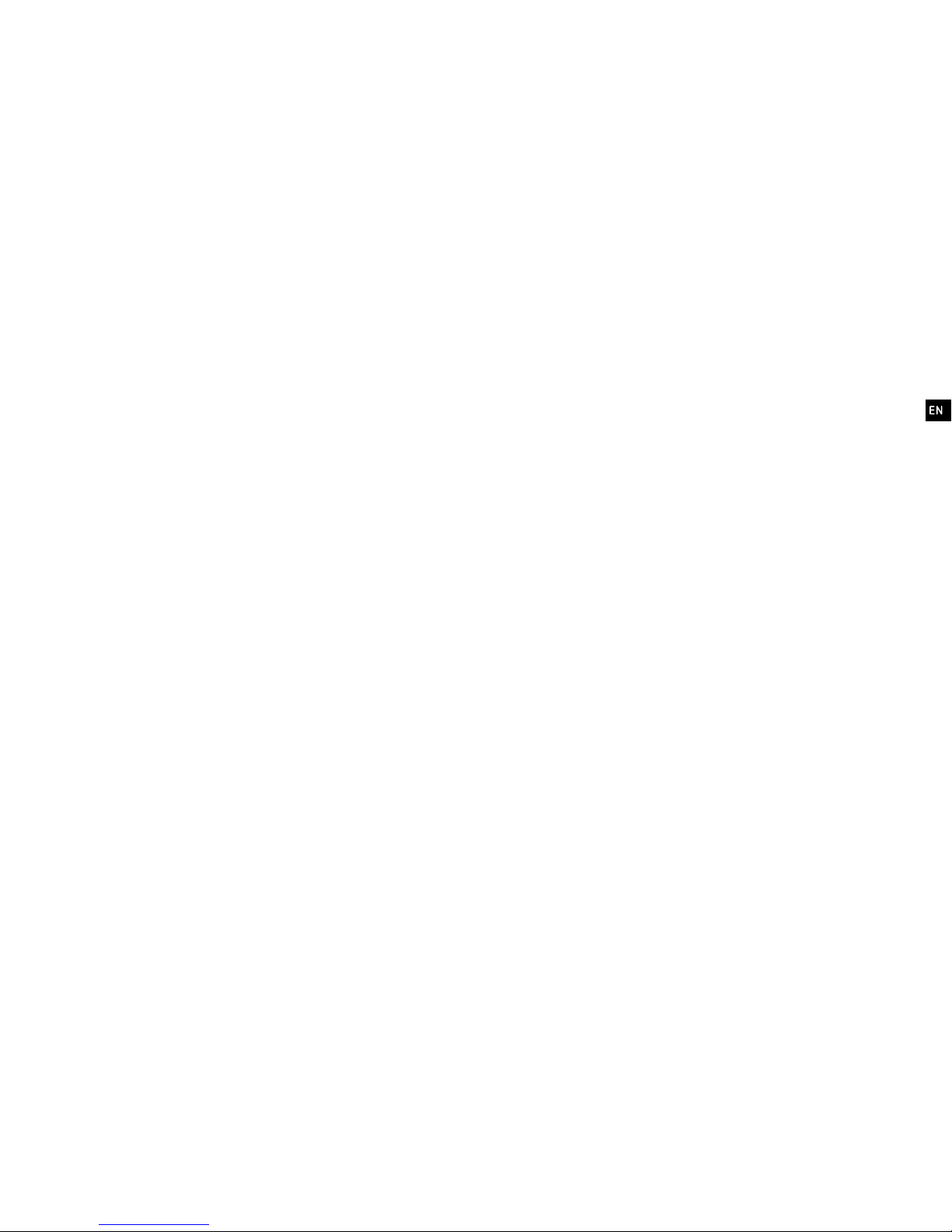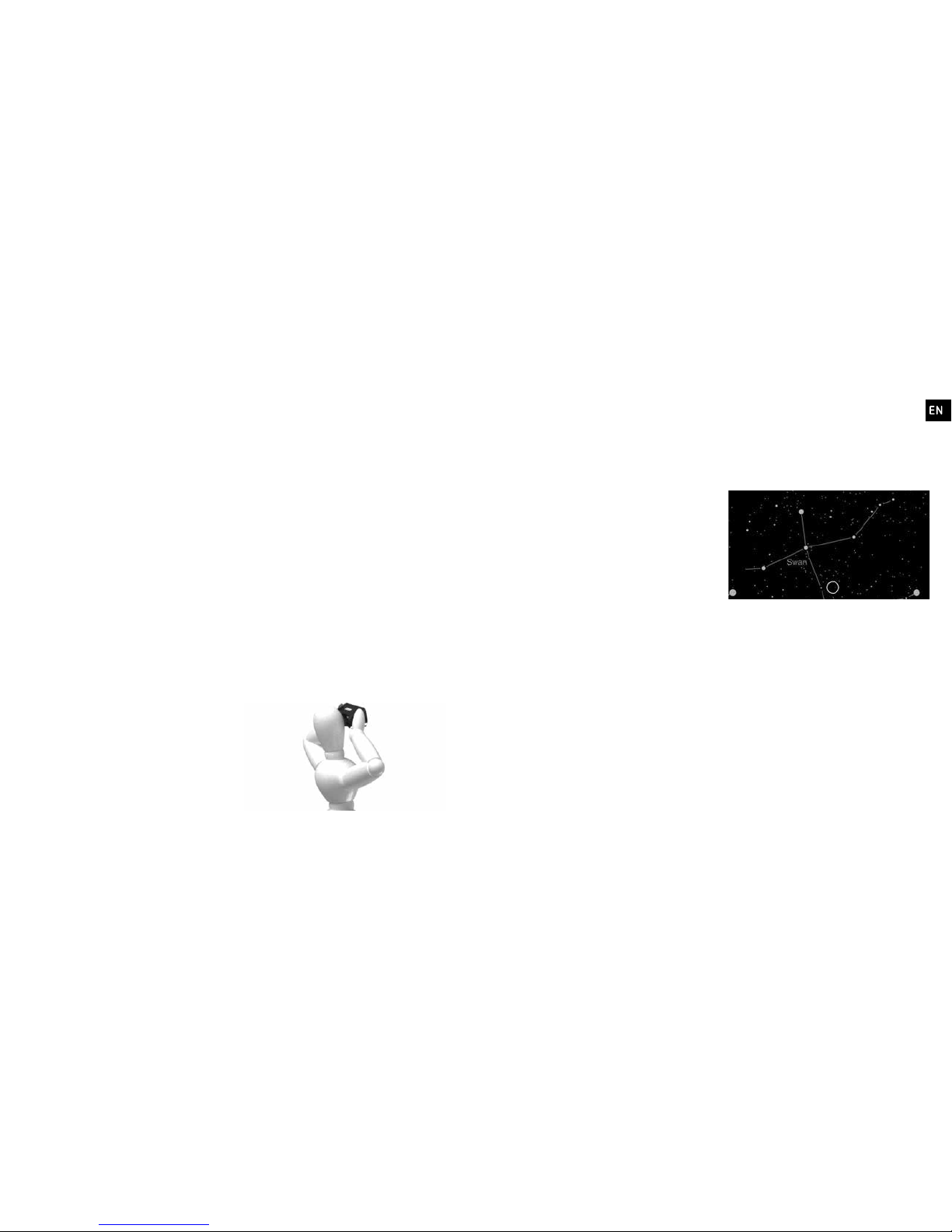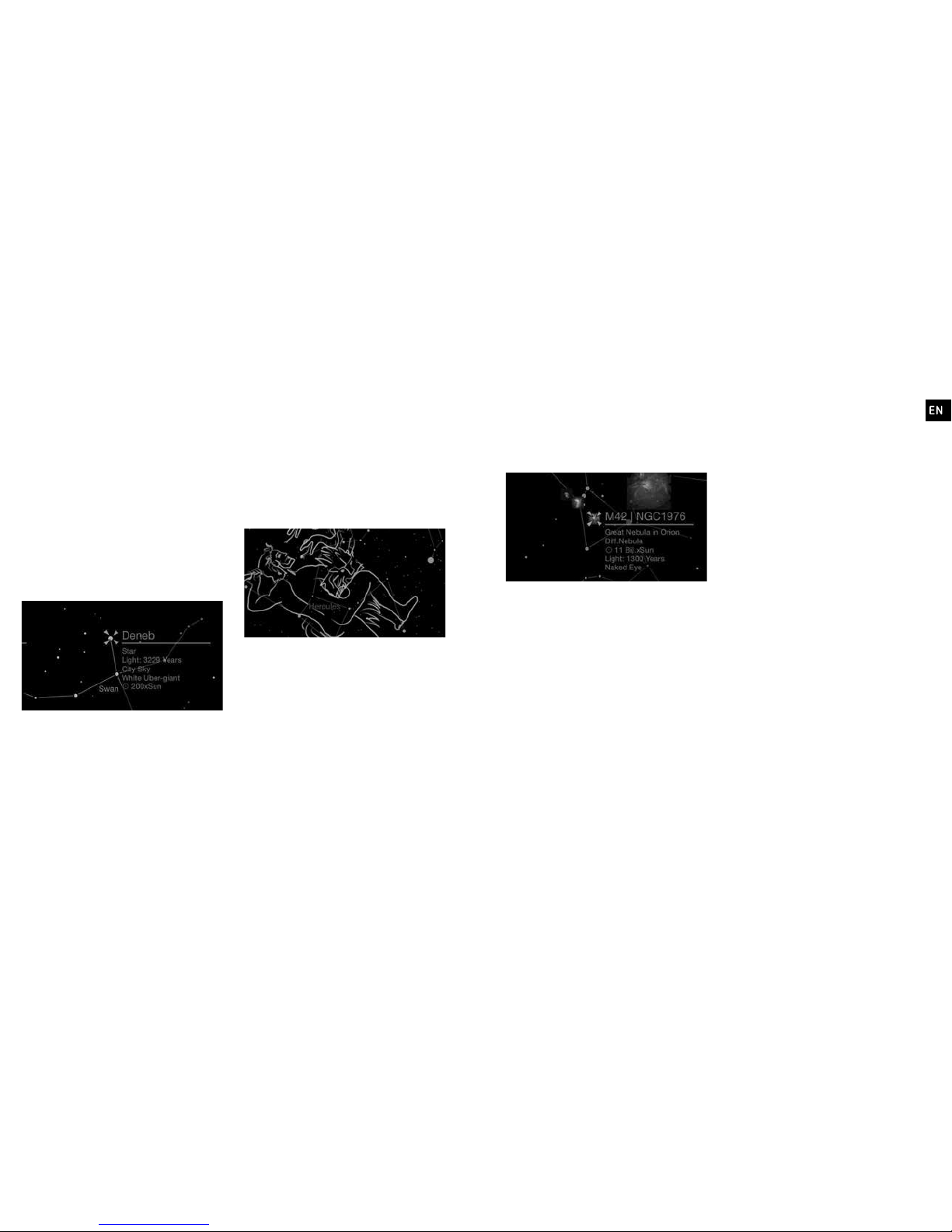14 15
Discovery mode – Receive additional
information about the stars in the
constellations. When you focus on a
star in the display with the target, an
info frame with the most important
data about the star appears next to
it on the right. For brighter stars you
will also receive audible information
on interesting facts and peculiarities
about the star. [fig. 5]
Mythology mode – Universe2go tells
you the stories of heroes, monsters,
kings and beautiful maidens, which the
ancient Greeks linked with the stars.
In addition to the lines, a pictorial
representation is shown for every
constellation. If you focus on the name
of the constellation, just like in Starter
mode, after two seconds a voice will
tell an interesting story about the
mythological figure. [fig. 6]
Deep-Sky mode – Dive deep
into the Universe and discover far
away galaxies, beautiful nebulae,
magnificent star clusters and
exploding supernovae – things you
would never be able to see with the
naked eye. As with the stars, you can
also activate an info frame by focusing
on the Deep-Sky object in the display.
If you focus on the object for longer
than two seconds, the app will zoom in
on the object. [fig. 7]
3-D mode – In this mode the sky
becomes dynamic and gains depth.
You discover many colourful nebulae,
similar to Deep-Sky mode, but now
you will immediately realize that
these nebulae are much further away
than the stars of our constellations,
providing a better indication of the
vastness of the Universe.
Quiz mode – After gaining some
experience, you are now ready for a
quiz about the cosmos. Universe2go
will show a randomly selected
constellation, which you will have to
find in the night sky.
Search – With this function you
can search for stars, planets,
constellations, Deep-Sky objects,
comets or even satellites. In the
corresponding sub-menus you will
find numerous objects in alphabetical
order. Once you have chosen an object,
another circle will appear around the
yellow target with a line that you can
follow to find the object you were
looking for.
Note: You cannot search for objects
below the horizont.
Expert mode – In Expert mode you
can adjust the display individually
fig. 5
fig. 6
fig. 7