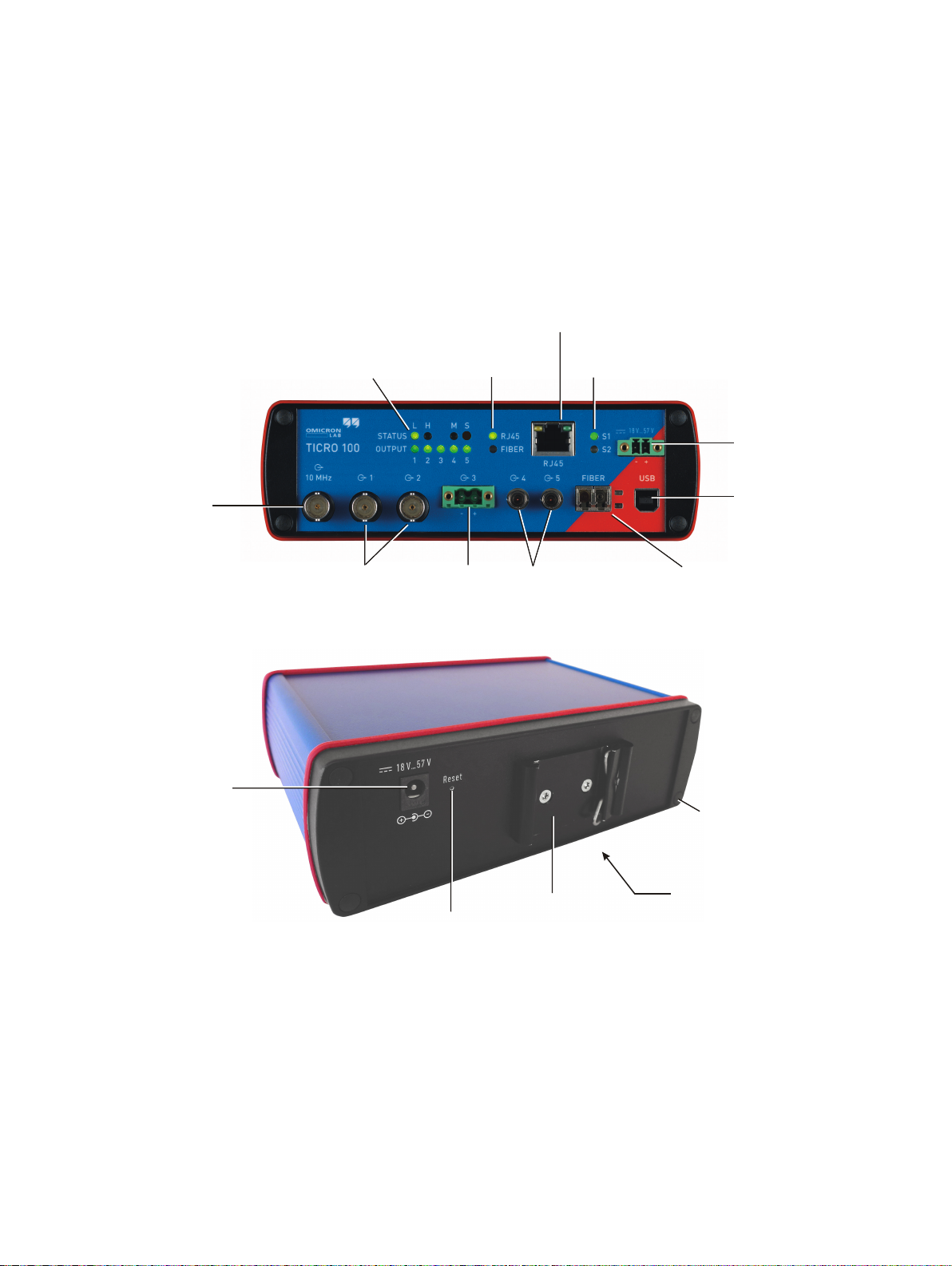LED Description
Status L and H Green LEDs to indicate the PTP status of the device:
L: Indicates the Locked state. TICRO 100 receives PTP time information from a
PTP grandmaster clock and is locked to this signal. It is able to provide its defined
accuracy. TICRO 100 is synchronized to the received PTP time signal.
The LED starts blinking as soon as TICRO 100 has established connection to a
PTP grandmaster clock and started its locking algorithm. As soon as an accuracy of
better than 1 µs is reached, the LED stops blinking. The typical overall accuracy
(better than 200 ns) is reached after approximately 30 seconds (with heated
internal oscillator (OCXO), see note below). However, please note that the absolute
overall system accuracy depends on the accuracy of the PTP grandmaster clock
and the PTP compliance of the network infrastructure.
TICRO 100 is equipped with an oven-controlled oscillator (OCXO). To
ensure precise time synchronization, TICRO 100 will only lock to the PTP
time signal after an initial heat-up phase for the OCXO. The duration of
this heat-up phase depends on the ambient temperature and is typically
5 - 7 minutes.
H: Indicates the Hold-over state. If TICRO 100 was in the Locked state before, it
enters the Hold-over state if synchronization to the PTP time signal gets lost. If
configured in the output configuration, TICRO 100 continues to output time signals
during the Hold-over state. However, synchronization of these output signals is then
performed using the internal oscillator (OCXO) instead of the PTP time signal. The
maximum hold-over duration depends on the time TICRO 100 was in the Locked
state before:
• Locked state ≤1 h: Hold-over time = 1 min ("mini hold-over").
• Locked state > 1 h and operating time (uptime) > 2 h: Hold-over time = half the
operating time.
• Locked state > 1 h and operating time > 48 h: Max. hold-over time = 24 h.
The "unconsumed" hold-over time remaining on the return to the Locked state ist
kept and extended by the "locked" duration as stated above.
Status M and S M: LED for future use. Currently without function.
S: Indicates that TICRO 100 receives a PTP signal, is connected to a PTP
grandmaster, and has taken over the role of a slave clock.
Output 1 to 5 Green LEDs to indicate which outputs are currently active.
Outputs can be disabled or muted in the Web Interface or automatically deactivated
by TICRO 100 if it is not able to provide time signals with sufficient accuracy. For
more detailed information, please refer to section "Output configuration page" of the
TICRO 100 User Manual.
Device description
OMICRON 9