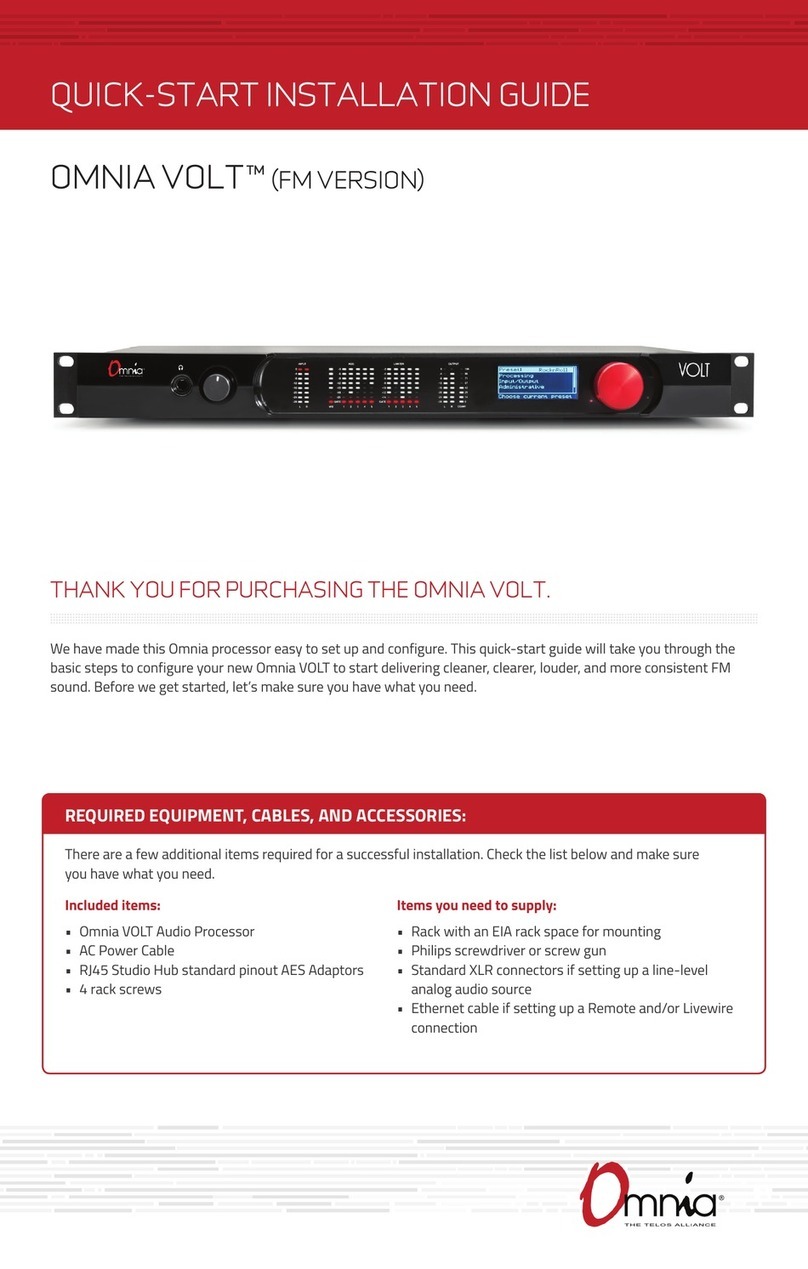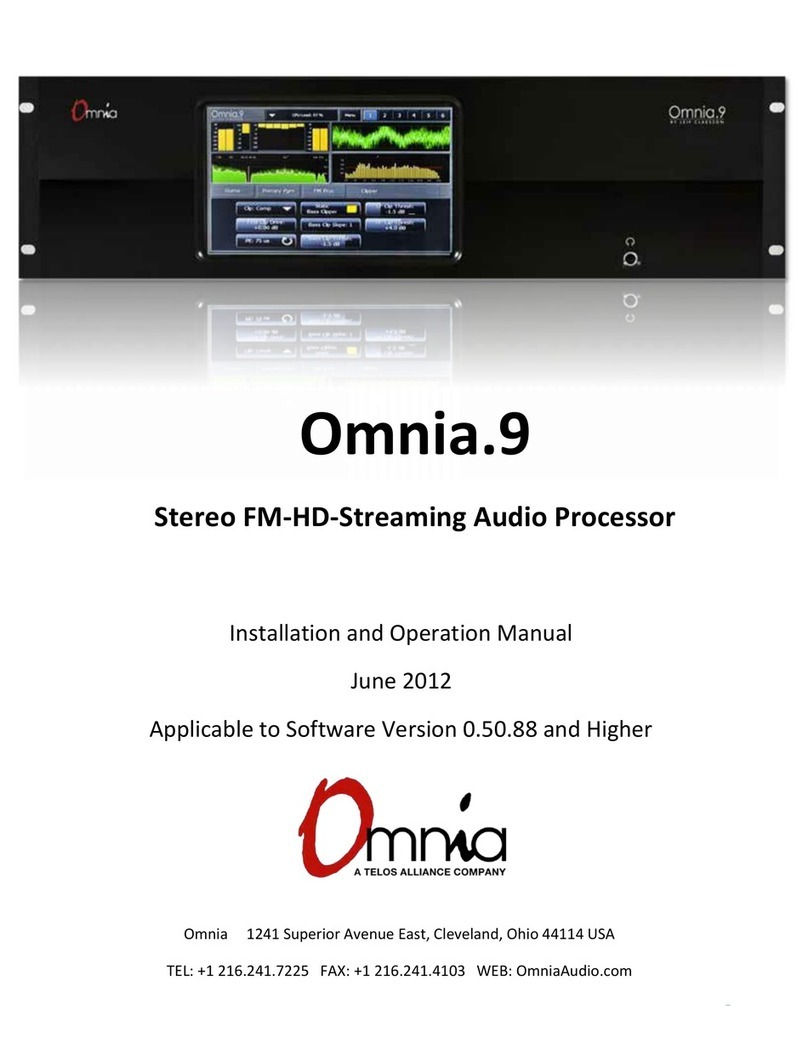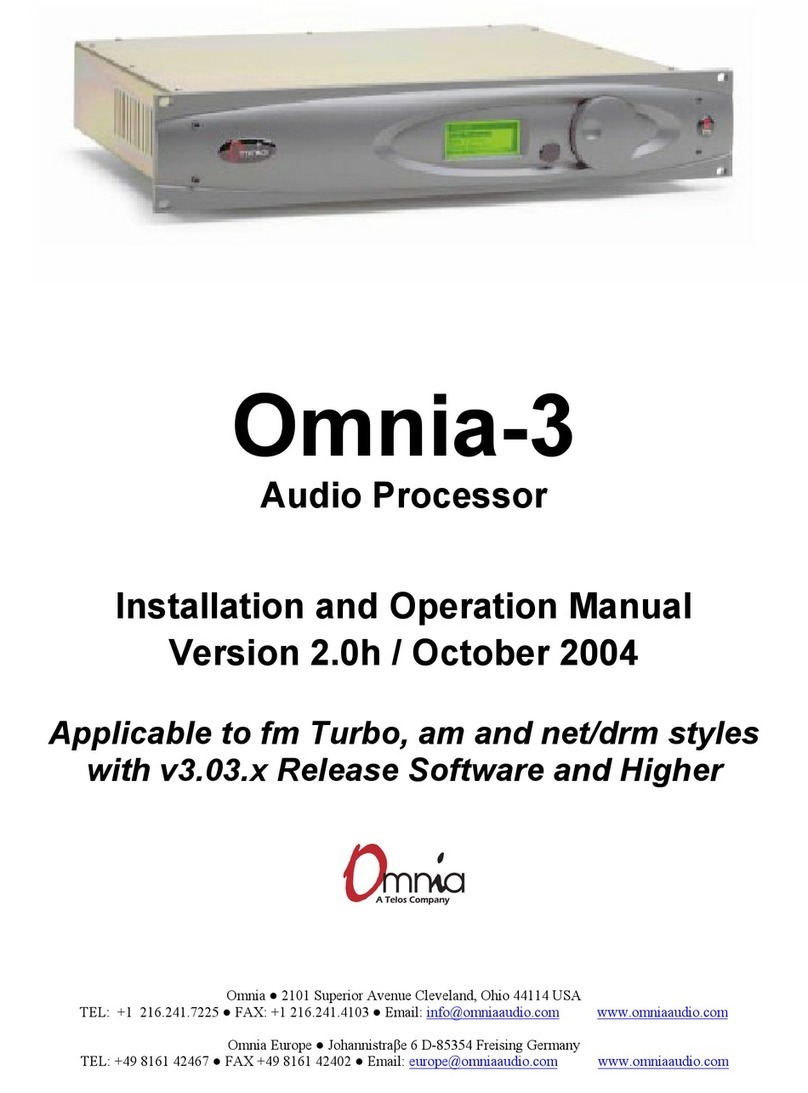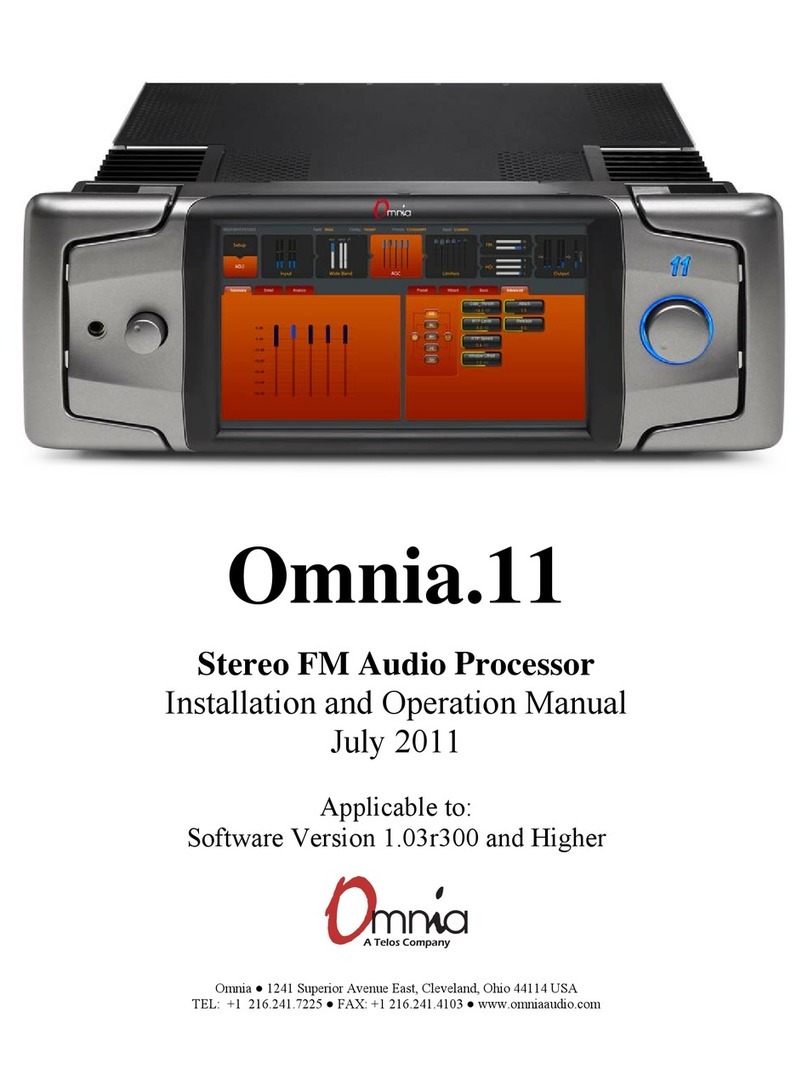President’s Note: Welcome to Omnia.11!
Cleveland, Ohio
September, 2010
If you love Rock-and-Roll there's a good chance you'll understand the following scenario. Consider how daunting it must
have been for the Beatles to follow-up "Sgt. Pepper," or what the next concept was in Pete Townshend's mind after the
worldwide acclaim of "Tommy." Personally, I always wonder how Bruce Springsteen contemplates his next project after
the completion of many of his masterpieces.
Well processing gang, seems I now understand the predicament! Your overwhelming acceptance of Omnia processors
parallels the above scenarios for all of those artists. OK, so maybe there won't be a "processing rock opera", but the
popularity of Omnia, as made by you, has put it in rock-star status among broadcastings elite! Humbly....I wish to thank
each and every one of you for your dedication and support.
Now, Omnia embarks upon the next phase - or tour - of this wonderful journey. You know, Mr. Springsteen said it
perfectly, "One day, we'll look back on this, and it will all seem funny." He’s right, as I look back on all this, it's been - and
remains - an amazing ride!
Now it's time for us to offer you our follow-up as we present Omnia.11. A lot of anticipation awaits Omnia.11, and our
goal was to climb the charts again, with a bullet. By now you're heard or read all of the stuff from the marketing gang. So
I'll spare those details. But it is important to note that aside from the effort undertaken to create Omnia.11, there's a
tremendous team who deserve recognition for this product. As said in other communiqués, Omnia isn't just "Frank"
anymore. Now you get to hear and see the results of that statement. Omnia.11 resides on a whole new firmware platform,
which incorporates both DSP and an industrial grade quad-core PC. I believe this is a first in the processing realm. In order
to do this, the Omnia team worked extremely hard to assemble a platform that is powerful, flexible, and ready for the
future. It's my view that our platform design and firmware selection will create possibilities the 'other' guys are still
dreaming about. So in addition to a great sounding processor, you also possess a device that is designed for the ever
changing technical landscape we find in broadcasting today.
To that extent, Rob Dye, Bill Mohat, Ed Zmuginsky, Corny Gould, and Mark Manolio are to thank for their creativity.
Additionally, there are quite a number of end-users who shared their ideas with us, and we're extremely grateful for the
input from everyone.
I've always felt that competitive quality sound is what ultimately sells a processor, not the number of bands or the latest
whimsical features we see offered by others. In Malcom Gladwell's book "Outliers," he details numerous stories about how
various people reached their level of success. The short form answer is that it takes close to 10,000 hours of work or
practice to reach this lofty goal. Pretty insightful stuff! I have no doubt that my algorithmic running mates Rob Dye and
Cornelius Gould have long surpassed this milestone. Their efforts, input and insight to the algorithms in Omnia.11 are
worth a book unto themselves. Ask Corny about the multitude of hours we spent in our development lab going over
algorithm performance and breaking down the barriers to achieve increased performance in what is today Omnia.11.
Hopefully by now you can draw your own conclusion as to which company has not only become the world's leading
broadcast processing developer, but also whom all others look to clone. We chuckle when our tech concepts show up in
product descriptions of other companies.
In closing, I want to Thank You, once again for your support in us. As you get rolling with Omnia.11, please know we are
there 24/7 should you need assistance. As always, we'd love to know your feedback, so please feel free to share. As a
friend in the live steam hobby told me about his business, "If you like the product, tell others. If you don't, then tell me."
Rock on!
Frank Foti, President, Omnia Audio