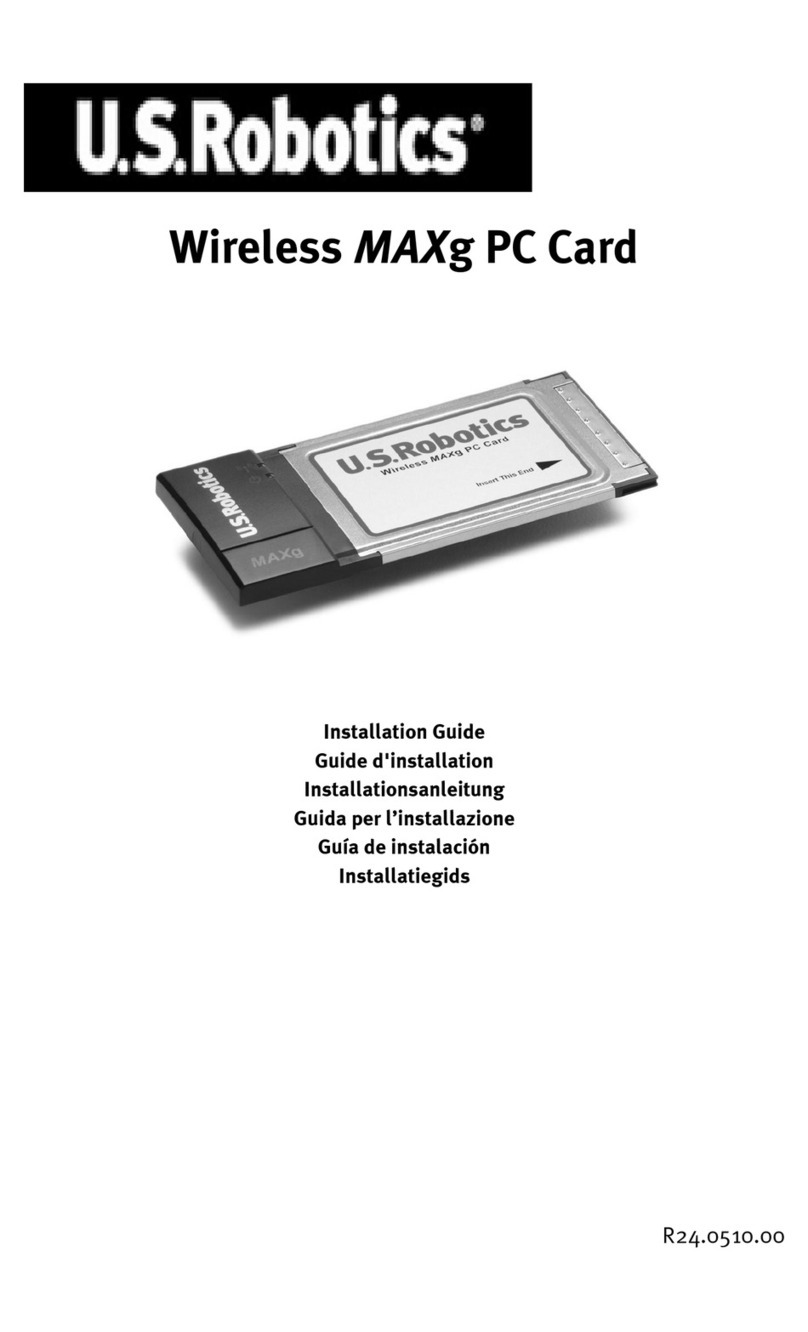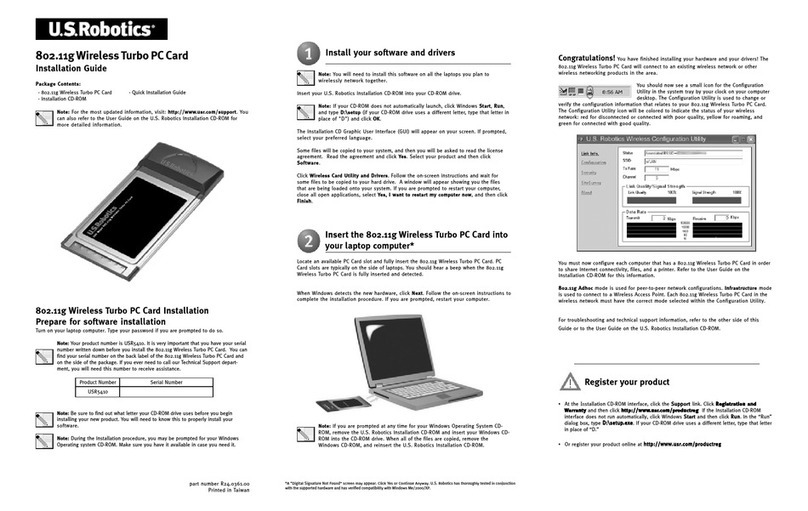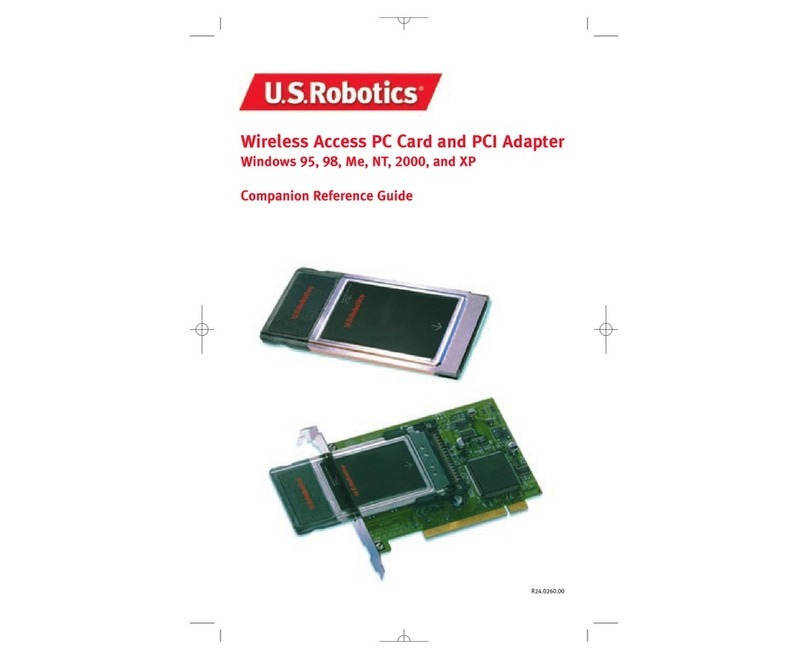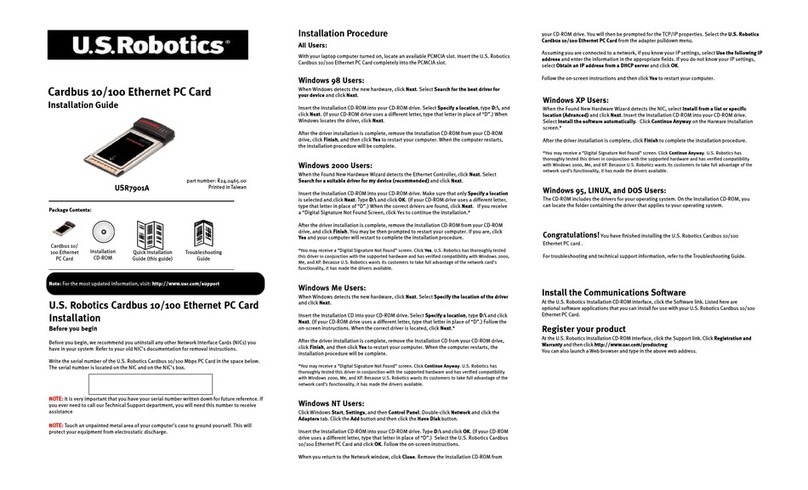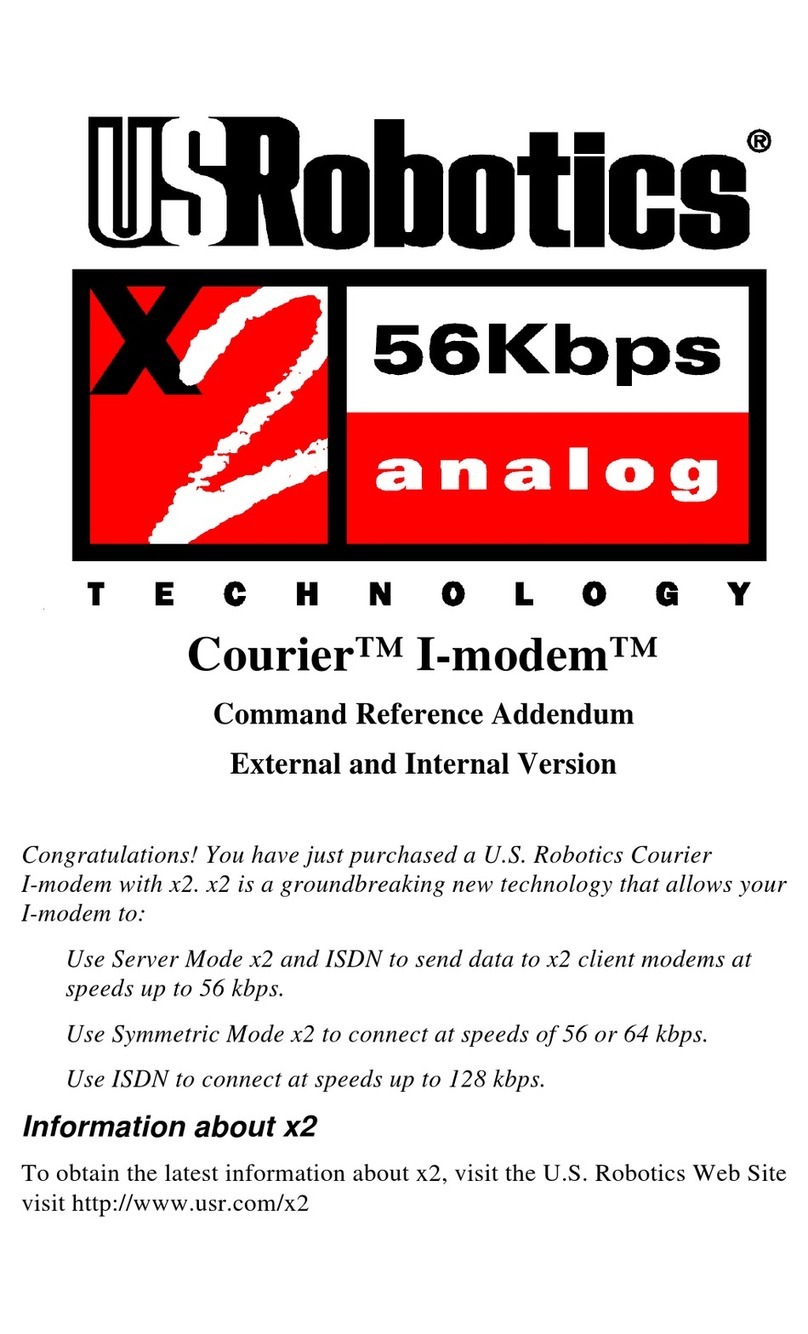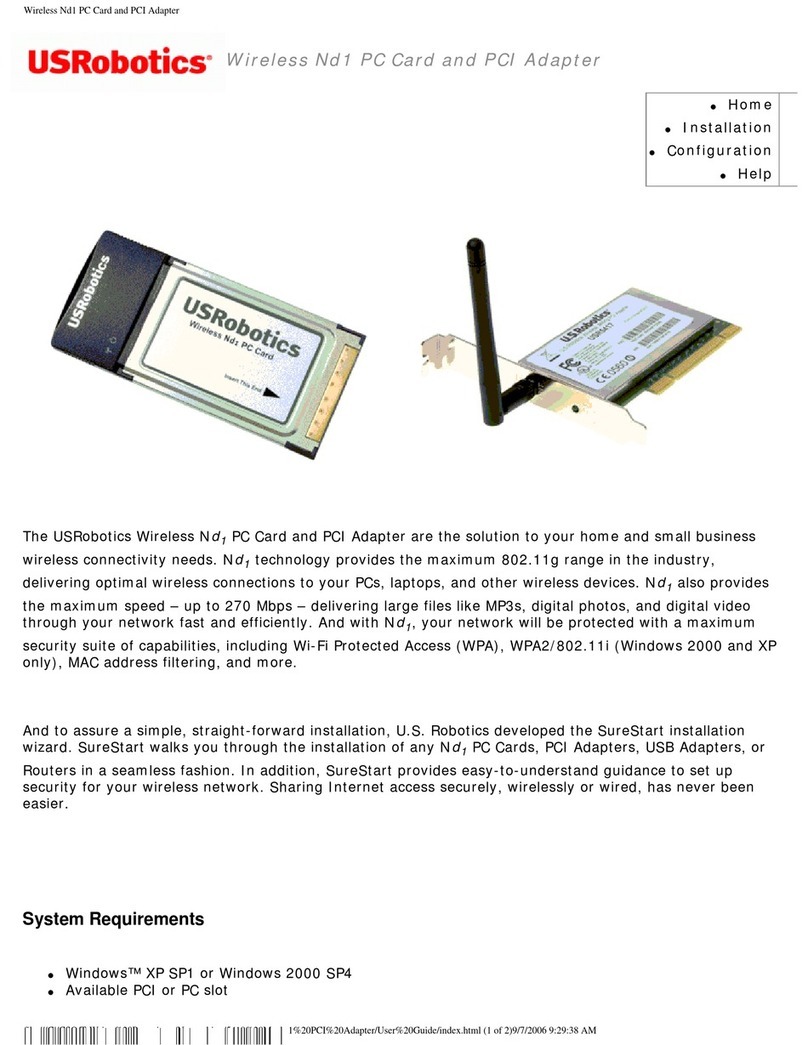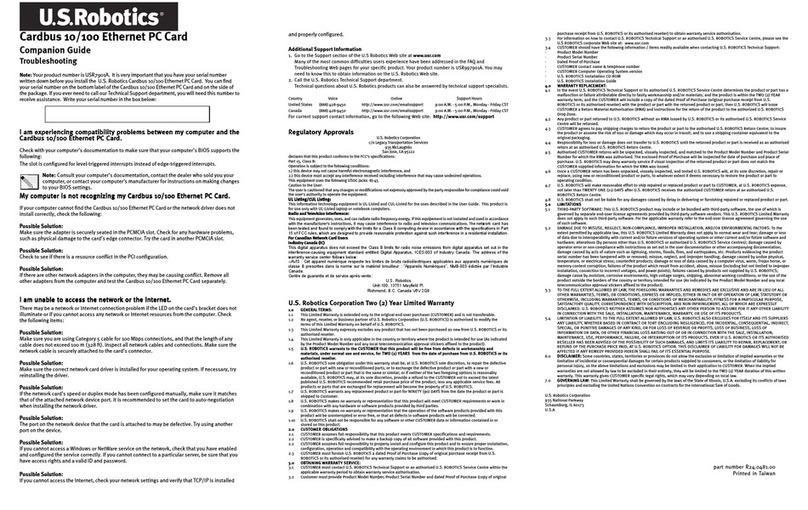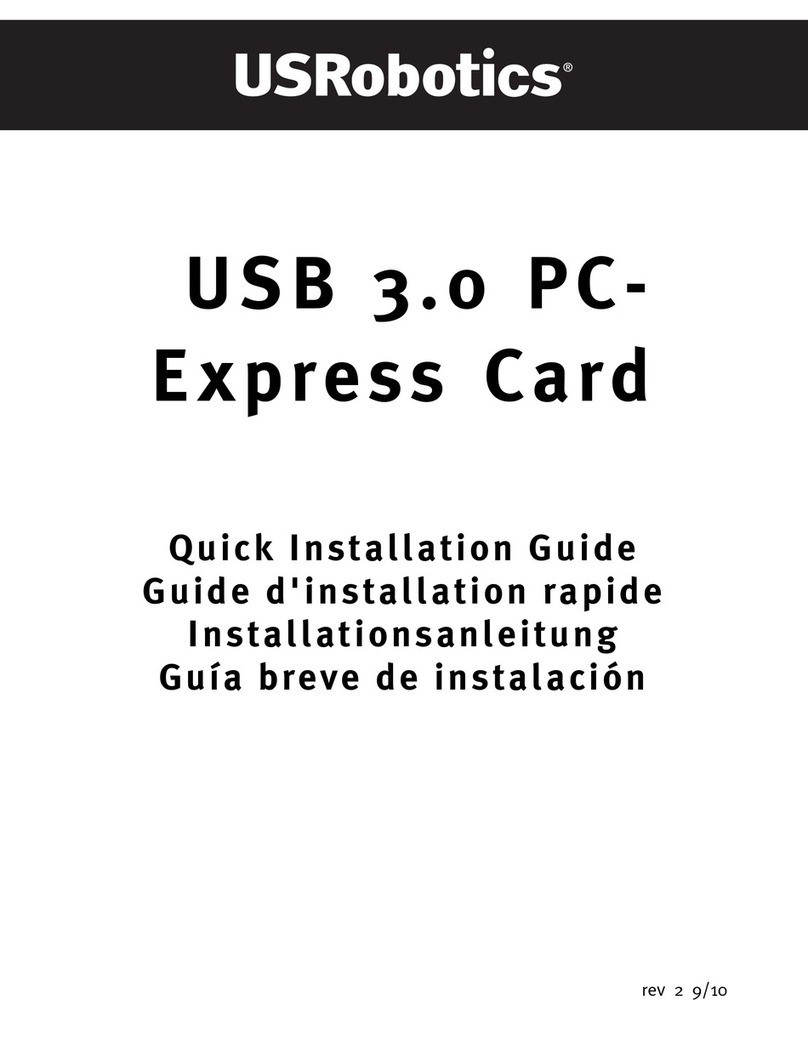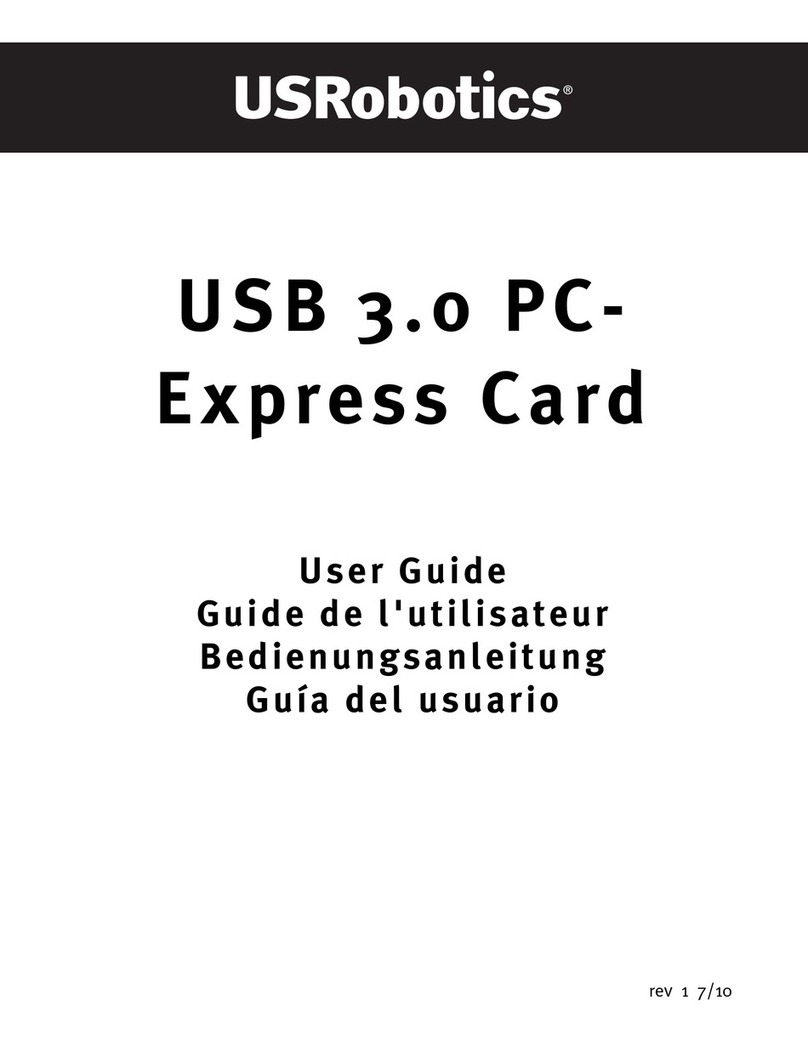Contents
English . . . . . . . . . . . . . . . . . . . . . . . . . . . . . . . . . . . . . . 1
Installation ............................................................................1
Troubleshooting ..................................................................... 5
Additional Information ............................................................ 8
Français. . . . . . . . . . . . . . . . . . . . . . . . . . . . . . . . . . . . . .9
Installation ........................................................................... 9
Dépannage ...........................................................................14
Informations complémentaires ................................................17
Deutsch . . . . . . . . . . . . . . . . . . . . . . . . . . . . . . . . . . . . . 19
Installation ..........................................................................19
Fehlerbehebung ................................................................... 24
Weitere Informationen .......................................................... 28
Italiano . . . . . . . . . . . . . . . . . . . . . . . . . . . . . . . . . . . . .29
Installazione ....................................................................... 29
Risoluzione di problemi ........................................................ 33
Informazioni aggiuntive ........................................................ 36
Español . . . . . . . . . . . . . . . . . . . . . . . . . . . . . . . . . . . . . 39
Instalación .......................................................................... 39
Solución de problemas.......................................................... 44
Información adicional ........................................................... 48
Nederlands . . . . . . . . . . . . . . . . . . . . . . . . . . . . . . . . . .49
Installatie ........................................................................... 49
Problemen oplossen ............................................................. 53
Aanvullende informatie ......................................................... 57
Türkçe . . . . . . . . . . . . . . . . . . . . . . . . . . . . . . . . . . . . . . 59
Kurulum .............................................................................. 59
Sorun Giderme ..................................................................... 63
Ek Bilgiler ........................................................................... 67
Ελληνικά . . . . . . . . . . . . . . . . . . . . . . . . . . . . . . . . 69
Εγκατάσταση .................................................................... 69
Αντιμετώπιση προβλημάτων ............................................... 73
Πρόσθετες πληροφορίες ..................................................... 76
Support / Assistance / Servizio assistenza / Asistencia téc-
nica / Ondersteuning / Destek / Υποστήριξη ................ 79
Cesky
Pokyny k instalaci naleznete v uživatelské prírucce na instalacním disku CD-ROM.
Magyarország
A telepítési utasításokat lásd a telepíto CD-ROM Felhasználói kézikönyvében.
Polska
Instrukcja instalacji jest dostepna w podreczniku uzytkownika na dysku instalacyjnym CD-ROM.