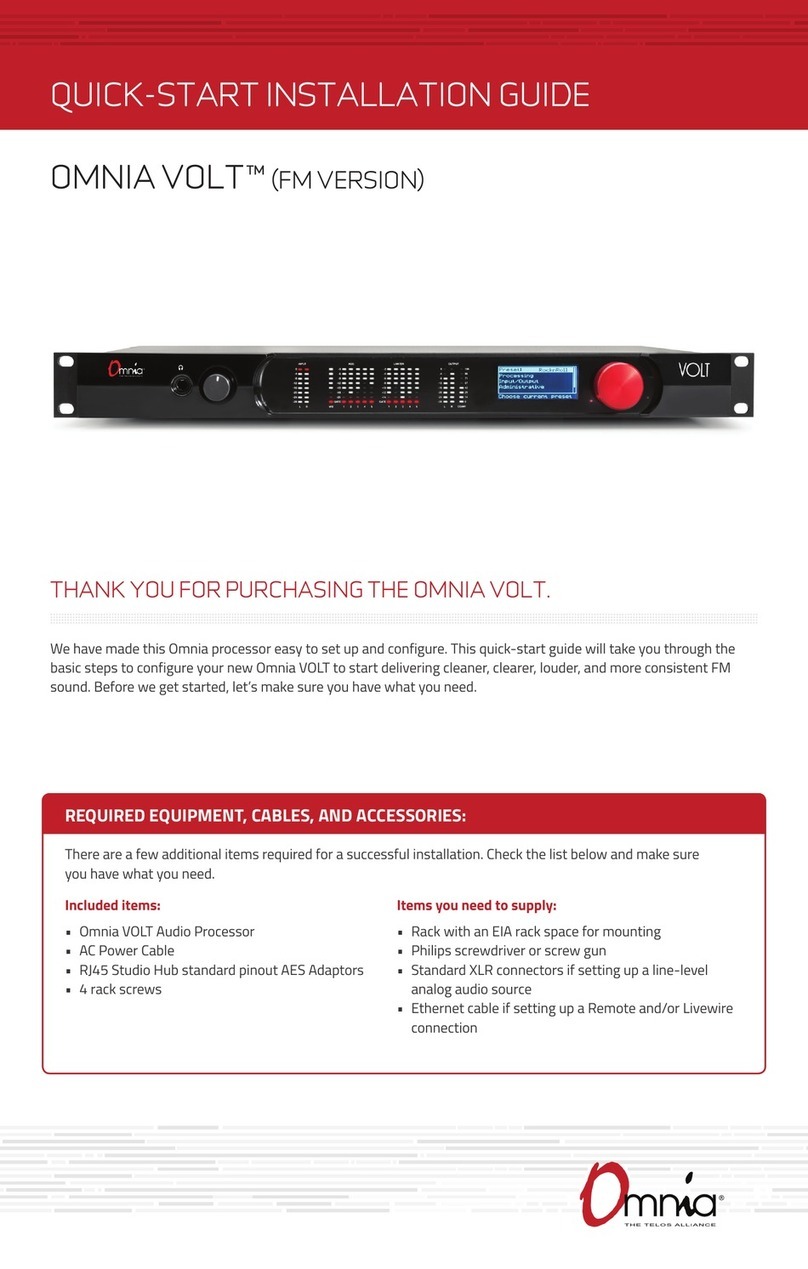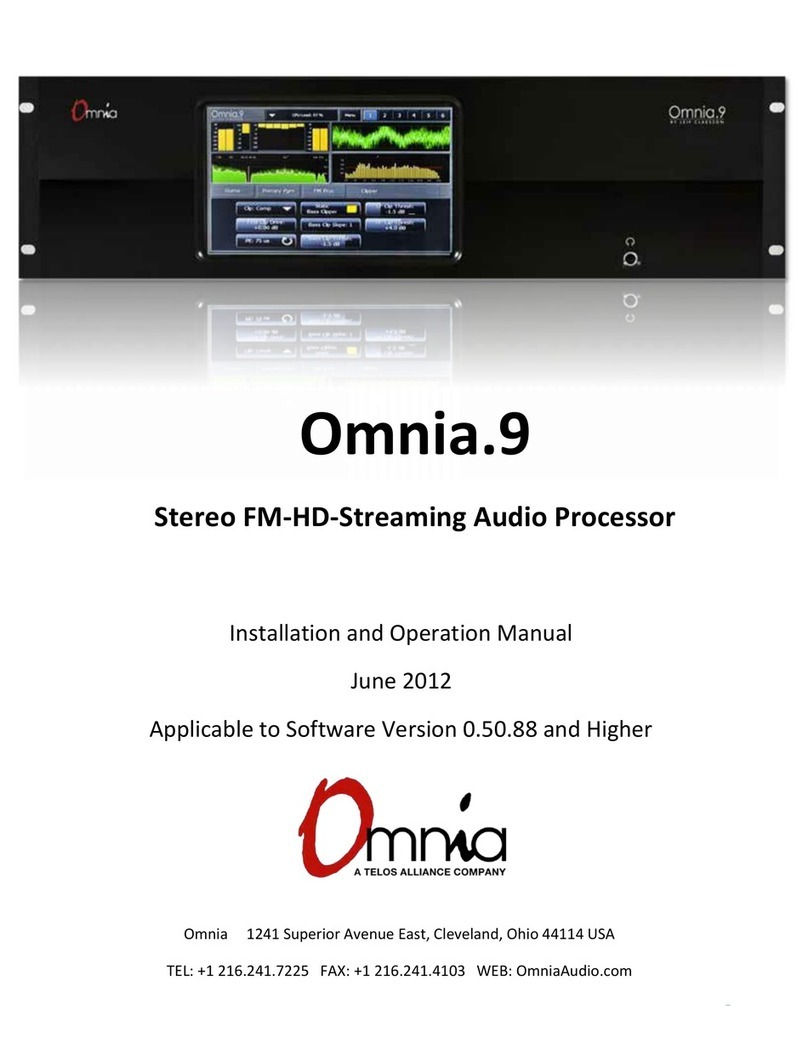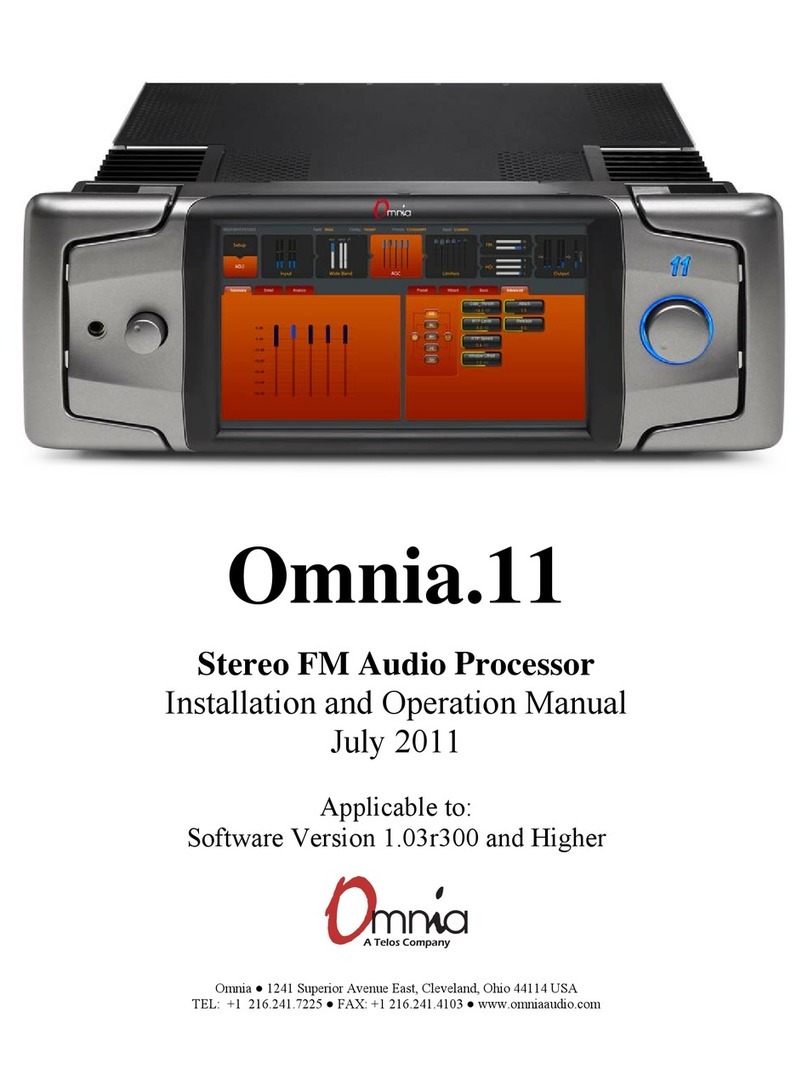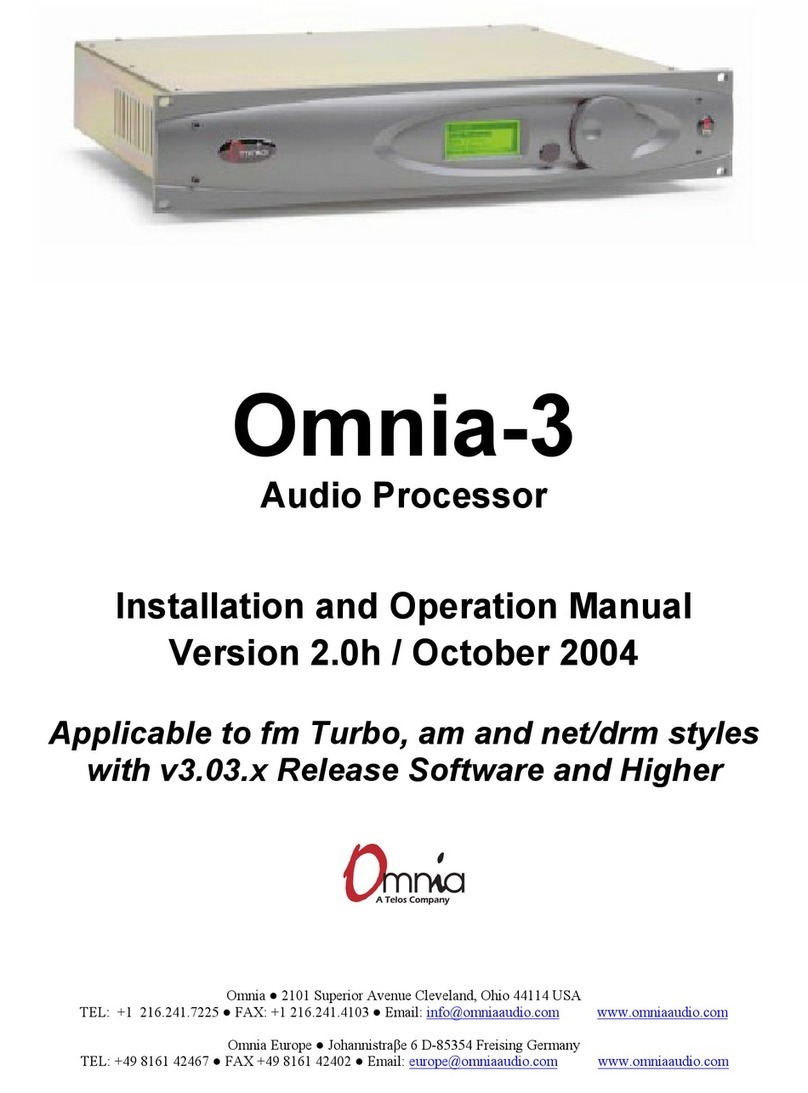Omnia-6ex Use and Operation Manual – V:1.00
3
S A F E T Y I N S T R U C T I O N S
1. Read All Instructions. All safety and operating
instructions must be read before operating the product.
2. Retain All Instructions. All safety and operating
instructions must be retained for future reference.
3. Heed All Warnings. All warnings on the product and
those listed in the operating instructions must be
adhered to.
4. Follow All Instructions. All operating and product
usage instructions must be followed.
5. Heat. This product must be situated away from any
heat sources such as radiators, heat registers, stoves, or
other products (including power amplifiers) that
produce heat.
6. Ventilation. Slots and openings in the product are
provided for ventilation. They ensure reliable
operations of the product, keeping it from overheating.
These openings must not be blocked nor covered during
operation. This product should not be placed into a rack
unless proper ventilation is provided through following
the manufacturer's installation procedures.
7. Water and Moisture. Do not use this product near
water – for example; near a bathtub, washbowl, kitchen
sink or laundry tub; in a wet basement; or near a
swimming pool or the like.
8. Attachments. Do not use any attachments not
recommended by the product manufacturer as they may
cause hazards.
9. Power Sources. This product must be operated from
the type of power source indicated on the marking label
and in the installation instructions. If you are not sure of
the type of power supplied to your facility, consult your
local power company.
10. Grounding and Polarization. This product is equipped
with a polarized AC plug with integral safety ground
pin. Do not defeat the safety ground in any manner.
11. Power Cord Protection. Power supply cords must be
routed so that they are not likely to be walked on nor
pinched by items placed upon or against them. Pay
particular attention to the cords at AC wall plugs and
convenience receptacles, and at the point where the
cord connects to the product.
12. Lightning. For added protection for this product during
a lightning storm, or when it is left unattended and
unused for long periods of time, unplug it from the AC
wall outlet. This will prevent damage to the product due
to lightning and power supply surges.
13. Overloading. Do not overload AC wall outlets,
extension cords, or integral convenience outlets as this
can result in a fire or electric shock hazard.
14. Object and Liquid Entry. Never push objects of any
kind into this product through openings as they may
touch dangerous voltage points or short out parts that
could result in a fire or electric shock. Never spill liquid
of any kind into the product.
15. Accessories. Do not place this product on an unstable
cart, stand, tripod, bracket, or table. The product may
fall, causing serious damage to a child or adult, and
serious damage to the product. Any mounting of the
product needs to follow manufacturer's installation
recommendations.
16. A Product and Cart Combination should be moved
with care. Quick stops, excessive force, and uneven
surfaces may cause the product and the cart
combination to overturn.
17. Servicing. Refer all servicing of the product to
qualified service personnel.
18. Damage Requiring Service. Unplug this product from
the AC wall outlet and refer servicing to qualified
service personnel under the following conditions:
•When the AC plug is damaged.
•If liquid has been spilled or objects have fallen into the
equipment.
•If the product has been exposed to rain or moisture.
•If the product does not operate normally (following
operating instructions).
•If the product has been dropped or damaged in any
way.
•When the product exhibits a distinct change in
performance. This indicates a need for service.
19. Replacement Parts. When replacement parts are
required, be sure the service technician has used
replacement parts specified by the manufacturer or that
have the same characteristics as the original parts.
Unauthorized substitutions may result in fire, electric
shock, or other hazards.
20. Safety Check. Upon completion of any repairs to this
product, ask the service technician to perform safety
checks to determine that the product is in safe operating
condition.
21. Cleaning. Do not use liquid cleaners or aerosol
cleaners. Use only a damp cloth for cleaning.