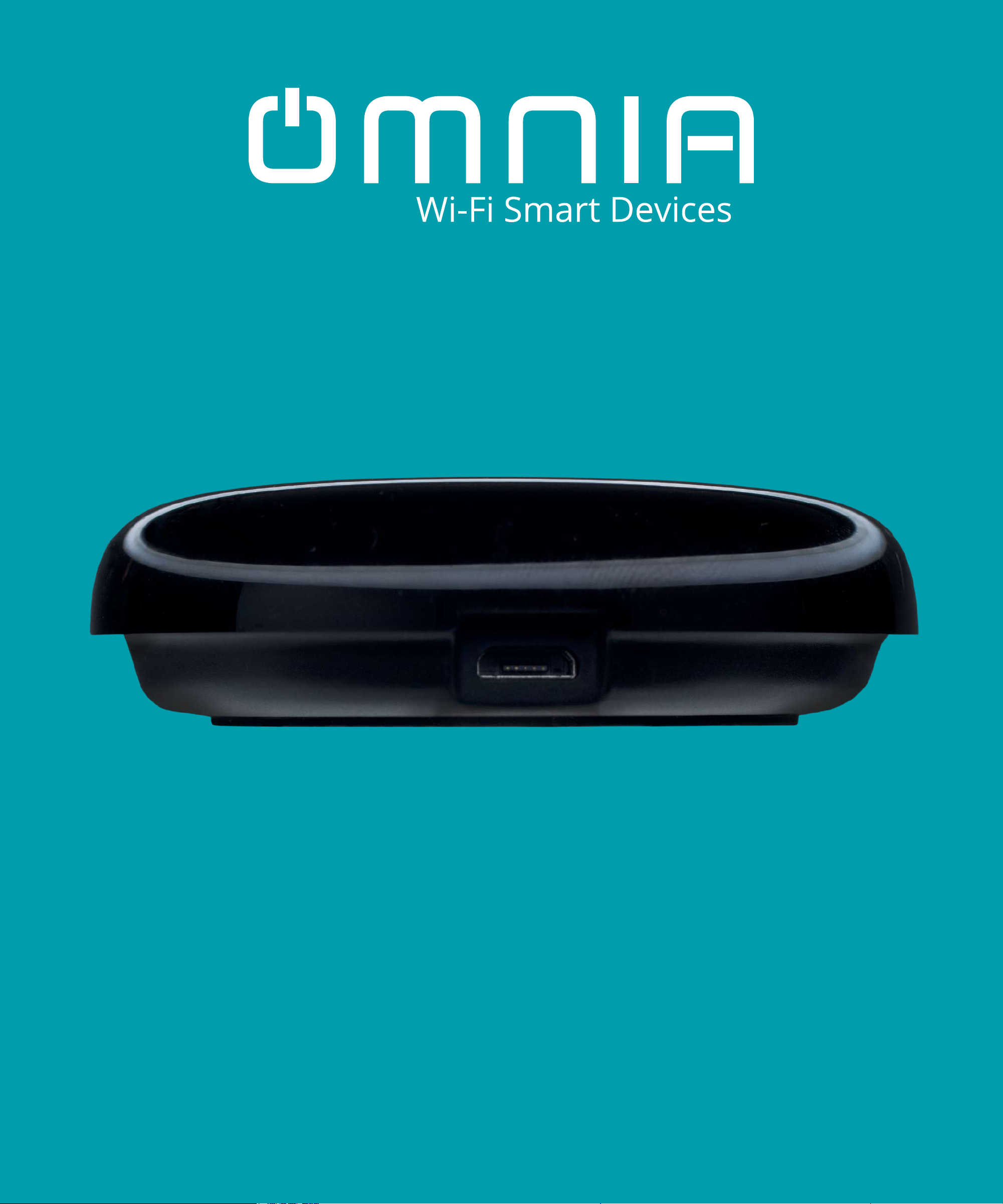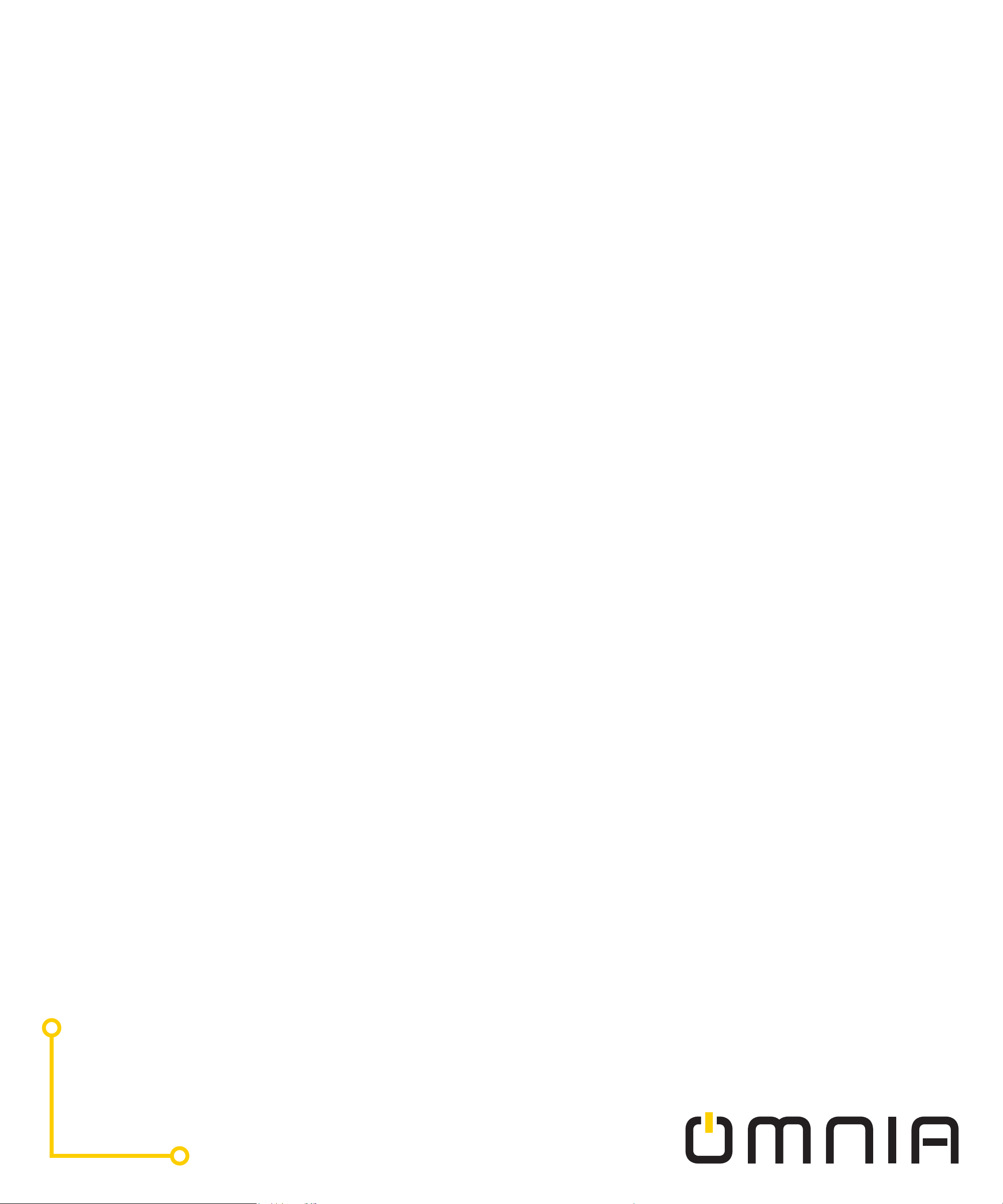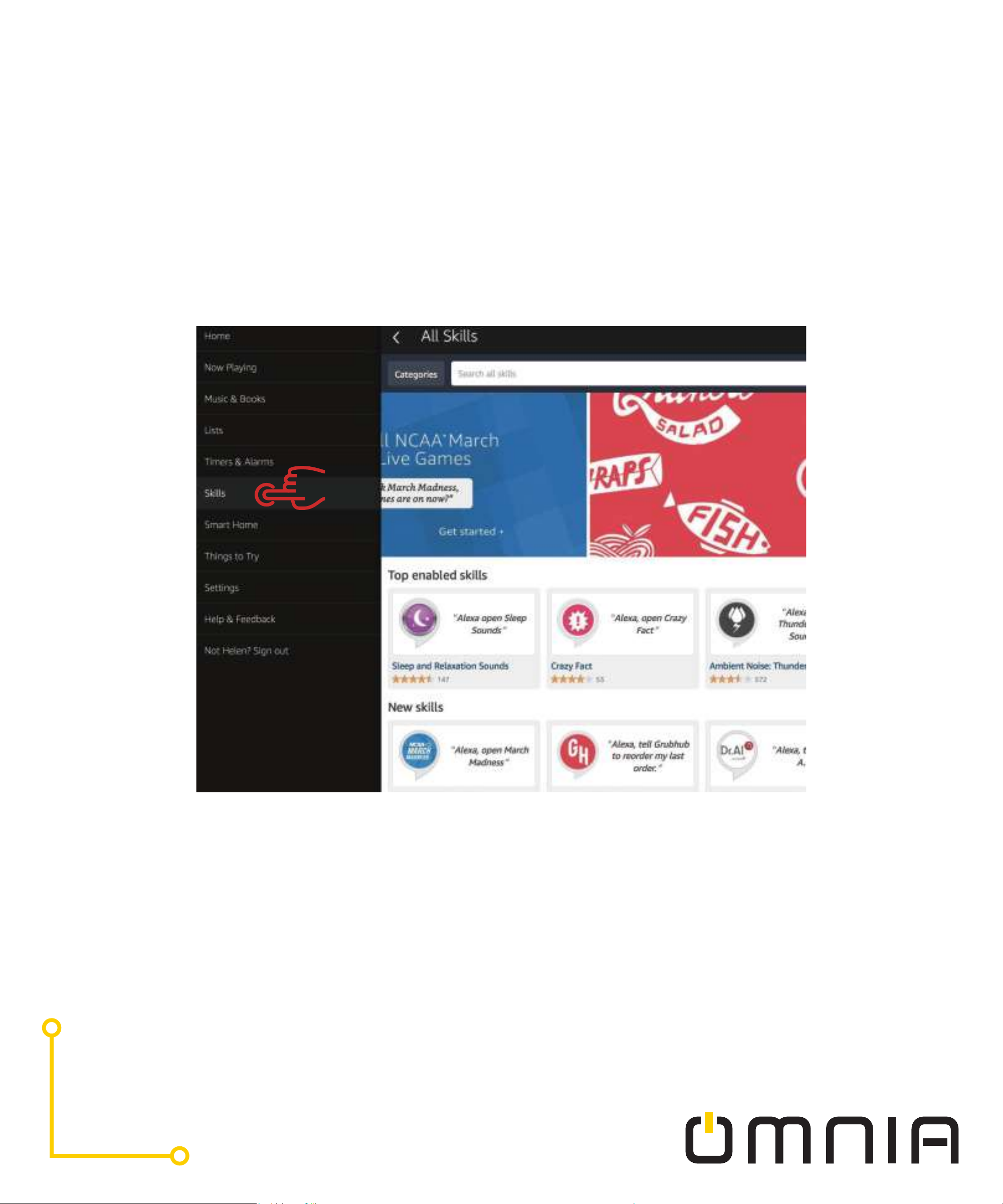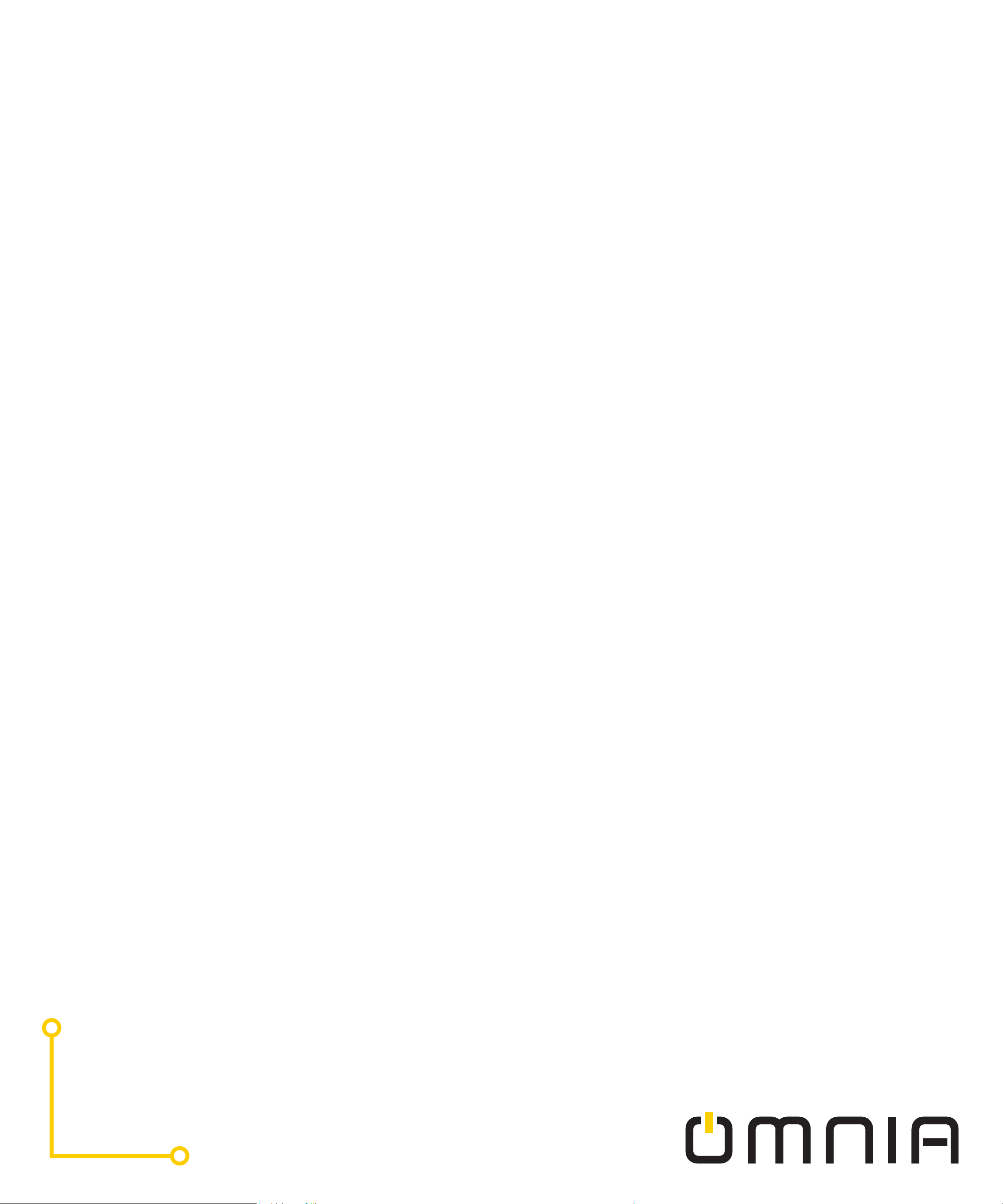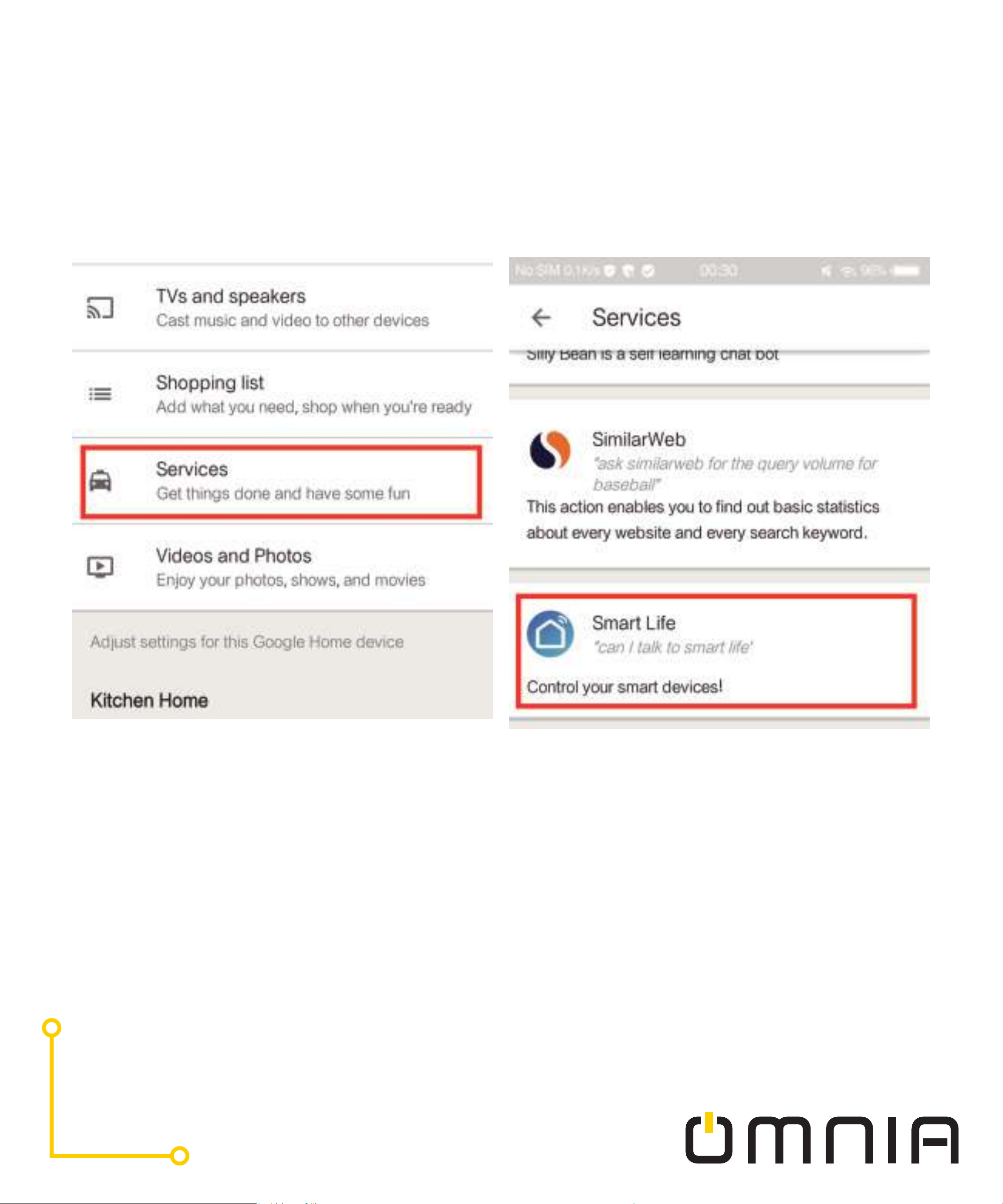Choose your existing appliance and add remote, such as Air condi-
tioner, TV, STB, TV box, FAN (support more than 4000+main
brands).
You can also choose “Copy button” function to learn if some of the
appliances cannot be controlled.
Preparation: Ensure the device is connected to the electricity;
ensure your phone has connected to WIFI router and is able to con-
nect to the internet.
Note: this device only supports 2.4G network. If you have connected
5G network, please disconnect 5G network first.
• Tap the icon ”+” at the top right corner and Select Device Type: tap
“others” and choose “Infrared Universal Remote Control”. Add
Device interface will be available then.
• Press and hold the reset button for at least 5 seconds until the net-
work configuration indicator blinks
• Press “Confirm indicator rapidly blink”
• After Device added successfully, it can be found on “My Home” list.
2: Registration or log in
• Download “Smart Life” Application.
• Enter the Register/Login interface: tap ”Register” to create an ac-
count by entering your email to get verification code and “Set pass-
word”. Choose “Log in” if you already have Smart life account
3: Configure the APP to Smart IR
Add Remote Control