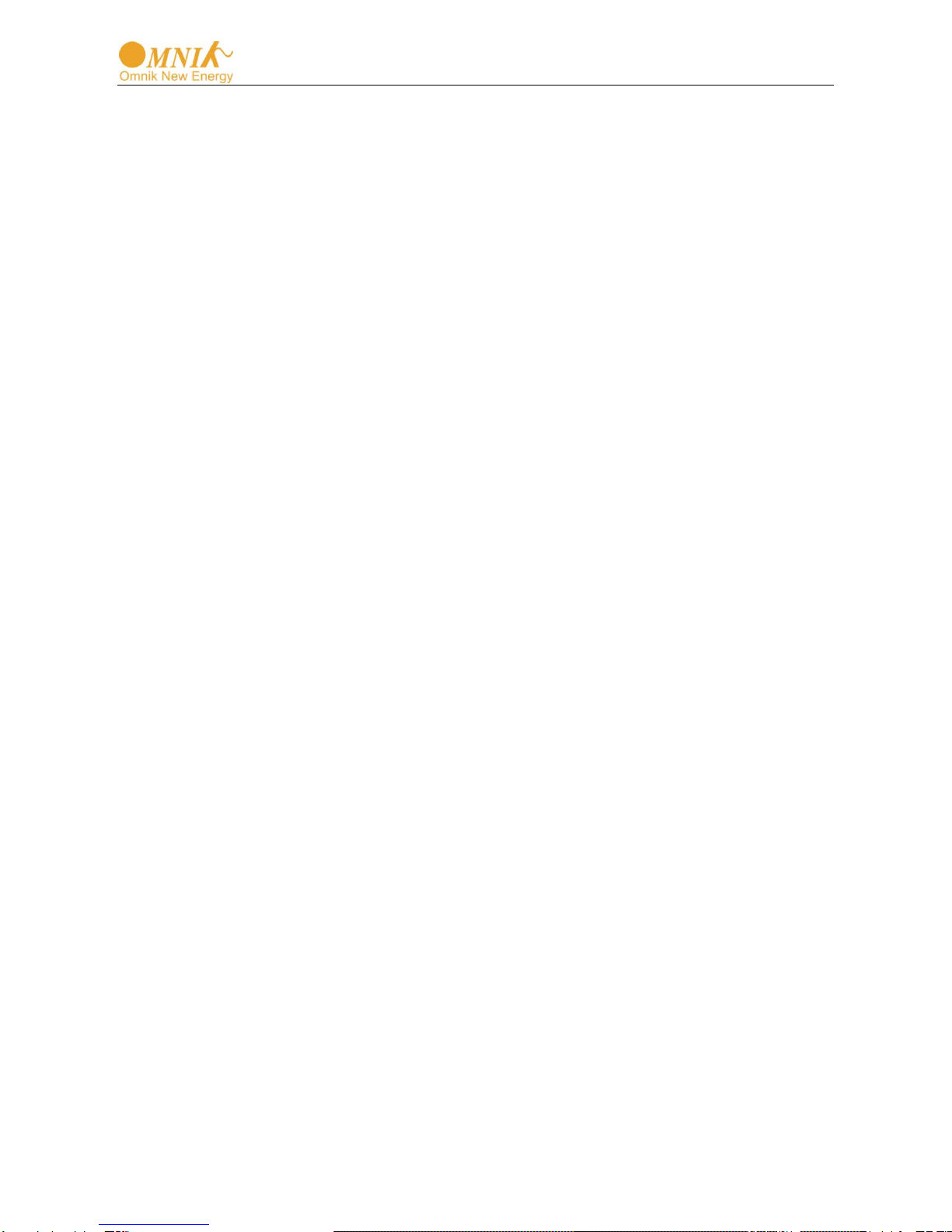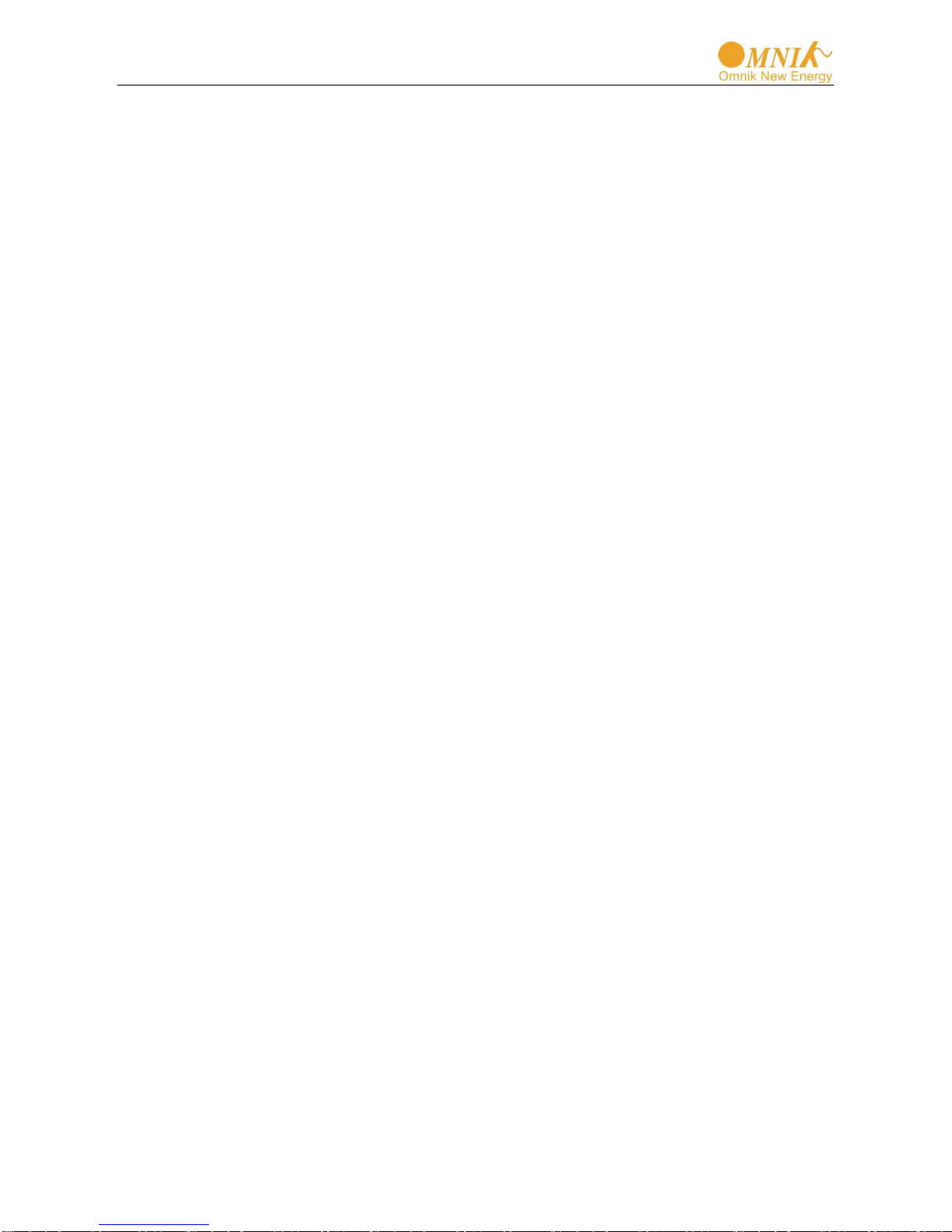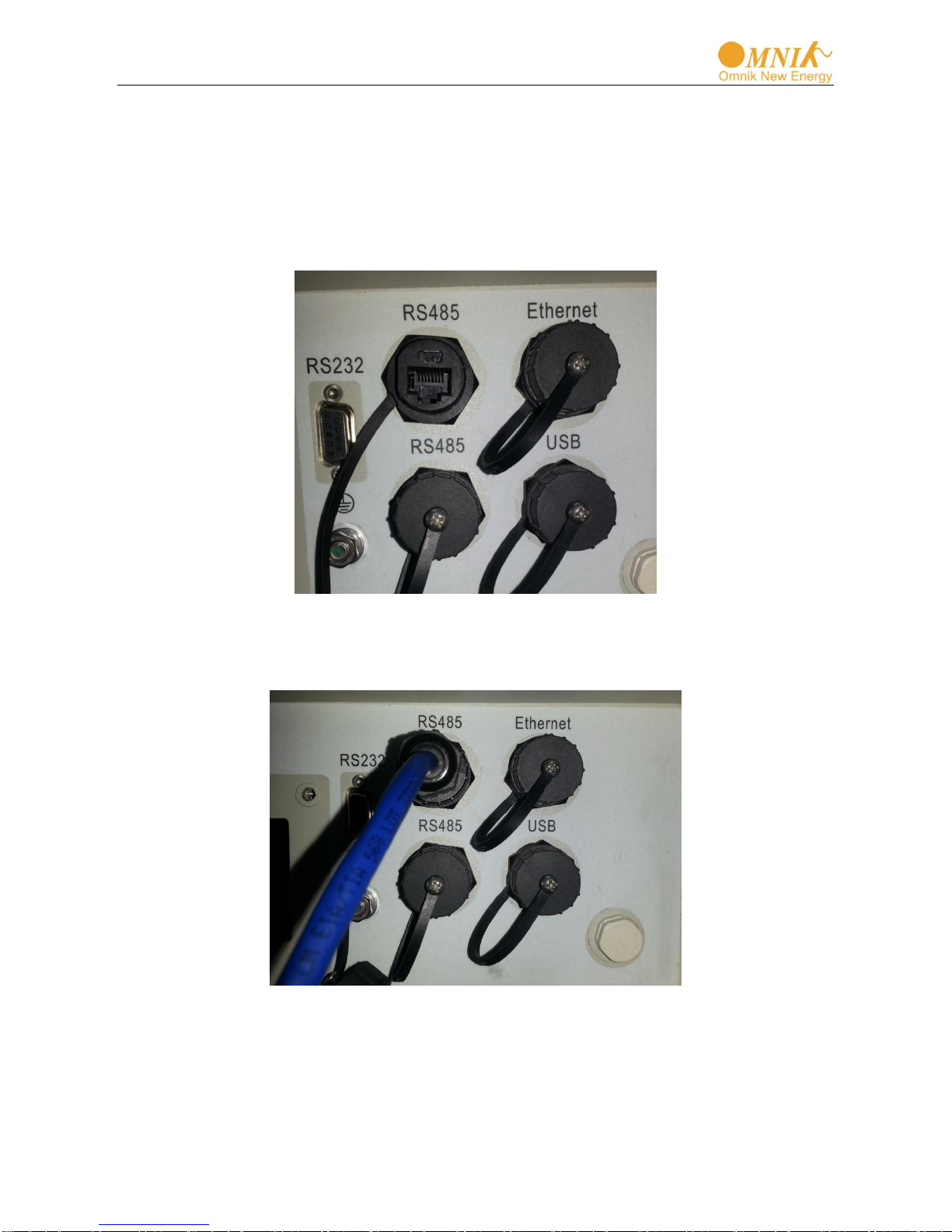1
Catalog
1 Communication cable connection ........................................................................................................2
1.1 Inverter with RJ45 connector......................................................................................................... 2
1.1.1 Cable connector preparation ....................................................................................................2
1.1.2 Installation.................................................................................................................................5
1.2 Inverter without RJ45 connector....................................................................................................6
1.2.1 Disassembly.............................................................................................................................. 6
1.2.2 Installation.................................................................................................................................7
2 Omniksol –WIFIKIT User Manual.........................................................................................................9
2.1 Unpack...........................................................................................................................................9
2.2 The installation of data collector....................................................................................................9
2.2.1 Wall-mounted installation..........................................................................................................9
2.2.2 Horizontal data collector installation.......................................................................................10
2.3 Connection between data collector and inverter.........................................................................10
2.3.1 The instructions of data collector interface and connection line interface .............................10
2.3.2 Steps of connection ................................................................................................................11
2.4 WiFi settings................................................................................................................................12
2.4.1 Wireless Network....................................................................................................................12
2.4.2 Wired network......................................................................................................................... 22
2.5 Debug .......................................................................................................................................... 23
2.6 Register on monitoring website...................................................................................................25
2.6.1 Click Register button to go to registering interface for new account................................... 26
2.6.2 Fill in user’s information as required .................................................................................... 26
2.7 Login the PV monitoring system to manage the power station...................................................28
2.8 IPhone & iPad application ...........................................................................................................33
3 Contact................................................................................................................................................35