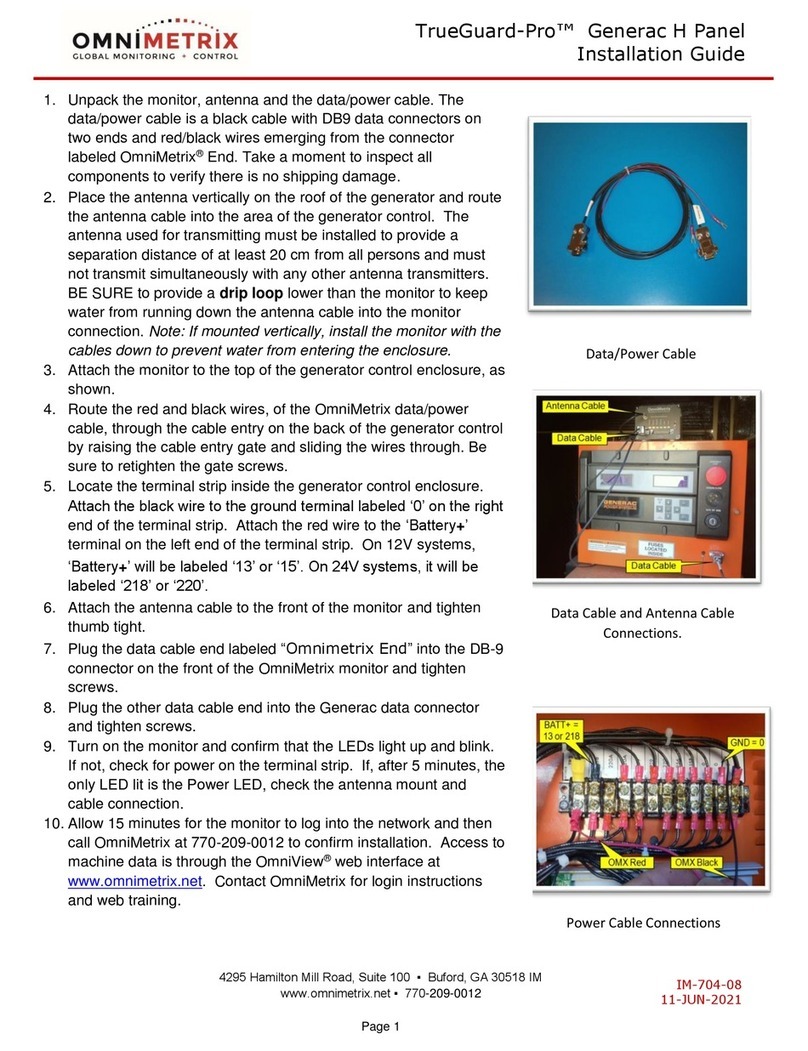TrueGuard 2™is for use on 12v systems only.
1. Unpack the monitor and antenna. The data/power cable will be
attached to your monitor. This cable includes wires to power the
monitor as well as wires for alarm inputs, relay outputs and
analog inputs. Take a moment to inspect all components to
verify there is no shipping damage.
2. Locate the area behind the door where two panels come
together in the housing. Peel the weather stripping down and
route the antenna between the weather stripping and the
housing. Place the wire for the antenna in the slot between the
two panels and replace the weather stripping. Attach the
antenna vertically to the top of the enclosure. The antenna used
for transmitting must be installed to provide a separation
distance of at least 20 cm from all persons and must not transmit
simultaneously with any other antenna transmitters. BE SURE to
provide a drip loop lower than the monitor to keep water from
running down the antenna cable into the monitor connection
3. Program the unit according the Programming Instructions on the
following page.
4. Route the data/power cable to the interior of the generator
control housing on the right-hand side.
5. The monitor connects to the Generac E Panel using the wiring
definitions as shown in Table 1.
6. Temporarily mount the monitor to the side of the control and
attach the antenna cable to the front of the monitor, and tighten
thumb tight.
7. Allow 15 minutes for the monitor to log into the network and then
call OmniMetrix Tech Support at 770-209-0012 to confirm
installation. Access to machine data is through the OmniView®
web interface at www.omnimetrix.net. Contact OmniMetrix for
login instructions and web training.
8. Reassemble the controller and attach the monitor, via the
magnetic feet, to the top of the control panel or other appropriate
location. Horizontal surfaces are best, but the unit may be
mounted vertically or even upside down if necessary. Note: If
mounted vertically, install the monitor with the cables down to
prevent water from entering the enclosure.