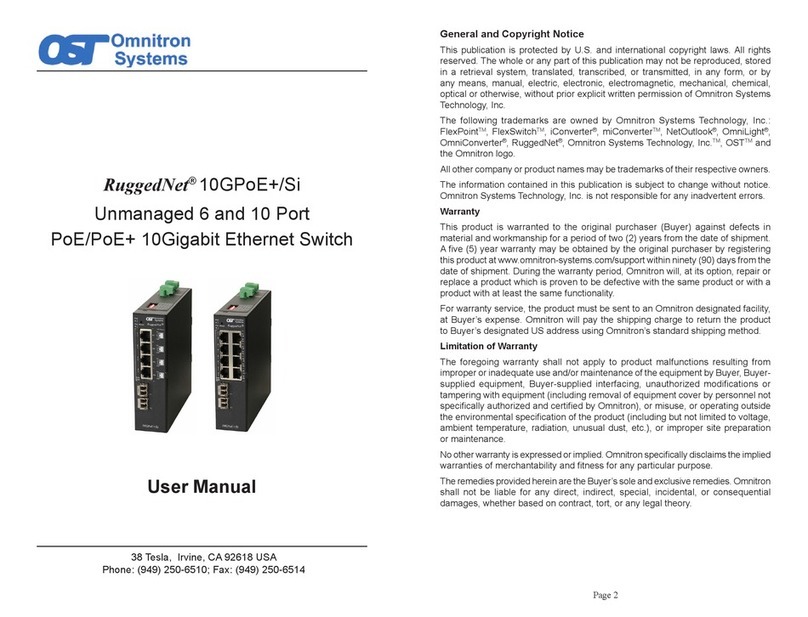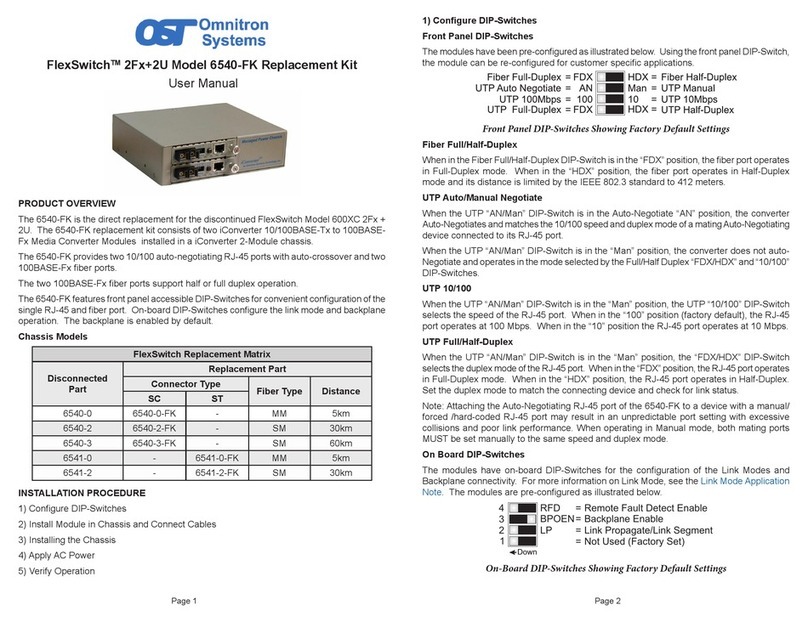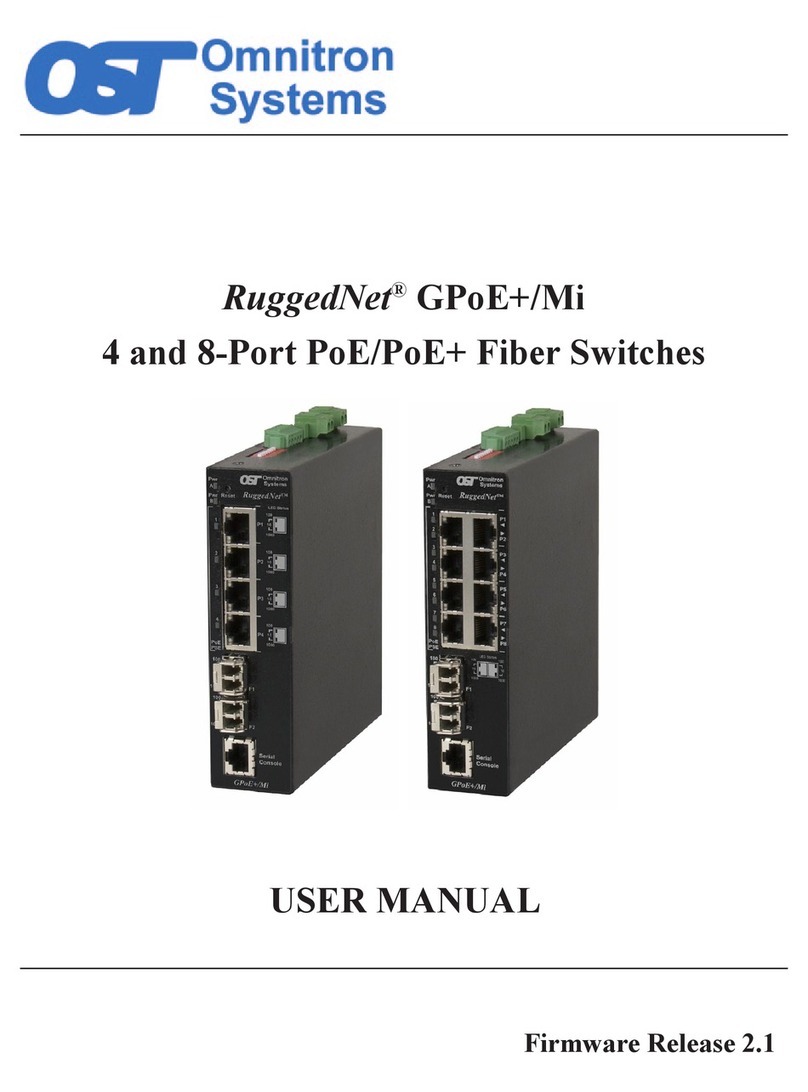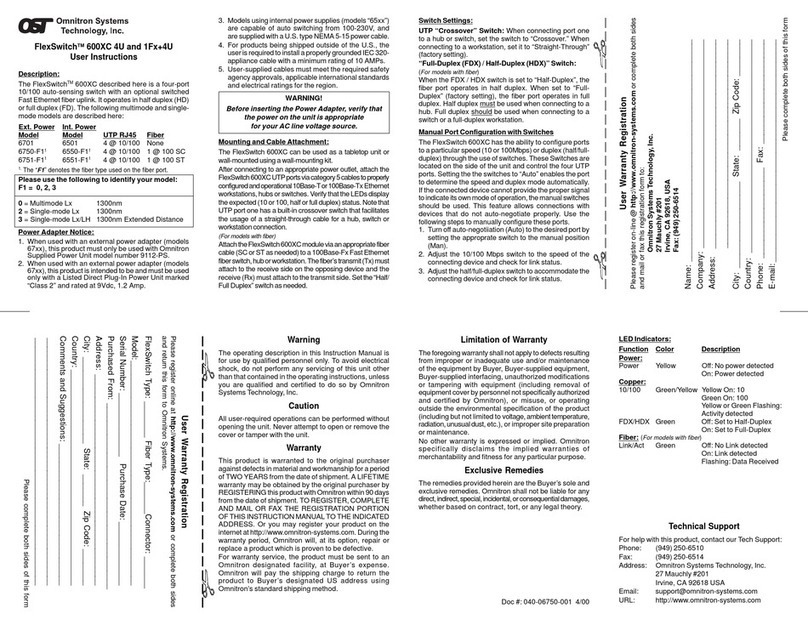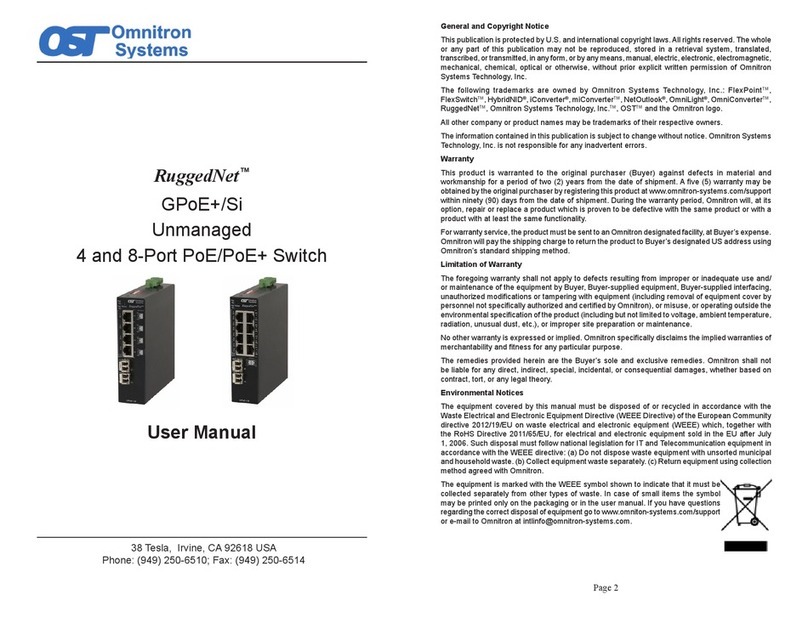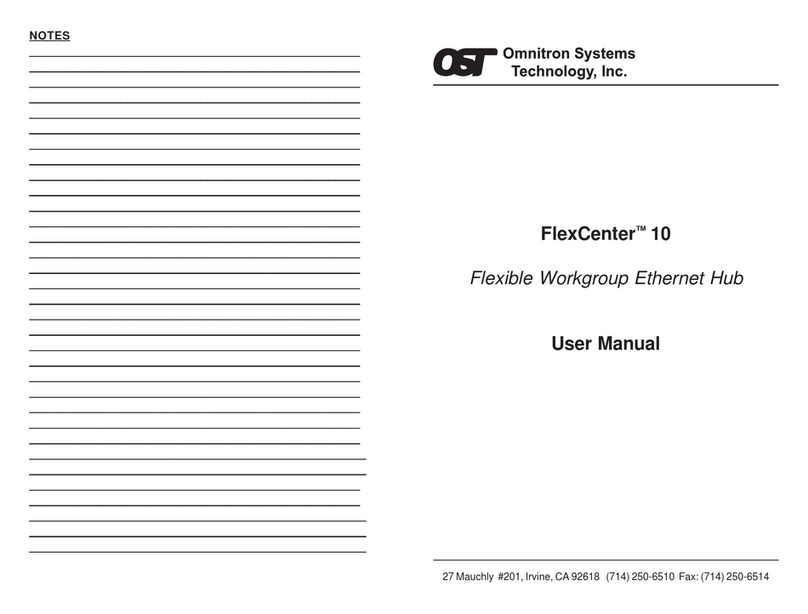Any other DIP-Switch configuration will disable
Symmetrical Fault Detection mode.
NOTE: ConvertersinSFDmodemustbedeployedinpairs.
Board Mounted DIP-Switch Settings
BPAEN
BPBEN
MAN
MAN
=
=
=
=
Backplane “A” Enabled
Backplane “B” Enabled
P1 Manual
P2 Manual
AN
AN
=
=
Off
Off
P1 Auto Negotiate
P2 Auto Negotiate
ON
Fig.4 Board Mounted DIP-Switches
Backplane A Enable “BPAEN” DIP-Switch
When the “BPAEN” DIP-Switch is in the right position,
the A 10/100 Ethernet backplane port is enabled. This
port allows connection to an adjacent module (in the
same chassis) via the backplane A link of the chassis.
When the “BPAEN” DIP-Switch is in the left “off”
position (factory setting), the A port is isolated from
the backplane.
Backplane B Enable “BPBEN” DIP-Switch
When the “BPBEN” DIP-Switch is in the right position,
the B 10/100 Ethernet backplane port is enabled. This
port allows connection to an adjacent module (in the
same chassis) via the chassis’ backplane B link. When
the “BPBEN” DIP-Switch is in the left “off” position
(factory setting), the B port is isolated from the
backplane.
Fiber Port 1 Auto/Manual “ P1 AN/MAN” DIP-Switch
Whenthe P1 AN/MAN switchis in the “AN”(left) position
(factory setting) it enables Port 1 to determine duplex
mode automatically. If the device connected to Port 1
cannot provide the proper signal to indicate its own
mode of operation, then the DIP-Switch should be set
to the “MAN” (right) position, forcing Port 1 to
Full-Duplex mode.
Fiber Port 2 Auto/Manual DIP-Switch (P2 AN/MAN)
When the P2 AN/MAN switch is in the “AN” (left)
position (factory setting) it enables Port 2 to
determine duplex mode automatically. If the device
connected to Port 2 cannot provide the proper signal
to indicate its own mode of operation, then the
DIP-Switch should be set to the “MAN” (right) position,
forcing Port 2 to Full-Duplex mode.
NOTE: Whena fiber port isinmanual mode, sometimes
alink-up will not occur withother devices. Both devices
must be set to the same mode (either Manual or
Auto-Negotiate) for the link-up to occur.
LEDINDICATORS
LED Color Description
Pwr: Yellow On--Power
F/O P1 FDX: Green On--Full-Duplexdetected
F/O P1 Lk/Act: Green On--Link / Blink--activity
F/O P2 Lk/Act: Green On--Link / Blink--activity
F/O P2 FDX: Green On--Full-Duplexdetected
Page15
Page10 Page 11 Page12
Page 9
Page14 Page 16
Page13
Warning
TheoperatingdescriptioninthisInstructionManualisforusebyqualified
personnelonly. Toavoidelectricalshock,do notperformanyservicingof
thisunitotherthanthatcontainedintheoperatinginstructions,unlessyou
arequalifiedandcertifiedtodosobyOmnitronSystemsTechnology,Inc.
Warranty
Thisproductis warranted tothe original purchaser againstdefects
inmaterialand workmanshipfora period ofTWOYEARS fromthe
date of shipment. A LIFETIME warranty may be obtained by the
originalpurchaserbyREGISTERING this product with Omnitron
within 90 days from the date of shipment. TO REGISTER,
COMPLETE AND MAIL OR FAX THE ENCLOSED
REGISTRATIONFORM. Or you mayregisteryour product onthe
Internetat www.omnitron-systems.com. Duringthe warrantyperiod,
Omnitron will, at its option, repair or replace a product which is
provento bedefective.
Forwarrantyservice,theproductmustbesenttoanOmnitrondesignated
facility,atBuyer’sexpense. Omnitron willpay theshipping chargeto
returntheproducttoBuyer’sdesignatedUSaddress usingOmnitron’s
standardshipping method.
Limitation of Warranty
Theforegoingwarrantyshall notapplytodefectsresultingfromimproper
orinadequateuseand/ormaintenanceoftheequipmentbyBuyer,Buyer-
supplied equipment, Buyer-supplied interfacing, unauthorized
modifications or tampering with equipment (including removal of
equipmentcoverbypersonnelnotspecificallyauthorizedandcertifiedby
Omnitron), or misuse, or operating outside the environmental
specificationofthe product(includingbut notlimitedto voltage,ambient
temperature,radiation,unusual dust,etc.),orimpropersitepreparation
ormaintenance.
No other warranty is expressed or implied. Omnitron specifically
disclaimsthe impliedwarrantiesofmerchantabilityandfitnessforany
particularpurpose.
ExclusiveRemedies
Theremediesprovided herein are the Buyer’ssoleand exclusive
remedies. Omnitronshall notbe liableforanydirect,indirect,special,
incidental,orconsequential damages,whetherbased on contract,
tort,or anylegaltheory.
TECHNICAL SUPPORT
For help with this product, contact our Technical Support:
Phone: (949)250-6510
Fax: (949)250-6514
Address: Omnitron Systems Technology, Inc.
140 Technology Dr., #500
Irvine, CA 92618 USA
URL: www.omnitron-systems.com
Form: 040-08540-001D 9/07
DIP-SWITCH SETTINGS
Front Panel DIP-Switch Settings
Fig.3 FrontPanel DIP-Switches
Link Segment/Link Propagate “LS/LP” DIP-Switch
This DIP-Switch controls the Link Propagate or Link
Segment modes. When the DIP-Switch is in the “LS”
position(factorysetting),Link Segment mode is enabled.
In the “LP” position, Link Propagate mode is enabled.
Remote Fault Detection “RFD” DIP-Switch
To enable Remote Fault Detection mode, set the “RFD”
DIP-Switch to the “RFD” position.
To enable RFD + LS mode, also set the LS/LP DIP-
Switch to the “LS” position. To enable RFD + LP mode,
set the LS/LP DIP-Switch to the “LP” position.
The RFD DIP-Switch selection is ignored on ports set to
Auto-Negotiation mode.
NOTE: Connecting two converters with both set to RFD
modeis notsupportedandwillcausea“deadly embrace”
lockup.
Symmetrical Fault Detection “SFD” DIP-Switch
To enable Symmetrical Fault Detection mode, set the
“SFD” DIP-Switch to the “SFD” position, the “LS/LP”
DIP-Switch to the “LS” position and the “RFD”
DIP-Switch to the “Off” position.
GX/X SPECIFICATIONS
MOUNTING AND CABLEATTACHMENT
The iConverter modules are hot-swappable and can
be installed into any chassis in the iConverter family.
To install the module in a chassis, perform the following
steps:
1. Carefully slide the iConverter module into the
installation slot, aligning the module with the
installation guides. Ensure that the module is firmly
seated against the backplane.
2. Secure the module in the chassis by using the
panel fastener screw (attached to the module).
3. Connect the appropriate multimode or single-mode
fiber cable to a 1000BASE-X Ethernet device.
NOTE: The iConverter transmit (Tx) must attach to the
receive side on other device; the receive (Rx) must
attach to the transmit.
4. When using single-fiber (SF) media converter
models,the Tx wavelength on one end hasto match
the Rx wavelength on the other.
NOTE: Basedon this guideline,the SF media converter
models must be used in pairs, such as the 8550-01
matched with the 8551-01.
Model Type GX/X
Protocols 1000BASE-SX/LX
Fiber
Connectors SC, MT-RJ, LC,
Single-Fiber SC
Controls BP Enable, LS/LP, RFD,
SFD, F/O Auto/Man
LED Displays Power, FO link, FDX/HDX
Dimensions W:0.85" x D:4.5" x H:2.8"
Weight 8 oz.
Compliance UL, CE, FCC Class A
Power
Requirement 2.2A @ 3.3VDC (typical)
Temperature Standard: 0 to 50º C
Storage: -40 to 80º C
Humidity 5 to 95% (non-condensing)
Altitude -100m to 4000m
MTBF (hrs) 640,000
Itis recommended whenconnecting two GX/Xmodules
together to use port 1 as the common port between
modules (or port 1 to port 2).
The GX/X should not be installed in the 1-slot chassis
because of power and heat constraints.