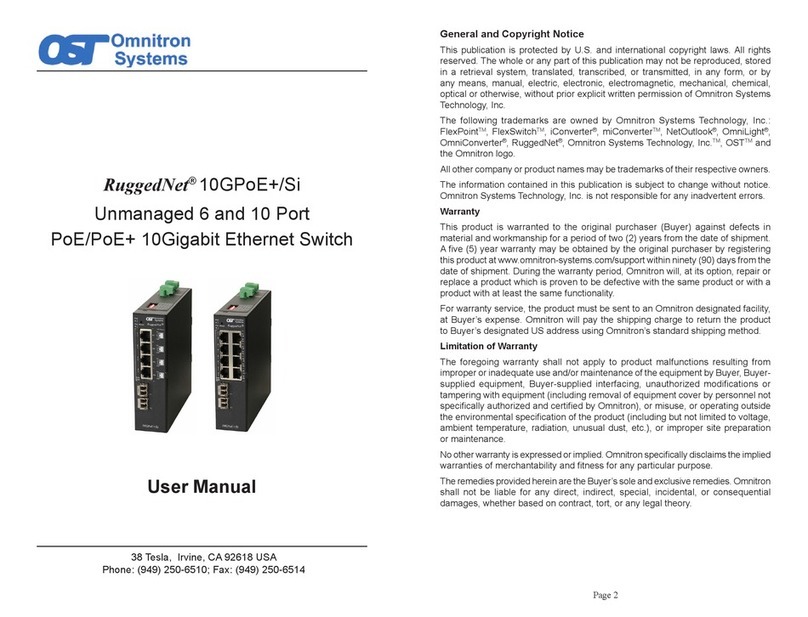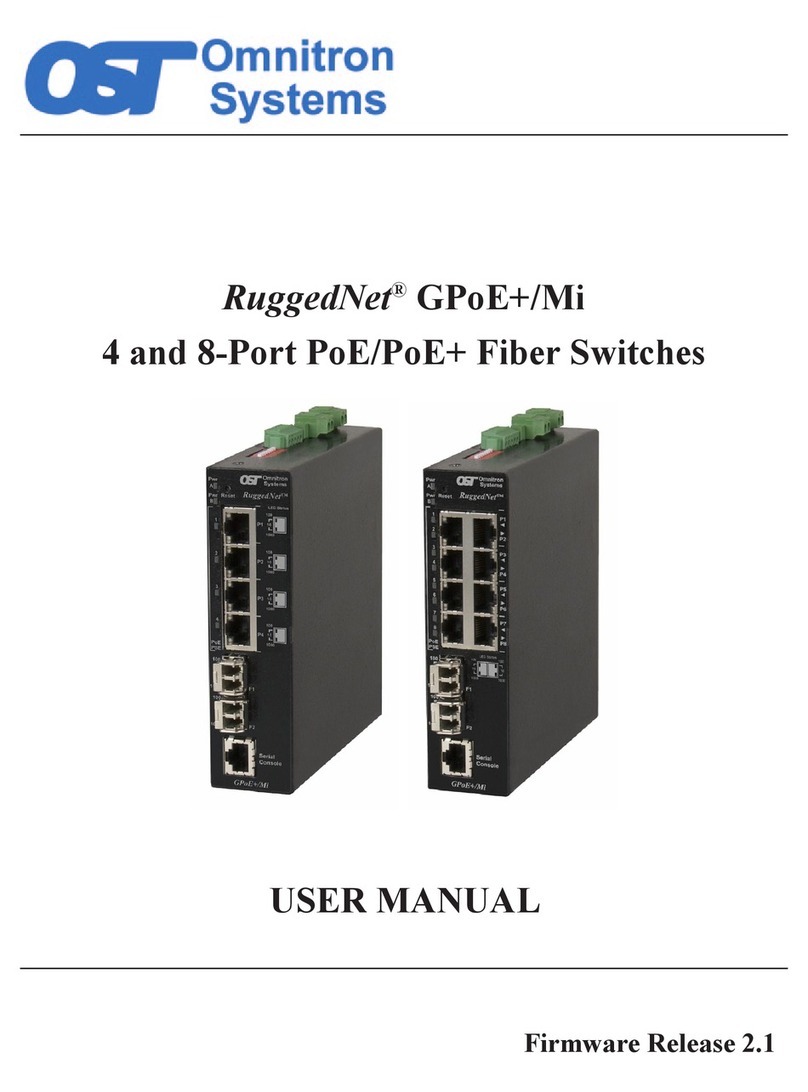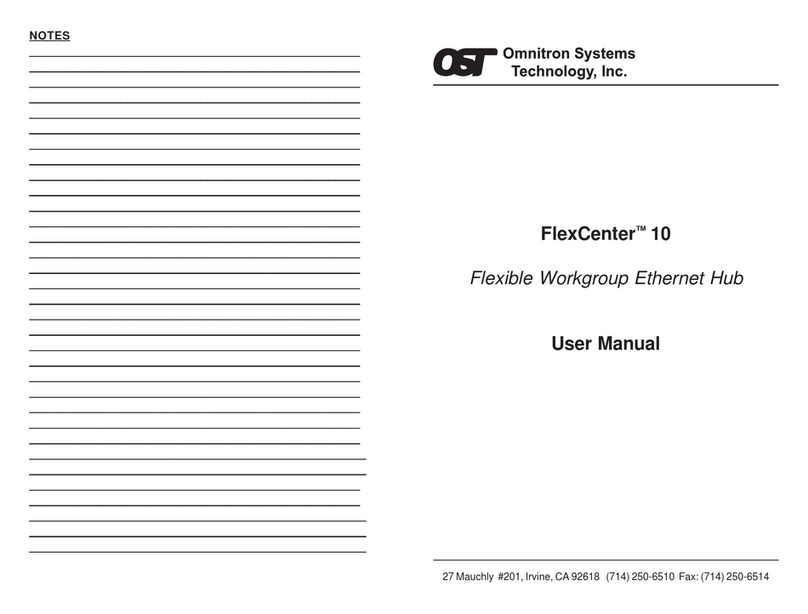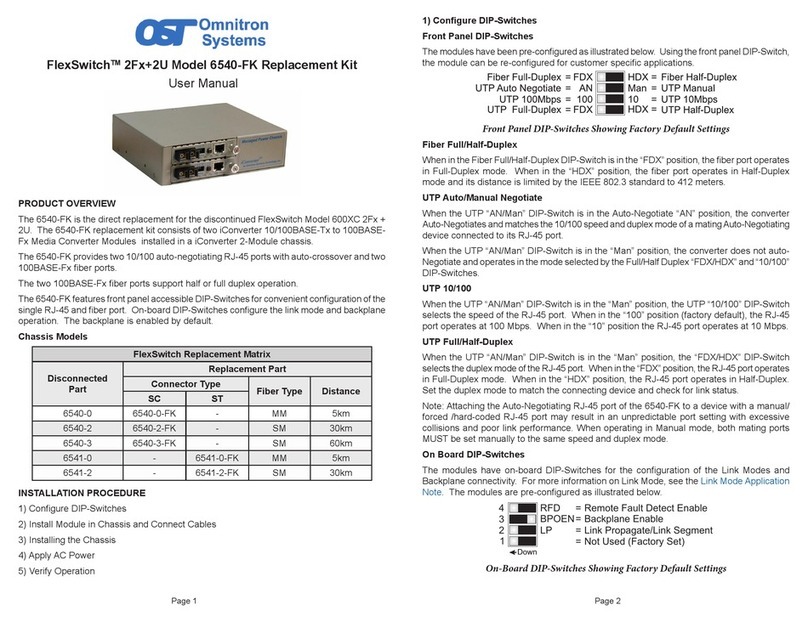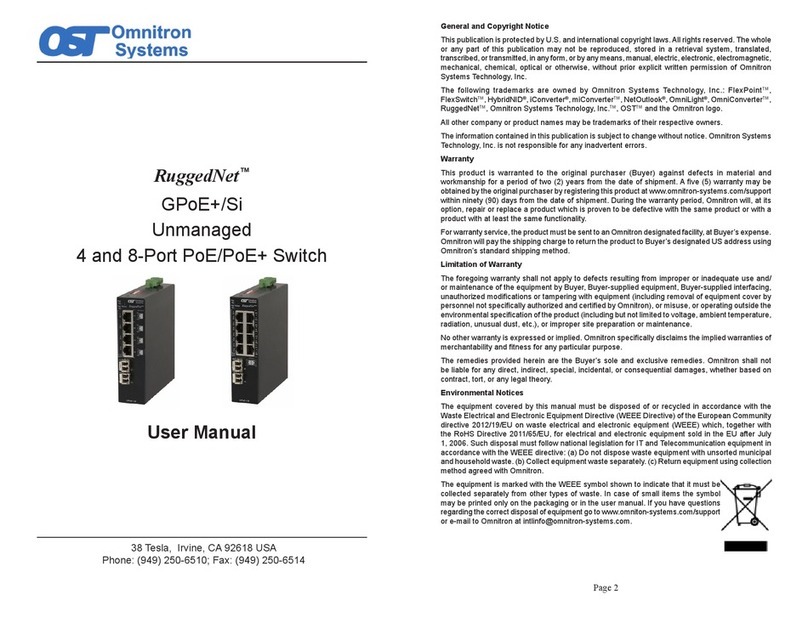User Warranty Registration
Please register on-line @ http://www.omnitron-systems.com or complete both sides
and mail or fax this registration form to:
Omnitron Systems Technology, Inc.
27 Mauchly #201
Irvine, CA 92618, USA
Fax: (949) 250-6514
Name: _________________________________________________
Company: ______________________________________________
Address: ______________________________________________
______________________________________________
City: ___________________ State: _______ Zip Code: ________
Country: _______________________________________________
Phone: ____________________ Fax: _______________________
E-mail:_________________________________________________
Please complete both sides of this form
FlexSwitchTM 600XC 4U and 1Fx+4U
User Instructions
Description:
The FlexSwitchTM 600XC described here is a four-port
10/100 auto-sensing switch with an optional switched
FastEthernetfiberuplink.It operates inhalf duplex (HD)
orfullduplex (FD). The followingmultimode and single-
mode models are described here:
Ext. Power Int. Power
Model Model UTP RJ45 Fiber
6701 6501 4 @ 10/100 None
6750-F116550-F114 @ 10/100 1 @ 100 SC
6751-F116551-F114 @ 10/100 1 @ 100 ST
1. The “
F1
” denotes the fiber type used on the fiber port.
Power Adapter Notice:
1. When used with an external power adapter (models
67xx), this product must only be used with Omnitron
Supplied Power Unit model number 9112-PS.
2. When used with an external power adapter (models
67xx),this productis intended tobe andmust beused
only with a Listed Direct Plug-In Power Unit marked
“Class 2” and rated at 9Vdc, 1.2 Amp.
3. Modelsusing internalpowersupplies (models“65xx”)
are capable of auto switching from 100-230V, and
aresupplied witha U.S.type NEMA5-15 powercable.
4. For products being shipped outside of the U.S., the
useris requiredto installaproperlygroundedIEC 320-
appliance cable with a minimum rating of 10 AMPs.
5. User-supplied cables must meet the required safety
agencyapprovals, applicable internationalstandards
and electrical ratings for the region.
WARNING!
Before inserting the Power Adapter, verify that
the power on the unit is appropriate
for your AC line voltage source.
Mounting and Cable Attachment:
The FlexSwitch 600XC can be used as a tabletop unit or
wall-mountedusing a wall-mountingkit.
After connecting to an appropriate power outlet, attach the
FlexSwitch600XCUTPportsviacategory5cablestoproperly
configuredandoperational10Base-Tor100Base-TxEthernet
workstations,hubs orswitches. Verify thattheLEDsdisplay
theexpected(10or100, halforfullduplex)status. Notethat
UTP port one has a built-in crossover switch that facilitates
the usage of a straight-through cable for a hub, switch or
workstationconnection.
(For models with fiber)
AttachtheFlexSwitch600XCmoduleviaanappropriatefiber
cable(SCorSTas needed)to a100Base-FxFast Ethernet
fiberswitch,huborworkstation.Thefiber’stransmit(Tx)must
attach to the receive side on the opposing device and the
receive(Rx) mustattach tothe transmitside. Setthe“Half/
FullDuplex” switch asneeded.
SwitchSettings:
UTP “Crossover” Switch: When connecting port one
to a hub or switch, set the switch to “Crossover.” When
connecting to a workstation, set it to “Straight-Through”
(factorysetting).
“Full-Duplex (FDX) / Half-Duplex (HDX)” Switch:
(
For models with fiber
)
When the FDX / HDX switch is set to “Half-Duplex”, the
fiber port operates in half duplex. When set to “Full-
Duplex” (factory setting), the fiber port operates in full
duplex. Half duplex must be used when connecting to a
hub. Full duplex should be used when connecting to a
switch or a full-duplex workstation.
Manual Port Configuration with Switches
TheFlexSwitch 600XC has theability to configure ports
toa particularspeed(10 or100Mbps) orduplex(half/full-
duplex)through theuseof switches.These Switchesare
located on the side of the unit and control the four UTP
ports.Settingthe the switches to“Auto” enables the port
to determine the speed and duplex mode automatically.
Ifthe connected devicecannot provide theproper signal
toindicateitsownmode ofoperation,the manualswitches
should be used. This feature allows connections with
devices that do not auto-negotiate properly. Use the
following steps to manually configure these ports.
1. Turn offauto-negotiiation (Auto)to thedesiredport by
setting the approprate switch to the manual position
(Man).
2. Adjust the 10/100 Mbps switch to the speed of the
connecting device and check for link status.
3. Adjustthe half/full-duplexswitch toaccommodatethe
connecting device and check for link status.
Please use the following to identify your model:
F1 = 0, 2, 3
0 = Multimode Lx 1300nm
2 = Single-mode Lx 1300nm
3 = Single-mode Lx/LH 1300nm Extended Distance
User Warranty Registration
Please register online at http://www.omnitron-systems.com or complete both sides
and return this form to Omnitron Systems.
FlexSwitch Type: ________ Fiber Type:_______Connector: _______
Model:_________________________________________________
Serial Number: ______________ Purchase Date: ______________
Purchased From: _________________________________________
Address: ______________________________________________
City: ___________________ State: _______ Zip Code: ________
Country: _______________________________________________
Comments and Suggestions: _______________________________
______________________________________________________
______________________________________________________
Please complete both sides of this form
Warning
The operating description in this Instruction Manual is
for use by qualified personnel only. To avoid electrical
shock, do not perform any servicing of this unit other
thanthatcontained in theoperatinginstructions, unless
you are qualified and certified to do so by Omnitron
Systems Technology, Inc.
Caution
All user-required operations can be performed without
opening the unit. Never attempt to open or remove the
cover or tamper with the unit.
Warranty
This product is warranted to the original purchaser
againstdefects inmaterialand workmanshipfor aperiod
ofTWO YEARS from thedate of shipment.A LIFETIME
warranty may be obtained by the original purchaser by
REGISTERINGthis productwith Omnitronwithin90days
fromthe date ofshipment. TOREGISTER, COMPLETE
AND MAIL OR FAX THE REGISTRATION PORTION
OFTHIS INSTRUCTIONMANUAL TOTHE INDICATED
ADDRESS. Or you may register your product on the
internetat http://www.omnitron-systems.com. Duringthe
warranty period, Omnitron will, at its option, repair or
replace a product which is proven to be defective.
For warranty service, the product must be sent to an
Omnitron designated facility, at Buyer’s expense.
Omnitron will pay the shipping charge to return the
product to Buyer’s designated US address using
Omnitron’s standard shipping method.
Limitation of Warranty
Theforegoing warrantyshallnotapplyto defectsresulting
from improper or inadequate use and/or maintenance
of the equipment by Buyer, Buyer-supplied equipment,
Buyer-supplied interfacing, unauthorized modifications
or tampering with equipment (including removal of
equipmentcover bypersonnel notspecifically authorized
and certified by Omnitron), or misuse, or operating
outside the environmental specification of the product
(includingbut not limited tovoltage, ambienttemperature,
radiation,unusualdust, etc.), orimproper site preparation
ormaintenance.
No other warranty is expressed or implied. Omnitron
specifically disclaims the implied warranties of
merchantability and fitness for any particular purpose.
Exclusive Remedies
The remedies provided herein are the Buyer’s sole and
exclusive remedies. Omnitron shall not be liable for any
direct,indirect,special,incidental,orconsequentialdamages,
whether based on contract, tort, or any legal theory.
Doc #: 040-06750-001 4/00
LED Indicators:
Function Color Description
Power:
Power Yellow Off: No power detected
On: Power detected
Copper:
10/100 Green/Yellow Yellow On: 10
Green On: 100
Yellow or Green Flashing:
Activitydetected
FDX/HDX Green Off: Set to Half-Duplex
On: Set to Full-Duplex
Fiber: (
For models with fiber
)
Link/Act Green Off: No Link detected
On: Link detected
Flashing: Data Received
Technical Support
For help with this product, contact our Tech Support:
Phone: (949)250-6510
Fax: (949)250-6514
Address: Omnitron Systems Technology, Inc.
27 Mauchly #201
Irvine, CA 92618 USA
URL: http://www.omnitron-systems.com