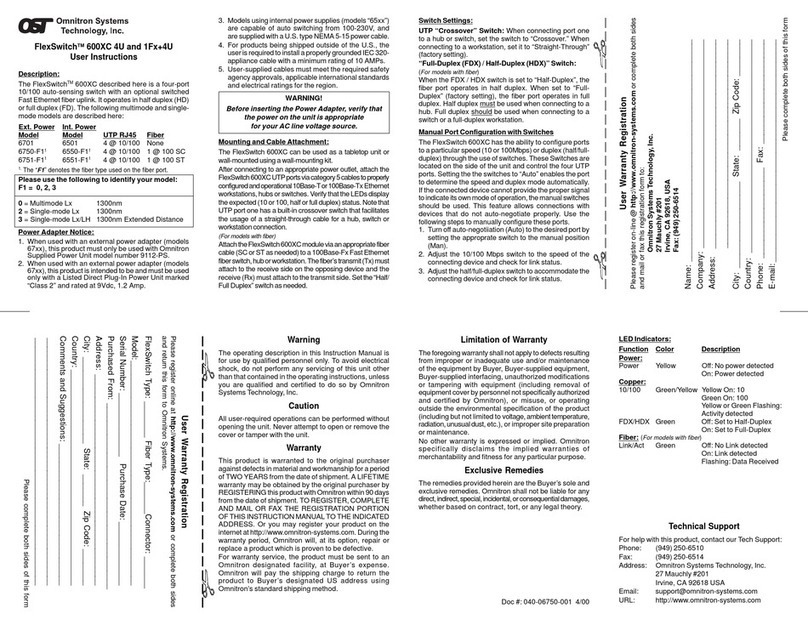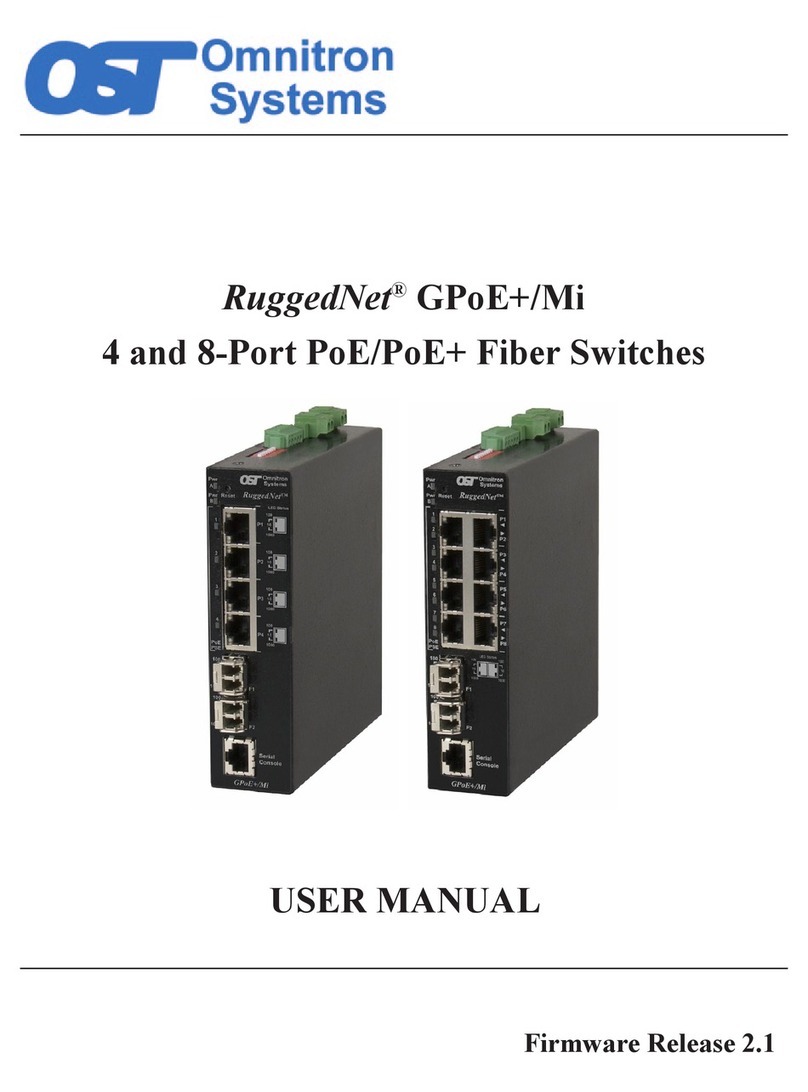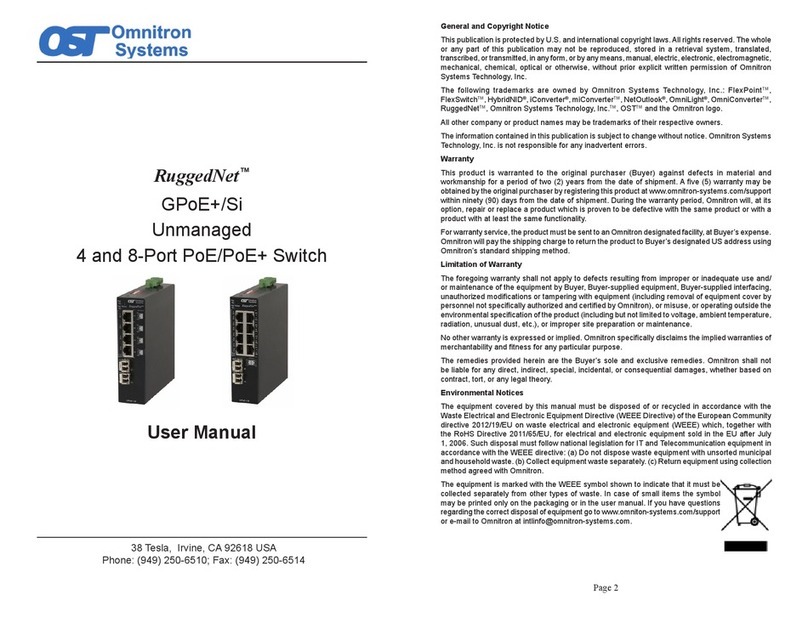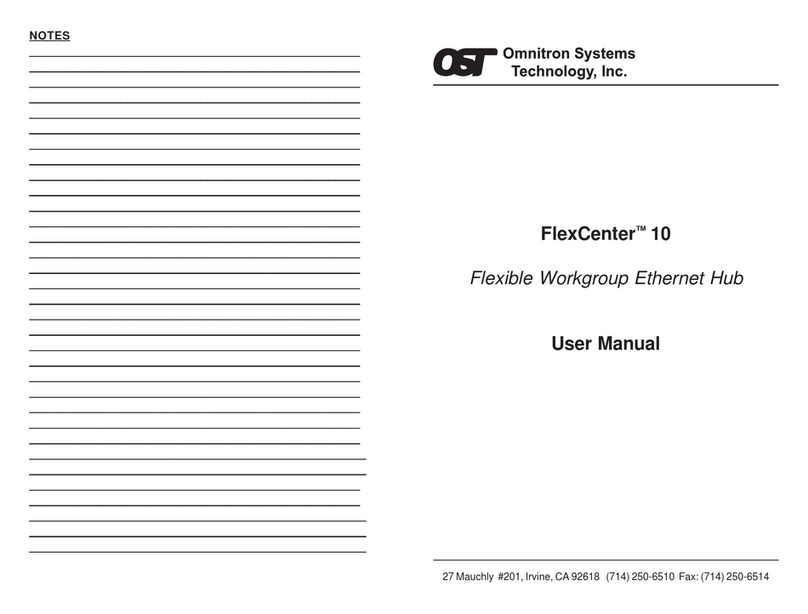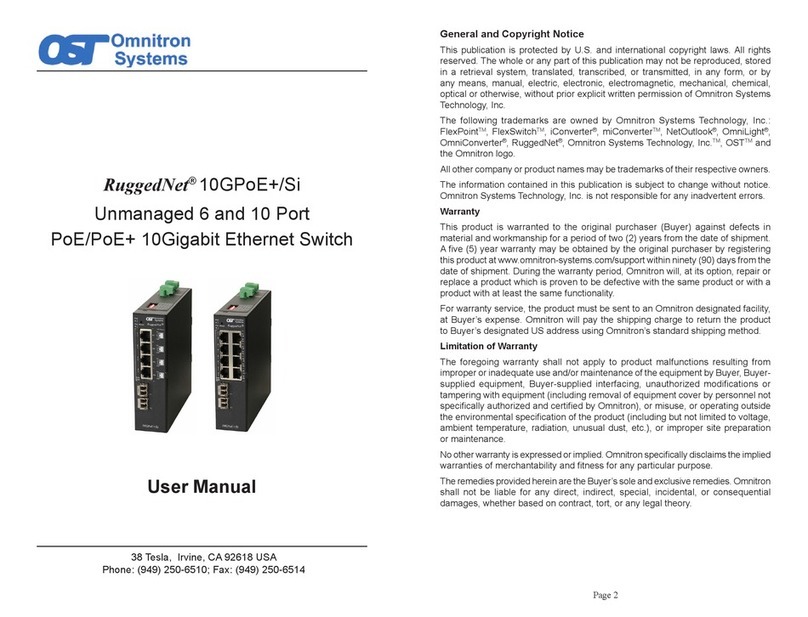General and Copyright Notice
This publication is protected by U.S. and international copyright laws. All rights reserved. The
whole or any part of this publication may not be reproduced, stored in a retrieval system,
translated, transcribed, or transmitted, in any form, or by any means, manual, electric,
electronic, electromagnetic, mechanical, chemical, optical or otherwise, without prior explicit
written permission of Omnitron Systems Technology, Inc.
The following trademarks are owned by Omnitron Systems Technology, Inc.: FlexPointTM,
FlexSwitchTM, iConverter®, miConverterTM, NetOutlook®, OmniLight®, OmniConverter®,
RuggedNet®, Omnitron Systems Technology, Inc.TM, OSTTM and the Omnitron logo.
All other company or product names may be trademarks of their respective owners.
The information contained in this publication is subject to change without notice. Omnitron
Systems Technology, Inc. is not responsible for any inadvertent errors.
Warranty
This product is warranted to the original purchaser (Buyer) against defects in material and
workmanship for a period of two (2) years from the date of shipment. A lifetime warranty may
be obtained by the original purchaser by registering this product at www.omnitron-systems.
com/support within ninety (90) days from the date of shipment. During the warranty period,
Omnitron will, at its option, repair or replace a product which is proven to be defective with
the same product or with a product with at least the same functionality.
For warranty service, the product must be sent to an Omnitron designated facility, at Buyer’s
expense. Omnitron will pay the shipping charge to return the product to Buyer’s designated
US address using Omnitron’s standard shipping method.
Limitation of Warranty
The foregoing warranty shall not apply to product malfunctions resulting from improper or
inadequate use and/or maintenance of the equipment by Buyer, Buyer-supplied equipment,
Buyer-supplied interfacing, unauthorized modifications or tampering with equipment
(including removal of equipment cover by personnel not specically authorized and certied
by Omnitron), or misuse, or operating outside the environmental specication of the product
(including but not limited to voltage, ambient temperature, radiation, unusual dust, etc.), or
improper site preparation or maintenance.
No other warranty is expressed or implied. Omnitron specically disclaims the implied
warranties of merchantability and tness for any particular purpose.
The remedies provided herein are the Buyer’s sole and exclusive remedies. Omnitron shall
not be liable for any direct, indirect, special, incidental, or consequential damages, whether
based on contract, tort, or any legal theory.
Environmental Notices
The equipment covered by this manual must be disposed of or recycled in accordance with
the Waste Electrical and Electronic Equipment Directive (WEEE Directive) of the European
Community directive 2012/19/EU on waste electrical and electronic equipment (WEEE)
which, together with the RoHS Directive 2015/863/EU, for electrical and electronic equipment
sold in the EU after July 2019. Such disposal must follow national legislation for IT and
Telecommunication equipment in accordance with the WEEE directive: (a) Do not dispose
waste equipment with unsorted municipal and household waste. (b) Collect equipment waste
separately. (c) Return equipment using collection method agreed with Omnitron.
The equipment is marked with the WEEE symbol shown to indicate that it must be
collected separately from other types of waste. In case of small items the symbol may be
printed only on the packaging or in the user manual. If you have questions regarding the
correct disposal of equipment go to www.omniton-systems.com/support or e-mail to Omnitron
Safety Warnings and Cautions
ATTENTION: Observe precautions for handling electrostatic discharge sensitive
devices.
WARNING: Potential damage to equipment and personal injury.
WARNING: Risk of electrical shock.
CUSTOMER SUPPORT INFORMATION
Phone: (949) 250-6510
Fax: (949) 250-6514
Address: Omnitron Systems Technology, Inc.
38 Tesla
Irvine, CA 92618, USA
URL: www.omnitron-systems.com
040-06540-FK1B 10/22
Page 8
Page 7