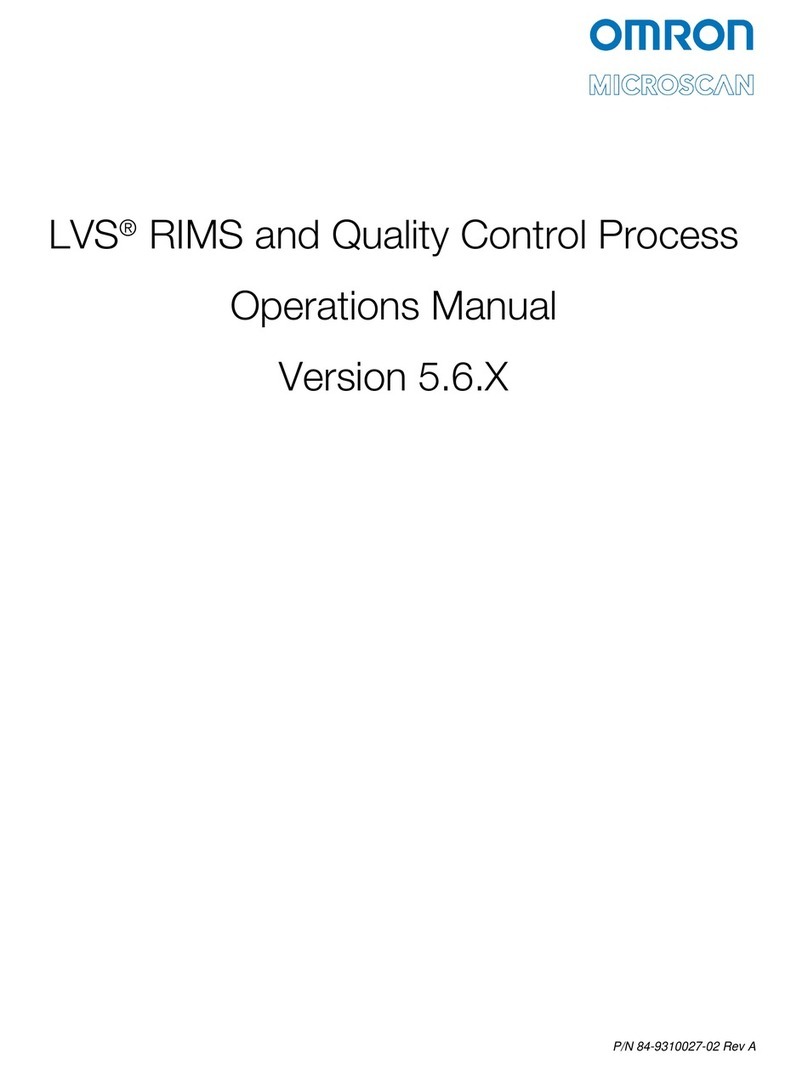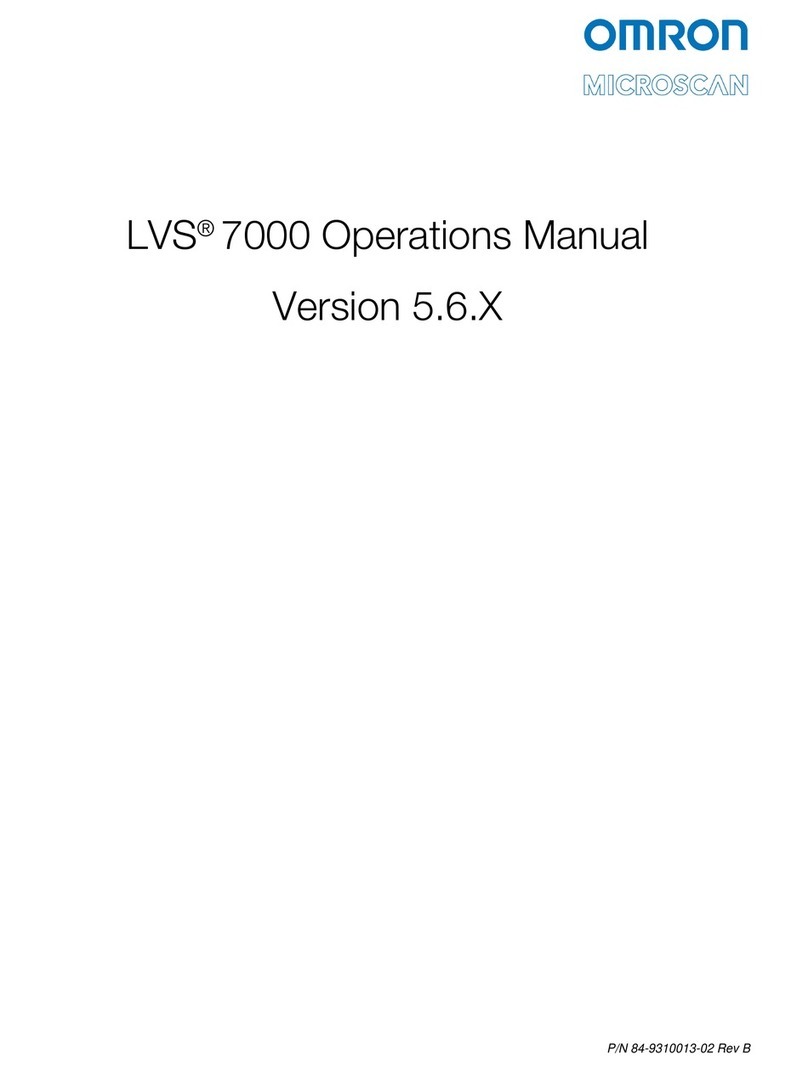Copyright ©2018Omron Microscan Systems, Inc. P/N 83-220119 Rev A
MS-3 Troubleshooting Guide
Symptom Cause Solution
Motor won't spin up and
scan.
Power supply is lower than required voltage. Use a shorter cable or provide required input
voltage.
Default pin held low at Power-up. Boot mode
enabled. Bad cable. Fix or replace cable.
Missing or faulty Application Code; Boot mode
enabled.
Enter boot mode with power-up and default pin.
Download new Application Code.
LEDs are flashing but
MS-3 is not scanning. Boot mode enabled. Verify Application Code. Release default line and
re-power unit.
MS-3 is not decoding.
The symbology being used in the application is
not enabled in the scanner.
Enable the symbology type being used in the
application.
Length field does not match actual length. Disable fixed length option or change length field to
match actual symbol length.
Poor decode performance.
High frequency ambient lighting. Shade bar code read area, especially the scan path
between the unit and the bar code.
Poor bar code printing, ratio errors, or erroneous
bar widths.
Try aggressive ratios. (Tight ratios decode
high-quality symbols. Standard ratios decode most
symbols. Aggressive ratios are loosened to allow
decoding of poor quality symbols. See Symbol
Ratio Mode in theMS-3 Laser Scanner User
Manual for more information.) Improve bar code print
quality.
Symbol is not in the focal area of laser. Re-position symbol or scanner for optimal focus
position.
Excessive curvature of symbol.
Try aggressive ratios. (Tight ratios decode
high-quality symbols. Standard ratios decode most
symbols. Aggressive ratios are loosened to allow
decoding of poor quality symbols. See Symbol
Ratio Mode in theMS-3 Laser Scanner User
Manual for more information.)
Gain value not optimal. Try autocalibration.
Other objects in field of view are misleading the
gain control system. Try to eliminate shiny objects from the field of view.
Scan rate is too fast, exceeding MS-3’s video
bandwidth. Slow down the scan rate.
Quiet zone not large enough. Do not violate the 10x rule for quiet zone; enable
narrow quiet zone setting.
Contaminants on window.
Clean window with non-abrasive cleaner and wiping
cloth; refer to the user manual for cleaning
instructions.
Reads well with static bar
codes, but once bar codes
are in motion there are
many No Reads.
A preceding bright object is increasing recovery
time for gain control.
Remove shiny objects that may enter the scanner’s
field of view before the symbol enters the field of
view. Try fixed gain.
Specular reflection preventing AGC stability.
Remove shiny objects that may enter the scanner’s
field of view before the symbol enters the field of
view. Try fixed gain.
Different segments of bar
code decode 100%; others
decode 0%.
Poor printing, ratio errors, or erroneous bar
widths.
Try aggressive ratios. (Tight ratios decode
high-quality symbols. Standard ratios decode most
symbols. Aggressive ratios are loosened to allow
decoding of poor quality symbols. See Symbol
Ratio Mode in theMS-3 Laser Scanner User
Manual for more information.) Correct printing
variations and improve bar code print quality.
Cannot communicate with
MS-3.
MS-3 has defaulted settings. No longer set to
user communication settings.
Connect using default settings instead of user
settings.
Unit is in boot mode and communication settings
are not the same as application mode.
Set communication parameters to 57.6K, 8, 1, None.
Exit boot mode.
Decode performance was
good but is now bad.
Laser failing. Return for service.
Motor failing. Return for service.
Focus shifted. Re-position scanner or symbol. If re-positioning does
not help, return for service.
Symbology has changed, or there are differences
in printing or bar width.
Try aggressive ratios. (Tight ratios decode
high-quality symbols. Standard ratios decode most
symbols. Aggressive ratios are loosened to allow
decoding of poor quality symbols. See Symbol
Ratio Mode in theMS-3 Laser Scanner User
Manual for more information.) Improve bar code print
quality.
Symbol position has moved from initial testing
position. Re-position scanner or symbol.