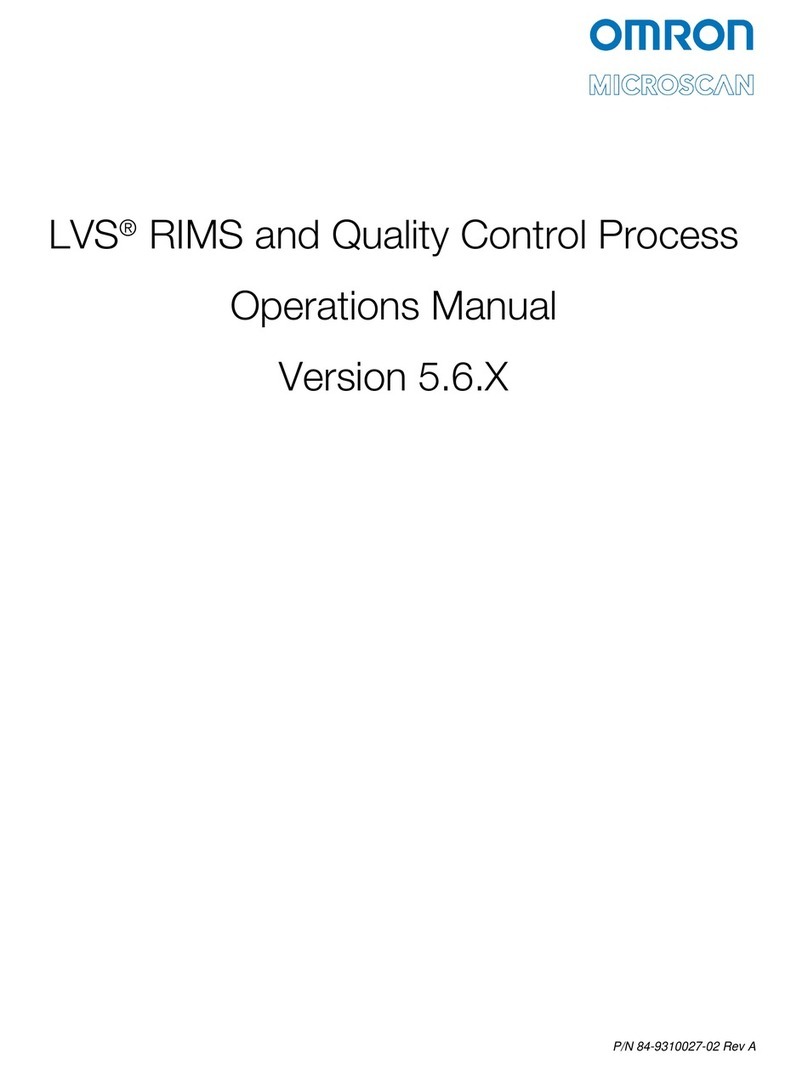LVS-7000 Operations Manual Version 5.6.X
LVS-7000 Operations Manual Version 5.6.X Page 3 of 187
Table of Contents
Safety Instructions ........................................................................................................................ 4
Important Information ................................................................................................................... 4
Introduction.................................................................................................................................... 5
Barcode Read ............................................................................................................................. 6
Barcode Grade............................................................................................................................ 6
Optical Character Recognition (OCR)......................................................................................... 6
Optical Character Verification (OCV) ..........................................................................................7
Blemish Detection ....................................................................................................................... 7
Barcode 1D and 2D Health Check.............................................................................................. 7
Delta E......................................................................................................................................... 7
Log In.............................................................................................................................................. 8
Welcome Screen Overview......................................................................................................... 10
Administration............................................................................................................................ 11
Language .................................................................................................................................. 23
Log In......................................................................................................................................... 23
About......................................................................................................................................... 23
Create a New Job......................................................................................................................... 24
Automatic Setup........................................................................................................................ 26
Manual Setup............................................................................................................................ 29
Load an Existing Job................................................................................................................... 84
Operate Screen: Ready to Run................................................................................................... 85
Make Ready Mode.................................................................................................................... 86
Operate Screen: Running the Job............................................................................................. 87
Error Display ................................................................................................................................ 93
Blemish Error Display................................................................................................................ 96
Delta E Error Display................................................................................................................. 97
Reports / QC File Viewer........................................................................................................... 100
Preventive Maintenance............................................................................................................ 106
Troubleshooting ........................................................................................................................ 107
Mechanical Diagrams................................................................................................................ 108
Appendix A: LVS7000.ini File................................................................................................... 130
Appendix B: ePedigree ............................................................................................................. 147
Appendix C: ImageSaver Instructions..................................................................................... 150
Saving Raw Images Without a Label Repeat..........................................................................150
Saving Images With a Label Repeat....................................................................................... 152
Appendix D: Activating Modules.............................................................................................. 154
Appendix E: Upgrading Software ............................................................................................ 156
Appendix F: AutoScan Program .............................................................................................. 161
Appendix G: Automatic Login..................................................................................................172
Appendix H: Using the LVS-7000 PDF Comparator............................................................... 174
Appendix I: AutoStop................................................................................................................ 185