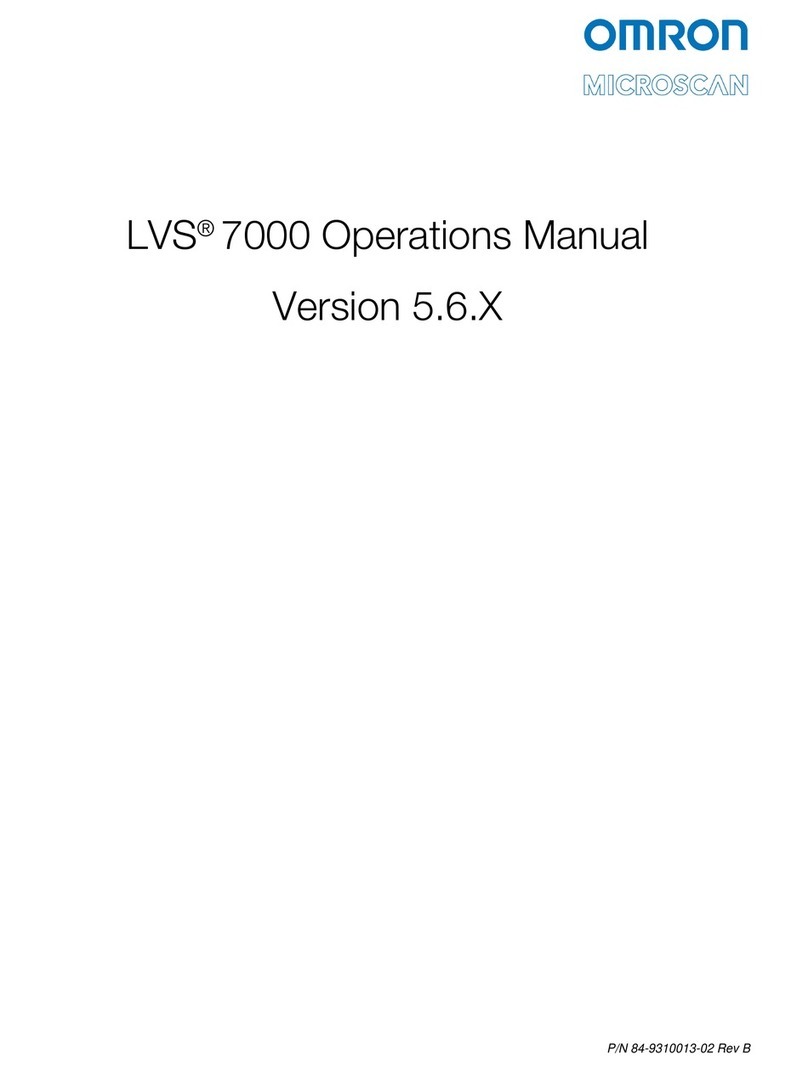LVS-RIMS Quality Control Process Operations Manual Version 5.6.X
LVS-RIMS Quality Control Process Operations Manual Version 5.6.X Page 4 of 35
Important Safety Instructions
This unit has been carefully designed to provide years of safe, reliable performance. However, as with all
electrical equipment, there are some basic precautions that you should follow to avoid personal injury or damage
to the system:
Before using the system, carefully read all the installation and operating instructions.
Observe all warning instruction labels on the system.
To protect your system from overheating, make sure no openings on the system are blocked.
Never insert anything into the openings of the system.
Do not use the system near water or spill liquid into it.
All components used to create your system are UL and CE approved. All circuits were designed to
incorporate maximum safety. However, any equipment using electrical voltages may cause personal
injury if improperly handled.
Do not attempt to work on the system with the main power linesconnected.
Ensure that the AC power source matches the ratings listed for the system. If unsure, check with your
dealer or local utility provider.
Do not place the AC power cord where it can be stepped on. If the AC power cord becomes damaged or
frayed, replace it immediately.
Avoid looking directly into any system lights. If you need to examine the lights, or look at any component
near the lights, be sure to first turn off the lights. If the lights cannot be turned off, then wear polarized
sunglasses while examining the lights.
To avoid damaging the system, turn off and unplug the system before cleaning.
If the system ever needs repair, consult Omron Microscan or your Omron Microscan Distributor.
The exclamation point within an equilateral triangle is intended to alert the user
to the presence of important operating and maintenance instructions in the
literature accompanying this unit.