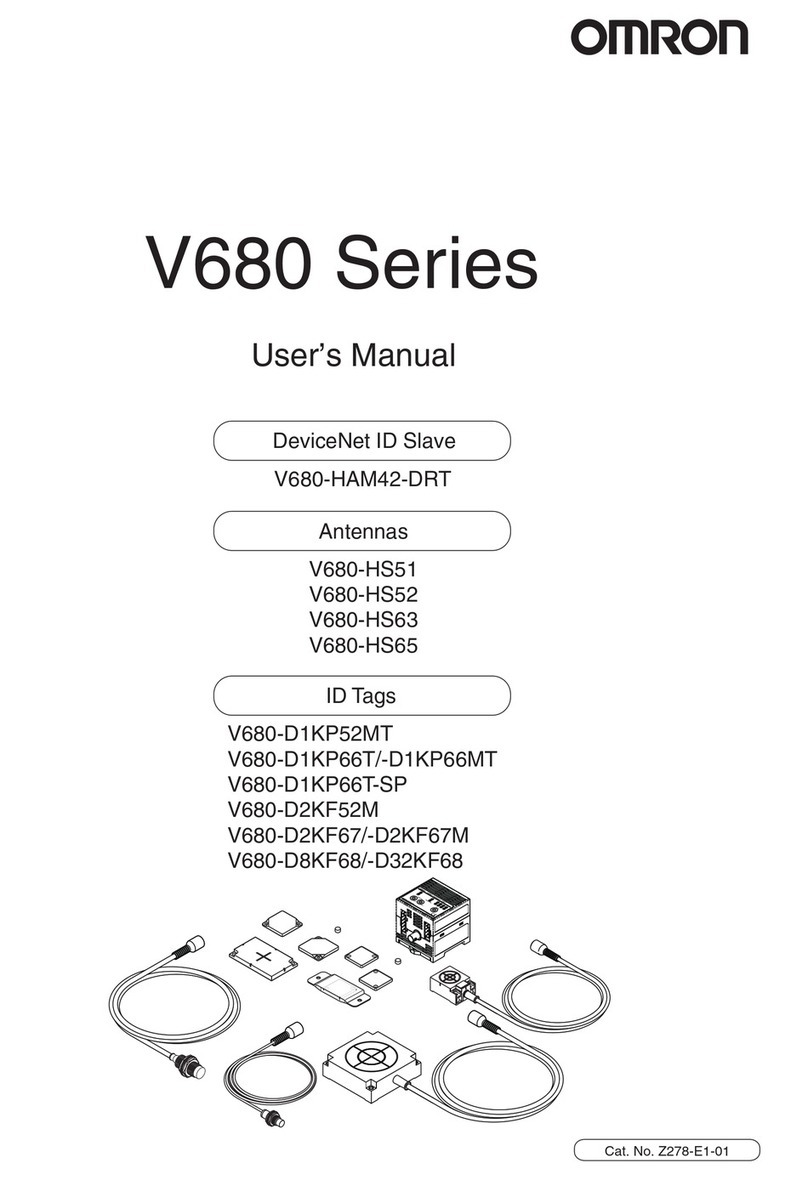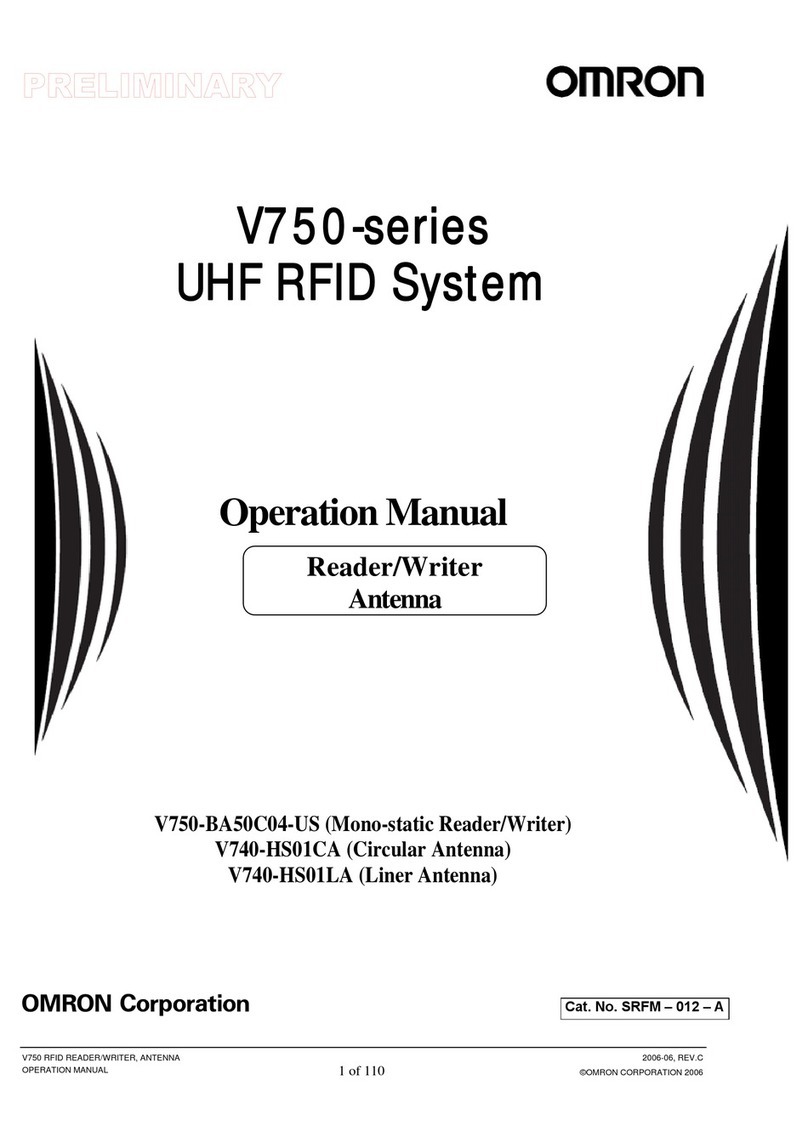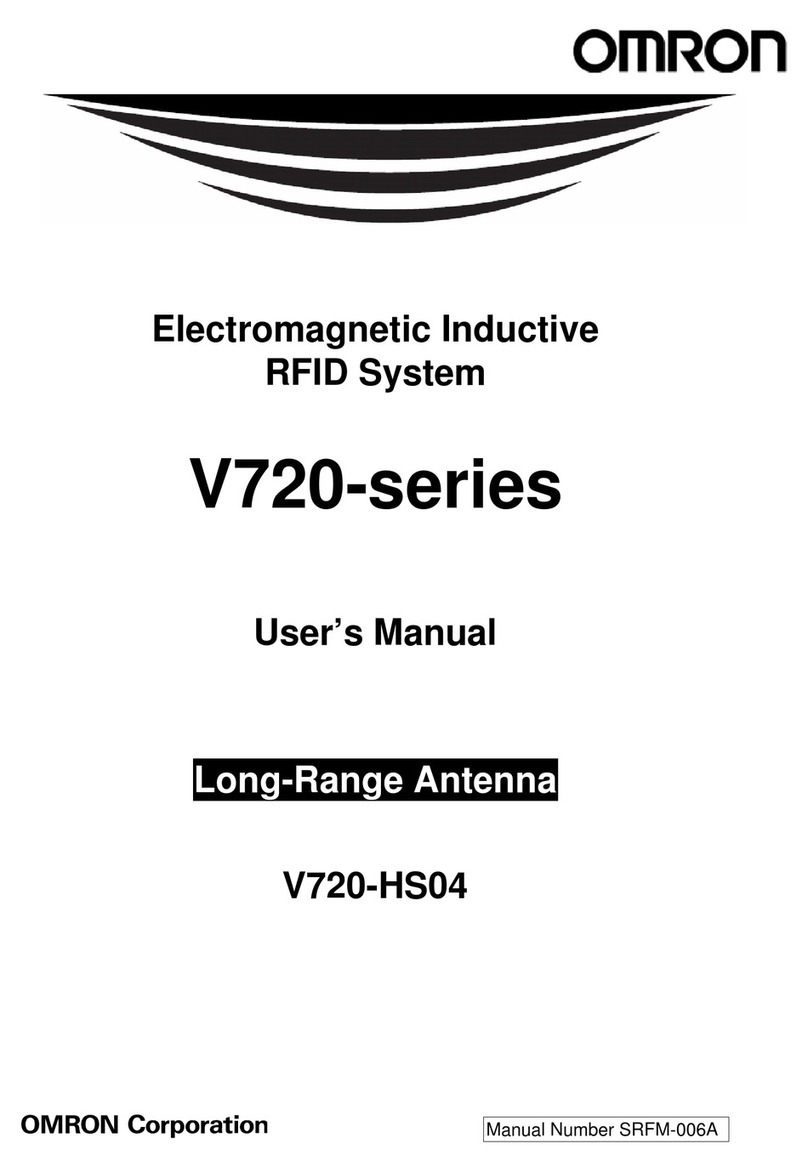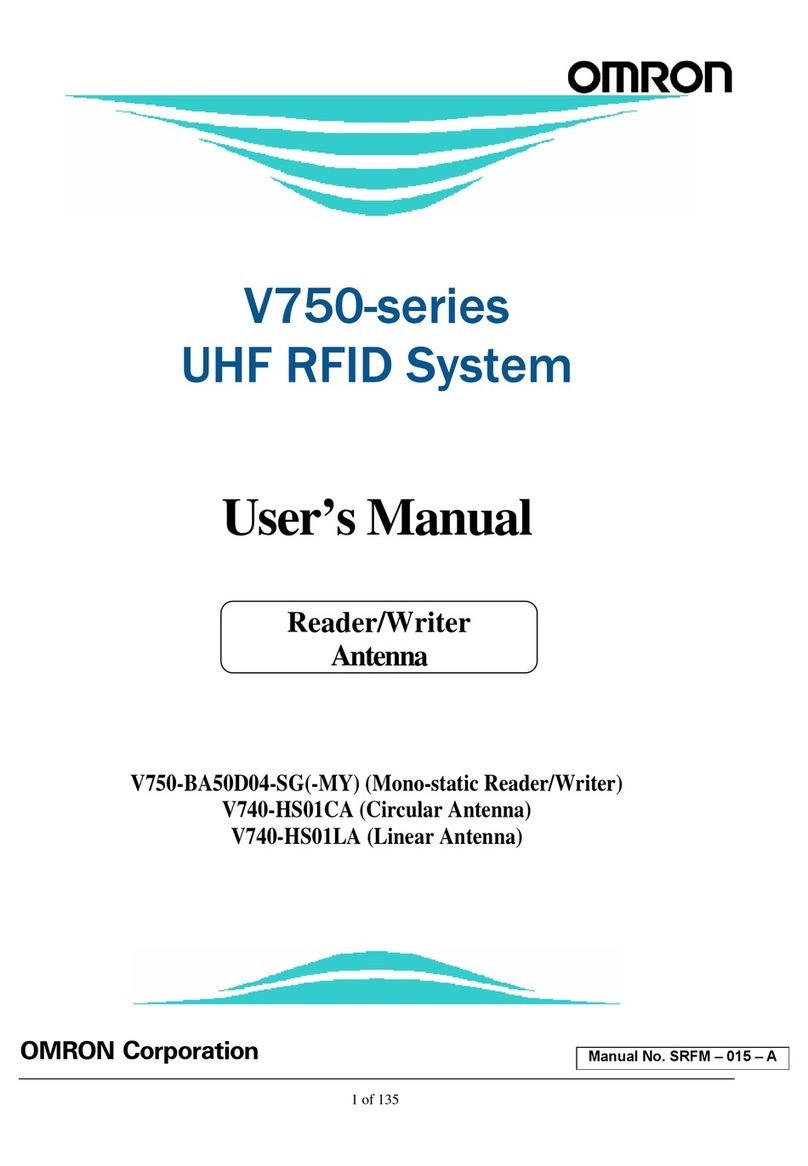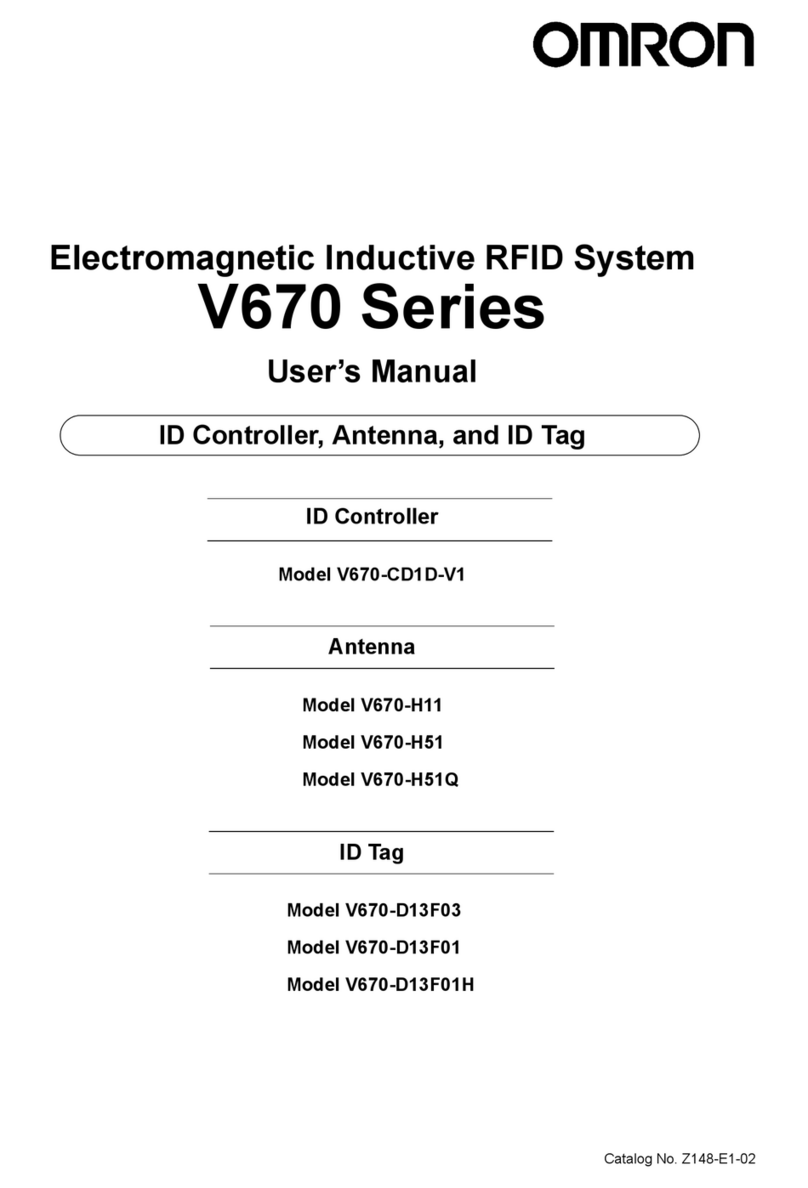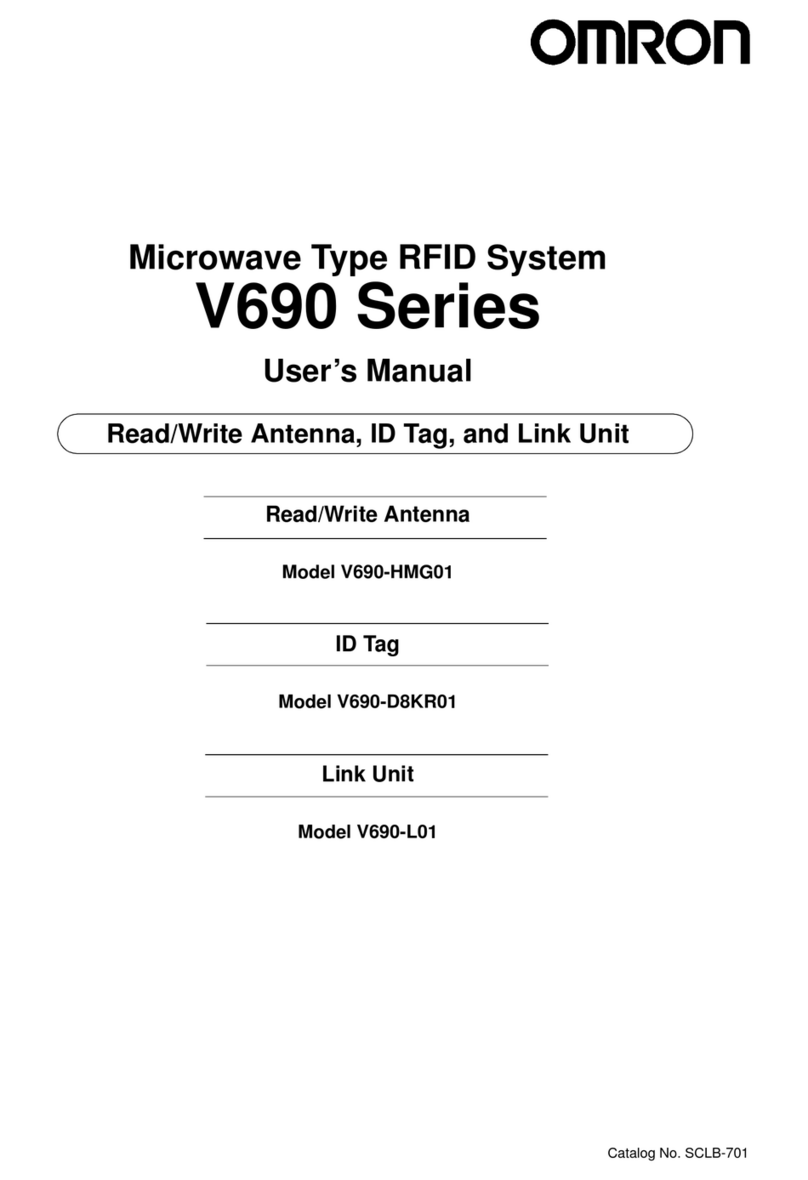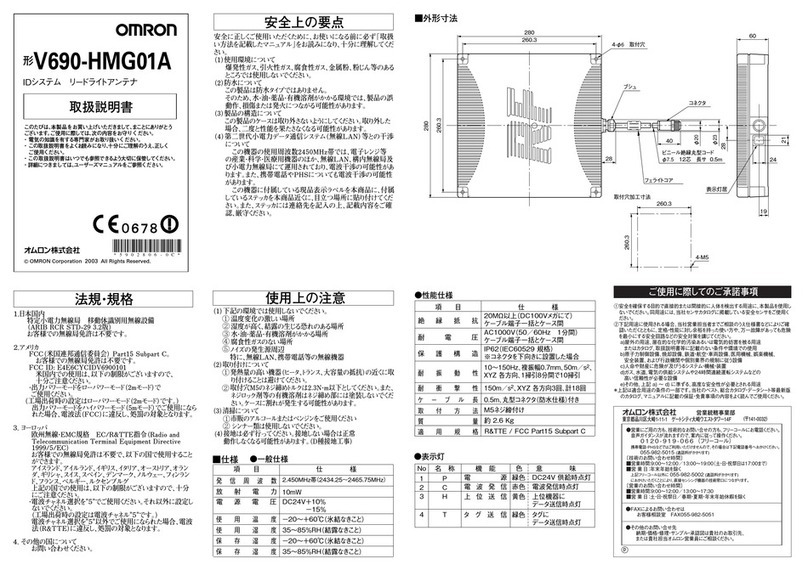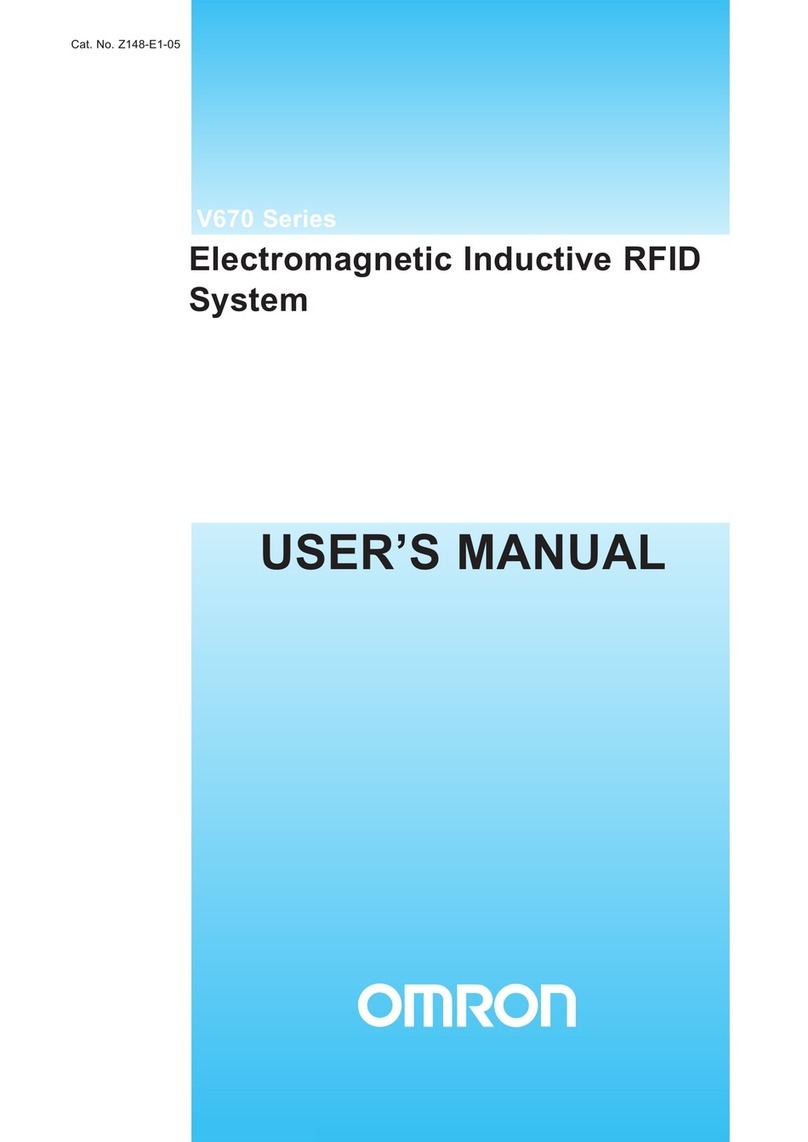V740 RFID READER/WRITER, ANTENNA 2005-07, REV.01
OPERATION MANUAL 9 of 45 ©OMRON CORPORATION 2005
1.4 Reader Configuration
In some cases, the application software may provide
support for reader configuration. If so, follow the
instructions provided with the application.
The following procedure describes how to configure
the reader directly from a network PC using the
browser-based interface.
The reader is shipped to use DHCP by default but will
fall back to the following static network configuration if
it does not get a DHCP lease:
IP Address: 10.0.0.101
Subnet Mask: 255.255.255.0
Gateway: 10.0.0.1
You must know the IP address and subnet mask
settings for the network environment in which the
reader will be running or you may use Apple’s
Rendezvous™ protocol (download Rendezvous™
from Apple’s website) to browse to it. Also if DHCP
and the DNS function are available on the server such
as Microsoft® Windows®2000 server operating
system, it can tell you an IP address and a hostname.
Note: Please contact Apple about operating the
Rendezvous™ technology.
1. Exit any reader applications that are running on
the network.
IMPORTANT: Running another reader application
while using the browser-based interface may
cause a reader error. If this happens, reboot the
reader or restart the system using the browser-
based interface.
2. Verify that the reader is operational. All LED’s
should be out except for the green power LED
which should be pulsing.
3. Start a Java-enabled web browser from any
network-enabled PC. This PC must be configured
with an IP address and subnet mask compatible
with the reader’s settings. For example:
IP address 10.0.0.10
Subnet mask 255.255.255.0
4. Browse to…
http://mercury4 (dhcp name) or
http://10.0.0.101
The V740 Reader browser-based interface to the
reader is displayed.
5. Click the Settings link in the navigation menu.
The Modify Settings page appears.
6. If you wish to use DHCP, modify the “Use
DHCP?” setting by selecting the “Yes” radio
button; otherwise, enter the required network
settings in the IP Address, Subnet Mask, and
Gateway fields. The fields will turn red if the
gateway is not on the same subnet as the IP
address. Then, click the [Save Changes] button.
IMPORTANT: Do not disconnect power until the
save process is completed.
7. Set the reader RF power per instructions on page
5 to correspond to antenna and cable types.
8. Verify that the settings shown are correct. Then,
restart the reader by disconnecting the power
cable and then reconnecting it.
It may take about 60 seconds for the reader to
restart. If the reader IP address was changed, you
must type the new address into the PC browser
address field to communicate with the reader.
IMPORTANT: Do not disconnect and connect
power cable at the DC cord. Always disconnect
and connect power cable at the AC cord.
9. Once the system restarts, click Settings. You are
taken to the Modify Settings page. Your changes
will be saved and then applied. After the reader
reconfigures its network interfaces, it will
automatically redirect you to its status page.
There is no need to restart the reader.
IMPORTANT: Do not disconnect power while the
reader is saving its new configuration.
The reader is now ready to receive commands
from the network.
10. Use the Query page of the browser-based
interface to verify the reader and antenna
operation by reading tags.
11. Close the browser window. Start an application to
control the reader on the network.