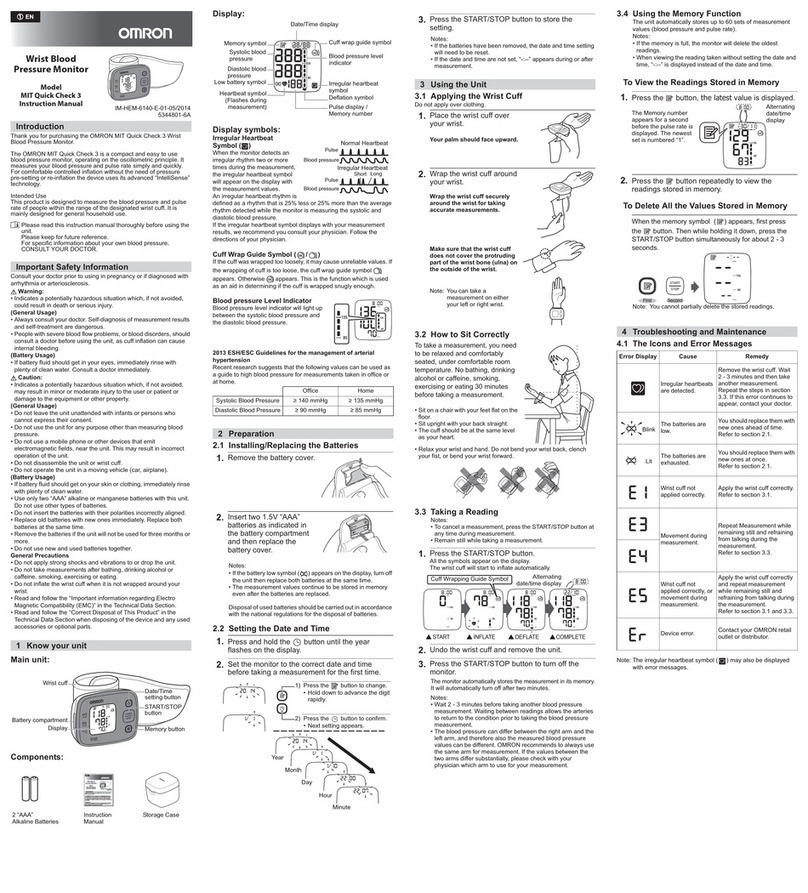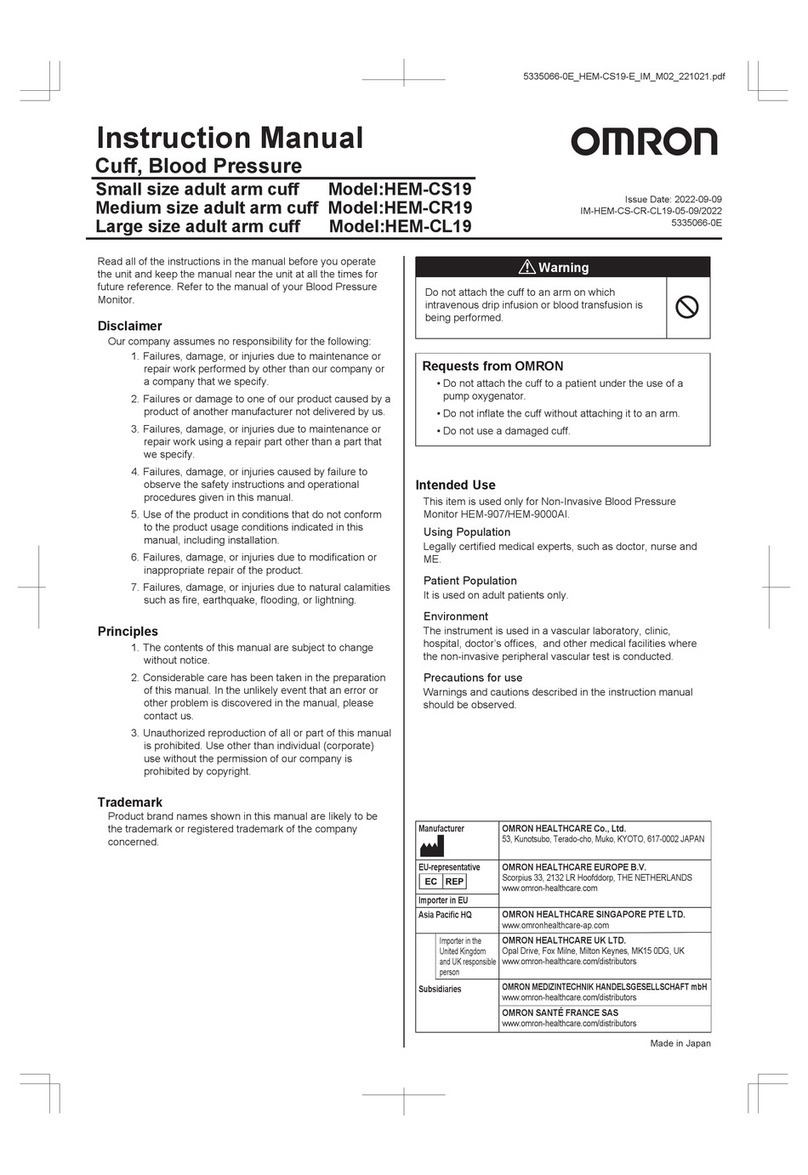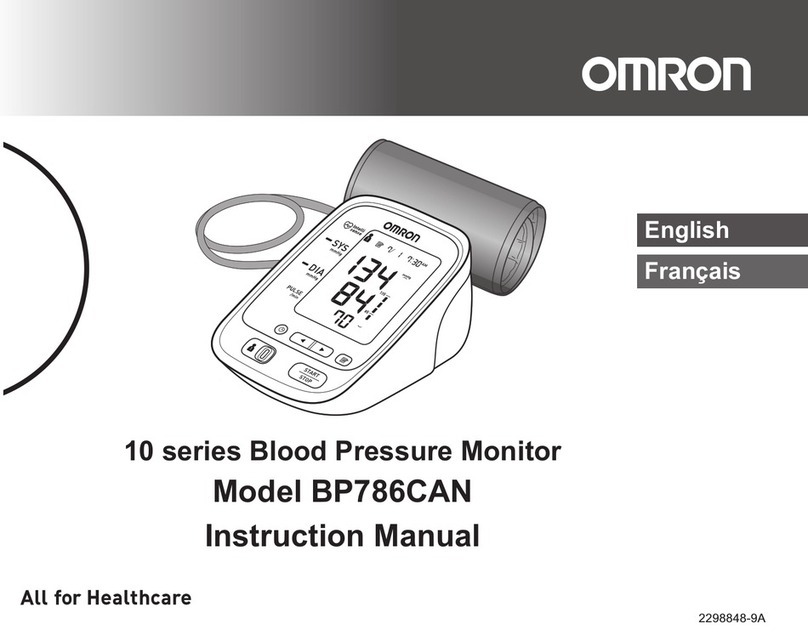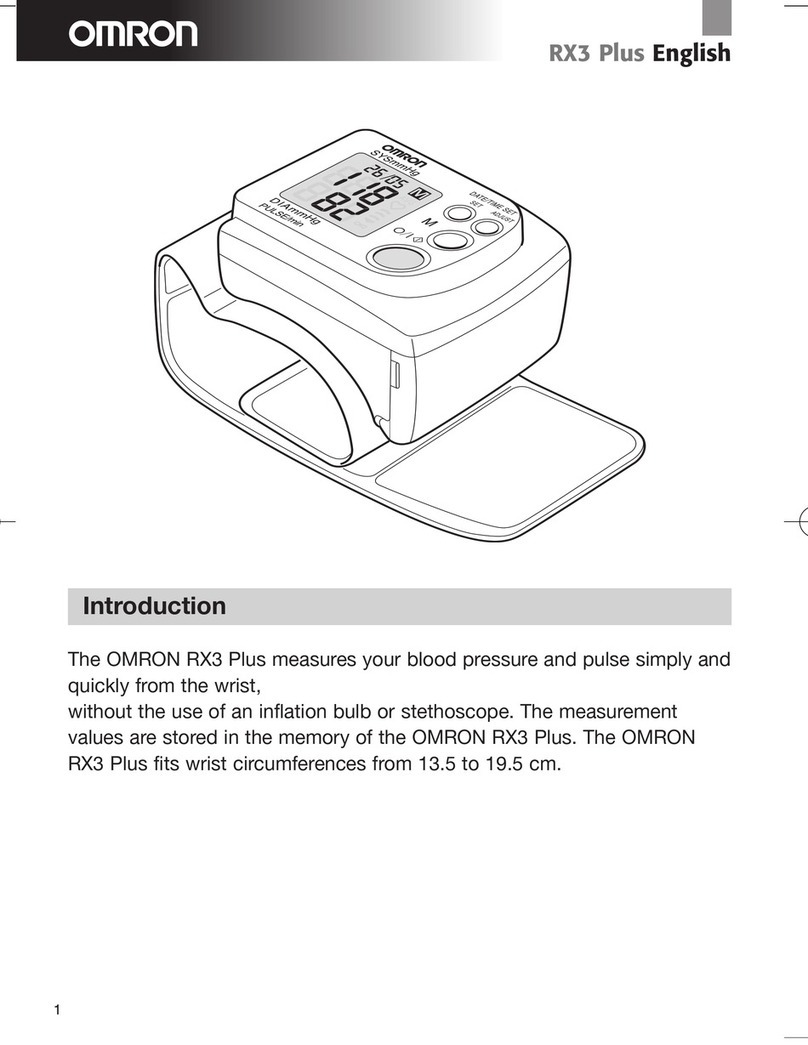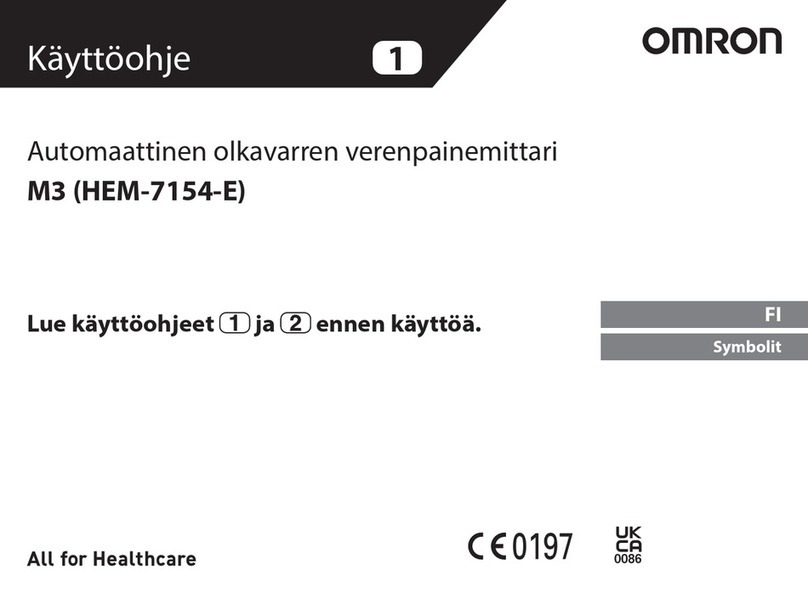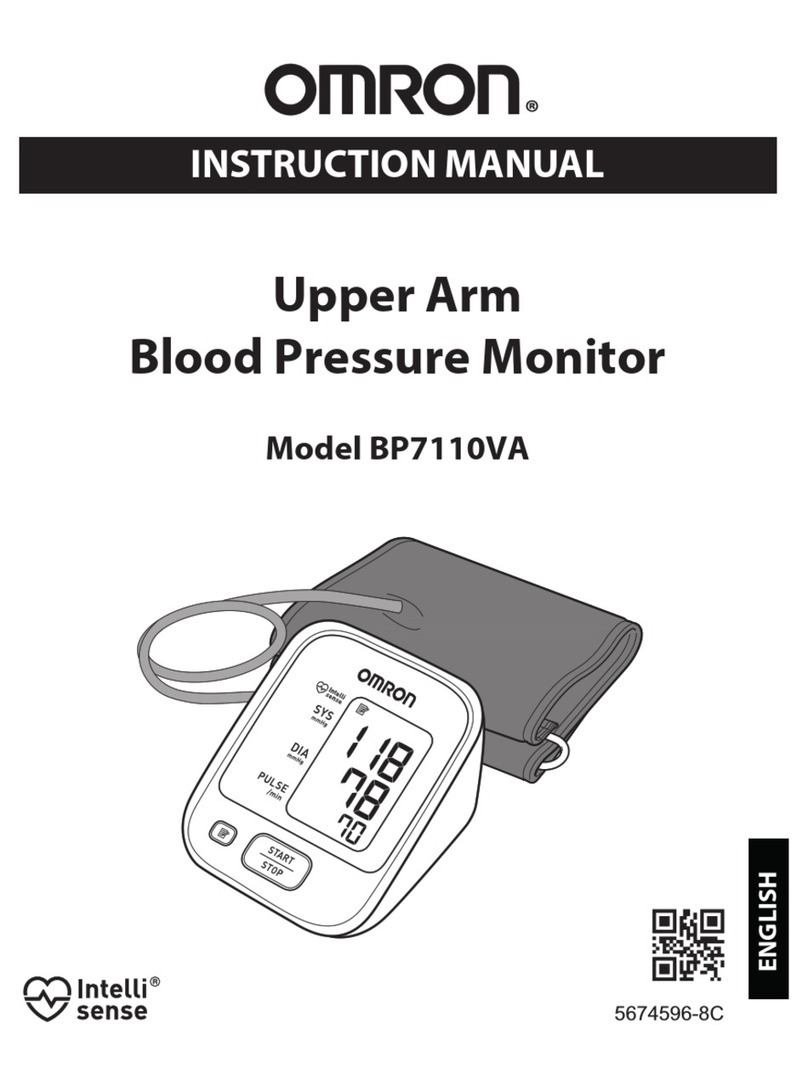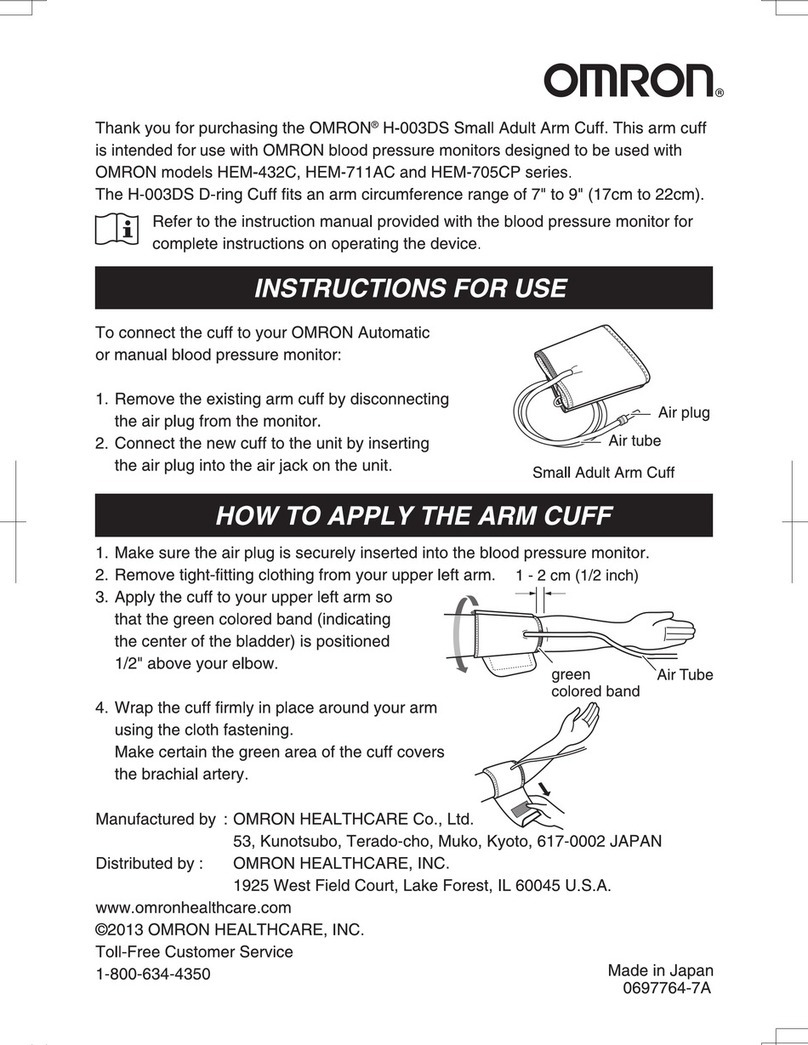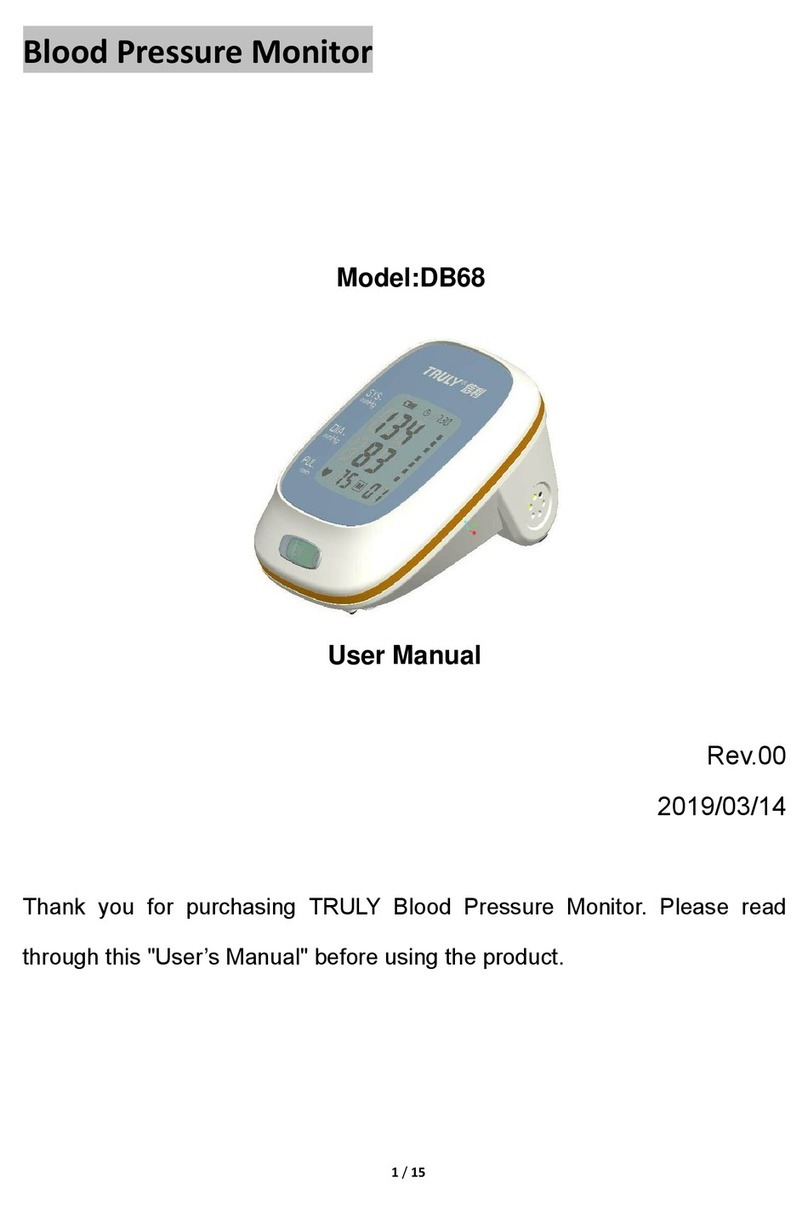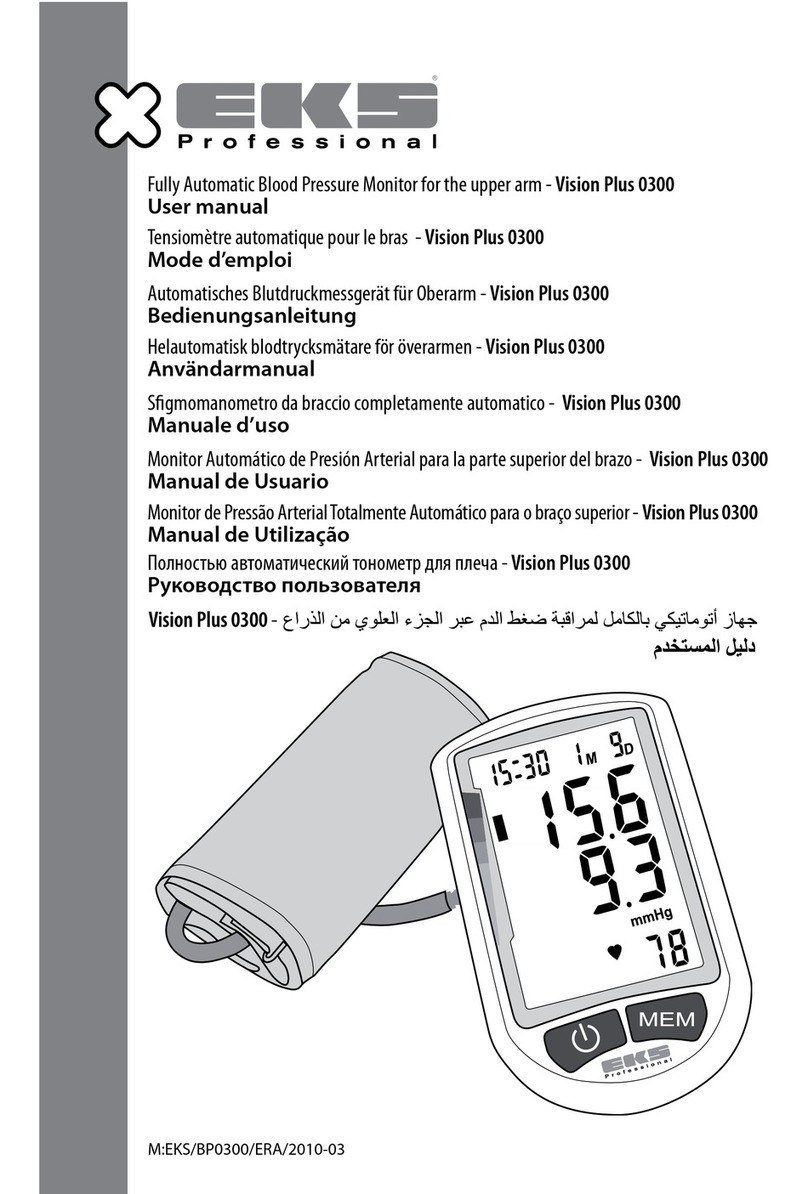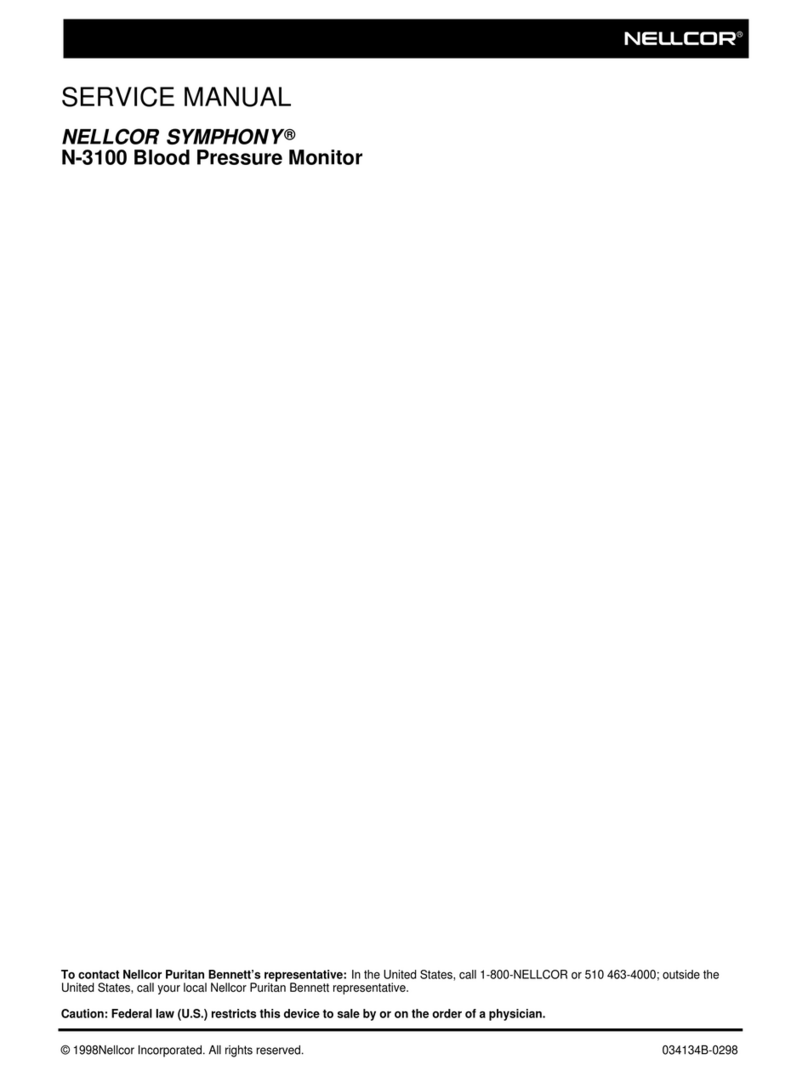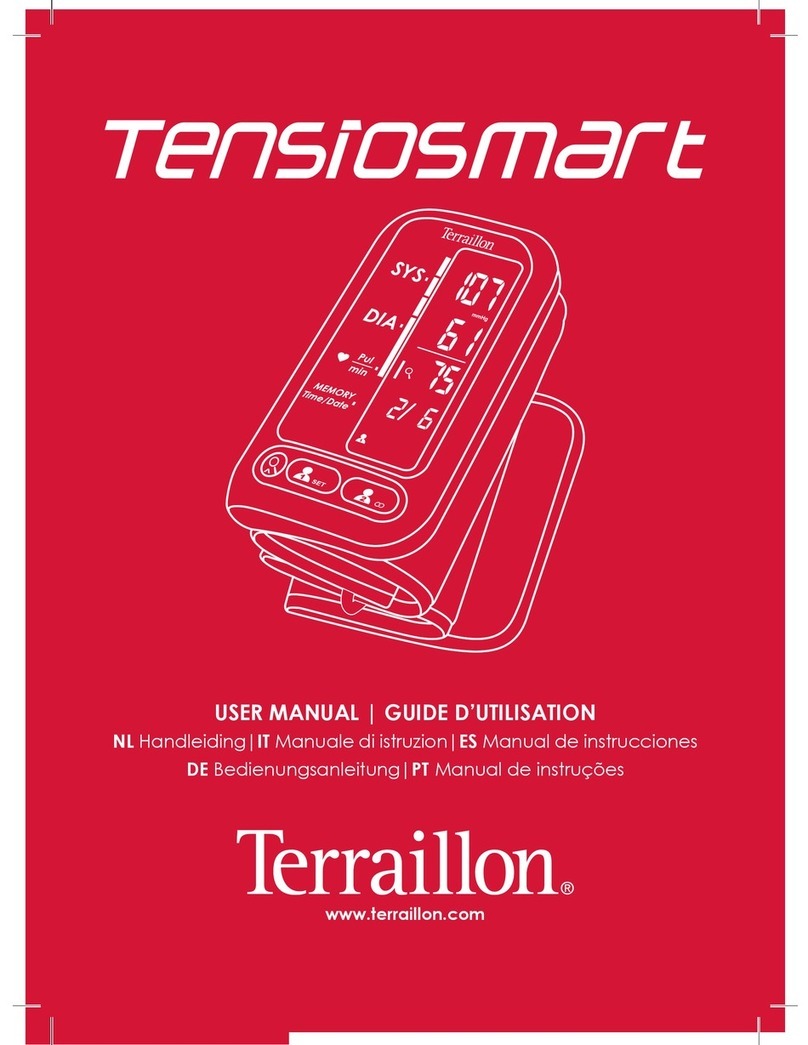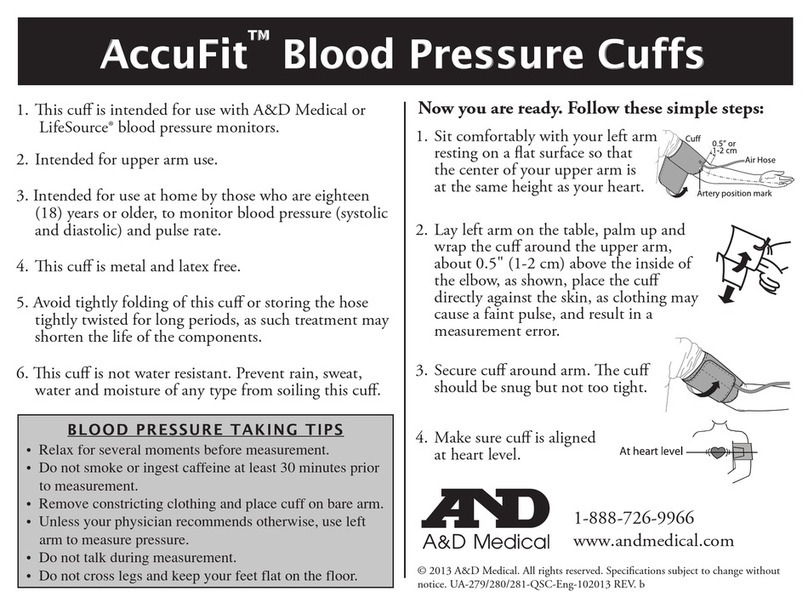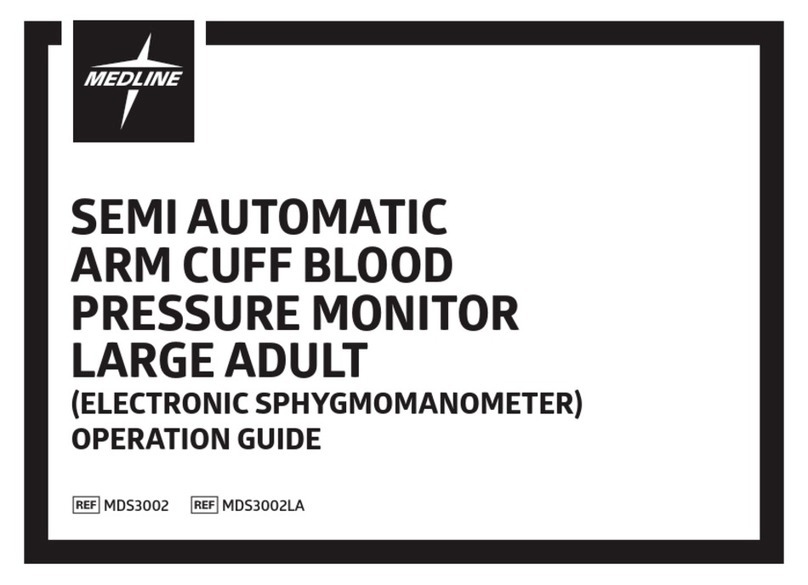3
•The warning signs and the sample icons shown here are listed for you to use
the product safely and correctly as well as to prevent the risk and the damage
to you and others from happening.
•The icons and meanings are shown as follows.
Caution
Warning sign Contents
Indicates matters in which bodily harm or material damage*
may arise as a result of incorrect handling.
* Material damage refers to a wide range of damage involving your
* house, household goods, domestic animals, and pets.
Before Measuring Your Blood Pressure
Notes on Safety Please read thoroughly before using this monitor.
Self-diagnosis of measured results and treatment are dangerous. Please
follow the instructions of your doctor.
• Self-diagnosis may worsen the disease.
• When arterial sclerosis develops due to diabetes, hyperlipemia, or
hypertension, it may cause peripheral circulatory disturbance. For these
cases, blood pressure may differ greatly between measurement at the
wrist and the brachial.
Do not use this monitor for infants or persons who cannot express one's
`intention.
Do not use this monitor for purposes other than measuring blood pressure.
Do not use cellular phones near this monitor.
Do not disassemble or modify the main unit or the wrist cuff of the blood
`pressure monitor.
General Advice from OMRON
Do not force to stretch or bend the wrist cuff.
Do not inflate the cuff without it being
wrapped on the wrist
Do not apply strong shock or drop the
monitor.
Do not insert foreign object into the Data
Transfer Port.
Advice on the specified USB cable
Please use the specified USB cable after
thoroughly reading the Instruction Manuals.
Do not insert or pull the USB Cable during data
transfer process.
Replace the batteries of the main body after
removing the USB cable.
Do not insert, pull out, or touch the USB cable
with wet hands.
Do not leave the USB cable connected to the
monitor when not in use.
Caution