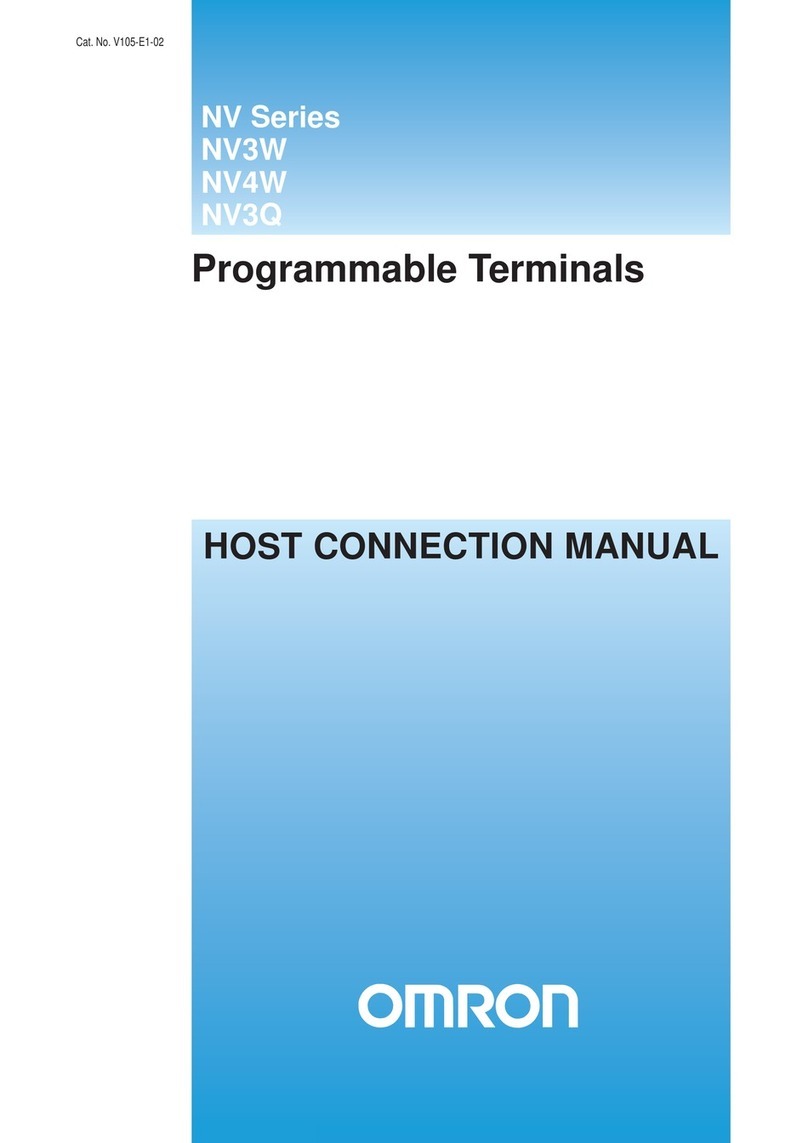Omron NT2S-SF121B-E - Instruction manual
Other Omron Touch Terminal manuals
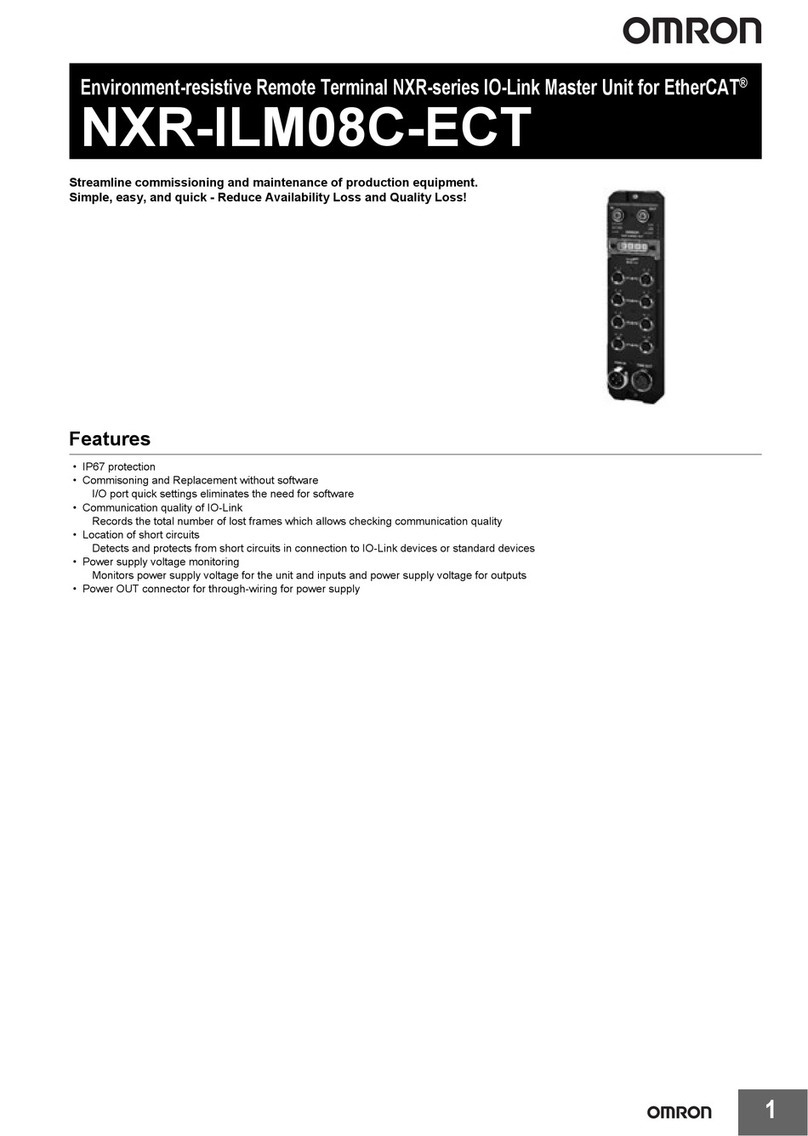
Omron
Omron NXR-ILM08C-ECT User manual
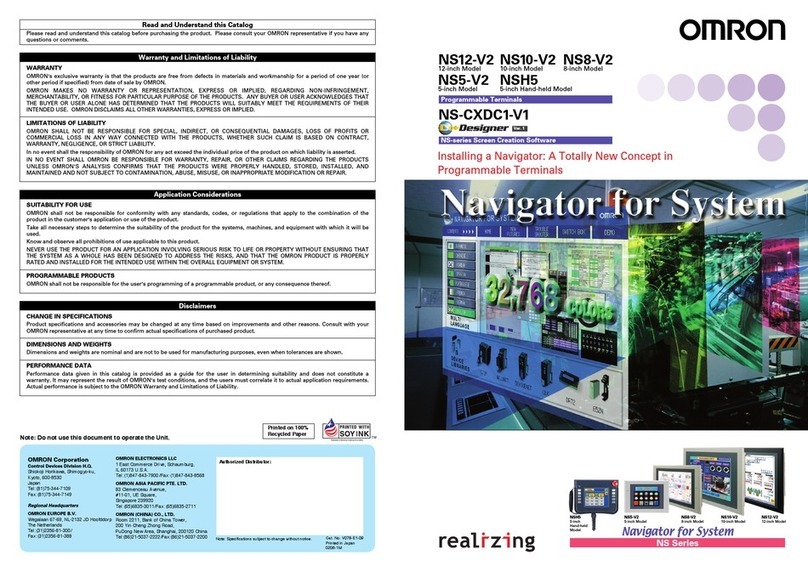
Omron
Omron NS-CXDC1-V1 User manual
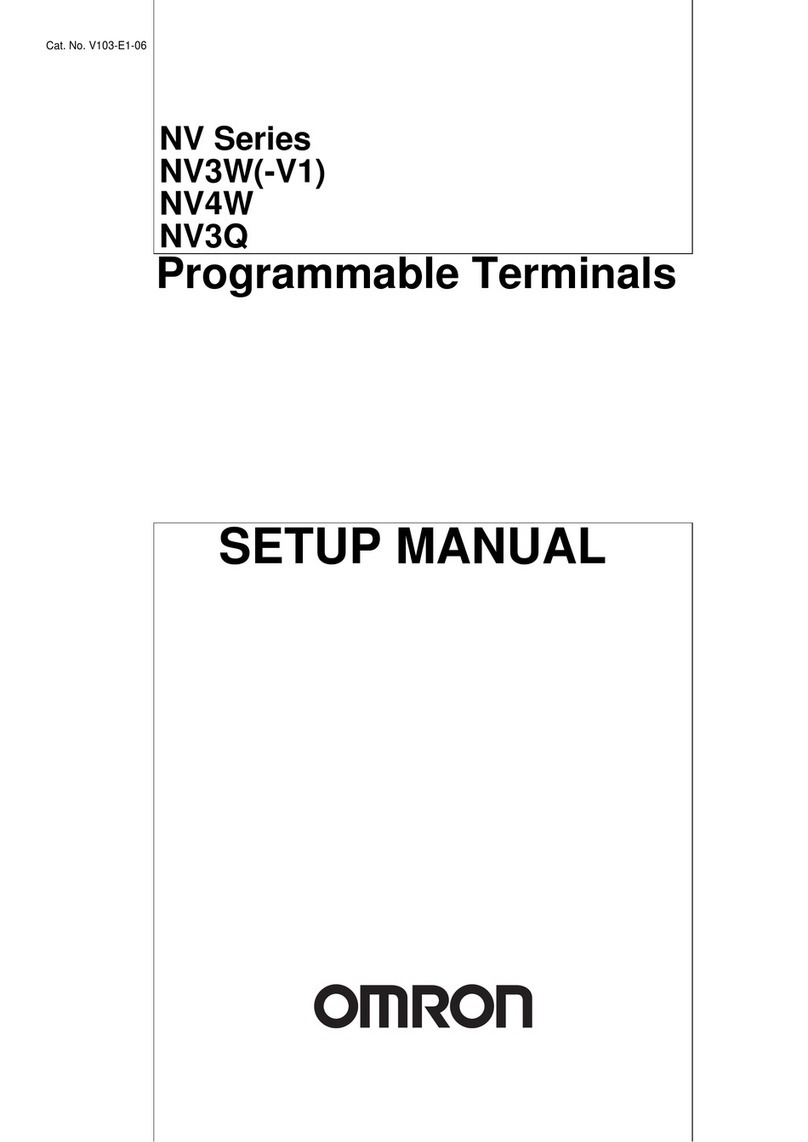
Omron
Omron NV Series User guide

Omron
Omron NS10-TV Series User manual
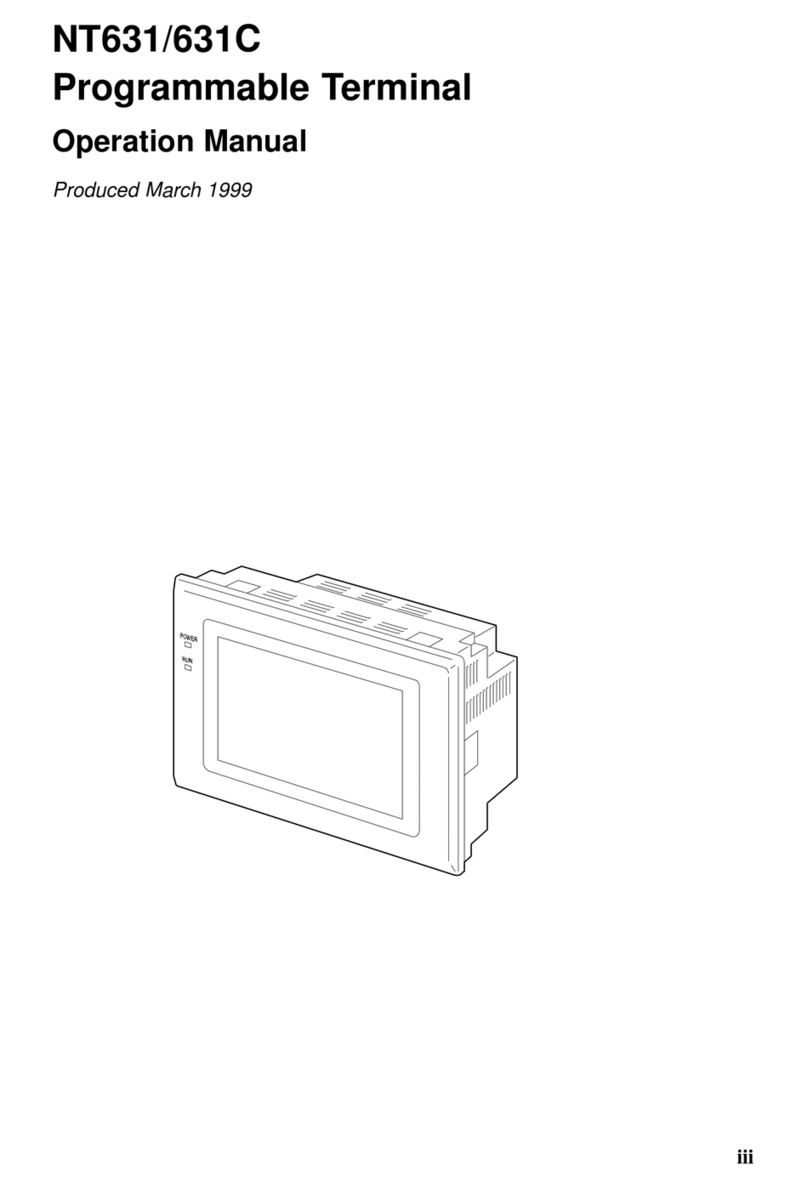
Omron
Omron Programmable Terminals NT631 Installation manual

Omron
Omron NTXS User manual

Omron
Omron DEVICENET#05-2003 User manual

Omron
Omron NB3Q-TW**B series Instruction manual
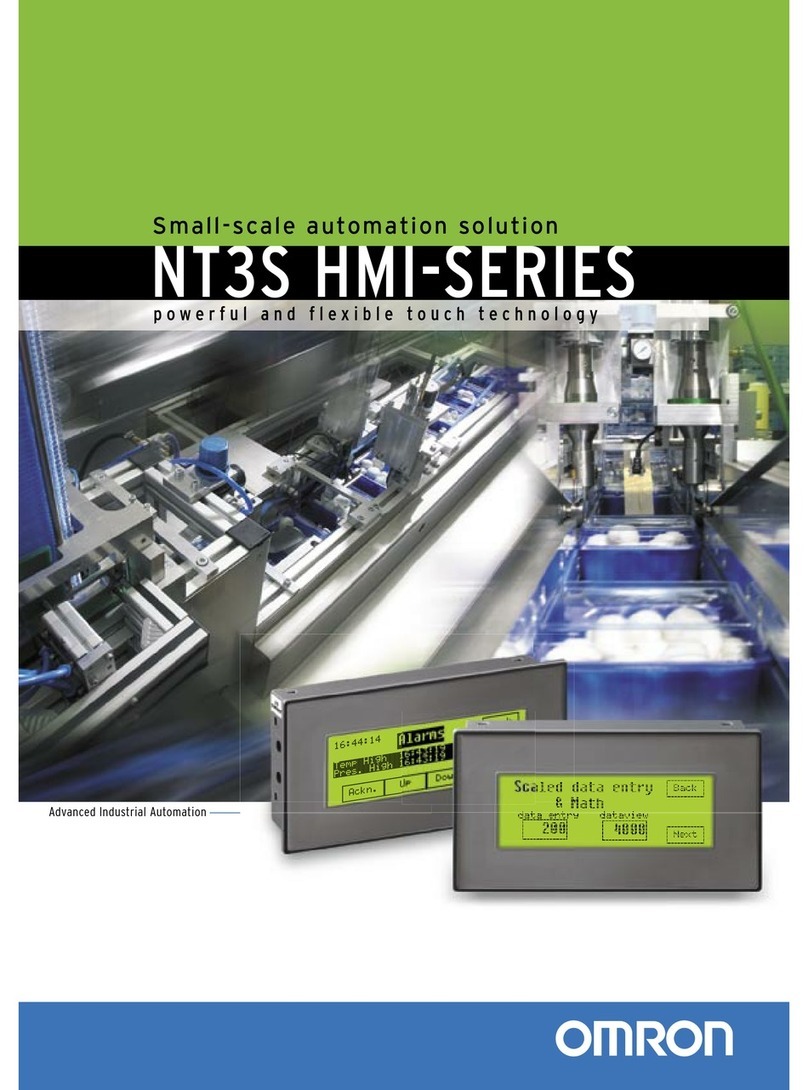
Omron
Omron NT3S User manual
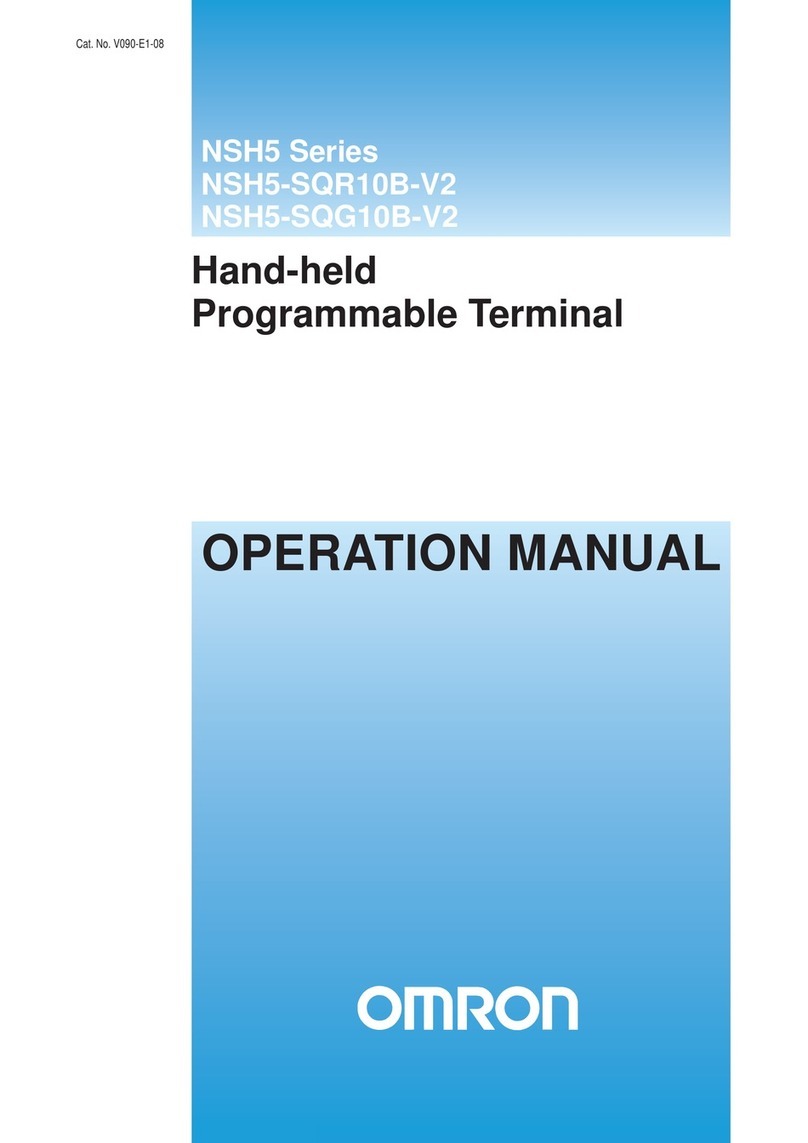
Omron
Omron NSH5 User manual

Omron
Omron NS12 Instruction manual
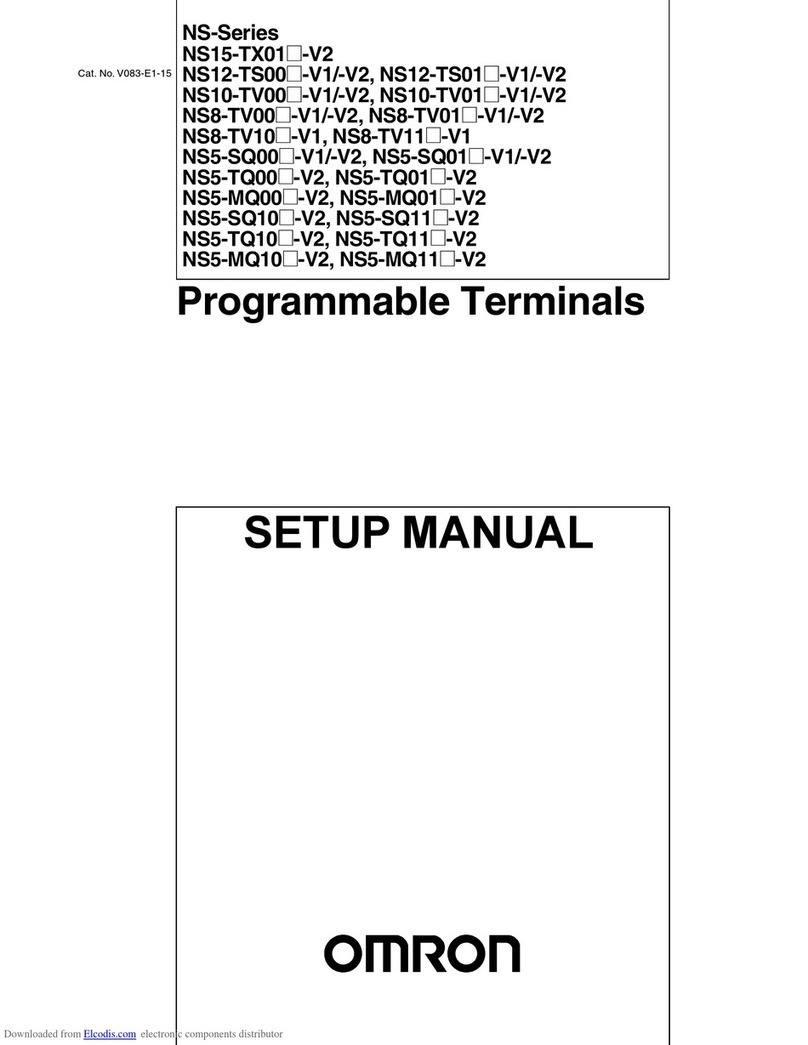
Omron
Omron NS8-TV0-V2 User guide
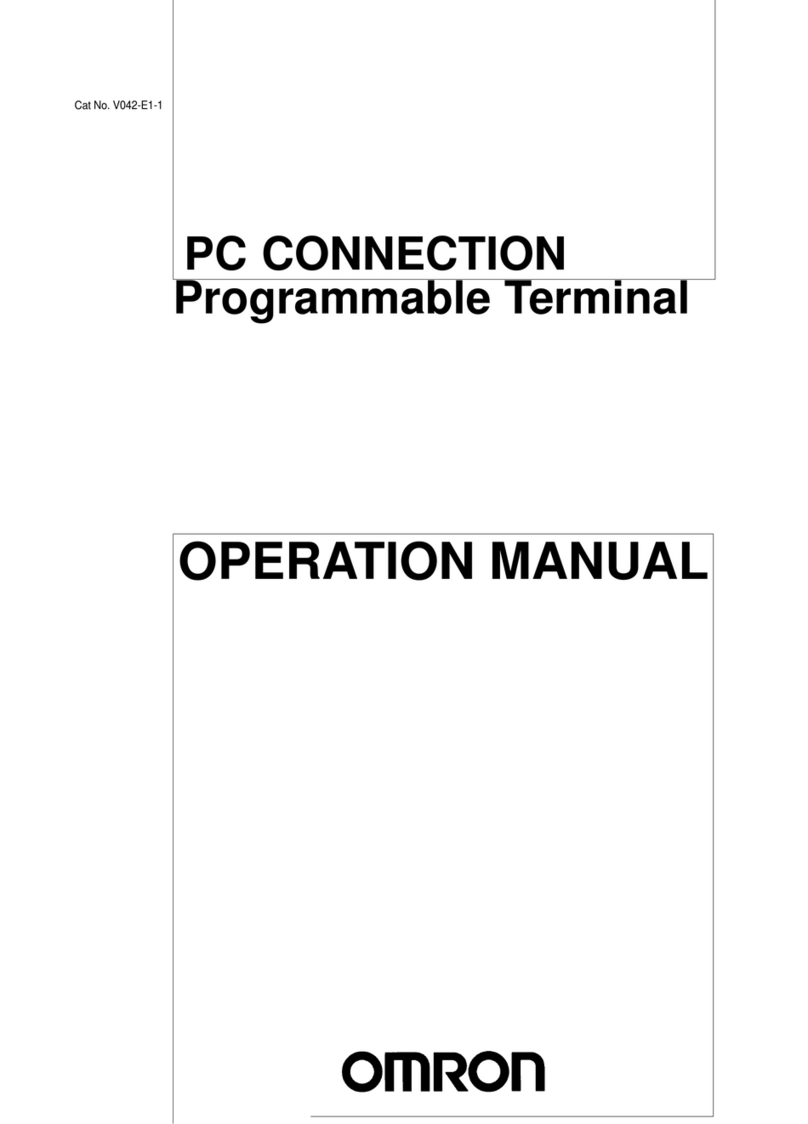
Omron
Omron PC CONNECTION - 04-1997 User manual
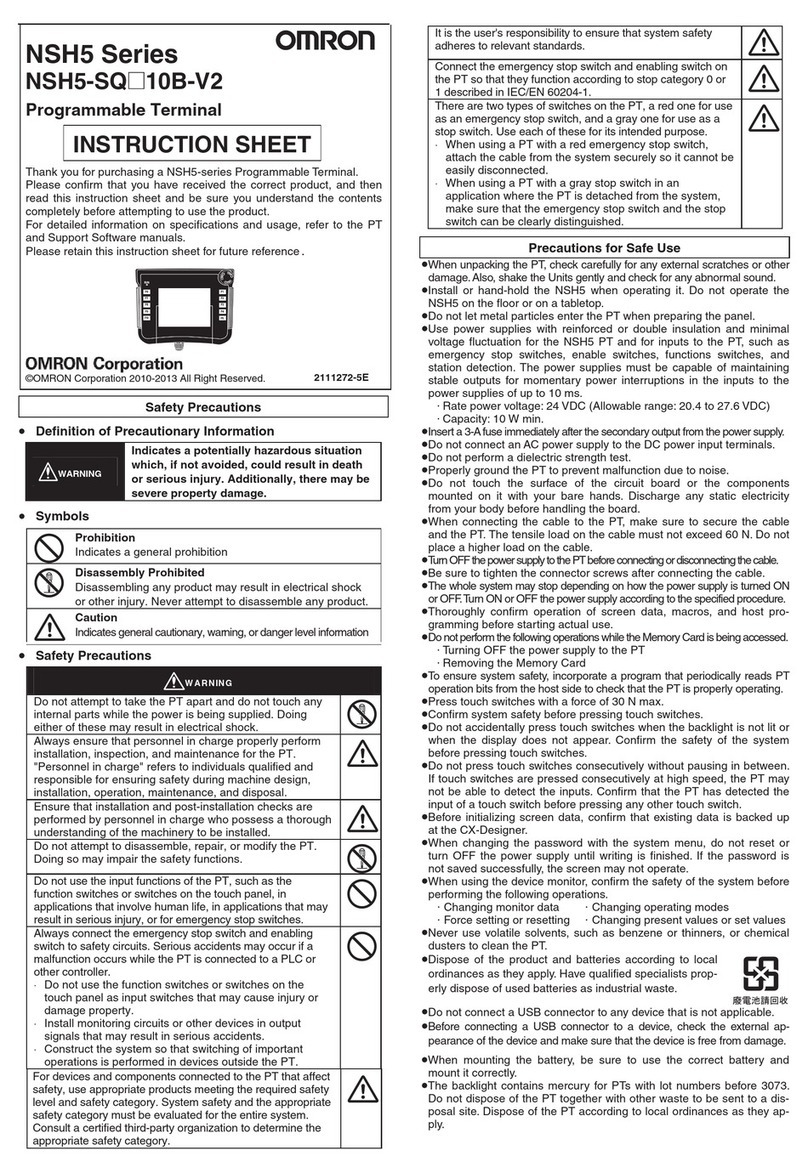
Omron
Omron NSH5 Series User manual
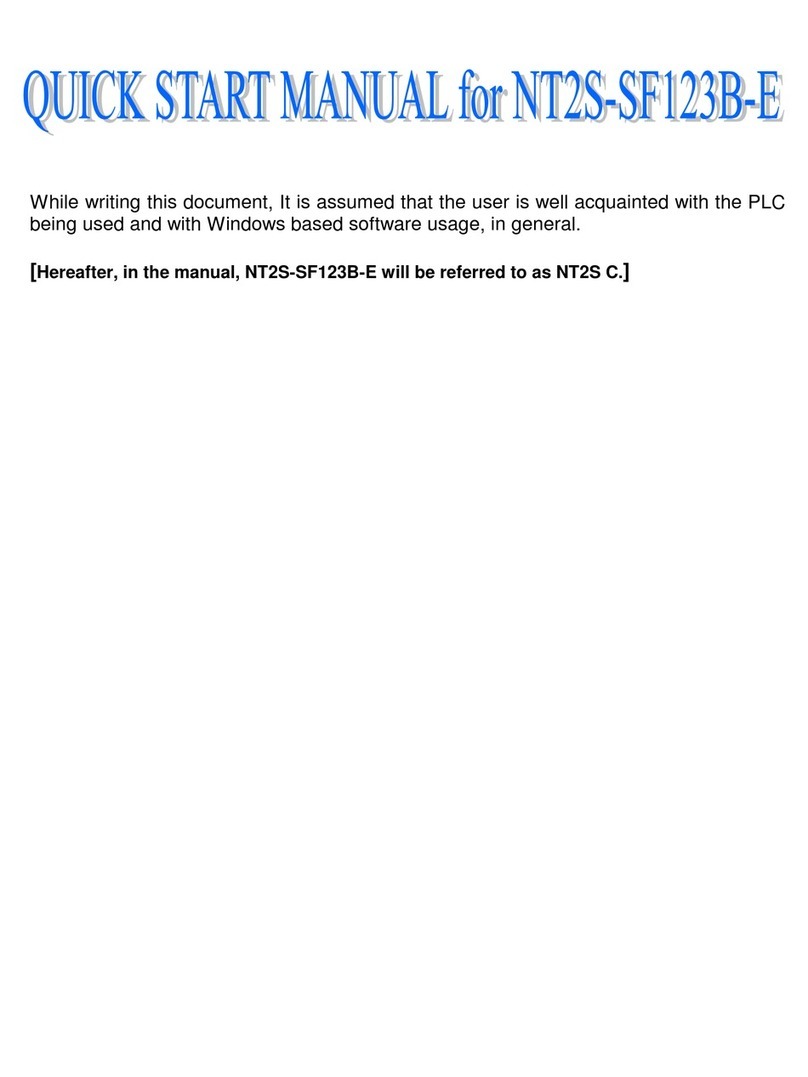
Omron
Omron NT2S-SF123B-E - Instruction manual
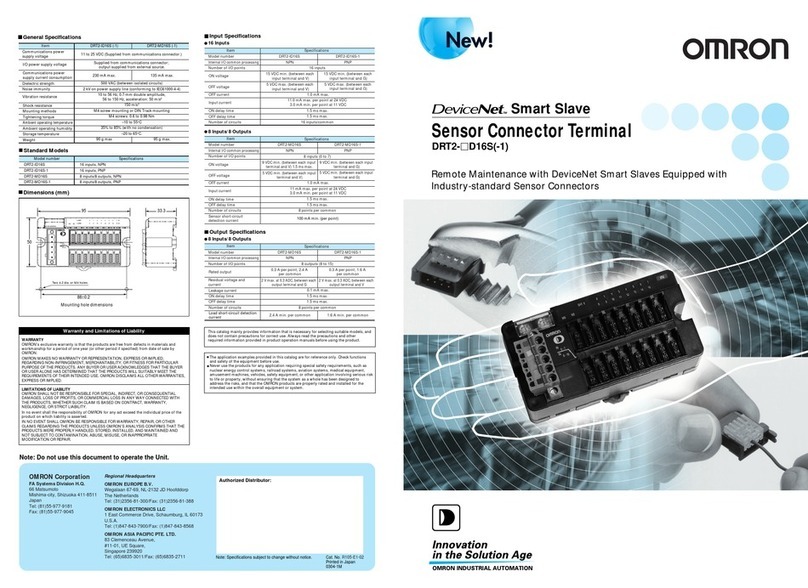
Omron
Omron DeviceNet DRT2-ID16S-1 User manual

Omron
Omron NT20S User manual
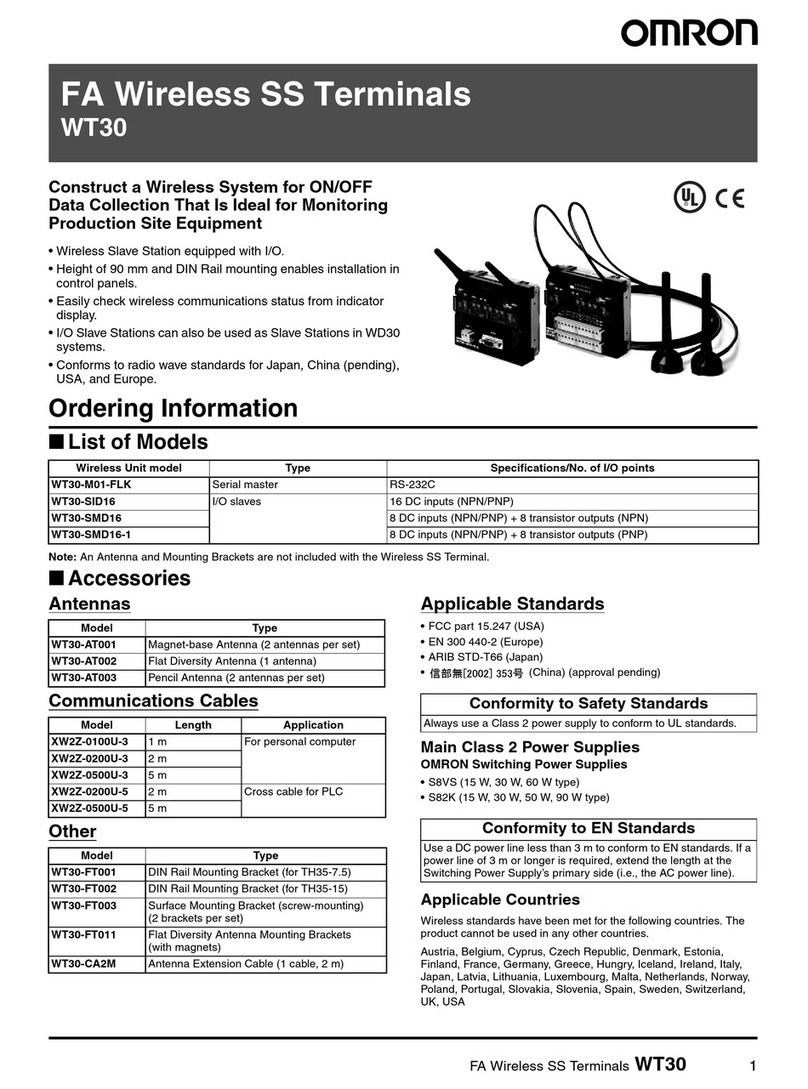
Omron
Omron WT30 User manual
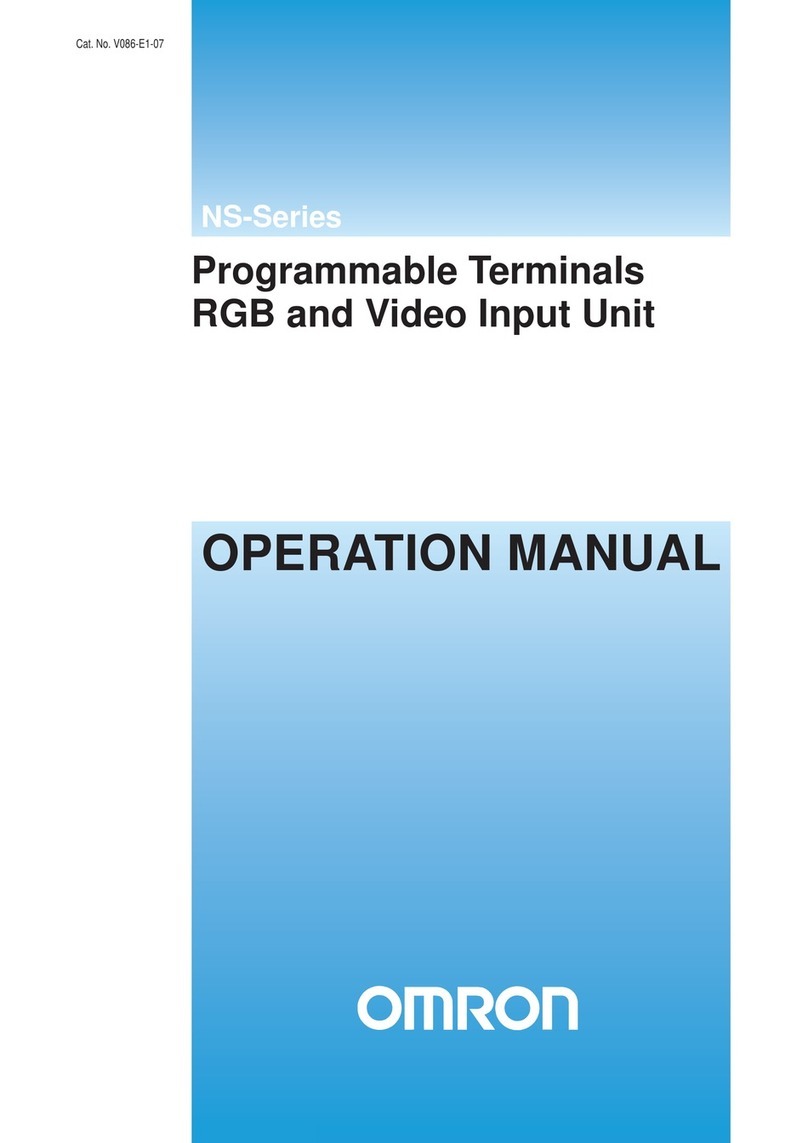
Omron
Omron NS - 2 User manual

Omron
Omron NS12-TS00 Series User guide