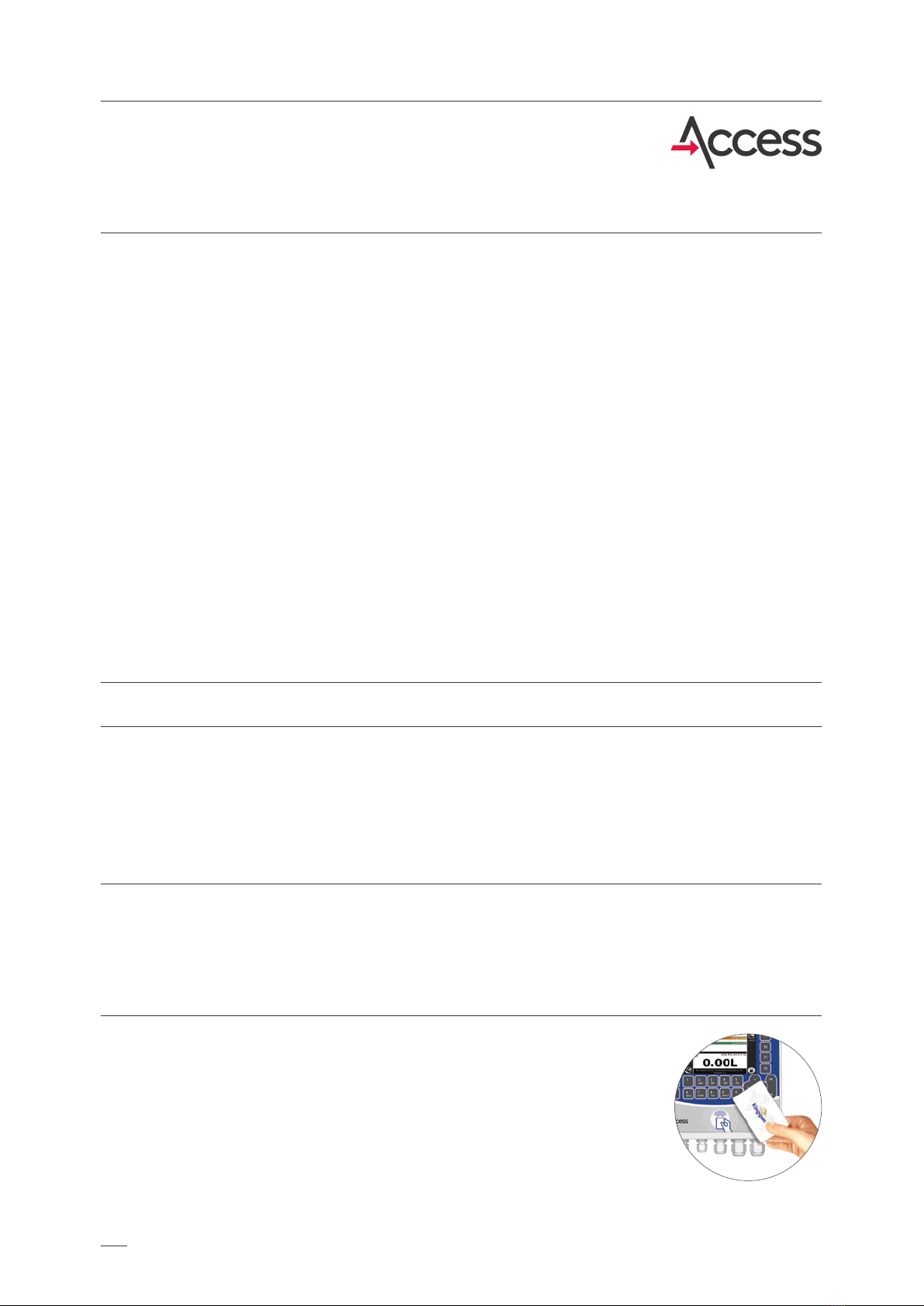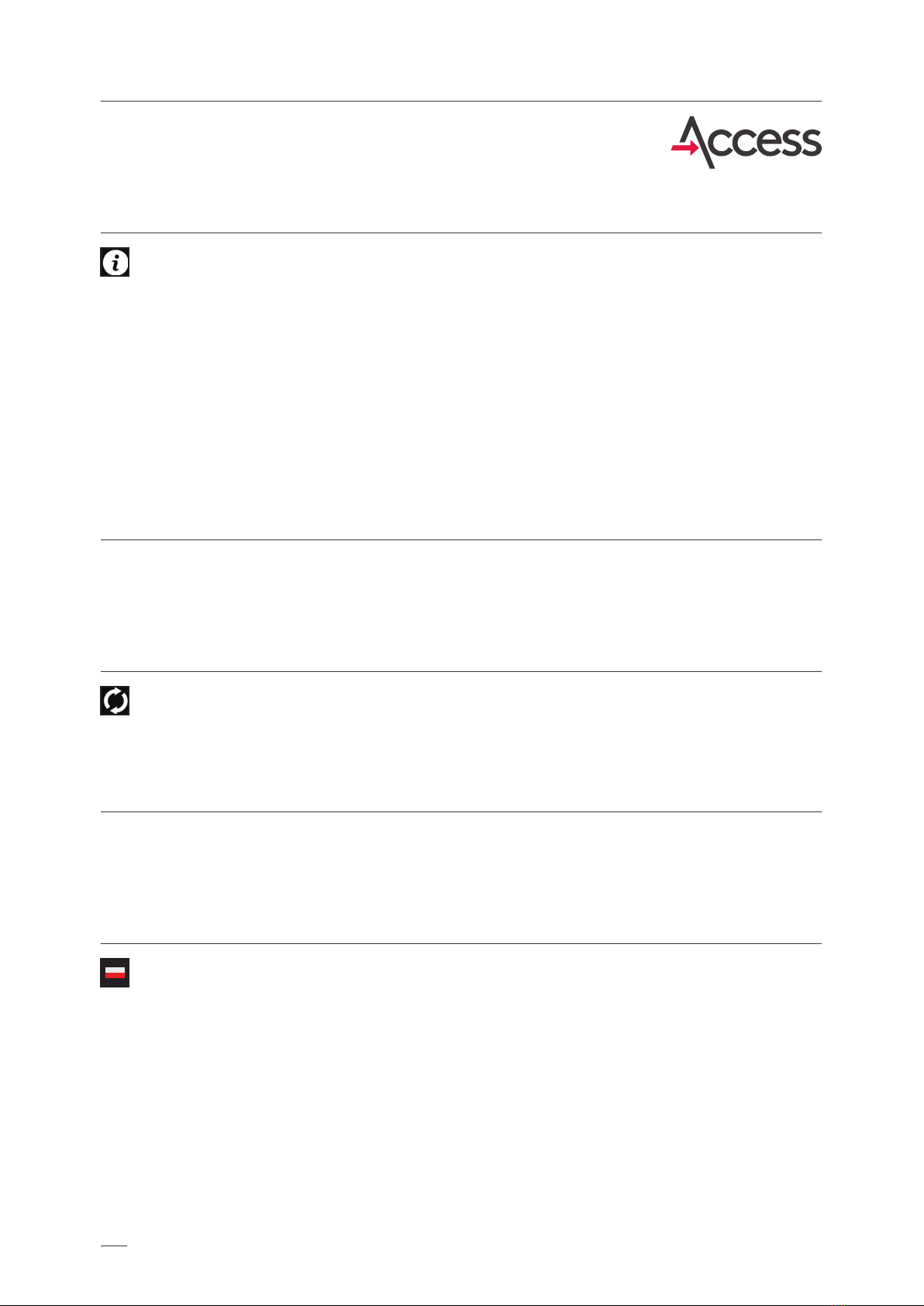Kingspan Access terminal is a device for fuel tanks
that uses RFID identication – proximity cards with
unique codes - and wireless data transmission to
a server via GSM, WiFi or LAN connection.
The fuel terminal due to two-step authorization
(eg vehicle/driver, administrator/employee)
controls access to fuel tank, turns on and o
fuel pump (230 V AC), registers data on users’
login and allows to:
·control the amount of fuel dispensed from fuel
tank (after connecting ow meter),
·monitor fuel level in tank (after installation
of hydrostatic probe PR36-X),
·enter current odometer readings before
refueling (option set in terminal setup),
All data collected by Kingspan Access terminal is available online via internet. Access is protected by
a password, so the data is only available for authorized persons.
Thanks to GPS technology it is possible to see position of tanks on a digital map. This is particularly
important for companies frequently changing position of tanks and for fuel suppliers. The possibility to
localize the tank on a map together with automatic notications via email allow to automate process
of ordering fuel supplies.
At dened minimum level of fuel an email could be automatically sent to a fuel wholesaler, indicating
the need for a new delivery.
·save users and vehicles base authorized to log
in and remote update of the database,
·location control - thanks to built-in GPS
module,
·personal settings such as displayed
parameters, minimum fuel level enabling
refueling, allowed idle time,
·monitor fuel level in several tanks (optional),
·monitor hatch opening/closing (after installing
additional reed sensor),
·monitor leaks of fuel to interstitial space on
a basis of signal from leakage reed sensor
(option prepared on special order),
·enter individual calibration table to the
terminal.
1. Introduction
5
Kingspan Access - Service Manual