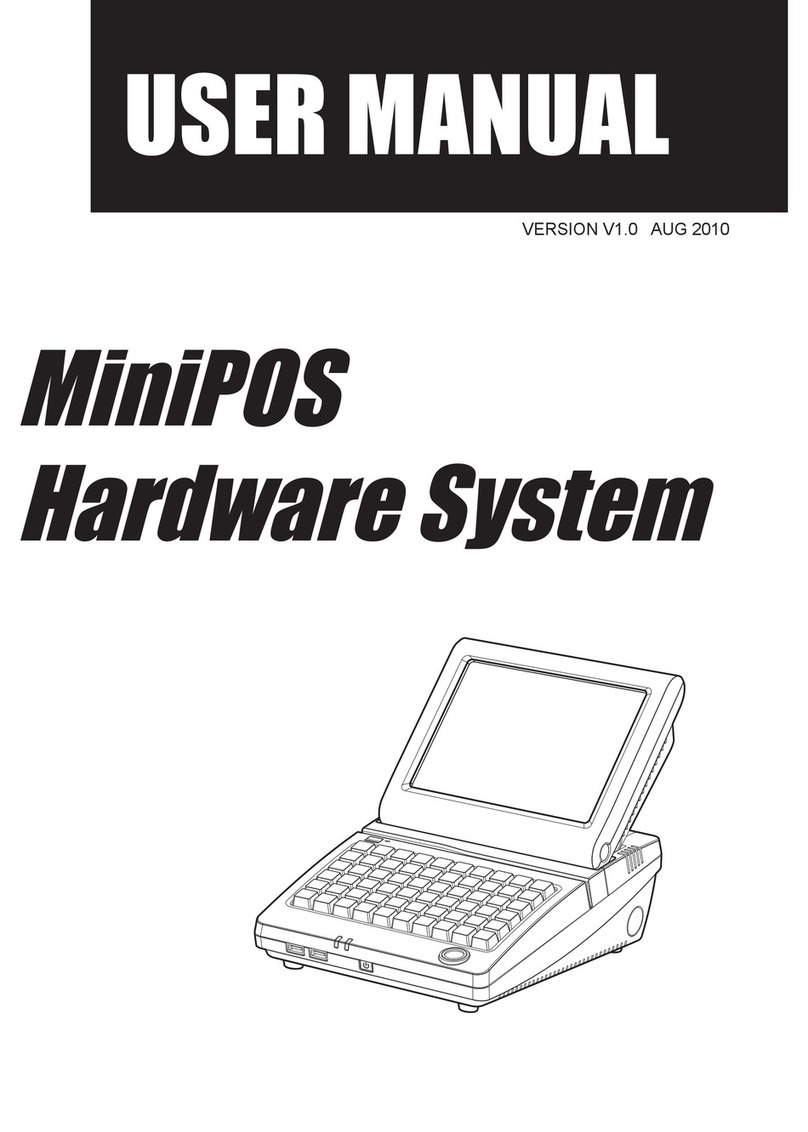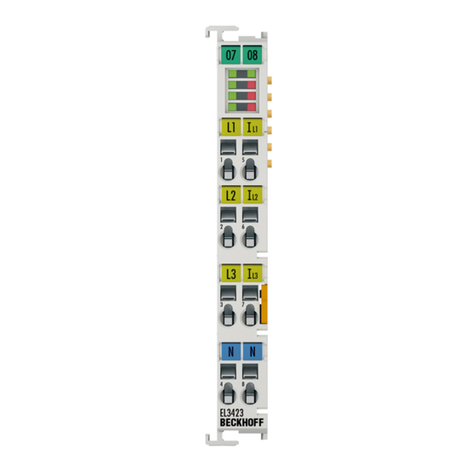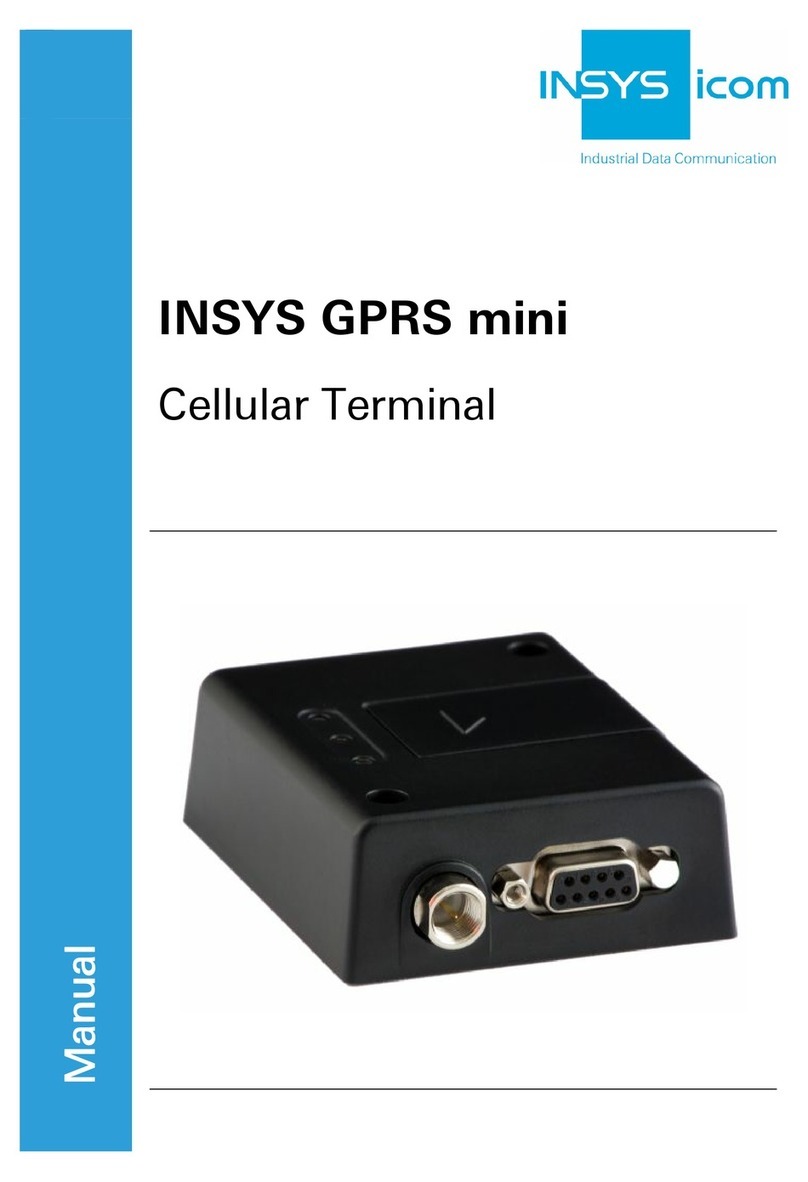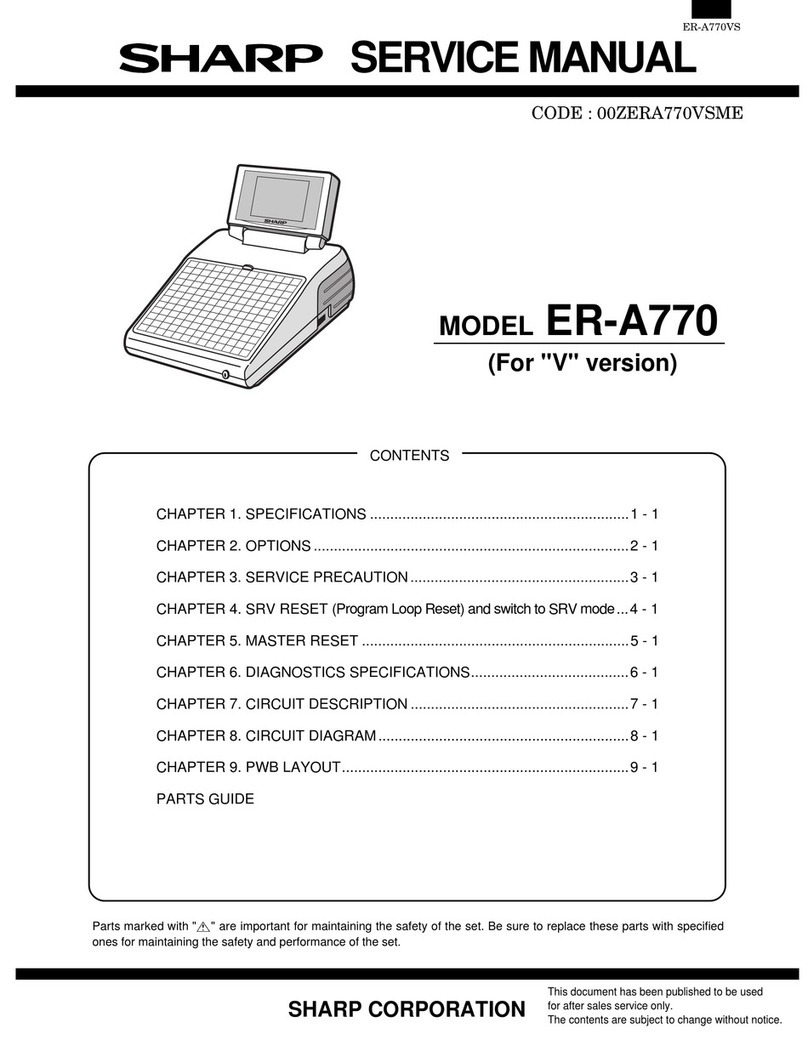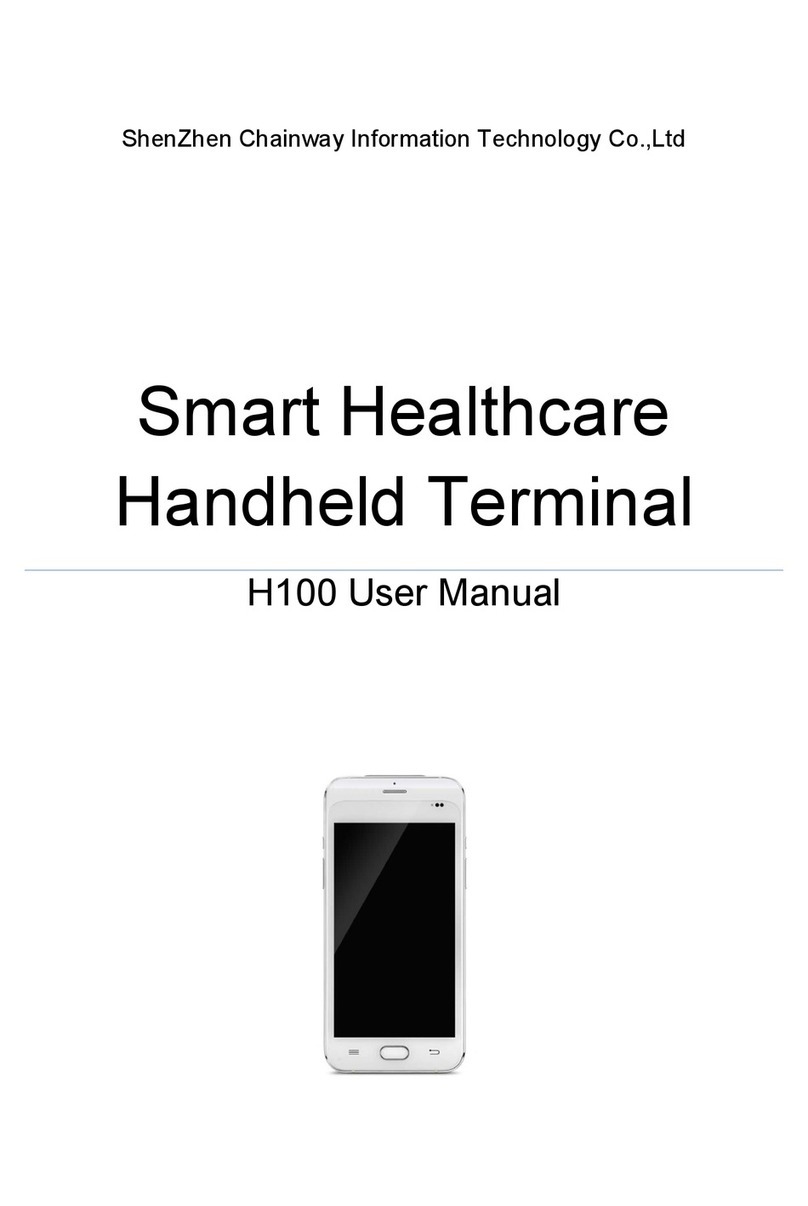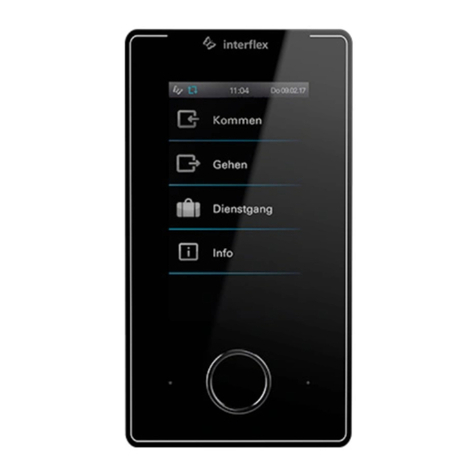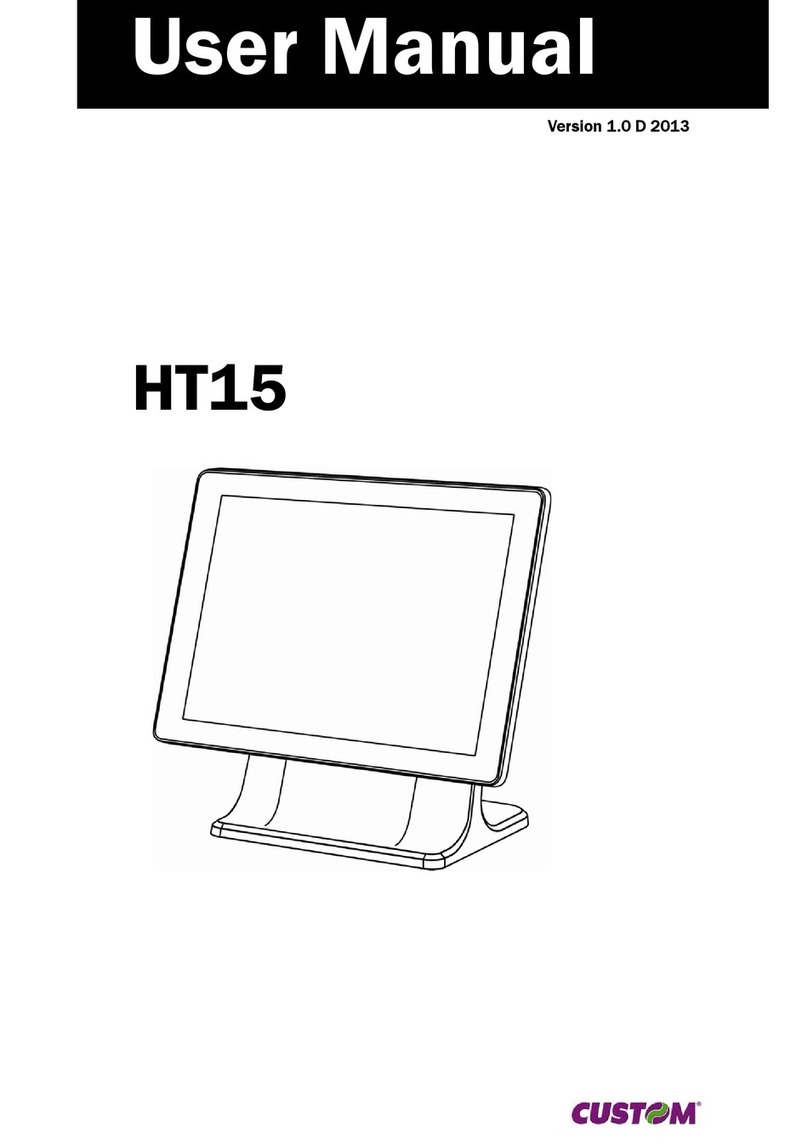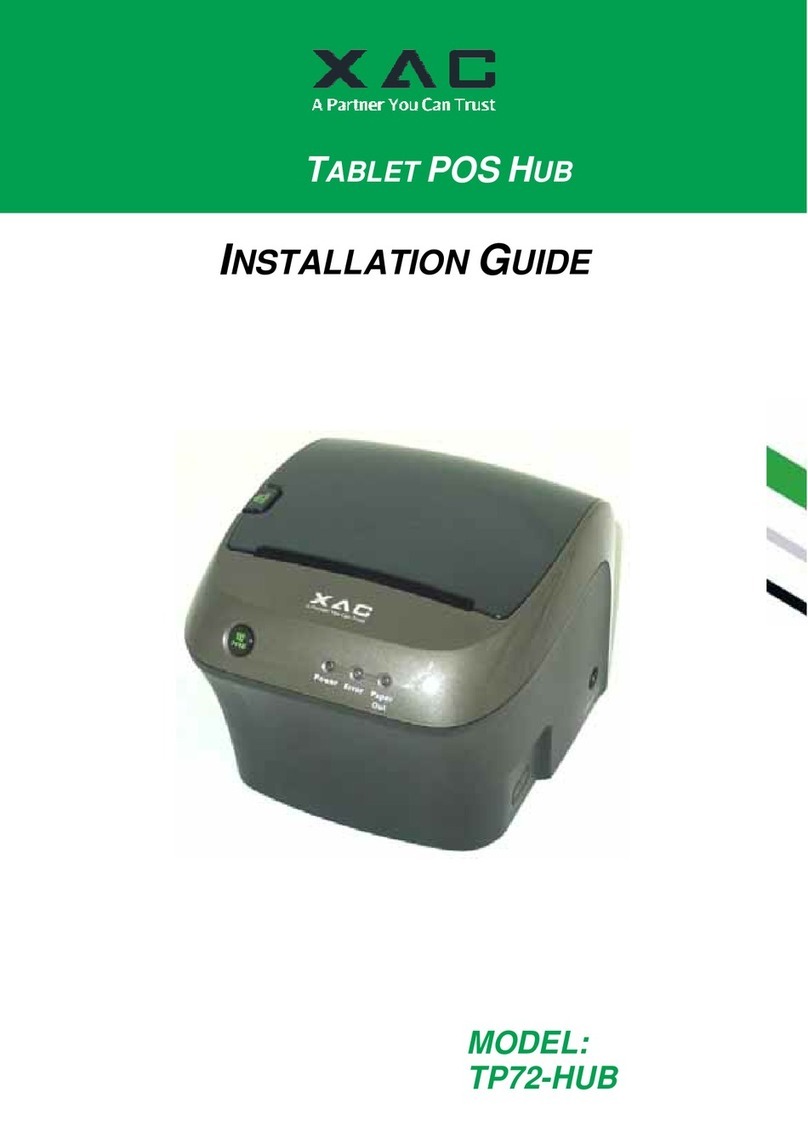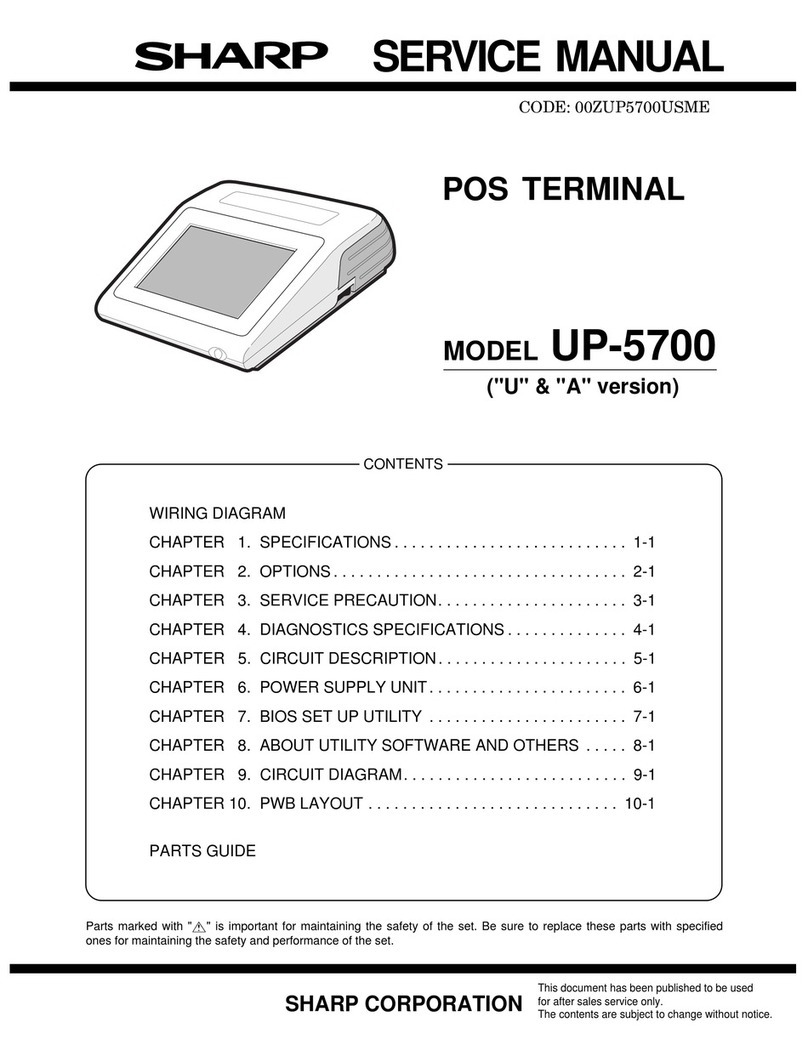The Identifier ID3300 User manual

THE IDENTIFIER
ID3200/ID3300
USER’S GUIDE
DJ Systems, Inc
888-998-8929
-2-
CONTENTS
MAG CARD TRANSACTION.................................... 3
BARCODE TRANSACTION...................................... 4
ID MENU....................................................................
MANUAL ENTRY TRANSACTION..........................
REPORT..................................................................... 6
REPRINT RECEIPT................................................. ..6
EDIT FUNCTION....................................................... 7
EDIT FUNCTION SELECTIONS................................8
XMIT.........................................................................11
DIAGS........................................................................11
MORE........................................................................11
SAMPLE REPORTS................................................. 12
DOWNLOAD INSTRUCTIONS................................14
OPTIONAL FEATURES........................................... 20
PAPER SPECIFICATIONS........................................22

-3-
The Identifier automatically initiates an age verification
transaction whenever; a) a magnetic stripe encoded
license is swiped through the terminal or, b) a barcode
encoded license is scanned with the optional barcode
wand.
The following describes the actions that occur for each
transaction type. Note that whenever user input is
required, The Identifier will timeout in approximately
ten seconds if no entry is made, displaying NO INPUT
....... ...CANCELING, and return to the Main Menu
Screen.
MAG CARD TRANSACTION
Swipe a magnetic stripe encoded license through the
terminal reader. One of the following messages will appear
on the display after the license is swiped:
INVALID CARD - This means that the license is
unreadable or not a valid license.
CARDHOLDER IS (21) YEARS OF AGE -This means
that only track 2 (the date of birth/expiration date
information on the license) was read and the age was
computed. The details of this transaction are then saved*
for later retrieval and a receipt is printed*. The reading of
only one track can happen with a worn or damaged
license.
*- Only if the respective option is selected.
CARD EXPIRED - This means that, based upon the
-4-
expiration date contained on the magnetic stripe, the
license is expired and no longer valid.
CARD HOLDER IS UNDER 21 - This is displayed if the
license holder is under 21 but over 17. The display blinks
and is accompanied by an audible alarm. The same display
will appear if the license holder is under 18 (with 18
replacing 21 above.)
INVALID XXX YYY - The Identifier analyzes the details
of the data contained on a license. This display is shown
if any one of those analyses finds something invalid on the
license. A typical display would be where XXX = [dob] or
[exp] for date of birth or expiration date respectively and
YYY =[mth] or [day].
BARCODE TRANSACTION
Scan a barcode-encoded license with the optional barcode
wand connected to The Identifier. The same information
will be displayed/printed as for the MAG CARD
TRANSACTION.

-5-
ID MENU
This selection causes The Identifier to display various
options. Depression of the key directly below ID MENU
causes the following to be displayed:
MANUAL ENTRY>
REPORT>
REPRINT RECEIPT>
EDIT XMIT DIAGS MORE
Depression of the F1 key to the right of MANUAL
ENTRY initiates a manual transaction. Depression of the
F2 key to the right of REPORT initiates a batch report.
Depression of the F3 key to the right of REPRINT
RECEIPT initiates a reprint of the last transaction.
Depression of the key directly below EDIT initiates the
EDIT mode. Depression of the key directly below XMIT
initiates a direct or remote transmission of the batch.
Depression of the key directly below DIAGS initiates The
Identifier diagnostics. Finally, depression of the key
directly below MORE returns the user to the main menu
screen. Each of these options is described in detail below.
MANUAL ENTRY TRANSACTION
This transaction is used in the event that the barcode or
magnetic stripe on the license in not readable or available.
If the F1 key to the right of this display is depressed, the
following is displayed:
LICENSE # ?
Enter the license number utilizing the ID3200 keypad.
-6-
Follow the entry with a depression of the ENTER key.
DATE OF BIRTH (MMDDYYYY)?
This is displayed after the license number entry. Follow
the entry with a depression of the ENTER key. (Please
note that a four-digit year is required).
The age is computed and the same messages appear as for
the MAG CARD transaction.
REPORT
This selection causes a batch report to be printed, which
contains all the information saved for all transactions since
the batch was last deleted. To activate depress the key
directly to the right of REPORT. The program will
prompt for a report password. The default password is
‘111111’. Follow the password entry with a depression of
the [ENTER] key. The batch report now begins printing.
When completed, the program will prompt ‘BATCH
DELETE?’. To delete the batch, depress the key directly
below ‘YES’ on the display. To continue saving the batch,
depress the key directly below ‘NO’ on the display.
REPRINT RECEIPT
This function is useful when a one-time receipt is needed
when receipt printing is turned off or when during a
normal receipt print the paper runs out or jams.

-7-
EDIT FUNCTION
If the blue key directly below EDIT is depressed, the EDIT
function is initiated and the following is displayed:
ENTER PASSWORD
The manger must enter the correct six-digit password
followed by the ENTER key to continue. If the correct
password is entered, the information below will appear
(The default password shipped with The Identifier is
“111111”.).
In each case, if there is an option to change information,
depression of the blue key directly below YES will allow
new data entry. That information is entered from the
keypad followed by the ENTER key which will cause the
next item to be displayed. If no change is desired, depress
the blue key directly below NO and the next item will also
be displayed.
-8-
EDIT FUNCTION SELECTIONS
Name:
(merchant name)
Change?
YES NO - merchant name change
Addr:
(merchant address)
Change?
YES NO - merchant address change
City, St, Zip
(merchant city, state, zip code)
Change?
YES NO - merchant city, state, zip change
Phone:
(merchant phone #)
Change?
YES NO - merchant phone change
CHANGE MANAGER PASSWORD?
YES NO

-9-
This allows the manager to change the EDIT mode
password from the default “111111” to something more
personal and private.
CHANGE REPORT PASSWORD?
YES NO - The batch report function requires a
password which may be different from the EDIT mode
password. It’s default value when The Identifier is shipped
is “111111” (same as the EDIT mode password). The
function allows the manager to change the report password
to something more personal and private.
RECEIPT PRINT?
YES NO - This allows the manager to “turn off”
receipt printing. If turned off, only the display will show
the results of the license swipe or scan. Please note that
even if this option is off, the REPRINT RECEIPT is still
active.
BATCH?
YES NO - This allows manager to turn off saving
transactions in the batch. If NO is selected, no transactions
are saved for later reporting or uploading.
ENTER SENIOR AGE
-10-
YES NO - This allows the manager to set the age
for senior discounts (usually applies to restaurants, etc.).
If this feature is not desired, set the age to 99 (default from
factory).
CHANGE DATE/TIME?
YES NO - This function allows the manager to set
the date and time in The Identifier. This is only necessary
if, for some reason, the date/time gets corrupted in the
terminal.
BATCH HOST PHONE
(batch host phone #)
CHANGE?
YES NO - This allows for entry of the phone
number of the PC (running IDENTICOM) for purposes of
uploading the batch remotely.
PROGRAM DOWNLOAD?
YES NO - This allows the manager to perform
another program download of The Identifier. You will be
notified by DJ Systems when a program upgrade
containing new features is available.
INTERNAL PASSWORD?
This function is used by authorized DJ Systems personnel
only. Simply depress the ENTER key to return to the

-11-
Main Menu Screen.
XMIT - This function is used to transmit the
batch file of all the transactions to a PC running the
Identicom software. Once transmitted, the data can be
used to form a customer database, etc. Once this
function is selected, The Identifier will connect to the
PC either directly or remotely. When the key below
XMIT is depressed, the following is displayed:
REMOTE DIRECT
XMIT XMIT
Press the key directly below REMOTE to perform a
remote transmission of the batch (a telephone line needs
to be connected to the back of the Identifier). Press the
key directly below DIRECT to perform a direct
transmission of the batch (a direct connect cable must be
connected from the back of The Identifier to the PC
running the Identicom software.
DIAGS - This function is for diagnostic purposes
and should only be used under the supervision and
direction of an authorized DJ Systems representative or
distributor.
-12-
MORE - Depressing the key directly below this
menu item causes The Identifier to return to the Main
Menu Screen.
SAMPLE REPORTS
RECEIPT EXAMPLE
____________________
THE IDENTIFIER
JOE’S MARKET
123 ANYSTREET
ANYTOWN, CA 99999
-1221
MID: 1234 67890
DATE: 01/0 /99
TIME: 11:06a
Jane Doe
444 Elm Street
Dallas, TX 43 3
User Code: 1234 6
License #: 1234 7889
Expiration Date: 06/01/2002
Date of Birth: 07/17/1972
Jane Doe is 2
years of age.
Optionally prints the following lines if applicable:
****HAPPY BIRTHDAY****
****SENIOR DISCOUNT****

-13-
******MINOR*******
BATCH REPORT EXAMPLE
_______________________
****BATCH REPORT****
THE IDENTIFIER
JOE’S MARKET
123 ANYSTREET
ANYTOWN, CA 99999
-1221
1234 678
DATE/TIME: 1997030 1327
JANE DOE
444 ELM STREET
DALLAS, TX 934 3
USER CODE: 1234 6
LICENSE #: 1234 6789
EXPIRATION DATE: 06/01/2002
DATE OF BIRTH: 07/17/1972
AGE: 2
_______________________
(proceeds the same for each record in the batch)
_______________________
TOTAL COUNT = 10
UNDER 21 COUNT = 2
-14-
UNDER 18 COUNT =
****END OF BATCH****
ID3200
DOWNLOAD INSTRUCTIONS
FOR AN
EMPTY TERMINAL
Use these instructions for downloading an ID3200 with no
program currently loaded.
Note: First ensure that an active telephone line is plugged
into the second telephone jack from the left as you’re
looking at the back of the terminal.
1. Press the [0] key until ‘SYSTEM=xxxxxxxx’
appears on the display.
2. Press the [0] key again.
3. The terminal will prompt for three parameters,
*ZT, *ZA and *ZP which are the Terminal ID,
Application Name and Download Phone #,
respectively.
4. Enter in the appropriate values for each parameter
as prompted.
. Note – the Terminal ID will differ between states.
If you know your terminal id, enter it for the ZT
parameter. If not, use XX 000, where XX is your
two character state code, e.g., TX for Texas.
Examples: TX 000 for Texas, CA 000 for
California, MN 000 for Minnesota, etc. The
download phone # (*ZP) is 17149219788 and the
Application Name (*ZA) is IDC9902**.

-15-
6. When all three parameters have been loaded, the
terminal will prompt for “FULL or PARTIAL”.
Depress the [ENTER] key and the terminal will
dial the download PC and perform the download.
7. The display shows the progress of the download
by initially displaying 10 dashes and changing
each dash from left to right into an asterisk as
successive 10% increments of the download are
completed.
8. “DOWNLOAD DONE CP” will be displayed
upon completion of the download.
9. Depress the [CLEAR] key until the message
“CODE = xxxx” appears.
10. Call the main office for the appropriate passcode.
** - To enter alphabetic characters on The Identifier,
follow these steps:
1. Find the key with the alphabetic character you
want. Depress that key.
2. Depress the [alpha] key until the character is
displayed.
Example: To enter FOX , the following sequence
would be used:
[3][alpha][alpha][alpha] ( for the ‘F’)
[6][alpha][alpha][alpha] (for the ‘O’)
[9][alpha][alpha] (for the ‘X’)
If The Identifier does not prompt you for *ZT,*ZP and
*ZA, while following the above instructions, perform
the following steps:
-16-
1. Depress the [clear] key until the display is back to
SYSTEM = xxxxxxxx.
2. Depress the [7] key twice. “Recall what” will be
displayed
3. Enter [*][Z][T][enter]. “*ZT = xxxx” will be
displayed.
4. Depress the backspace key. “*ZT=” will be
displayed.
. Enter the terminal id followed by the [enter] key.
6. Depress the [clear] key. “Recall what” will be
displayed.
7. Enter [*][Z][P][enter]. “*ZP = xxxx” will be
displayed.
8. Depress the backspace key. “*ZP=” will be
displayed.
9. Enter the download phone # followed by the
[enter] key.
10. Depress the [clear] key. “Recall what” will be
displayed.
11. Enter [*][Z][A][enter]. “*ZA = xxxx” will be
displayed.
12. Depress the backspace key. “*ZA=” will be
displayed.
13. Enter the application name followed by the [enter]
key.
14. Depress the [clear] key until the “SYSTEM =
xxxxxxxx” message is displayed
1 . Depress the [0] key followed by the [enter] key
and the dial out will begin.

-17-
ID3200
DOWNLOAD INSTRUCTIONS
ALREADY LOADED TERMINAL
Follow these instructions to perform a new download on
The Identifier ID3200.
1. Plug a phone line into the second telephone jack
from the left looking at the back of the ID3200.
2. Depress the key below “ID MENU” on the
ID3200.
3. Depress the key below “EDIT”.
4. The ID3200 will prompt you for a password.
Enter the default password ‘111111’ or the new
password if it has been changed, followed by the
ENTER key.
. The following menu items will appear across the
bottom of the display screen:
EDIT XMIT DIAGS MORE. Depress the purple
key under “MORE”.
6. The following items will now be displayed across
the bottom of the display screen:
-18-
PROGRAM MORE
DOWNLOAD
7. Depress the purple key under “PROGRAM
DOWNLOAD”.
8. The following will be appear on the display
screen:
PROGRAM DOWNLOAD?
YES NO
To initiate a program download, depress the
purple key. below “YES”. To cancel the
operation, depress the purple key under “NO”.
9. The ID3200 will now dial The Identifier
download PC and perform the program download.
If “NO LINE” is displayed, it means that a) there
is no dial tone on the line that is connected to The
Identifier, b) The telephone line is connected to
the wrong telephone jack on the back of The
Identifier (see step #1), or c) Either the wall
connection or The Identifier connection of the
telephone line is not secure. When the problem is
corrected return to step #1 and try again. If the
connection is correct and there is a dial tone, The
Identifier will display “DIALING” and a phone
number. When it is connected to the download
PC, the top line of The Identifier will be filled
with ten dashes. Each dash will successively
change to an asterisk from left to right as the
download progresses. When completed, the
ID3200 will display, “DOWNLOAD DONE CP”.

-19-
10. Depress the CLEAR key three times. The ID3200
will display “CODE = xxxxx”, where xxxxx is
some number. Call 888-998-8929 for the unlock
code and the ID3200 will be ready for operation.
11. Note – ‘NO LINE’ or ‘NO DIAL TONE’ is
displayed at the beginning of the download, the
telephone line going into The Identifier does not
have a dial tone.
If other error messages such as ‘LOST COMM
W/HOST’ or ‘COMM FAILED’ are displayed, try
the procedure again.
If ‘DOWNLOAD NEEDED’ is displayed after a
failed download, the download instructions for an
empty terminal must be used.
-20-
OPTIONAL FEATURES
1. Credit Card Validation – If this option is enabled,
“CC” appears directly to the left of the F2 key.
Depressing the F2 key followed by a credit card
swipe will display a) the name on the card and b)
the account number. This feature is used to
validate the integrity of a credit card when used in
conjunction with a driver’s license.
2. Member Feature – If this feature is enabled,
depressing the F1 key prior to a license swipe
allows the user to add or delete a member from
the database held in The Identifier. This is
primarily used to prohibit certain individuals from
entrance into an establishment.
The following procedure would be used:
a) Depress the F1 key and swipe a license.
b) The following information will be
displayed:
ADD DELETE
MEMBER MEMBER CANCEL

-21-
If the key below “ADD MEMBER” is depressed,
the swiped license number will be added to the
non-member database. If the key below “DELETE
MEMBER” is depressed, the license number
swiped will be deleted from the non-member
database if it was added previously. Depressing
the key below “CANCEL” simply cancels the
operation.
Under normal usage, i.e., when the F1 key is not
depressed, any license swiped will be checked
against the non-member database and if a match is
found, the following message is displayed:
NON-MEMBER NON_MEMBER
Depression of any key will return The Identifier
to the main screen.
3. Check License Feature – If this feature is enabled
and a license swipe license swipe results in an
age less than thirty, The Identifier will display
“CHECK LICENSE PHOTO”. This is used to
help ensure that the clerk checks the license
thoroughly for anyone near the age of 21.
4. Count Feature – Depressing the purple key below
the word “COUNT” causes a display of the total
number of licenses swiped since the last batch
delete. This is a method of ensuring that clerks are
actually using The Identifier on a regular basis.
-22-
PAPER SPECIFICATIONS
Paper Type: Thermal-sensitive roll paper, single ply
Width: 57mm
Length: 25 Meters or 35 Meters
Diameter: Outer: 47 mm for 25 meter length
Outer: 56 mm for 35 meter length
Inner: 12 mm
Thickness: 0.06 mm nominal

This manual suits for next models
1
Table of contents