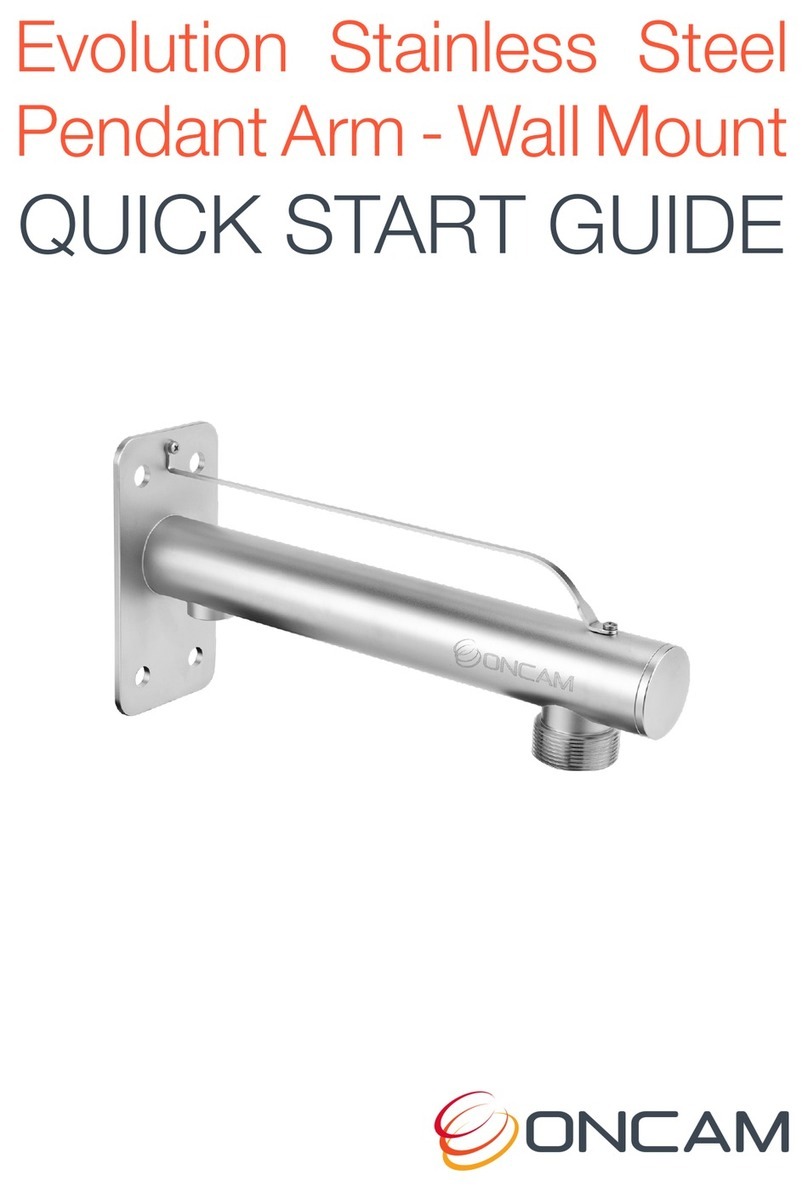Installation & Mounting
The Evolution Indoor Concealed camera is intended for
mounting in suspended ceilings with removable ceiling
panels with a material thickness of between 6 mm (1/4-
inch) to 25 mm (1-inch) thick. Ensure the camera has
sucient clearance when installed.
Preparation
Remove the ceiling panel and cut a hole to
accept the 64 mm (2.52-inch) Bezel.
Installation
1. Insert the Bezel through the hole
from the front of the cut out (Lens
side). Fit the blue Locking Nut
to the rear securing the Bezel in
place.
2. Ensure the Locking Nut is
orientated so the smooth side is
against the surface of the ceiling
material.
NOTICE: Do not over tighten the Locking Nut.
3. Insert the Camera Module into the Bezel from above.
Slide the Camera Module into the rear of the Bezel.
Note: Ensure the camera is correctly oriented
and the top of the image corresponds to the
orientation of the camera.
4. Tighten the thumb screw to x the camera in the
desired position.
5. Pass the Ethernet cable around
the Camera Module; secure the
cable by clicking the connector into
position.
6. Route wires to the connection
points. Remove the alarm
connector from the camera (if used)
to facilitate connection and service.
7. Fasten all wiring to a nearby ceiling member
ensuring there are no torque forces acting on the
camera.
Welcome
The Oncam Evolution 12 Indoor Concealed 360° camera is
designed to be connected to an IP network. Congure and
operate the camera using a standard internet browser.
Described are the installation and conguration
procedures for a standard surface mount camera
application.
Evolution 12 Concealed Camera
QUICK START GUIDE
Power Input
12 VDC, 1.0 A (min) LPS, NEC Class 2
power supply or Power over Ethernet (PoE),
IEEE standard 802.3af
Operating Temp. 0 to +40°C (-32 to +104°F)
Enclosure Polymer
Weight 0.53 kg (1.17 lbs)
Important
• Read these instructions carefully before
installing or operating this camera.
• This camera should be installed by a qualied
service person and the installation should
conform to local and national regulations.
• This camera is not suitable for installation in
a ceiling void that is used as an air handling
space.
• Certied as FCC Class A. In a domestic
environment this camera may cause radio
interference in which case the user should take
adequate measures.
DANGER: RISK OF EXPLOSION IF
REPLACING A BATTERY WITH AN
INCORRECT BATTERY TYPE.
EVO-12-NCD
MAC Address
Document the camera’s installation location and unique
MAC address. Find the MAC address printed on the
camera label. This information may be needed during the
camera conguration.
Black and White
Bezel Included
Supplied Parts
• EVO-12 Camera • Locking Nut
• Bezel • Quick Start Guide
Technical Support
For the A&E, Specication, Installation and User Manual,
Software and Firmware visit:
www.oncamgrandeye.com/resources/product-downloads/
Tel: UK +44 (0)20 7371 6640
US +1 978 735 4860