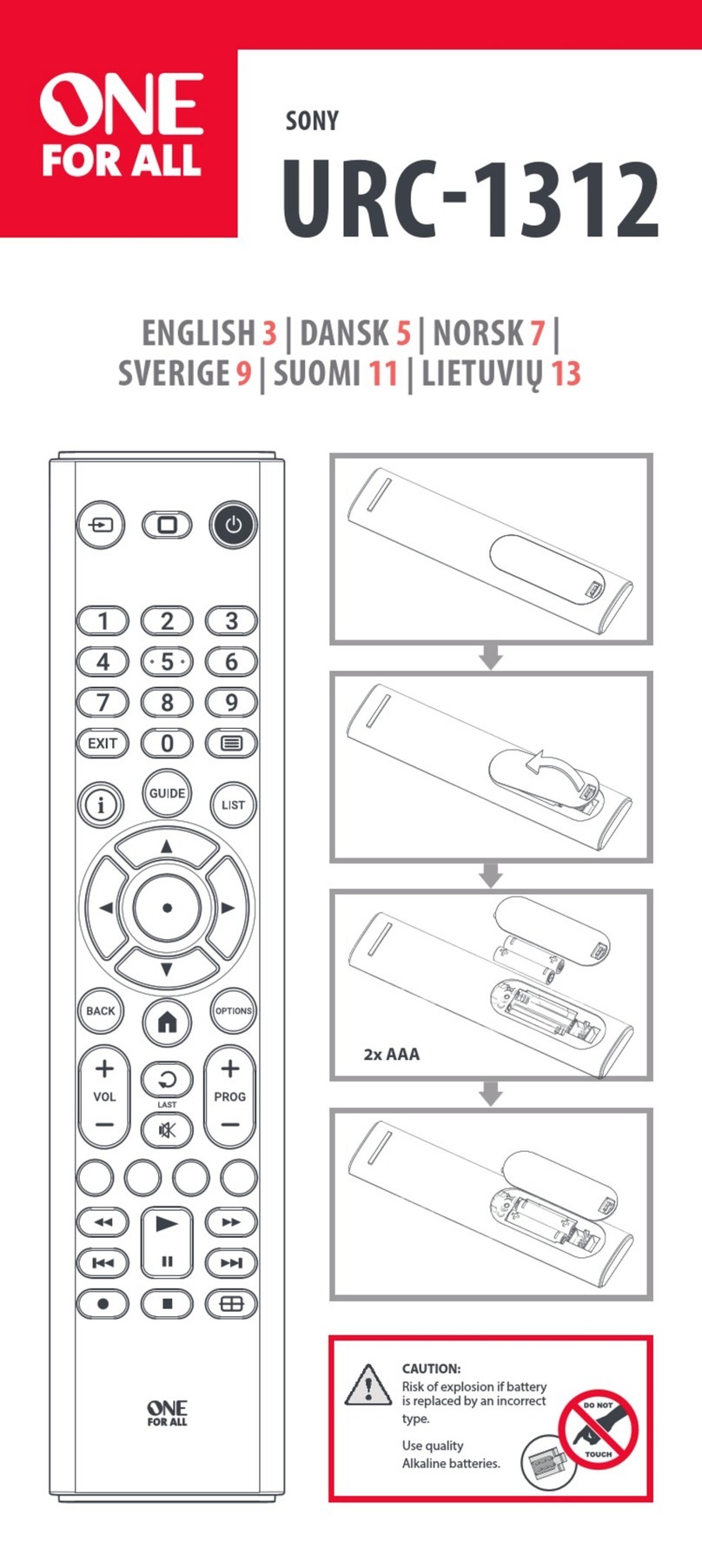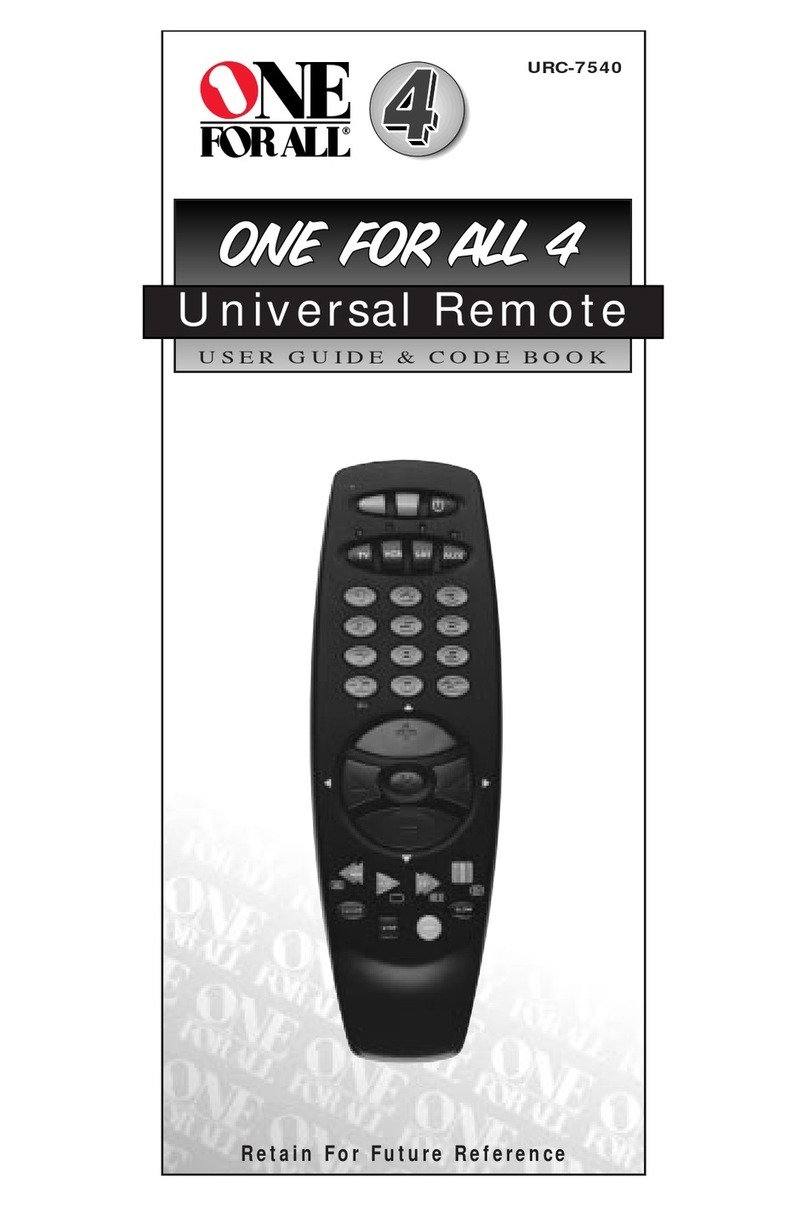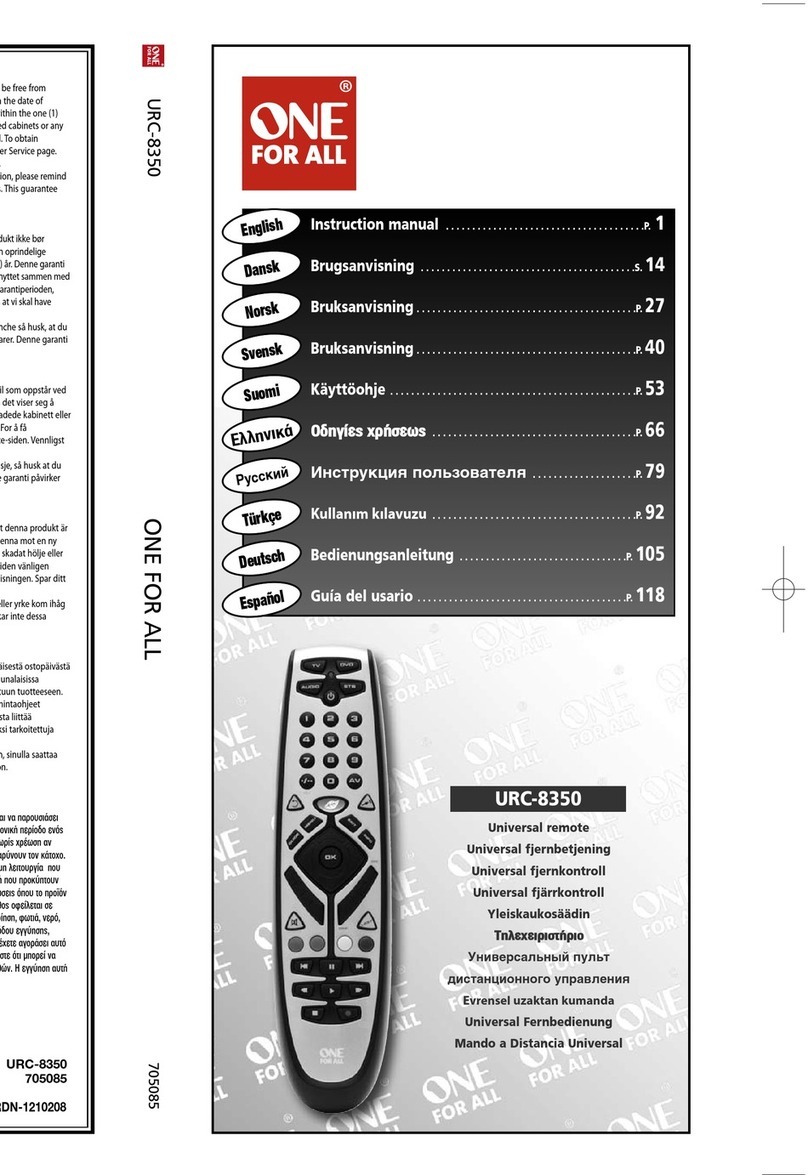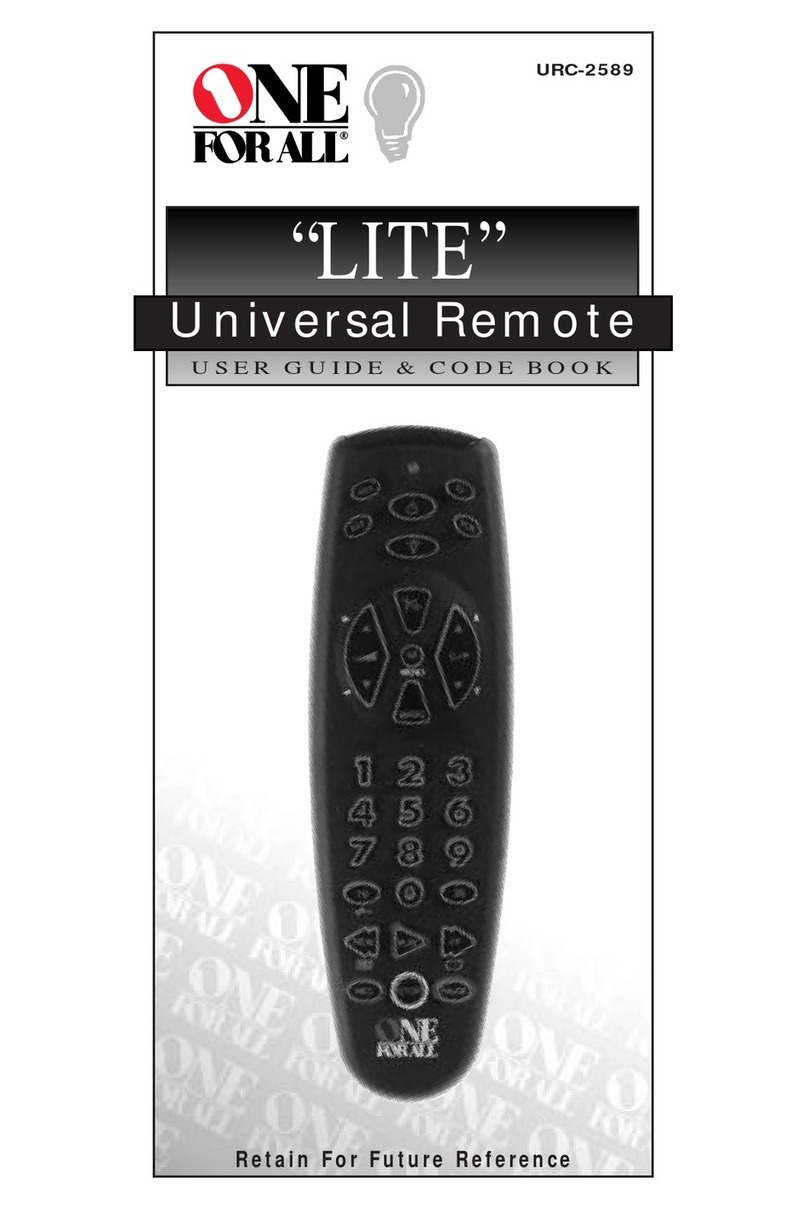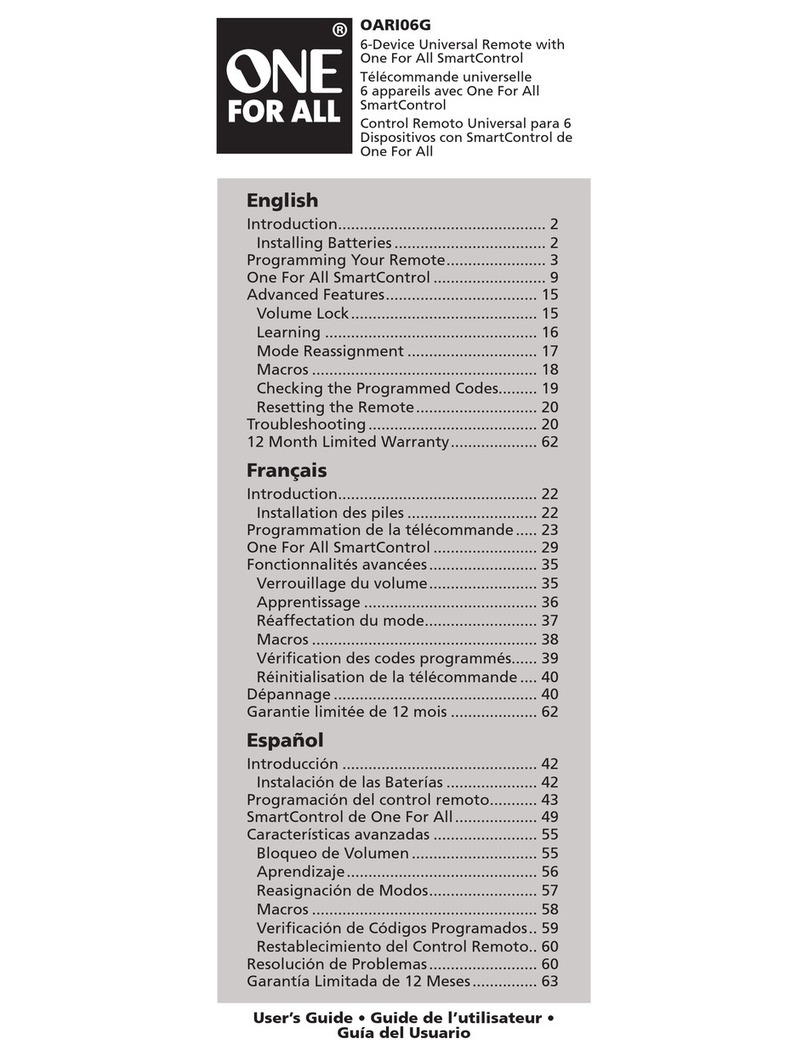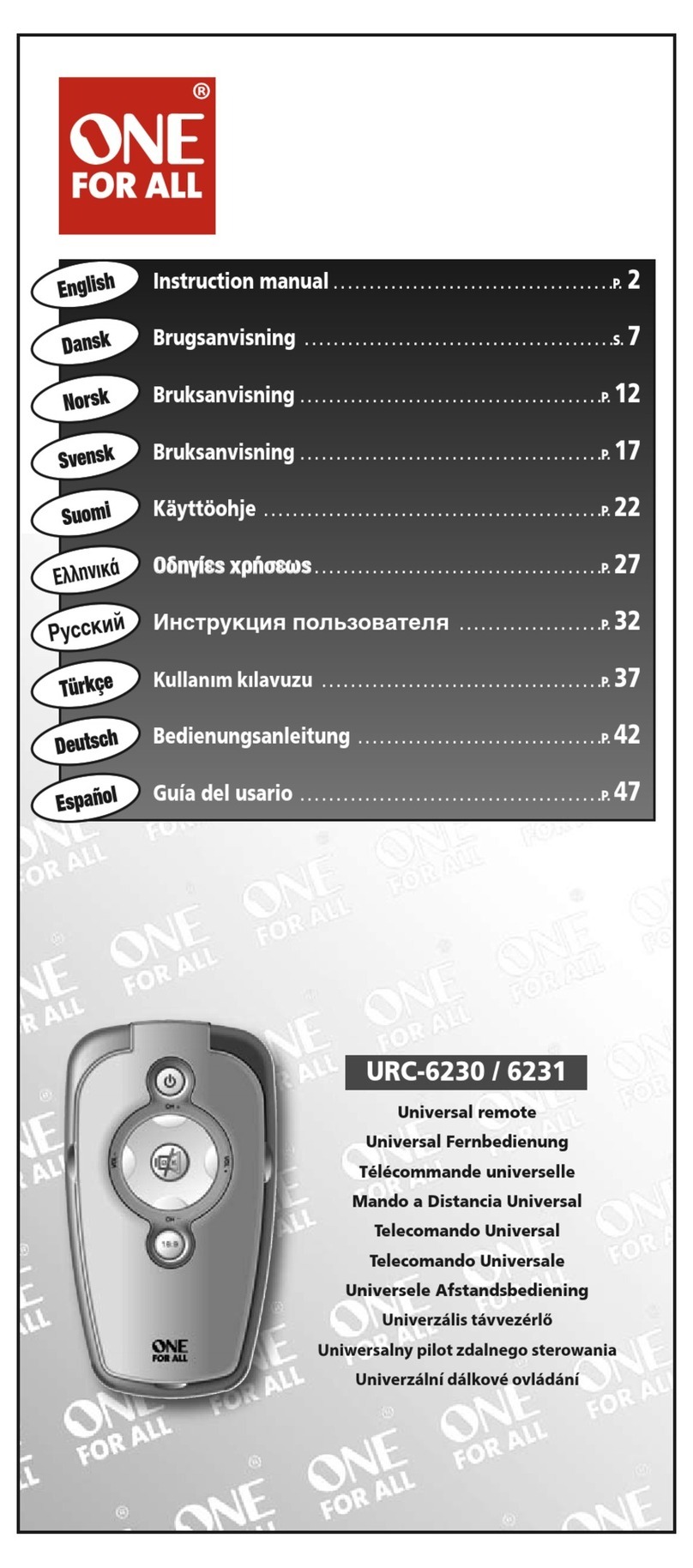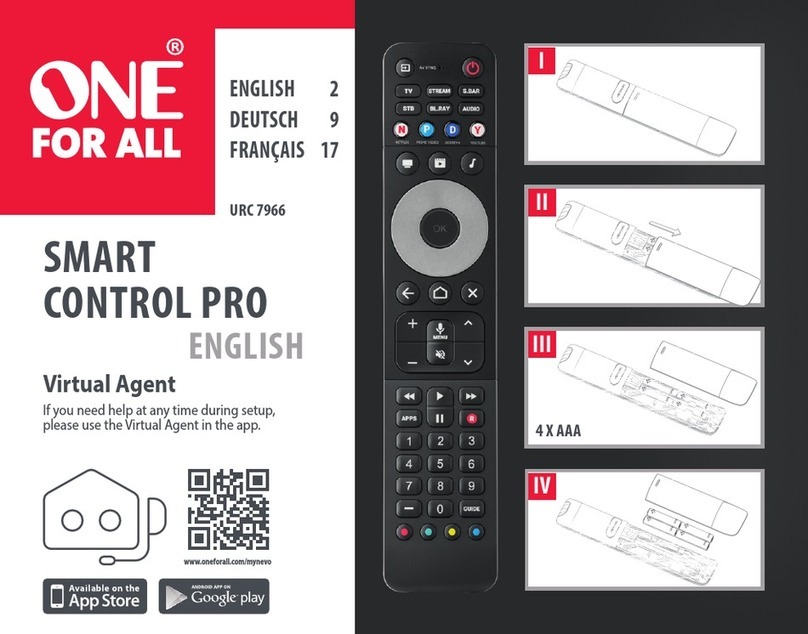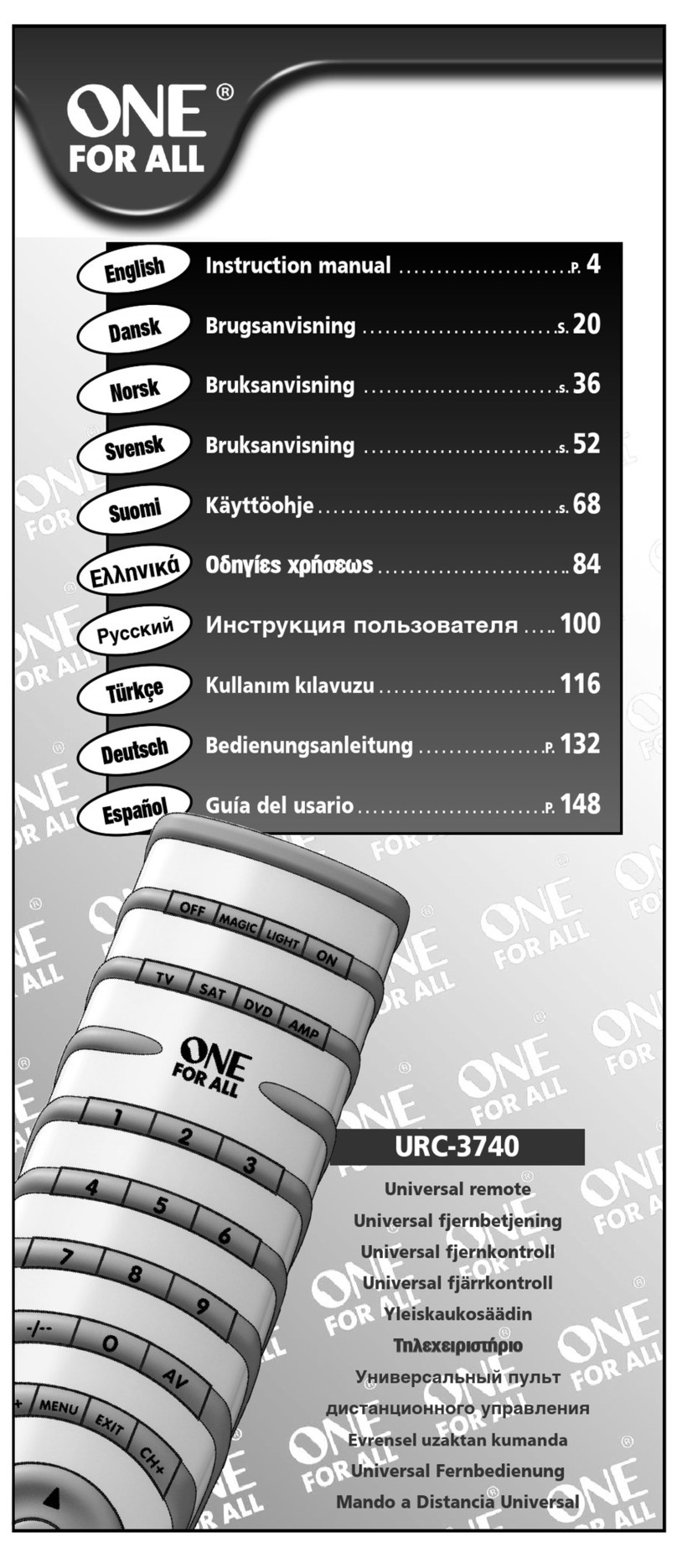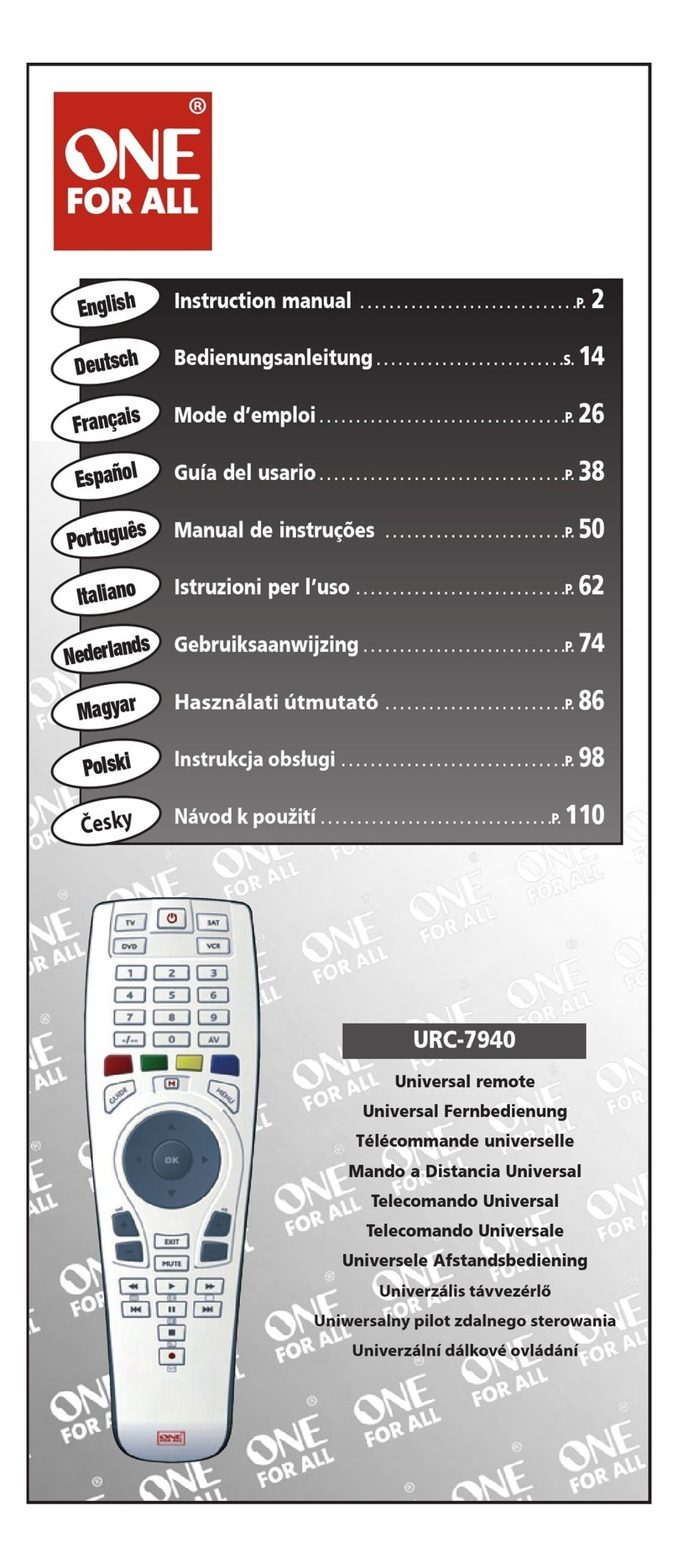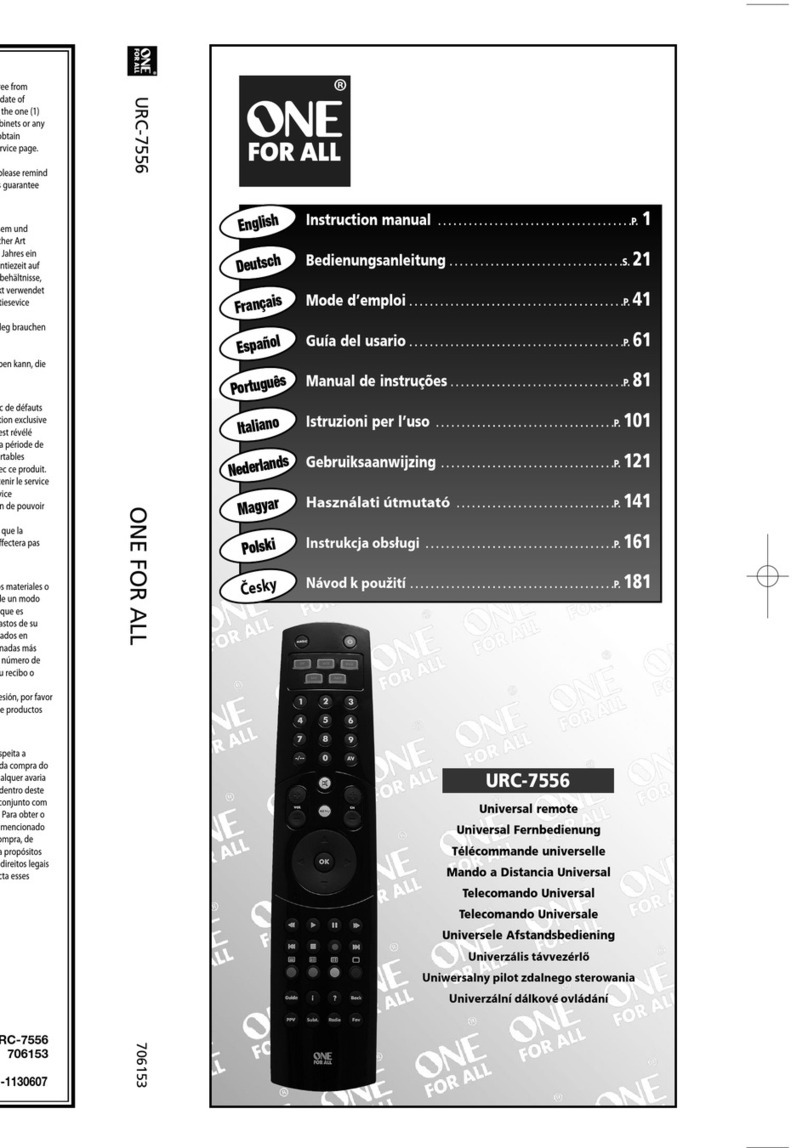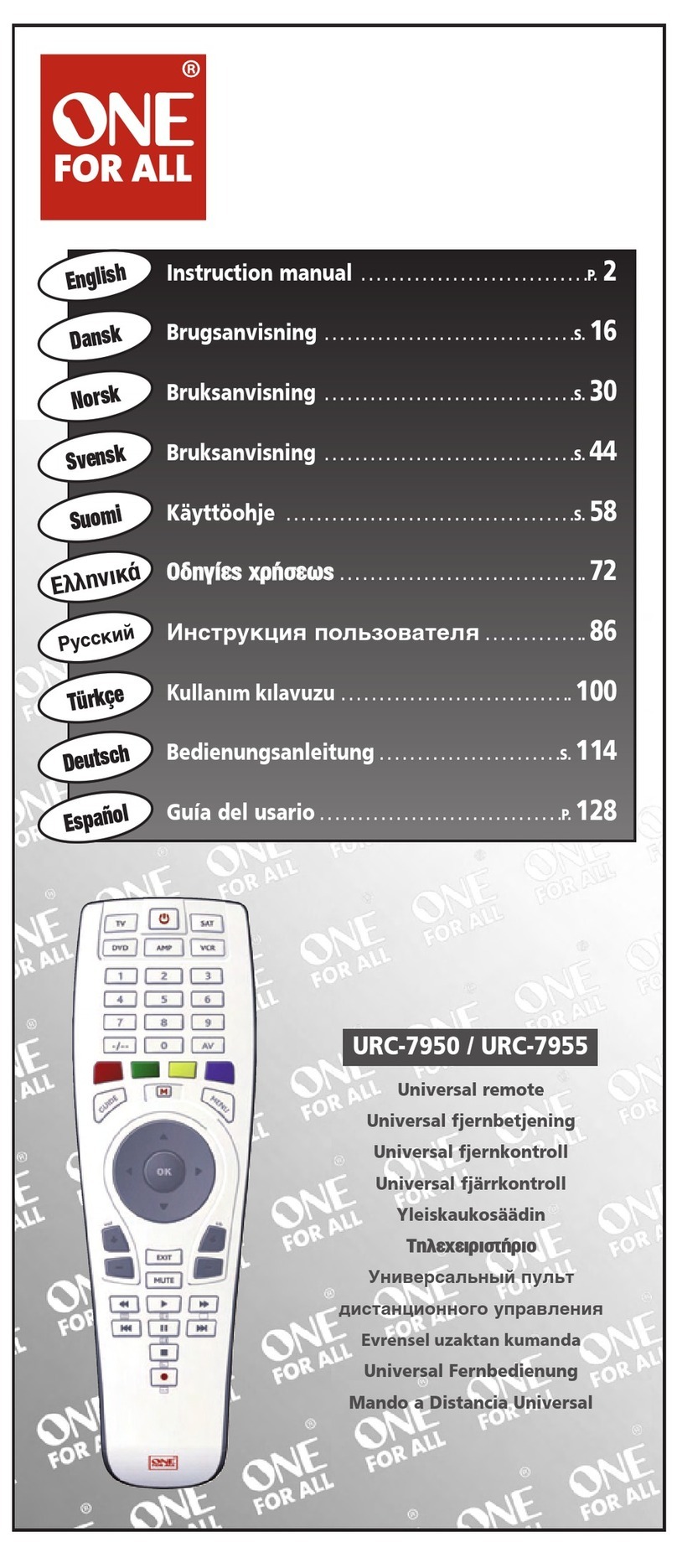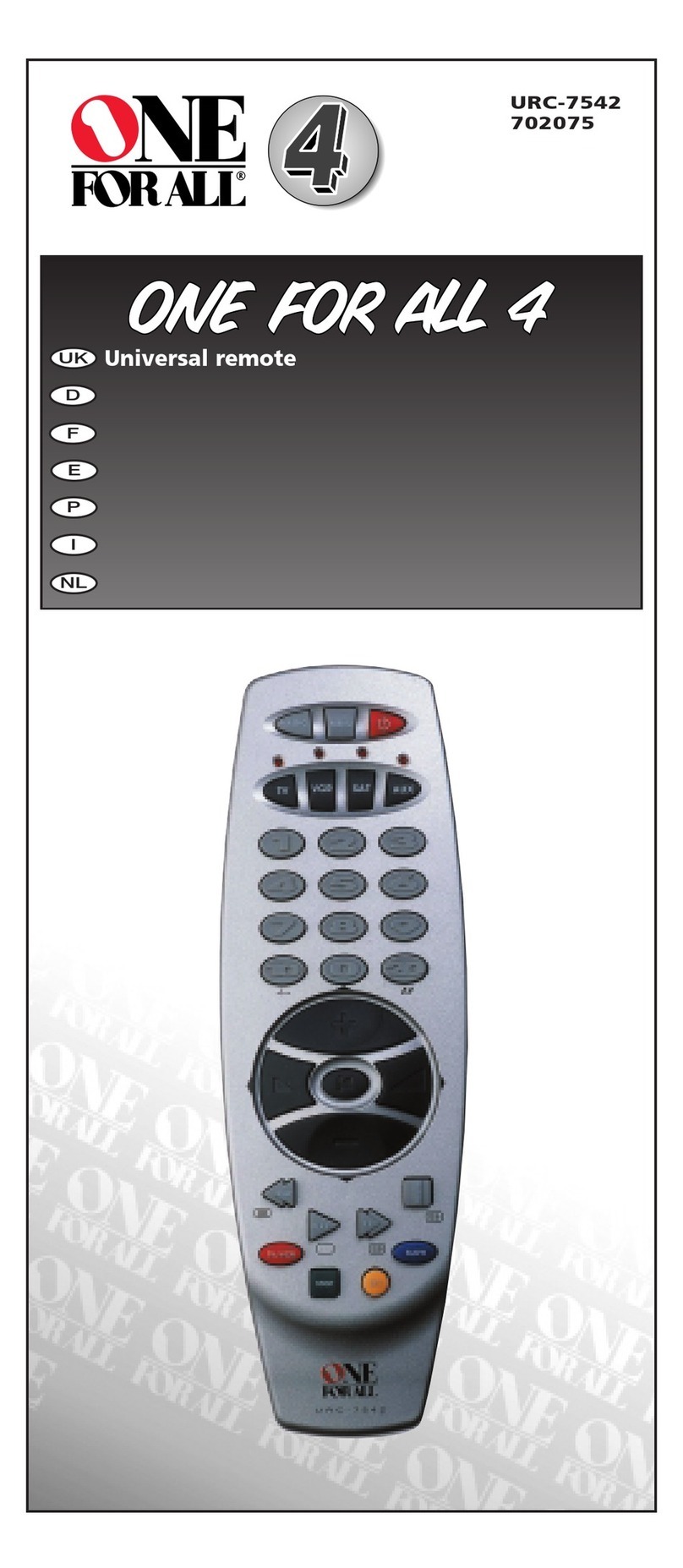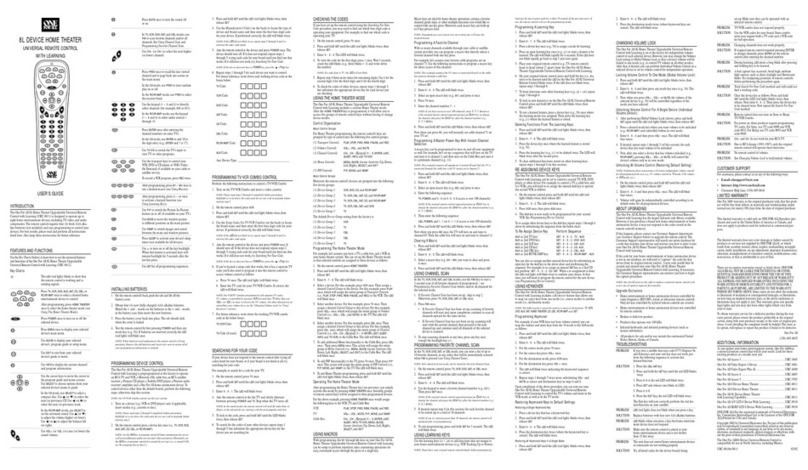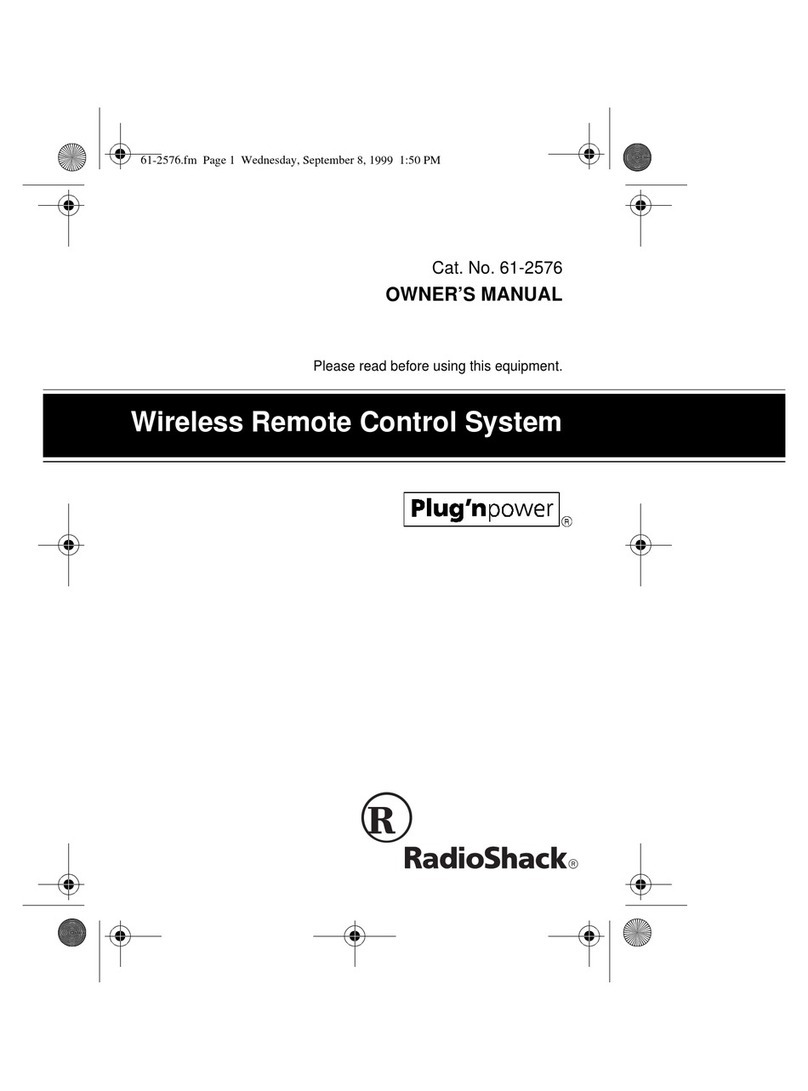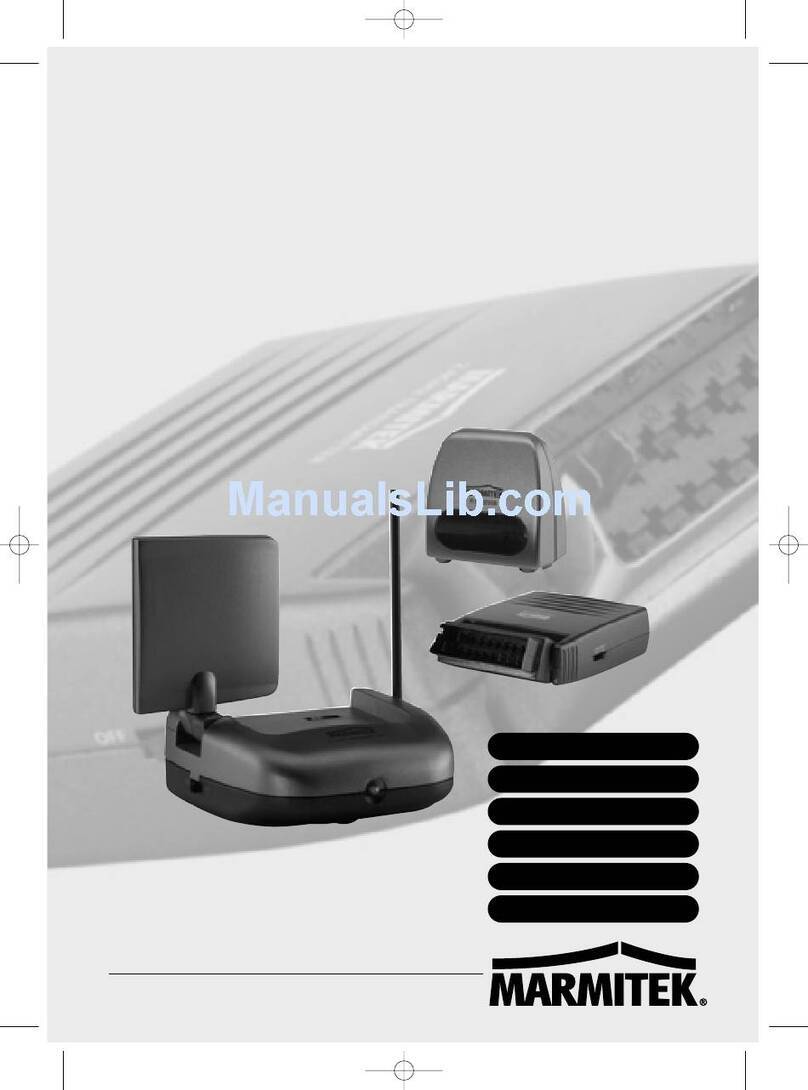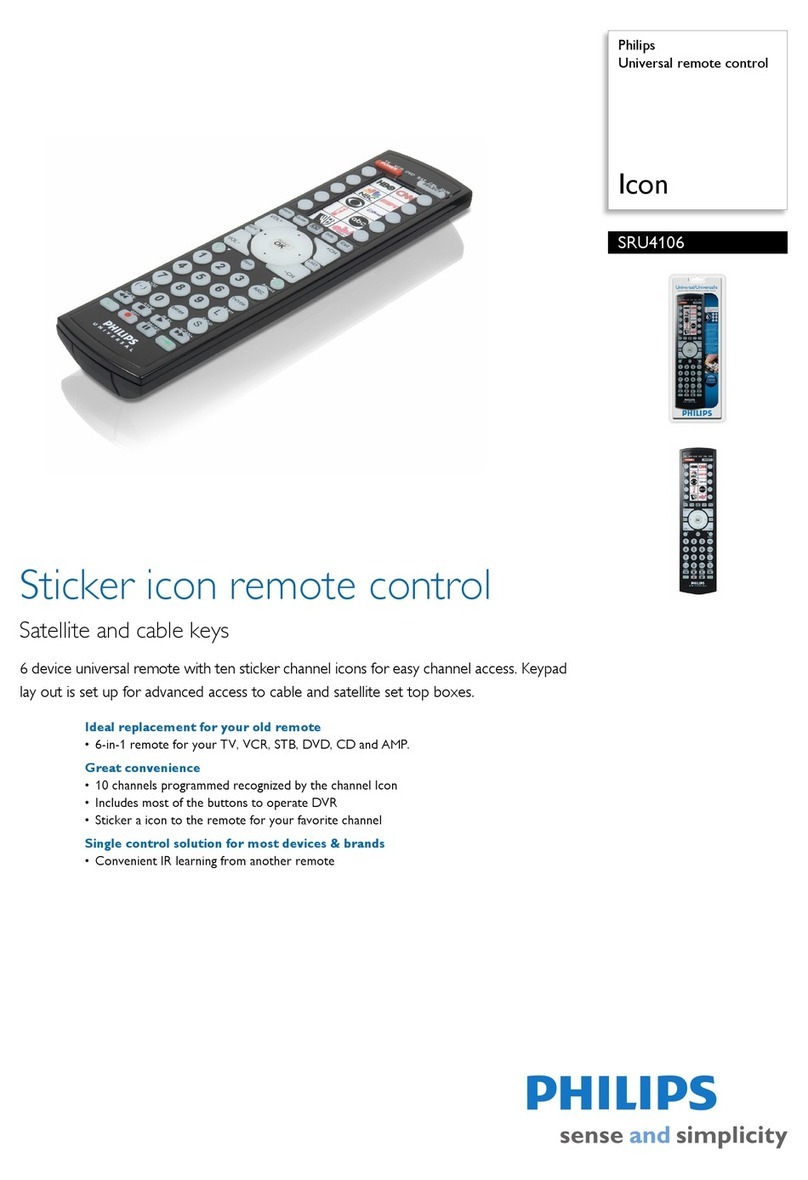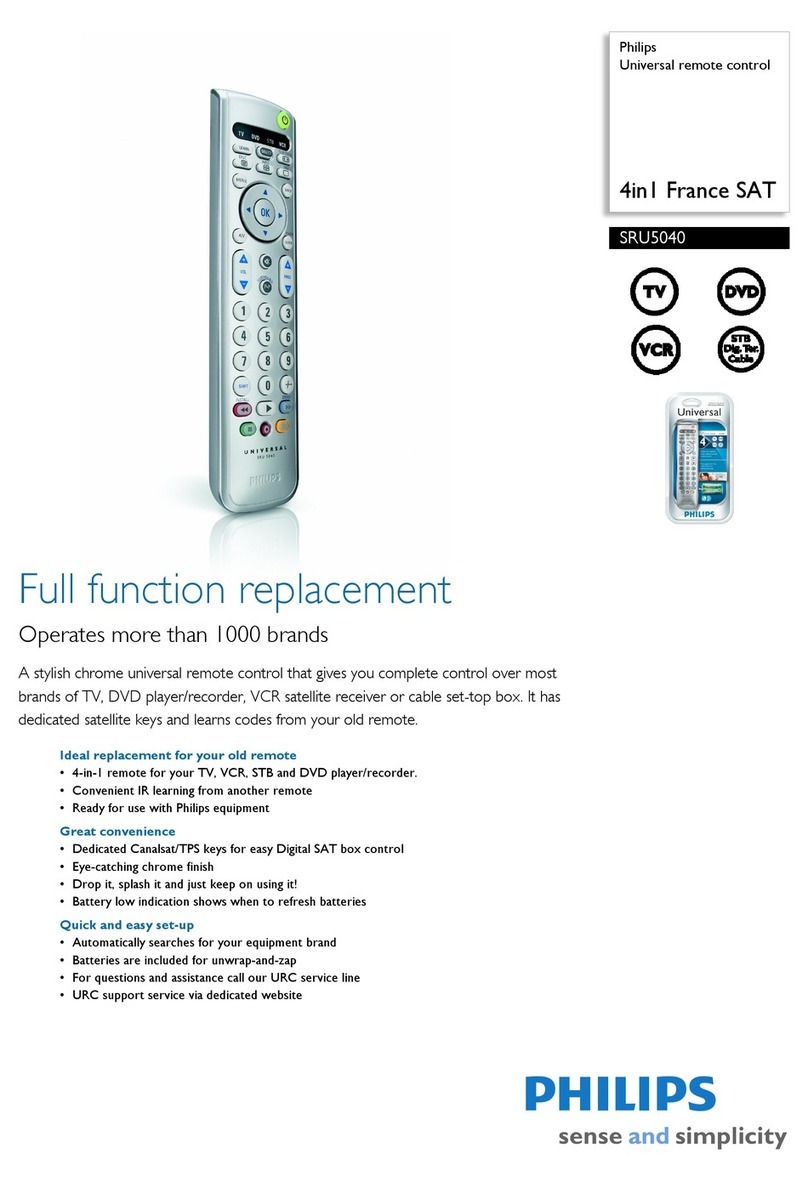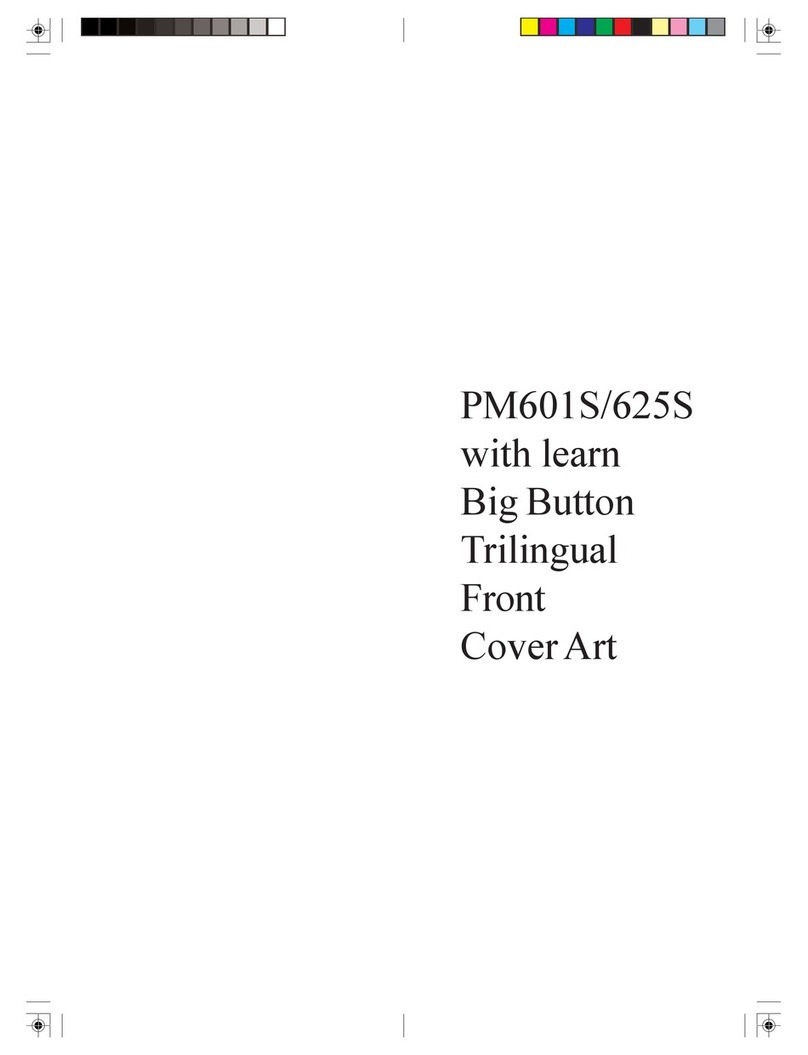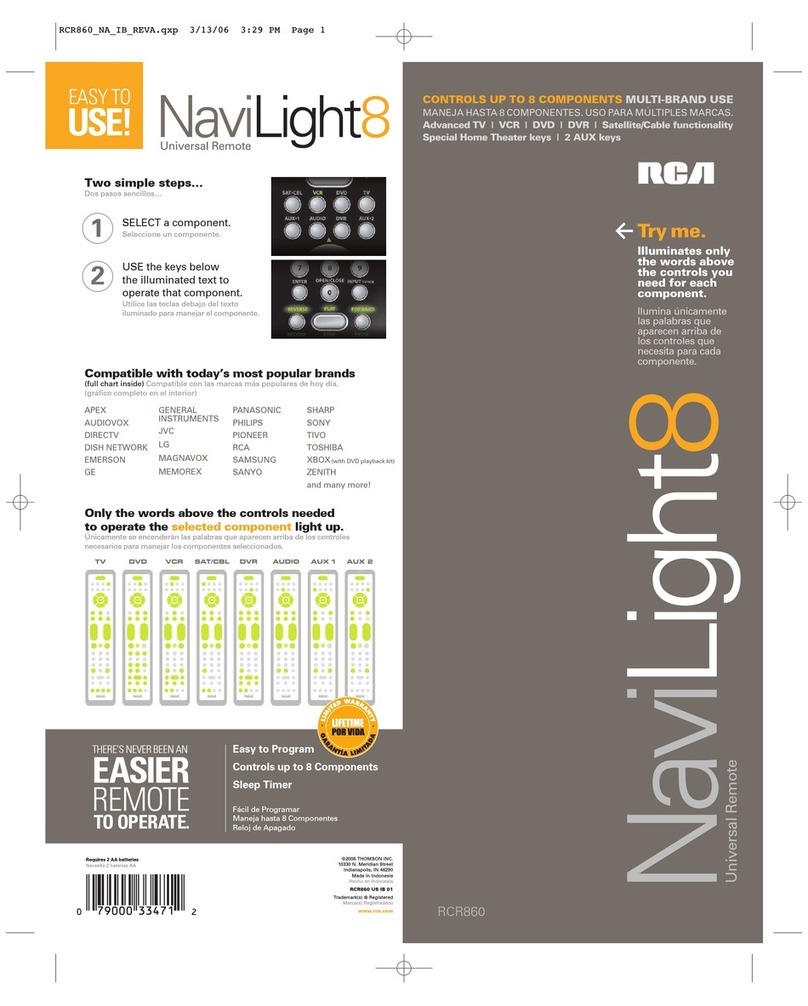INTRODUCTION
TheOneForAll3DevicesUniversal
RemoteControlis designedtooperate
threehome entertainmentdevices,
dependingon the model purchased(see
KeyCharts,Mode Keysontheright).
The remote controlrequires four fresh
AAAalkaline batteries(notincluded)and
easyprogrammingto controlyourdevices.
Forbestresults,pleasereadand perform
allinstructionslistedhere.Also,keep
theseinstructionsforfuturereference.
FEATURES AND FUNCTIONS
Usethe KeyChartstolearn howtousethe
universalfunctionsoftheOneForAll3
DevicesUniversalRemoteControl.
Key Charts UseSET forall
programming
sequences.
TheLED (redlight)
blinkstoshowthat
theremotecontrolis
workingand is
sendingsignals.
Press POWER once to
turn onor off the
selecteddevice.
Mode Keys for 3 Devices:
Press VCR/DVD,TV,or
CBL/SAT onceto select
ahomeentertainment
device tocontrol.
Usethekeypad(0~9)
todirectlyselect
channels(for example,
09or31).
Press MUTE once to
turnsoundoff
oron.
Press PREV CH once to
recallthe last-viewed
channeland topage
backonescreenonthe
mainmenu.
Press ENTER once
afterenteringchannel
numberson some TV
models.
UseMENU (orEXIT) to
chooseoptions(or
exit)fromyour
selecteddevice’s
menuorguide.
UseVOL+ (orVOL-)
toraise(orlower)the
soundvolume.
UseCH+ (or CH-)to
selectthenexthigher
(orlower)channel.
When controlling a
DVDplayer,use SKIP
FORWARD tonextDVD
chapter.,useSKIP
REVERSE tothe last
DVDchapter.
Press SHIFT and use
theUp/Down/Left
Rightcursorkeysto
movethecursorin the
program guideand
menuscreens.
Press SHIFT and MUTE
toselecta menu item.
Press SLEEP to activate
yourdevice’ssleep
timer(notavailable
foralldevices).
Usethe transport keys
tocontrolyourVCR,
CDorDVDplayer,or
VOD. To record a
program,press the
record key (REC)
twice.
useTV/VIDtoswitch
theTV’sinputtoview
TVorvideoprogram.
INSTALLING BATTERIES
1. Ontheremotecontrol’sback,pushthe
tab andlift off the battery cover.
2. Obtainfour(4) newAAAalkaline
batteries.Matchthe + and–marks
onthe batteries to the + and –
marksinthebatterycase,theninsert
thenewbatteries.
3. Pressthebatterycoverbackinto
place.The tab shouldclickwhenthe
coveris locked.
4. Testthe unit by pressingPOWER
andanymode key (e.g.,TV). If the
batteriesareinsertedcorrectly,the
LEDwill blink once.
NOTE:Whenbatteriesneedreplacement,
theremotecontrolwillstopoperating.
Removethe old batteriesand insert new
oneswithin30minutestoensureallof
yourprogramming information is restored.
PROGRAMMING
DEVICE CONTROL
TheOneForAll3Devices remotecon-
trolis preprogrammedat the factory to
operatean RCATVandVCR,a Motorola
(GI)cablebox,and a ToshibaDVDplay-
er.Tocontroldevicesotherthan the
defaultbrands,performthefollowing
steps;otherwise skip this section:
NOTE:ForTV/VCRCombo control,seethe
nextsection.
1. Turn ona device (e.g.,VCR)and,if
applicable, insertmedia, (e.g.,
cassetteor disc).
NOTE:Please readsteps2-4completely
beforeproceeding.Highlightor writedown
thecodes anddeviceyou wishto program
beforemovingonto step 2.
2. Ontheremotecontrol,pressadevice
keyonce(i.e., VCR/DVD,TV,or
CBL/SAT ).PressandholdSET until
theLED blinks twice,then release
SET.
3. UsetheManufacturer’sCodesto
locatethe type of device andbrand
nameandthenenterthe firstfour-
digitcodeforyourcomponent.If
performedcorrectly,theLED will
blinktwice.
NOTE:If the LED didnot blink twice,then
repeatsteps2through3 andtry entering
thesame codeagain.
4. Aimtheremotecontrolat the device
andpressPOWER once.The device
should turn off. If it does notrespond,
repeatsteps2-3,trying eachcodefor
yourbranduntilyoufindonethat
works.If it still does notwork,try
SearchingForYourCode.
NOTE:If the device does not have a
POWER
key, pressthe(
PLAY
)key.
5. Repeatsteps1 through4 foreach
device youwantto control.
PROGRAMMING
TV/VCR COMBO CONTROL
Performthefollowinginstructions to
controlaTV/VCRCombo:
1. Turn ontheTV/VCRCombo and
insertavideo cassette.
NOTE:Please readsteps2-4 completely
beforeproceeding. Highlight orwrite down
thecodes anddeviceyouwishto program
beforemoving on to step2.
2. Ontheremotecontrol,pressVCR/DVD.
Press and hold SET untilthe LED
blinkstwice,then releaseSET.
3. UsetheSetupCodesForTV/VCR
Combos (on the back side) to locate
thebrandnameand then enterthe
firstfour-digitcodeforyourdevice.
If performedcorrectly, the LED will
blinktwice.
NOTE:If the LED didnot blink twice,then
repeatsteps2through3 andtry entering
thesame codeagain.
4. Aimtheremotecontrolat the device
andpressPOWER once.Itshouldturn
off.If the device does notrespond,
repeatsteps2-3,trying eachcodefor
yourbranduntilyoufindonethat
works.If it still does notwork,try
SearchingForYourCode.
NOTE:If the device does not have a
POWER
key, pressthe(
PLAY
)key.
SEARCHING FOR YOUR CODE
If your devicedoes not respond to the
remotecontrolafter trying allcodes
listed for your brand,or if your brand is
notlisted atall,trysearchingforyour
code. Forexample,to searchforacode
foryourTV:
1. Ontheremotecontrol,pressTV once.
2. PressandholdSET untiltheLED
blinkstwice,thenreleaseSET.
3. Enter 9- 9-1.TheLEDwill
blinktwice.
4. Aimtheremotecontrolatthethe
TVand slowlyalternatebetween
pressing POWER andTV.Stopwhen
theTVturns off.
NOTE:Inthesearchmode,the remote
controlwillsend IR codesfrom itslibrary
tothe selecteddevice,starting with the
mostpopularcode first.
5. Tolockinthecode,pressand hold
SET untiltheLEDblinkstwice,then
releaseSET.
6. To search for the codesof your other
devices,repeatsteps1 through5,but
substitute theappropriate devicekey
forthe device youaresearchingfor.
CHECKING THE CODES
If you have set upthe remotecontrol
usingthe SearchingForYourCode
procedure,youmayneed tofind out
whichfour-digitcodeisoperatingyour
equipment:
Forexample,tofindoutwhich code is
operatingyourTV:
1. Ontheremotecontrol,pressTV once.
2. PressandholdSET untiltheLED
blinkstwice,thenreleaseSET.
3. Enter 9- 9-0.TheLEDwill
blinktwice.
4. Toviewthecodeforthe first digit,
press1once.Wait 3 seconds,count
theLEDblinks(e.g.,3blinks=3)
andwritedownthenumber.
NOTE:If a code digit is“0”, theLED will
notblink.
5. Repeatstep4threemoretimes for
remainingdigits.Use2for the
seconddigit,3for the thirddigit,
and4forthe fourth digit.
6. To check for codesof other devices,
repeatsteps1through5,butsubsti-
tutethe appropriatedevicekeyfor
each deviceyouarechecking.
Asbefore,writedowneachfour-
digitcode.
RE-ASSIGNING DEVICE KEYS
TheOneForAll3Devicescan be set to
controlasecondTV,VCR,orDVDplayer.
Forexample,to controltwoTVs,aVCR,
andacablebox,youwill need to re-
assigntheunusedVCR/DVD key to oper-
atethe secondTV as follows:
1. Ontheremotecontrol,pressand
holdSET untiltheLEDblinkstwice,
thenreleaseSET.
2. Enter9- 9- 2.TheLEDwill
blinktwice.
3. PressTV once,then pressVCR/DVD
once.
4. TheVCR/DVDkeyis now readytobe
programmedforyoursecond TV.
SeeProgrammingDeviceControl.
Tore-assignother device keys,repeat
steps1 through4bysubstitutingthe key
sequencefromthebelowchartforthe
mostpopular components:
To Re-Assign Key
Sequence Perform
VCR/DVDas2ndTVkey: SET -9 -9-2-
TV -VCR/DVD
VCR/DVDas2ndCBLkey: SET - 9 - 9 - 2-
CBL/SAT -
VCR/DVD
VCR/DVDas2ndSATkey: SET-9 -9 - 2-
CBL/SAT -
VCR/DVD
VCR/DVDbacktoVCR/DVD:SET - 9 - 9-2-
VCR/DVD -
VCR/DVD
Whena re-assignmentisdone,theLED
will blink twice to confirm yourchoice.
Atthattime,youwillneedtoprogram
theremotecontrolforthe new device
(seeProgrammingDevice Control).
CHANGING VOLUME LOCK
TheOneForAll3Devicesis set to
control the volume of yourTV in the TV,
VCR,CBL/SAT,and DVDmodes.If you
wantthevolumetobecontrolledbya
modeotherthan TV(e.g.,CBL/SAT),
changetheVolumeLock asfollows:
To Change Volume Lock To
Another Mode:
1. Ontheremotecontrol,pressand
holdSET untiltheLEDblinkstwice,
thenreleaseSET.
2. Enter9- 9- 3and then press any
modekeyonce (exceptTV).TheLED
will blinktwice.
3. Now,wheneveryoupressVOL+,
VOL–,orMUTE,volumewillbe
controlledbyyourmode choice.
Unlocking Volume Control:
NOTE:Perform theseinstructions whenyou
wantindependentvolumecontrolforeach
programmeddevice(e.g.,TV volumecontrol
inTV mode,CBL/SAT volumecontrolin
CBL/SAT mode,etc.)
1. Ontheremotecontrol,pressand
holdSET untiltheLEDblinkstwice,
thenreleaseSET.
2. Enter9- 9- 3and then pressVOL+.
TheLEDwill blink fourtimes.
3. Volumewillagainbecontrolled
accordingtoits defaultstates.
TROUBLESHOOTING
Forassistance,pleasecontactus in any
of the following ways:
• ConsumerHelpLine:(330) 405-8612
• Internet: http://www.oneforall.com
PROBLEM: LEDdoesnotblinkwhen
youpressa key.
SOLUTION: Replacebatterieswith
fournew
AAA
alkaline
batteries.
PROBLEM: LEDblinkswhenyou
pressa key,buthome
entertainmentcomponent
does not respond.
SOLUTION: Makesurethe remote
controlisaimedatyour
homeentertainment
deviceandisnotfarther
than15feetaway.
PROBLEM: The unit does notcontrol
homeentertainment
devicesorcommandsare
notworkingproperly.
SOLUTION: Try all listedcodes forthe
component brands being
setup.Makesurethey
can be operated with an
infrared remote control.
PROBLEM: TV/VCRcombodoesnot
respondproperly.
SOLUTION: Use theVCRcodesfor
yourbrand.Somecombo
unitsmayrequireboth a
TVcodeandaVCRcode
forfull operation.
PROBLEM: Changingchannelsdoes
notwork properly.
SOLUTION: If original remote control
requiredpressingENTER
tochange channels,press
ENTER onthe remote
controlafter entering the
channel number.
PROBLEM: Tried“SearchMethod”
andstillcouldnotfind a
working code.
SOLUTION: Clearthe device keyas
follows: Press and hold
SET untiltheLED
blinkstwice,thenrelease.
Nextenter9-9-2.Then
pressthedevicekeytobe
clearedtwice.Nowrepeat
the“SearchMethod.”
PROBLEM: CH▲andCH▼do not
workforyourRCATV.
SOLUTION: Dueto RCAdesign(1983-
1987),onlythe original
remote control will oper-
atethese functions.
PROBLEM: Remote controldoes not
turn on Sonyor Sharp
TV/VCRCombo.
SOLUTION: Forpoweron,theseprod-
uctsrequireprogramming
TVcodes.ForSony, use
TVcode0000andVCR
code0032.ForSharp,use
TVcode0093andVCR
code0048.
LIFETIME WARRANTY
OneForALL("OFA") warrantsthis
producttobe free fromdefectsinmate-
rialsandworkmanship,undernormal
use,throughoutthe period of the prod-
uct’s ownershipbytheoriginal purchas-
er.Thiswarrantydoesnotcoverdamage
orfailurescausedbyproductsorser-
vicesnotsuppliedbyOFA,or which
resultfromaccident,misuses,abuse,
neglect,mishandling,misapplication,
faultyinstallation,set-up adjustment,
improper maintenance,alteration,mal-
adjustment of consumer controls,modi-
fications,commercialuse,orthatis
attributableto acts of God.
Therearenoexpresswarranties except
aslistedabove.OFA SHALL NOTBE
LIABLEFORINCIDENTALORCONSE-
QUENTIALDAMAGESRESULTING
FROMTHE USEOFTHISPRODUCT
ORARISINGOUTOFANY BREACHOF
WARRANTY,ALL EXPRESSAND
IMPLIEDWARRANTIES,INCLUDING
THEWARRANTIES OF MER-
CHANTABILITYAND FITNESS FORA
PARTICULARPURPOSE,ARE LIMIT-
EDTOTHEWARRANTYPERIODSET
FORTHABOVE.Some statesdonot
allow theexclusion orlimitation of inci-
dentalorconsequential damagers,or
limitationsonhowlong an implied war-
rantylasts,sotheaboveexclusionsor
limitationsmaynotapplytoyou.This
warrantygivesyouspecific legal rights
andyoumayalsohaveotherrights
which varyfrom state to state.
Toobtainwarrantyservice foradefec-
tiveproduct,pleasereturnthe product,
preferablyintheoriginalcarton,along
with yourpurchase receipt,to thestore
of original purchasefor thefirst 90 days.
Anotedetailing the complaintwouldbe
helpful.The store,atitsoption,will
replaceor repair this product if found to
bedefective.
If theunit has been purchasedmore
than90daysago,plsreturn it to Impact
DistributionServices,6262 Patterson
PassRoad,SuiteC,Livermore,CA 94550
togetherwith the original receiptand
$3.95tocoverpostageand handling.It
will be repaired or replaced at the manu-
facturer’soption.Themanufacturer
reserves therightto substitute acurrent-
lymanufactured model with equal or
superiorfeatures.
ADDITIONAL INFORMATION
ONEFORALL®is the registeredtrade-
mark of UniversalElectronicsInc.
ComputimeInternationalLtd.isthe
Licenseeof the ONEFOR ALL®brand
forUSA and Canada.
Copyright2001byUniversalElectronics
Inc.Nopart of thispublication maybe
reproduced,transmitted,transcribed,
storedinanyretrievalsystem,ortrans-
latedto anylanguage,in anyformorby
anymeans,electronic,mechanical,mag-
netic,optical,manual,orotherwise,
withoutthe prior written permissionof
Universal Electronics Inc.
OneForAll® 3 Devicesiscompatibilefor
useinNorthAmericaexcludingMexico.
URC-3300N/3330 12/01
3 DEVICES
UNIVERSAL REMOTE CONTROL
USER’S GUIDE