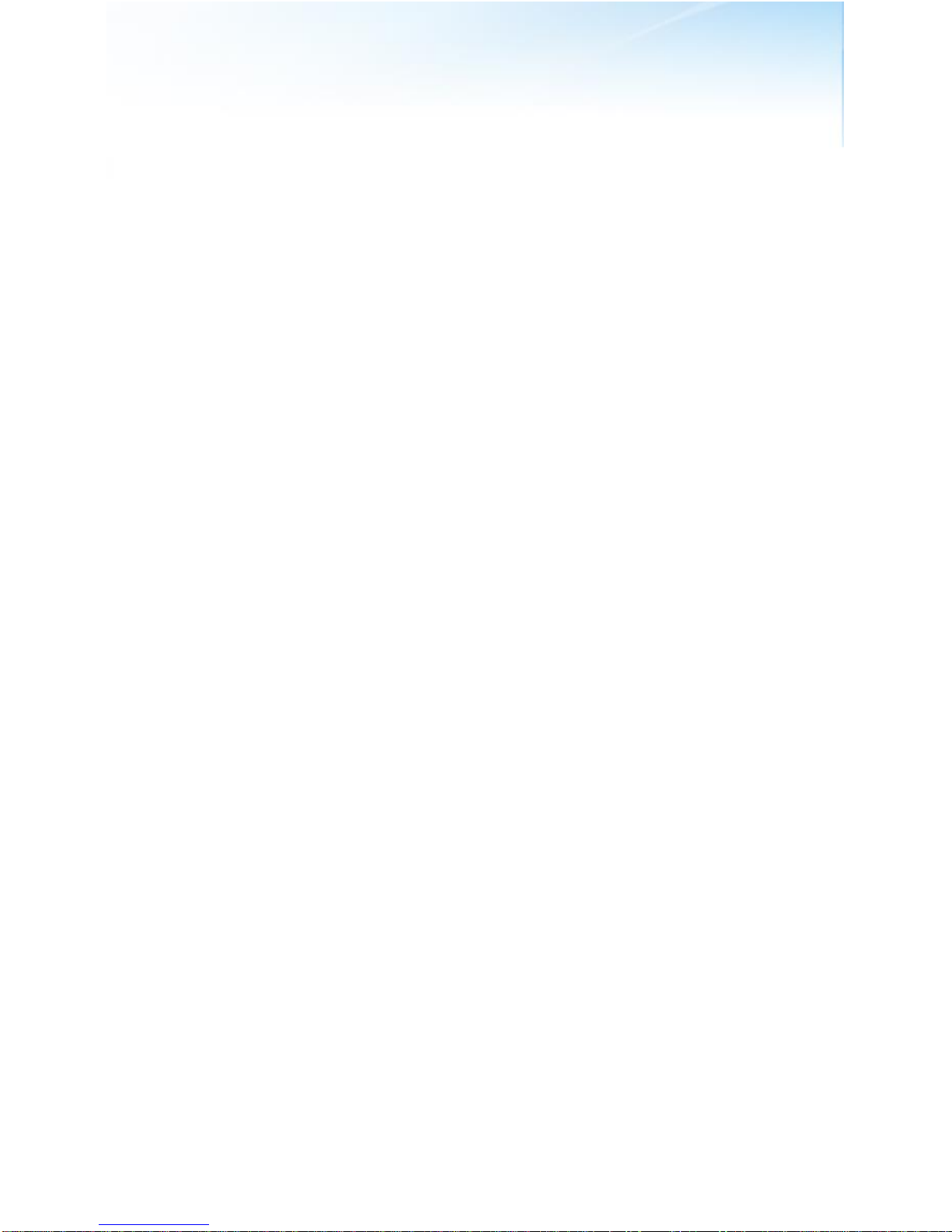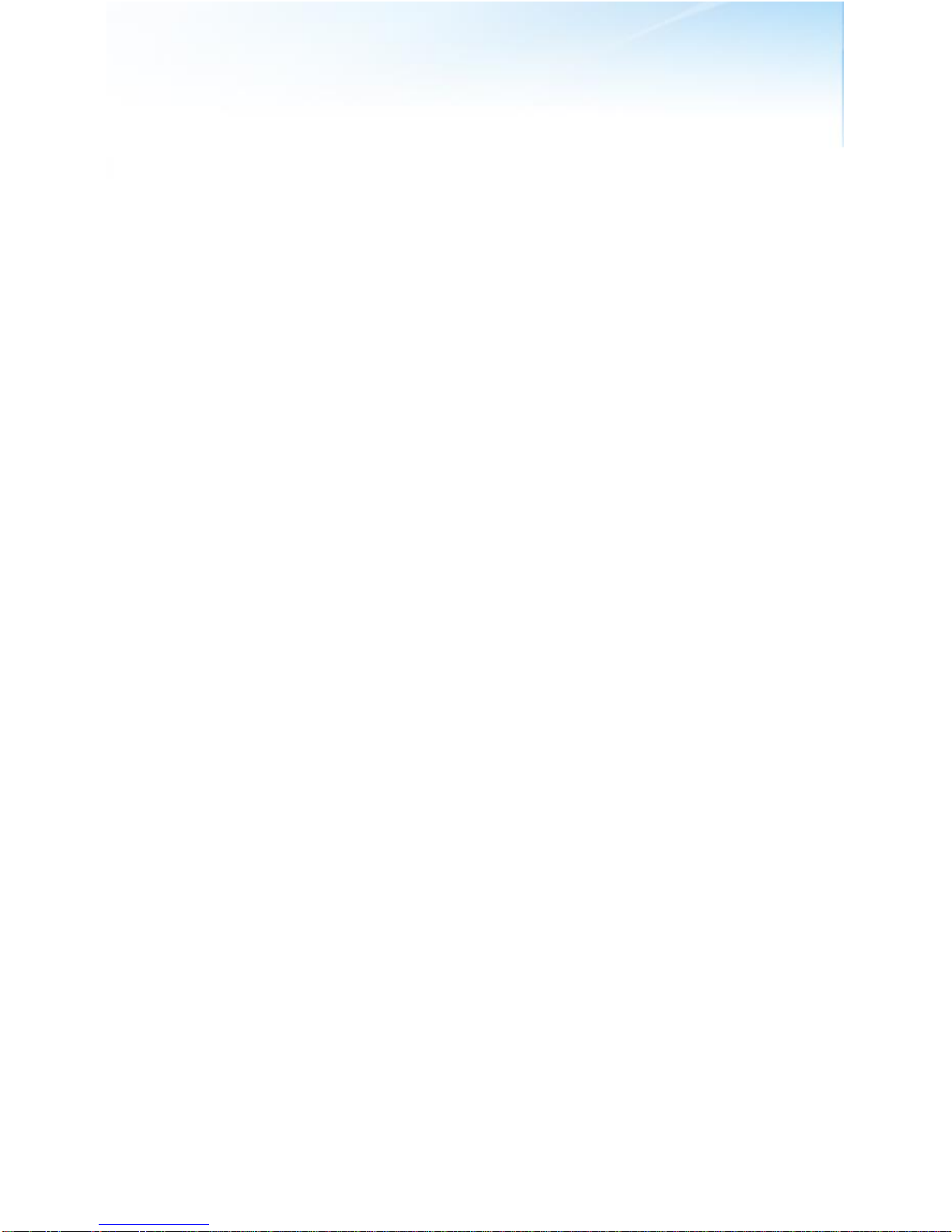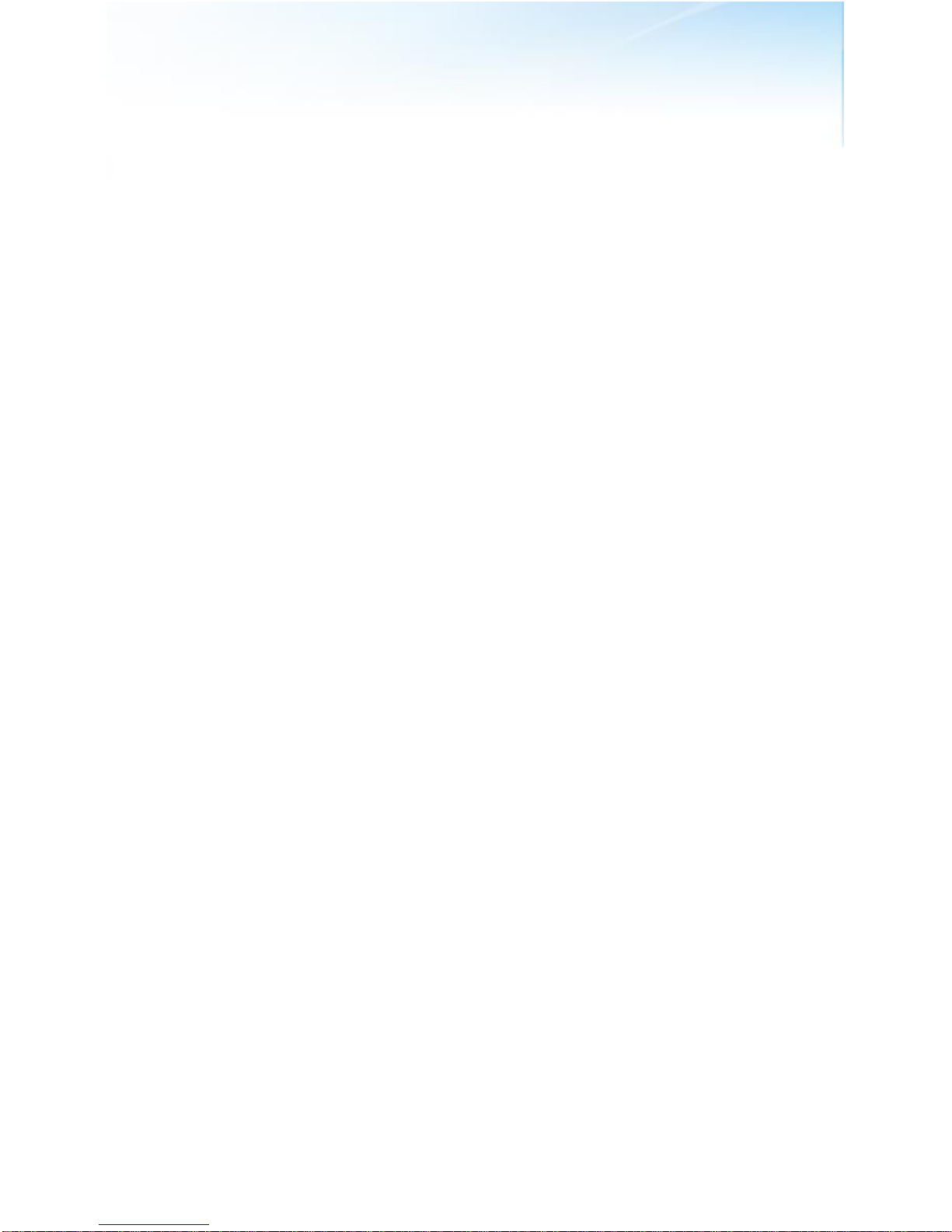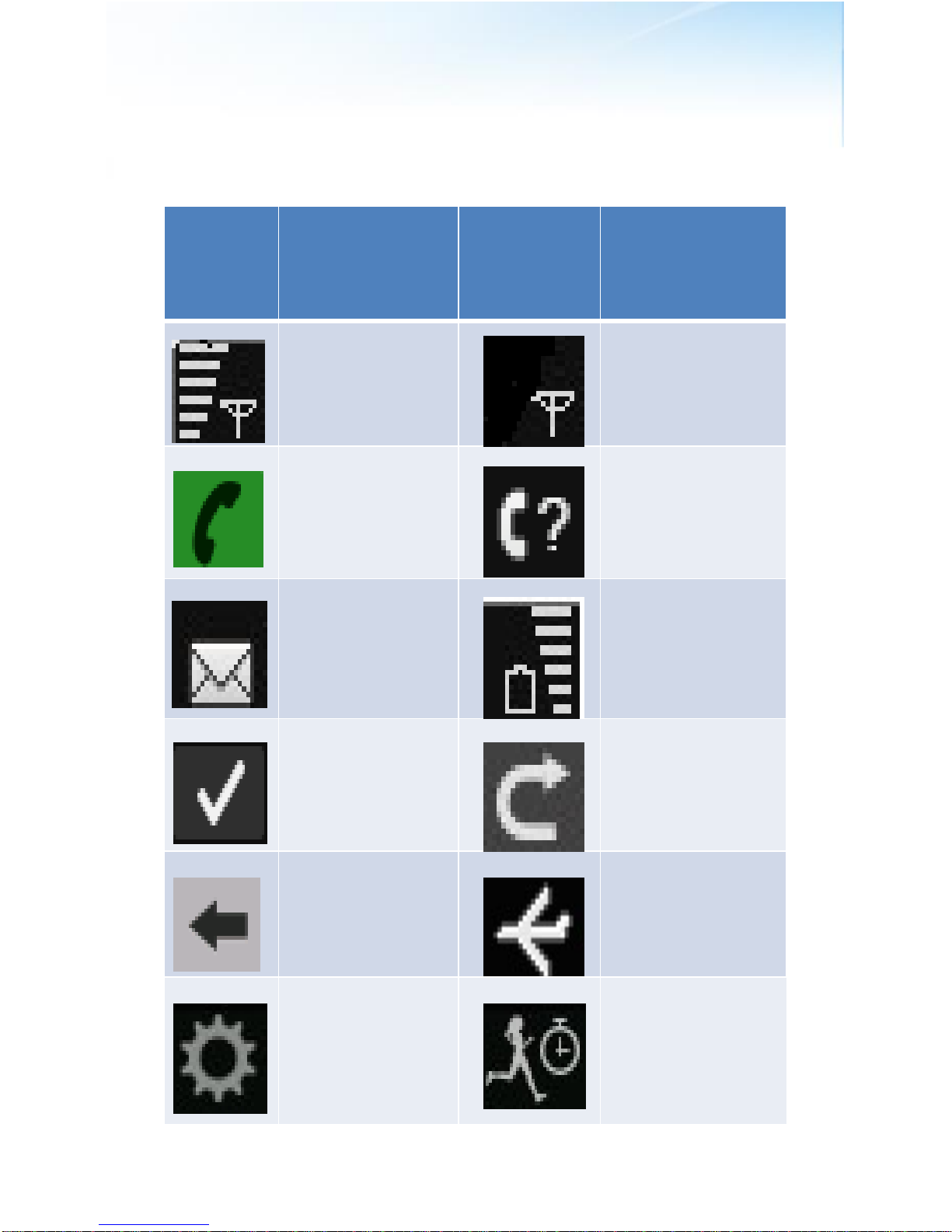About your device:
The wireless device described in this guide is approved for use
on GSM/EDGE 850, 900, 1800 and 1900 MHz networks. Contact
your service provider for more information about networks.
When using the features in this device, obey all laws and respect
local customs, privacy and legitimate rights of others, including
copyrights.
Only use Sensation for the Permitted Use herein. Do not use the
Product for diagnosis or treatment of health conditions. In the
case of illness immediately seek professional medical advise.
Network services:
You have to purchase a SIM card from your local telecom carrier.
To use the device you must have service from your local GSM
telecom carrier. Many of the features require special network
service. These features are not available on all networks. Other
networks may require that you make specific arrangements with
a different service provider before you can use the network
services.
Your service provider can give you instructions and explain what
charges will apply. Some networks may have limitations that
affect how you can use network services. Your service provider
may have requested that certain features be disabled or not
activated in your device. Please contact your service provider for
more information. The Sensation can receive data from the
internet through the GPRS.
General information
1