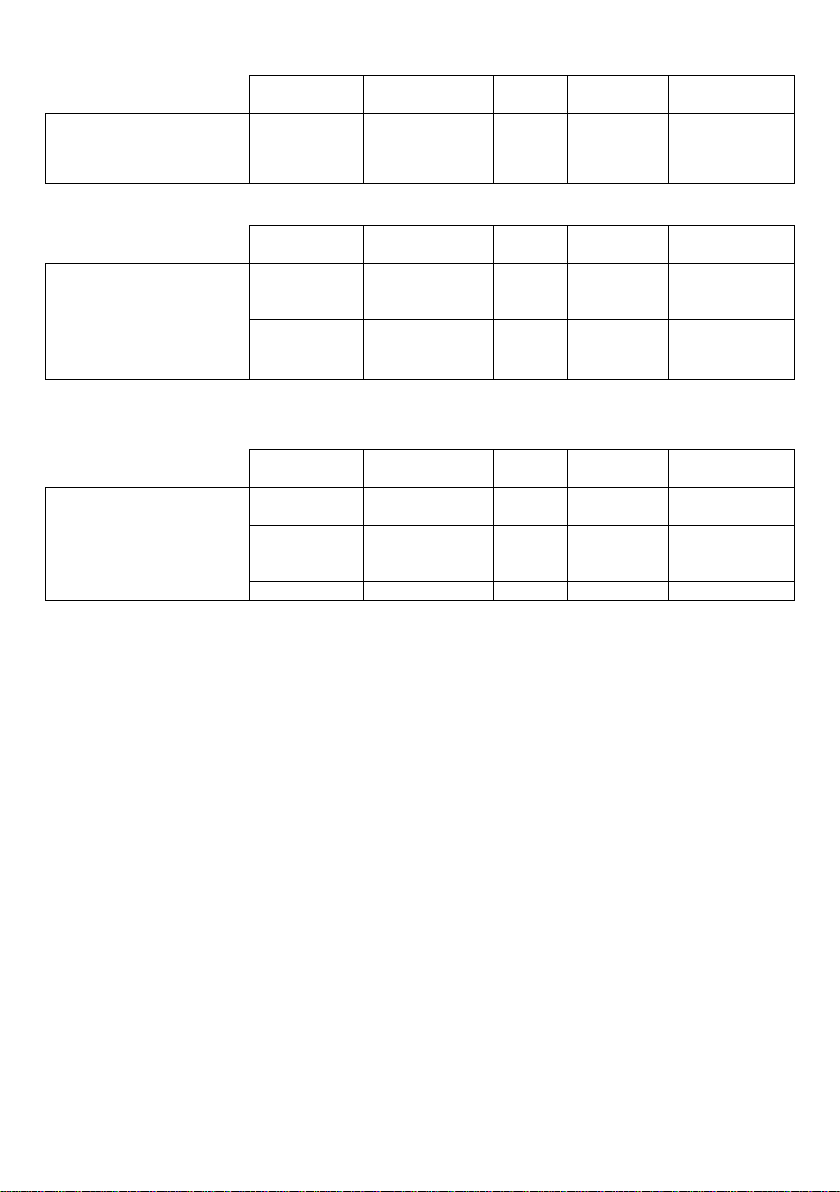Getting Started
This OneRemote iPod Dock has been re-designed for operation in a Bang & Olufsen
remote control system allowing full control with a Bang & Olufsen remote control
terminal either directly or via connection to Bang & Olufsen equipment.
Thus the dock is BeoLink compatible.
With an iPod or iPhone inserted in the dock it can be operated and charged at the same
time. When the dock is connected to a Bang & Olufsen audio- or videosystem the dock’s
iPod and the audio-videosystem may be controlled with the same remote control, Beolink
1000, Beo4 or Beo5.
If the Bang & Olufsen system comprises one or more linkrooms in a BeoLink System
sound may be distributed to these rooms, and in some cases –see below –the docked
device might even be controlled from there.
Connect the OneRemote iPod Dock to a Bang & Olufsen audio- or videosystem as any
vacant audio- or AV input source. Setting up Bang & Olufsen systems may vary, and this
user guide describes how.
Direct Mode or CableLink Mode
The OneRemote iPod Dock is always connected to Bang & Olufsen equipment with the 7-
pin DIN-cable, but through option programming it may be controlled as follows:
1. Via the dock’s built in IR-receiver,”Direct Mode”
Direct Mode is used when connection to an input with control data is not
possible.
2. Via the cable connected Bang & Olufsen equipment,”CableLink Mode”
CableLink Mode is used when connection to an input with control data is
possible.
Factory Settings
The factory setting is for control is “Direct Mode”.
The factory setting for input socket and selected source is:
Beo4 og Beo5 N.MUSIC, A.MEM2 or.TAPE2
Beolink 1000 SHIFT A.TAPE
If the OneRemote iPod Dock is connected to a different input, the option should be
programmed accordingly. See page 6 for Option Programming