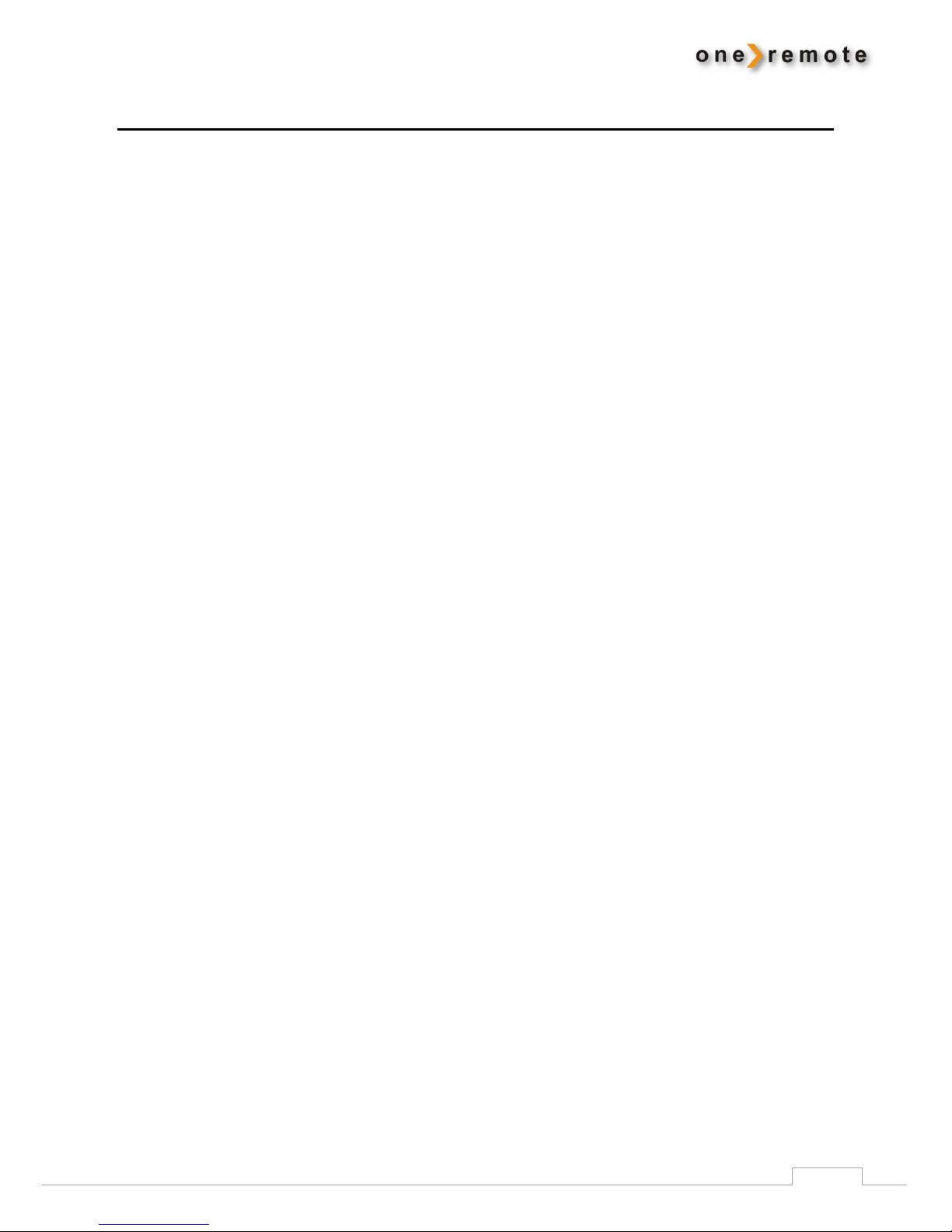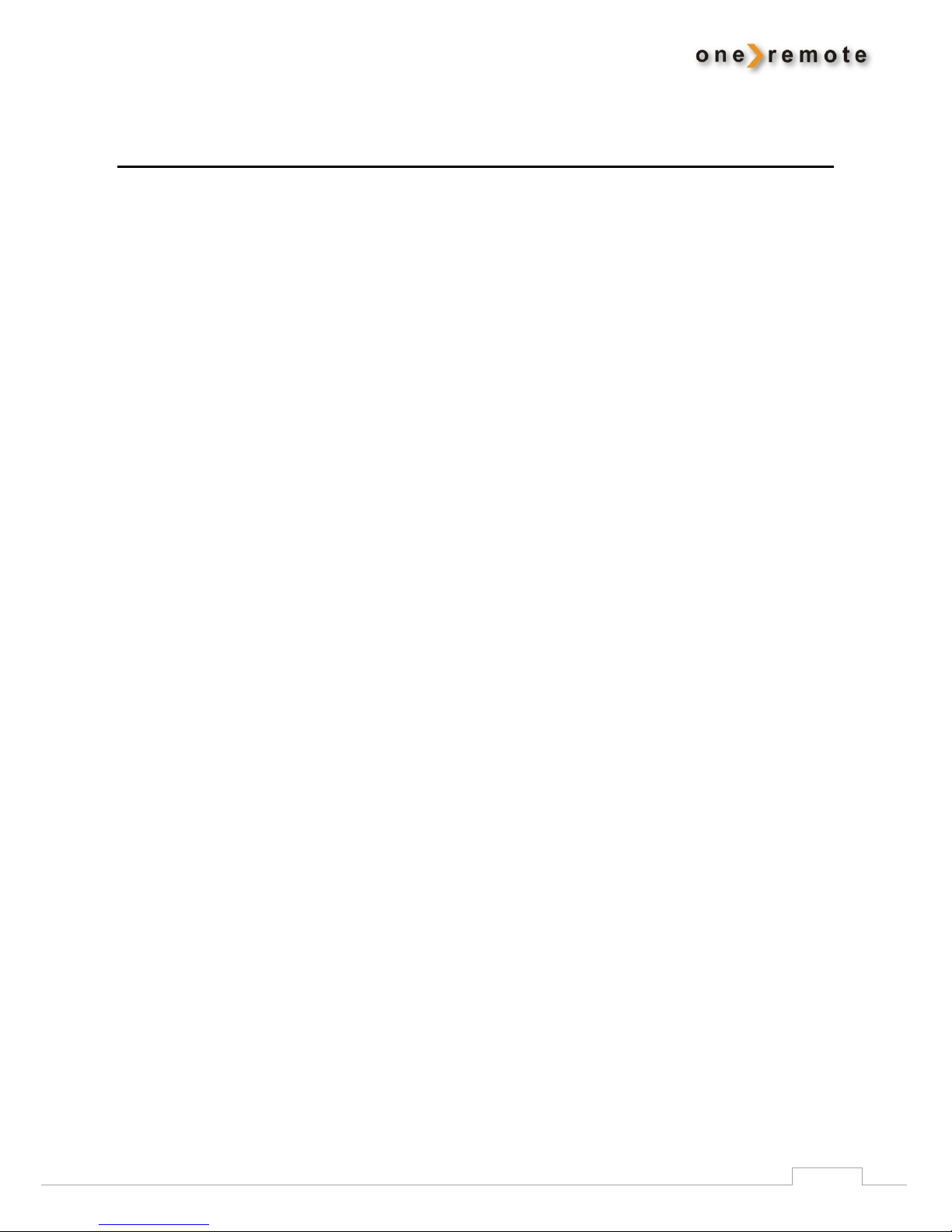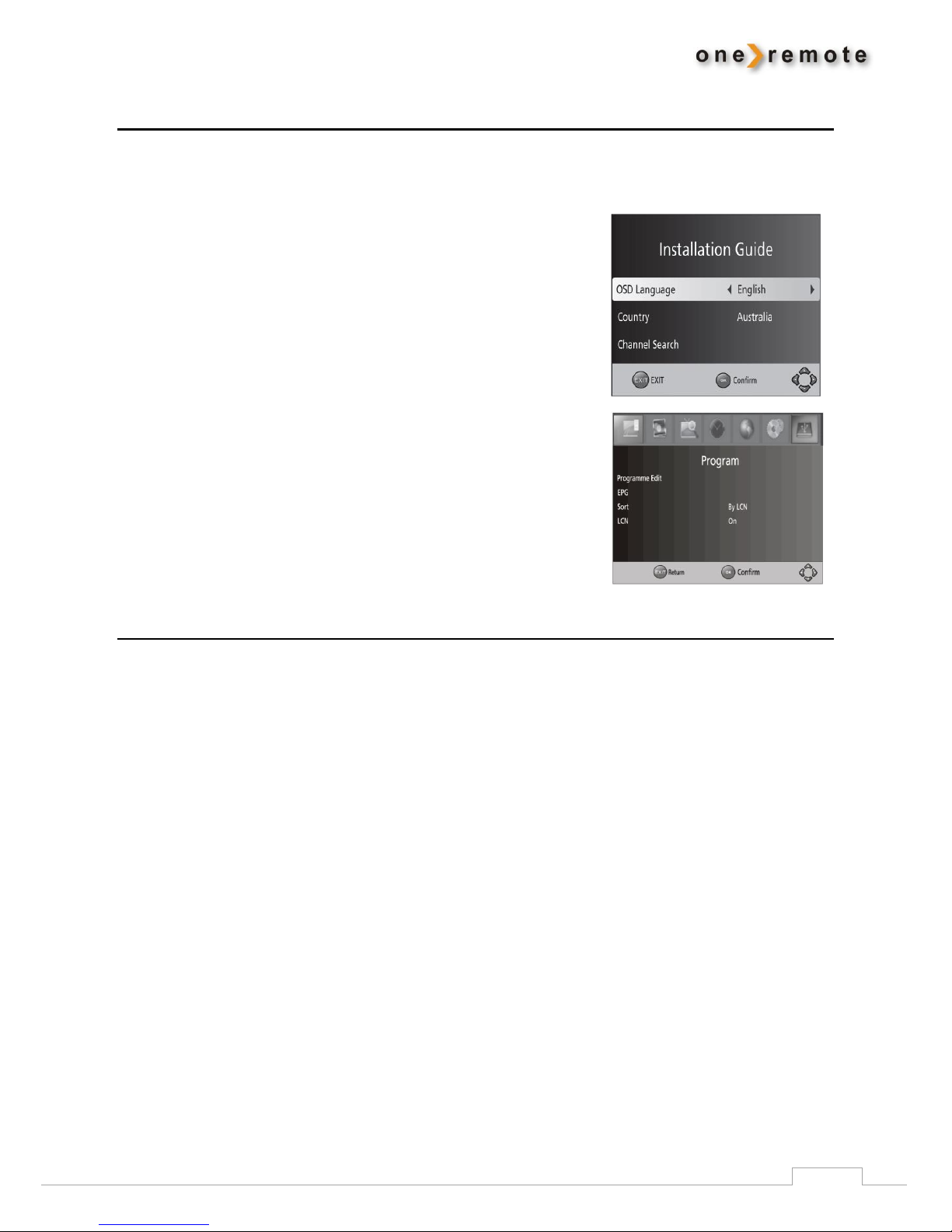Content
Daily Operation with Beo4, Beo5, Beo6 or BeoOne...........................................................................................2
Advanced Controls .............................................................................................................................................4
Time Shift ............................................................................................................................................... 4
Recording on and Playing from Connected USB-Device.......................................................................4
Other Functions .....................................................................................................................................4
Special or Alternative Functions ............................................................................................................ 4
Control with BeoLink 1000.....................................................................................................................4
Introduction........................................................................................................................................................5
Installation - Quick Start ....................................................................................................................................5
OneRemote’s INT Converter System.................................................................................................................5
Option Programming..........................................................................................................................................6
Menu Key Option...................................................................................................................................6
The Stand by Option ..............................................................................................................................6
Initial Installation................................................................................................................................................7
Basic Control.......................................................................................................................................................7
Channel ..................................................................................................................................................7
Channel Editing ...................................................................................................................................... 7
List of Favorites...................................................................................................................................... 7
Watch a Favorite Channel...................................................................................................................... 8
Delete a Channel from the TV/Radio List .............................................................................................. 8
Skip a TV or Radio Program ................................................................................................................... 8
Move a TV or Radio Channel.................................................................................................................. 8
Channel Lock.......................................................................................................................................... 8
EPG (Electronic Program Guide).........................................................................................................................9
Sorting....................................................................................................................................................9
Picture ................................................................................................................................................................9
Channel Search................................................................................................................................................ 10
Selection .......................................................................................................................................................... 11
System ............................................................................................................................................................. 11
USB Recording and Replay .............................................................................................................................. 12
Edit Recordings ......................................................................................................................................13