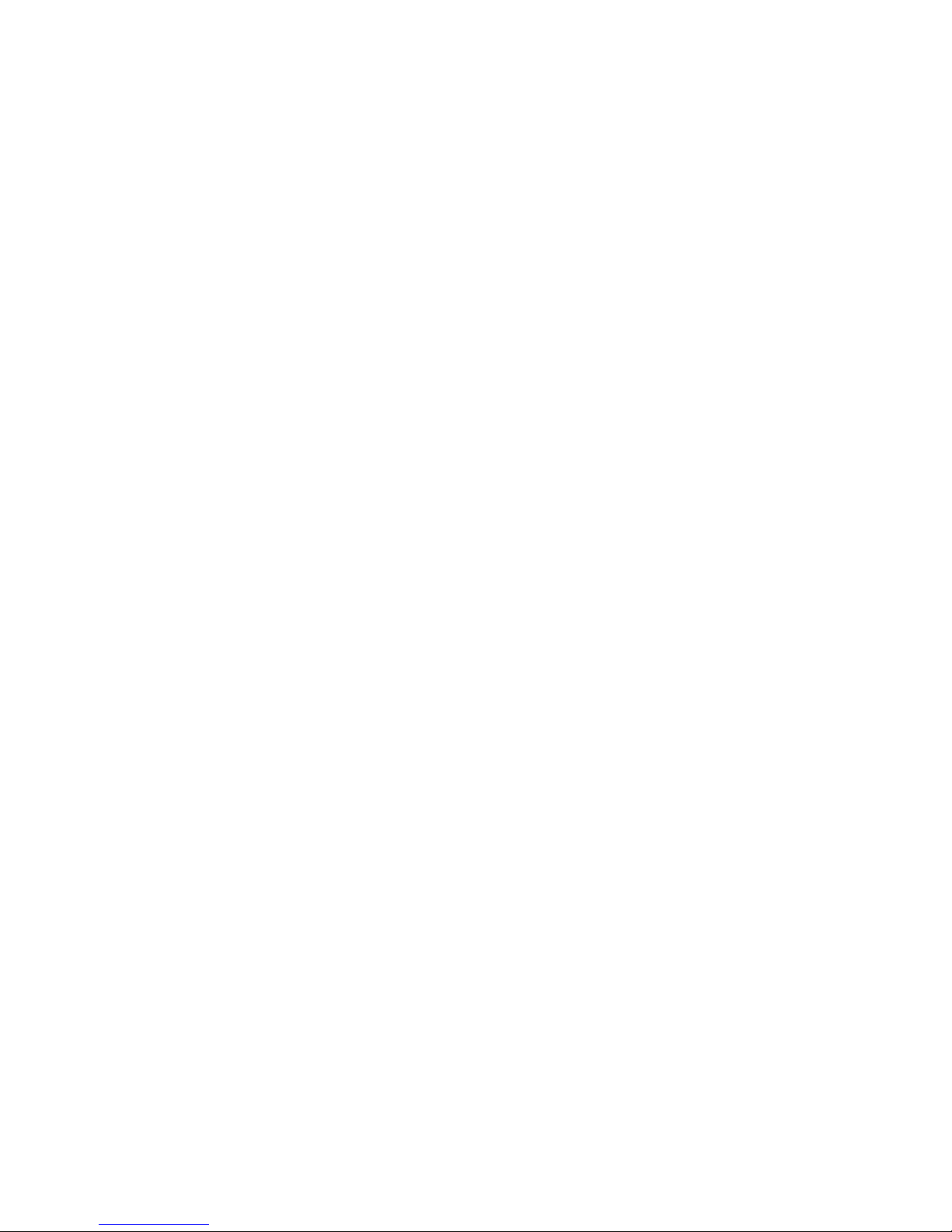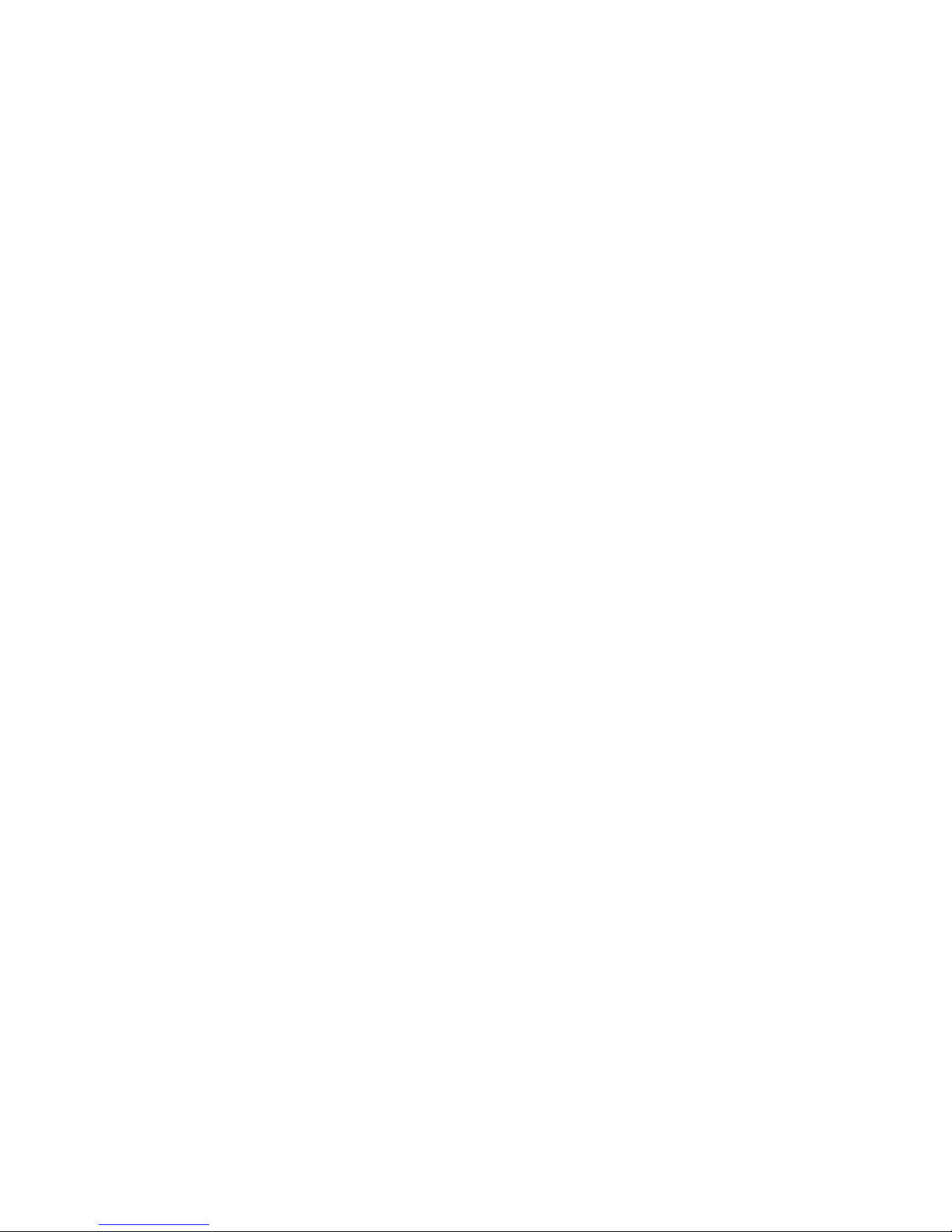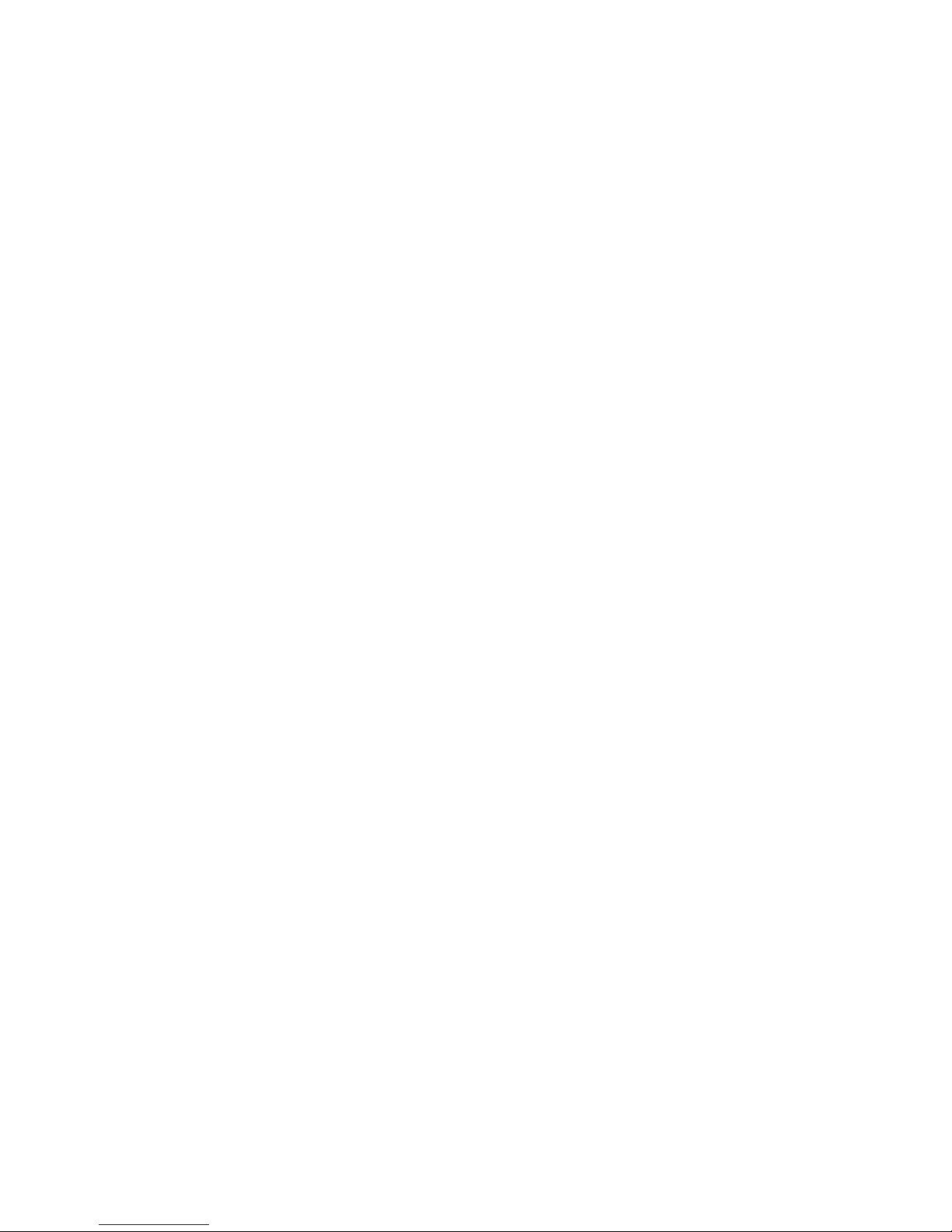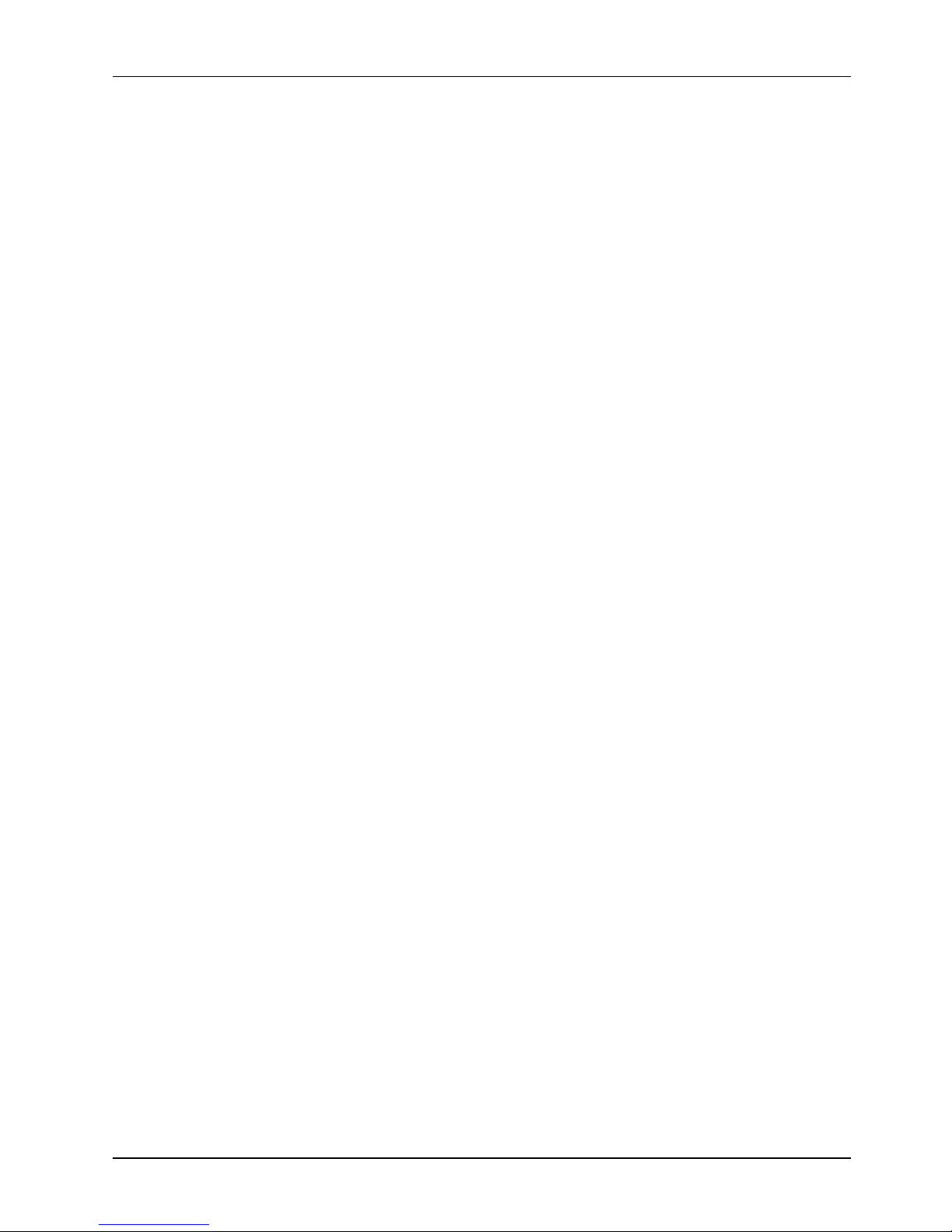................................
................................
................................
................................
................................
................................
................................
................................
................................
................................
................................
................................
Touchscreen Controller Integration
................................
................................
................................
................................
Display Module Integration
................................
................................
................................
................................
................................
................................
................................
................................
.........................
................................
................................
................................
................................
................................
................................
................................
.............................
................................
................................
................................
................................
................................
................................
..............................
Locating Jumpers & Connectors
................................
................................
................................
................................
................................
................................
................................
................................
Connectors & Pin Assignment
................................
................................
ATXP1: ATX Power Connector
................................
................................
ATXP2: ATX +12V Power Connector
................................
................................
CN1: Touchscreen Power Connector
................................
................................
................................
................................
INV1: LCD Inverter Connector
................................
................................
................................
................................
................................
................................
.........................
................................
................................
................................
................................
................................
................................
................................
................................
................................
................................
................................
................................
..........................
................................
................................
.........................
: Power LED & EXT. KB/MS, USB
................................
................................
................................
................................
EISA1: PCI/ISA Expansion Slot
................................
................................
................................
................................
................................
................................
RST1: Reset System Connector
................................
................................
................................
................................
................................
................................
................................
................................
................................
................................
................................
................................
..........................
................................
................................
..........................
................................
................................
................................
................................
..........................
Connectors & Pin Assignment
................................
................................
Keyboard: PS/2 KB Connector
................................
................................
................................
................................
............................
................................
................................
DC Power: DC Power Output
................................
................................
................................
................................
................................
................................
FDD: External FDD Connector
................................
................................