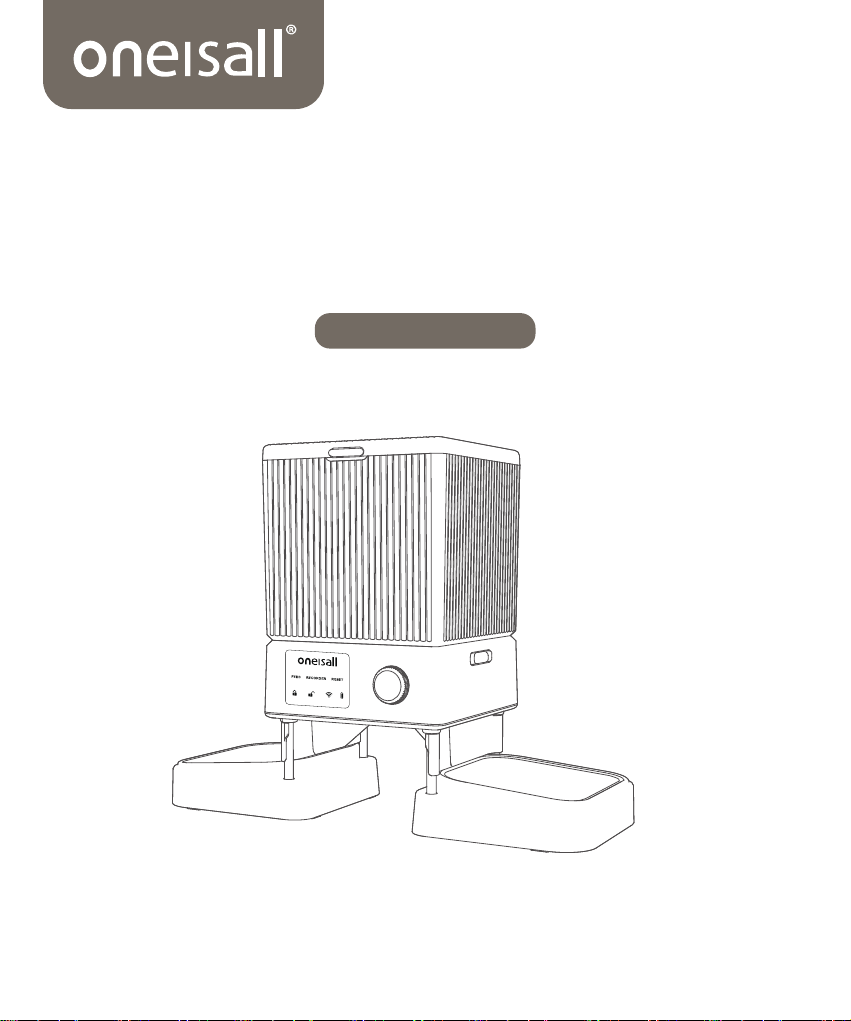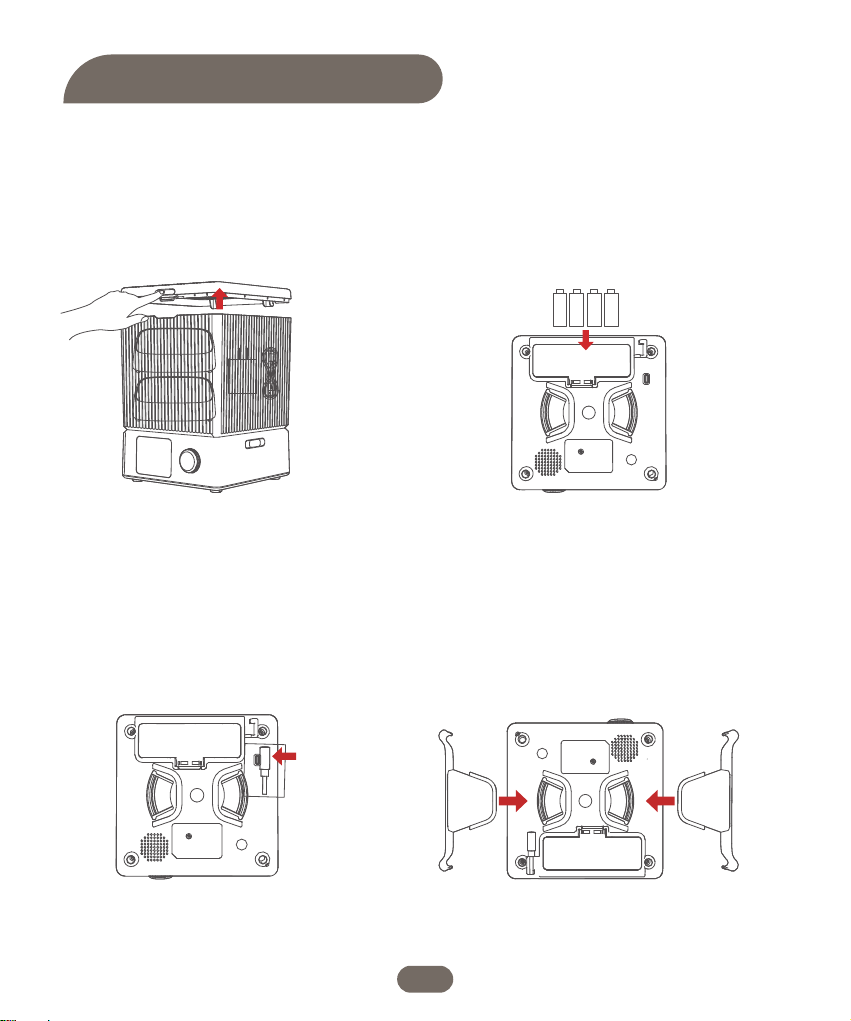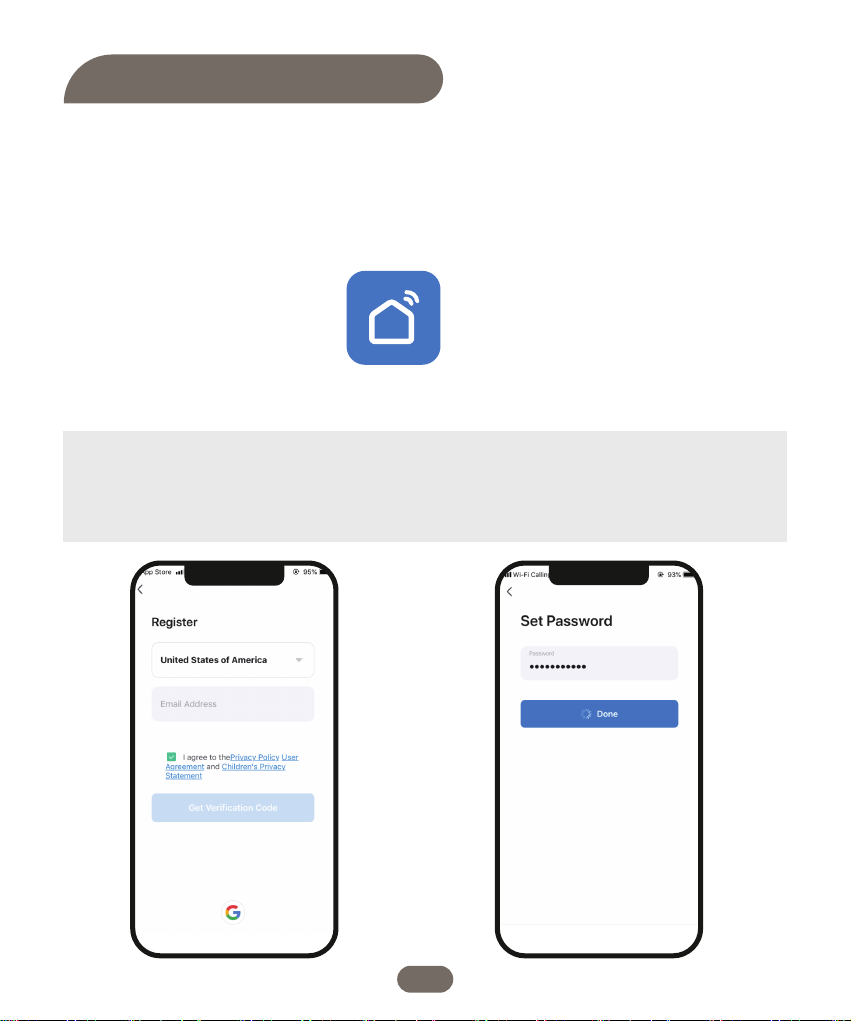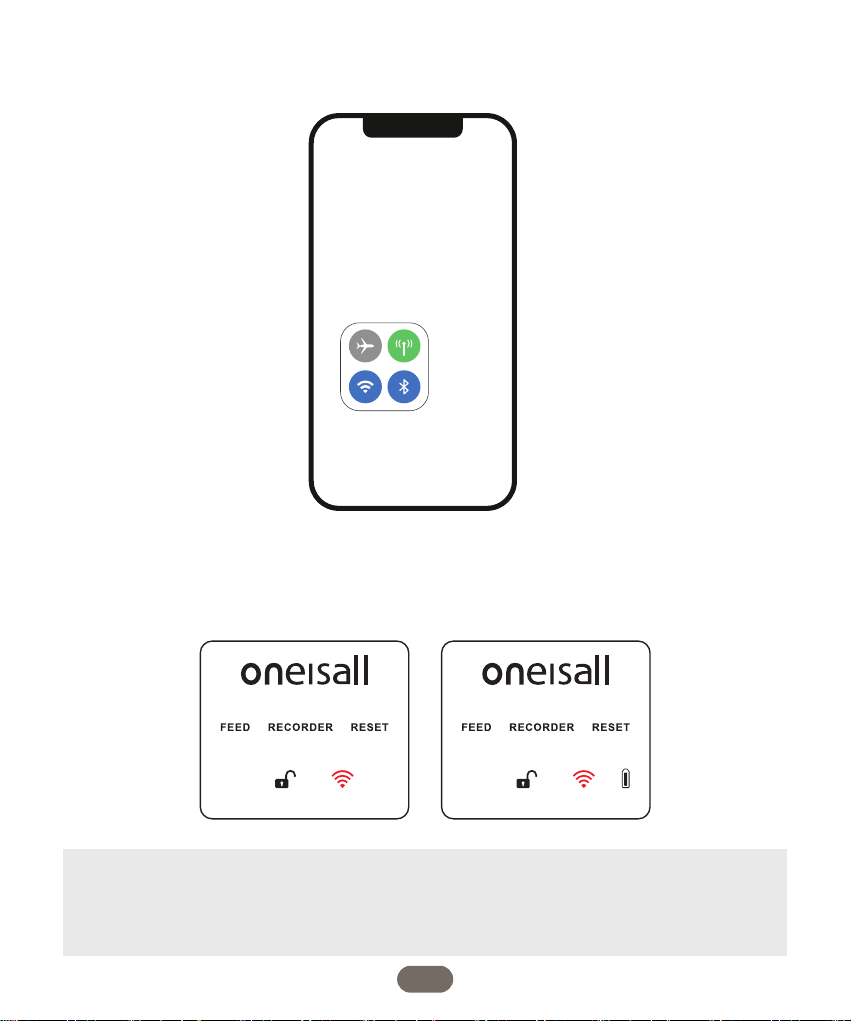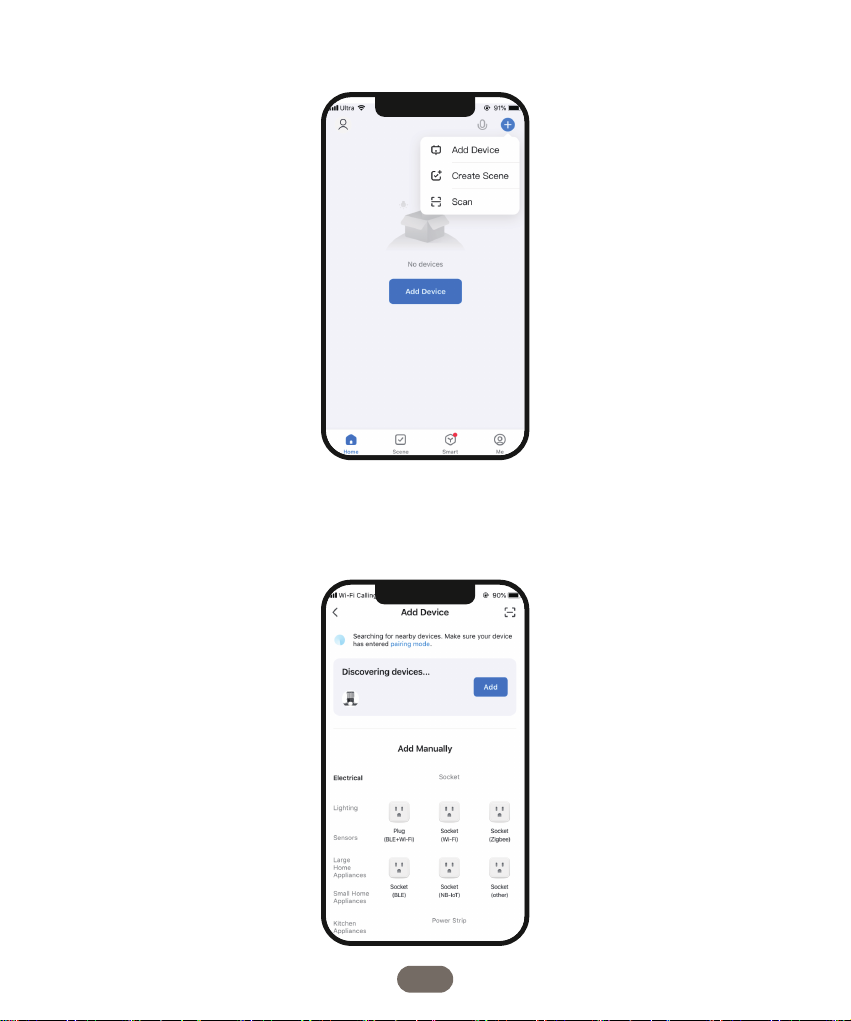5. Take out 4 metal posts and insert them
into four holes at the bottom of the
machine.
7. Turn the machine over after all is
installed. Place the desiccant bag into the
desiccant box.
6. Align the 2 holes at the bottom of the
bowl holder with 2 metal posts and install
them properly. Do the same on the other
side.
8. Fill the tank with pet dry food. Place the
stainless steel bowls and connect the
charging cord to power supply.
Note:
Kibble size allowed: 4-12mm/0.2-0.5 inch in
diameter.
Do not use for canned or wet food.
Tips:
1. The batteries keep the feeder work under blackout.
2. Please use the attached 5V/1A adapter in daily.
04