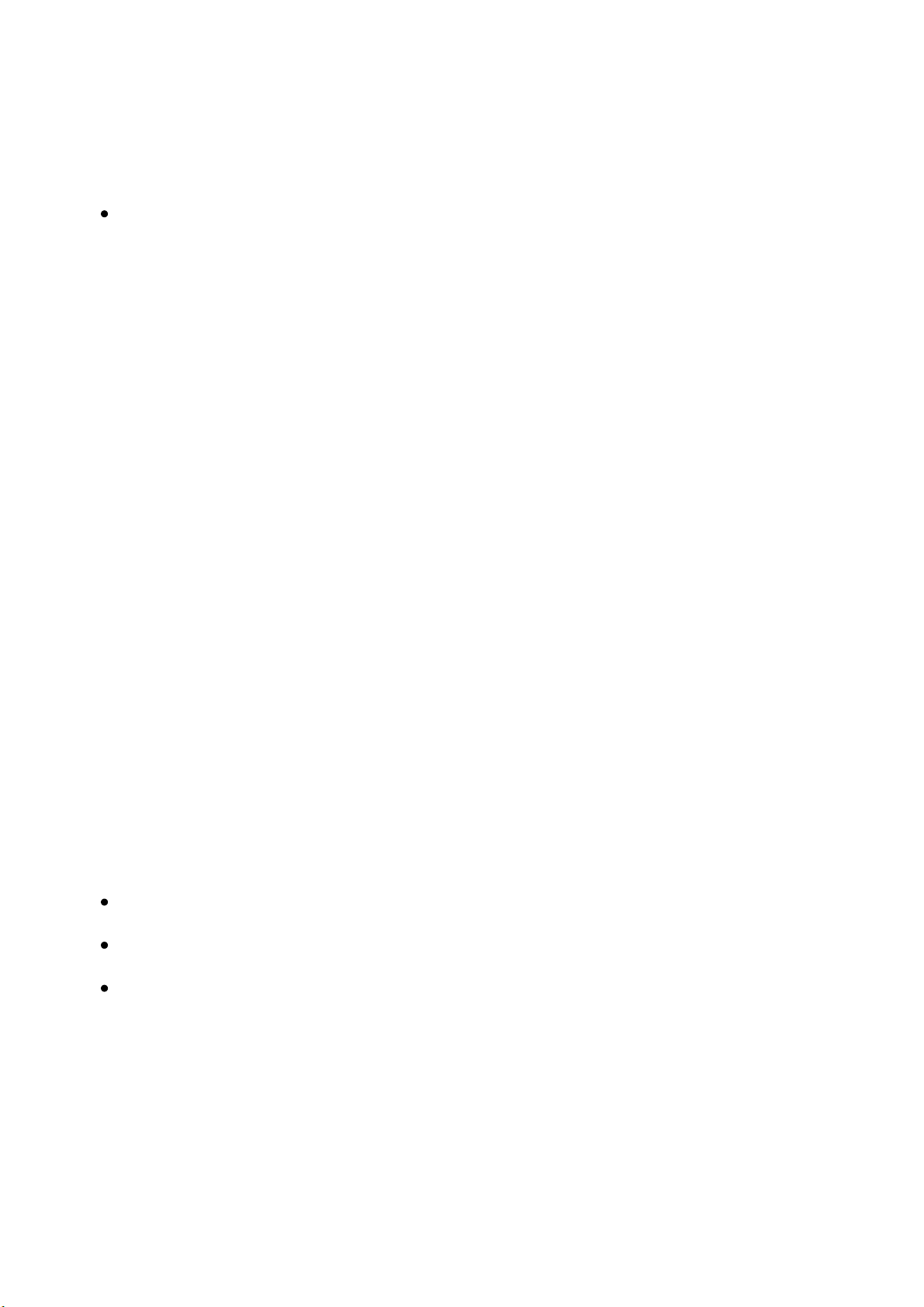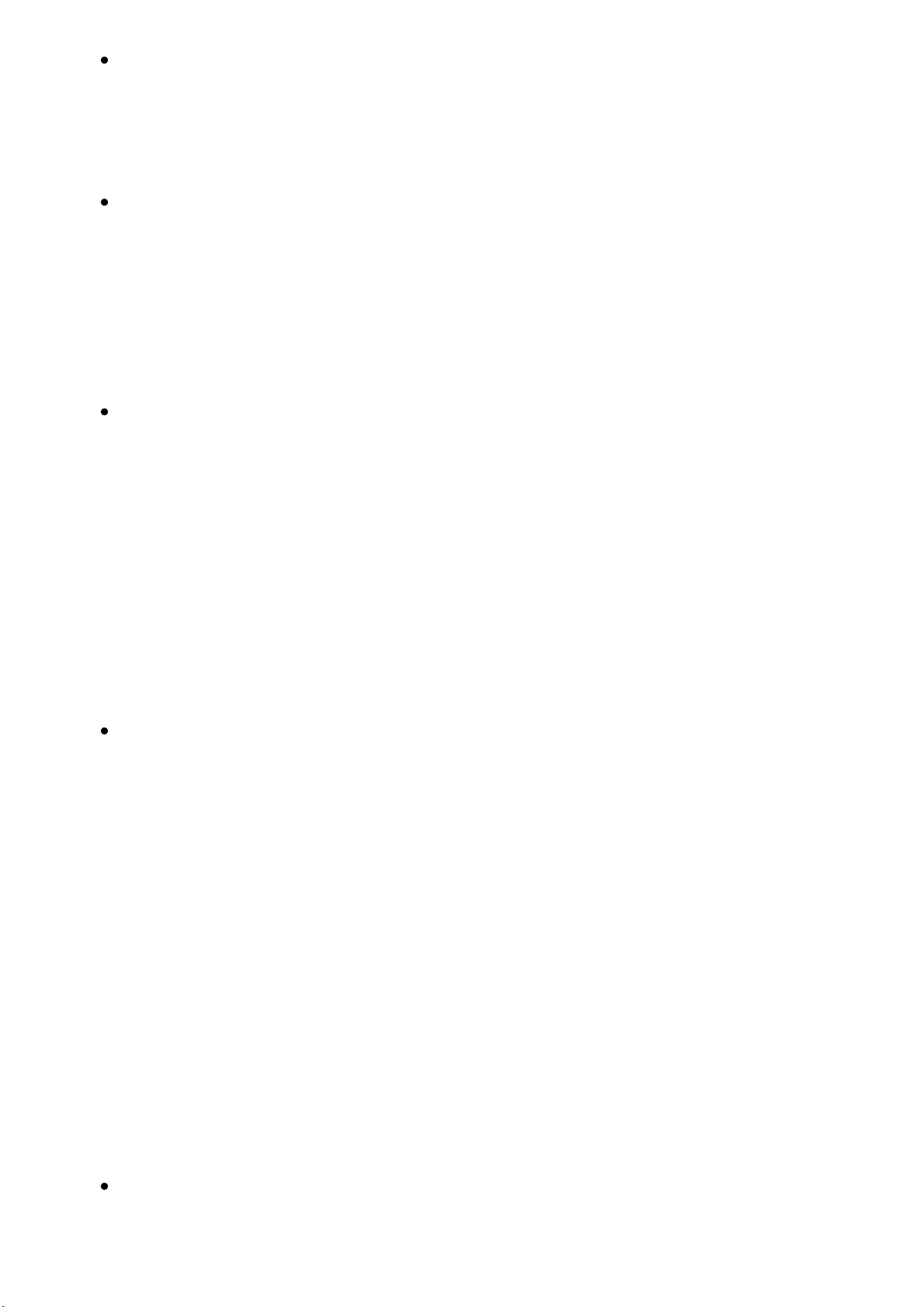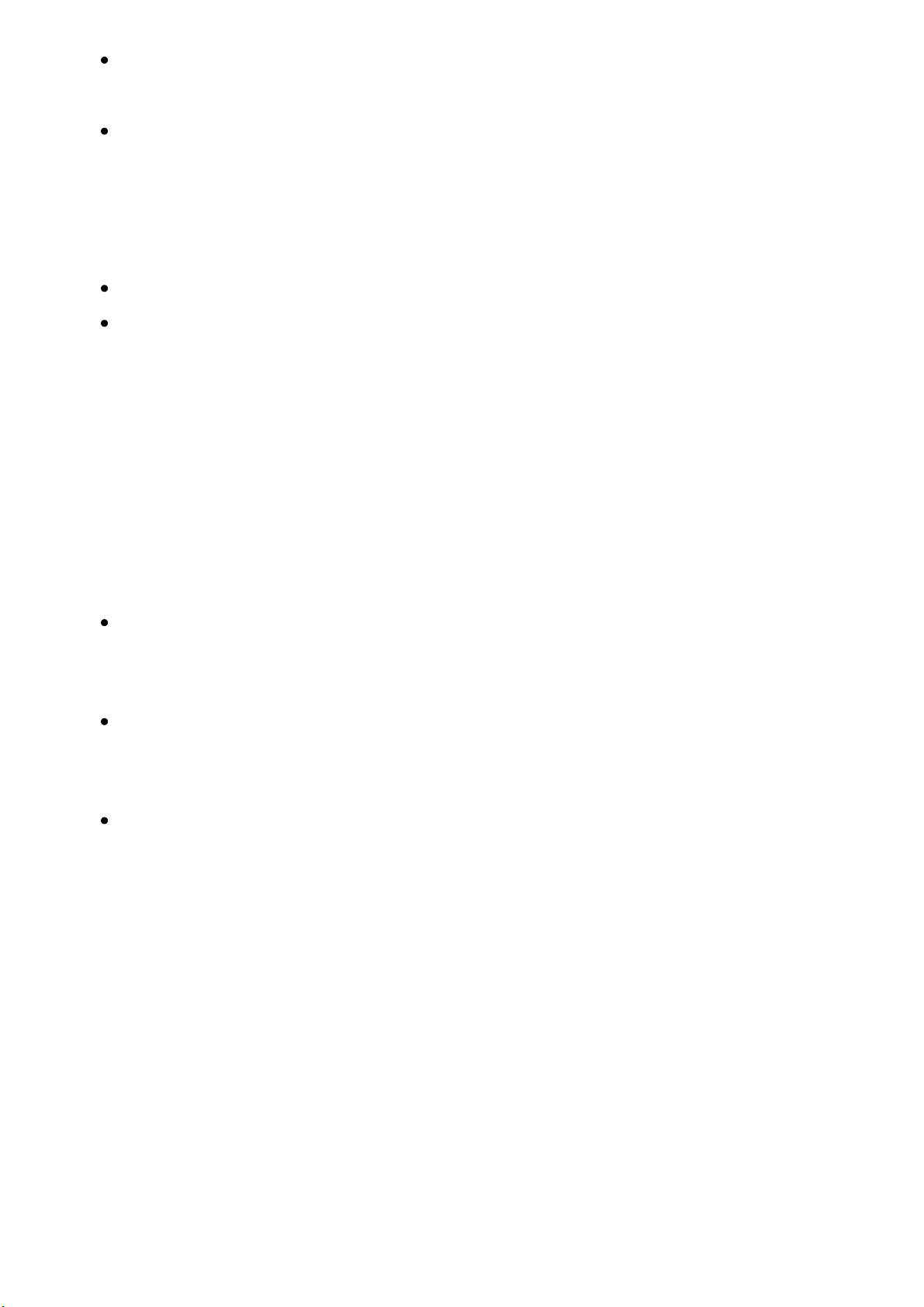https://support-cn.oneplus.com/app/answers/detail/a_id/5391/~/oneplus-buds-user-guide#Connection and Use 3/5
Double-tap the left or right bud to play the next track by default.
Note:For OnePlus 6 and newer versions, you can customize the double-tap
function of the left bud and right bud on the phone to perform different commands,
e.g., play/pause, next track, previous track, and wake up voice assistant.
On the OnePlus phone, go to Bluetooth & Device Connection - Previously
Connected Devices, tap the OnePlus Buds settings icon to customize the double-
tap function in the device details interface.
Note: Currently, this feature is only available on OnePlus 6 or newer versions.
The duration of the double-tap setting will differ as per regions. Please keep
your device updated to the latest software version to avoid missing any features.
Optional functions: Play/pause, next track, previous track, and wake up default
voice assistant.
Due to software updates, your experience of the software interface (including but not
limited to software features, user interfaces, and interaction experiences) may differ from the
interface presented in this manual. The software interface is subject to change.
Wearing detection
Wear the buds. During music playback, take them off to pause music automatically. If
you put the buds back in within 3 minutes, music will resume automatically. If 3
minutes pass, you must play the music manually on the device.
Tapping for commands is only supported if you are wearing the bud.
Voice Assistant
Waking up the voice assistant
Set double-tap on OnePlus phone to start the default voice assistant.
Note: Currently, this feature is only available on the OnePlus 6 and later versions.
Buds Charging
Power level indication
If the buds are placed in the charging box, the indicator lamp will show the
battery level of the buds, and ignore the battery level of the charging box.