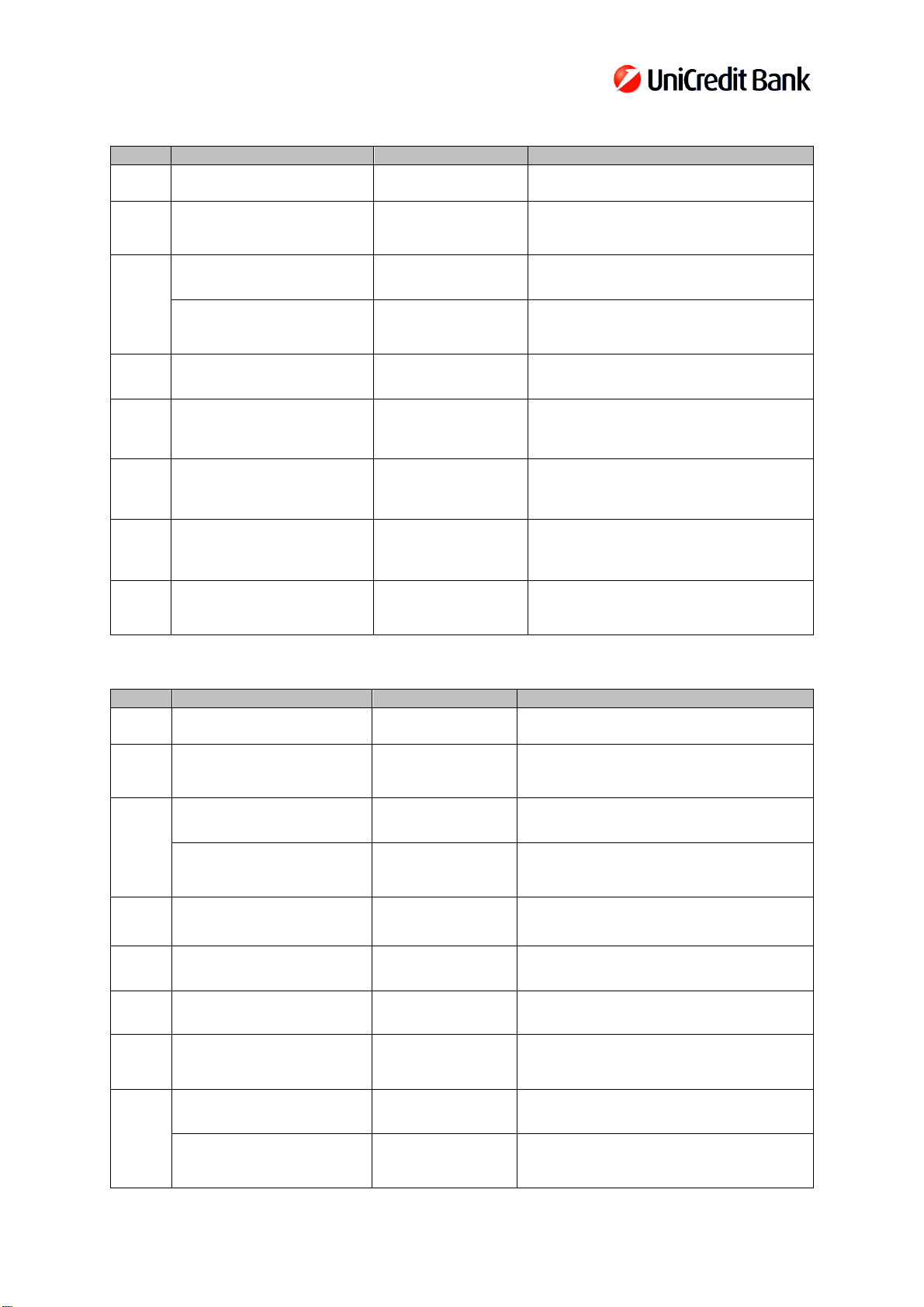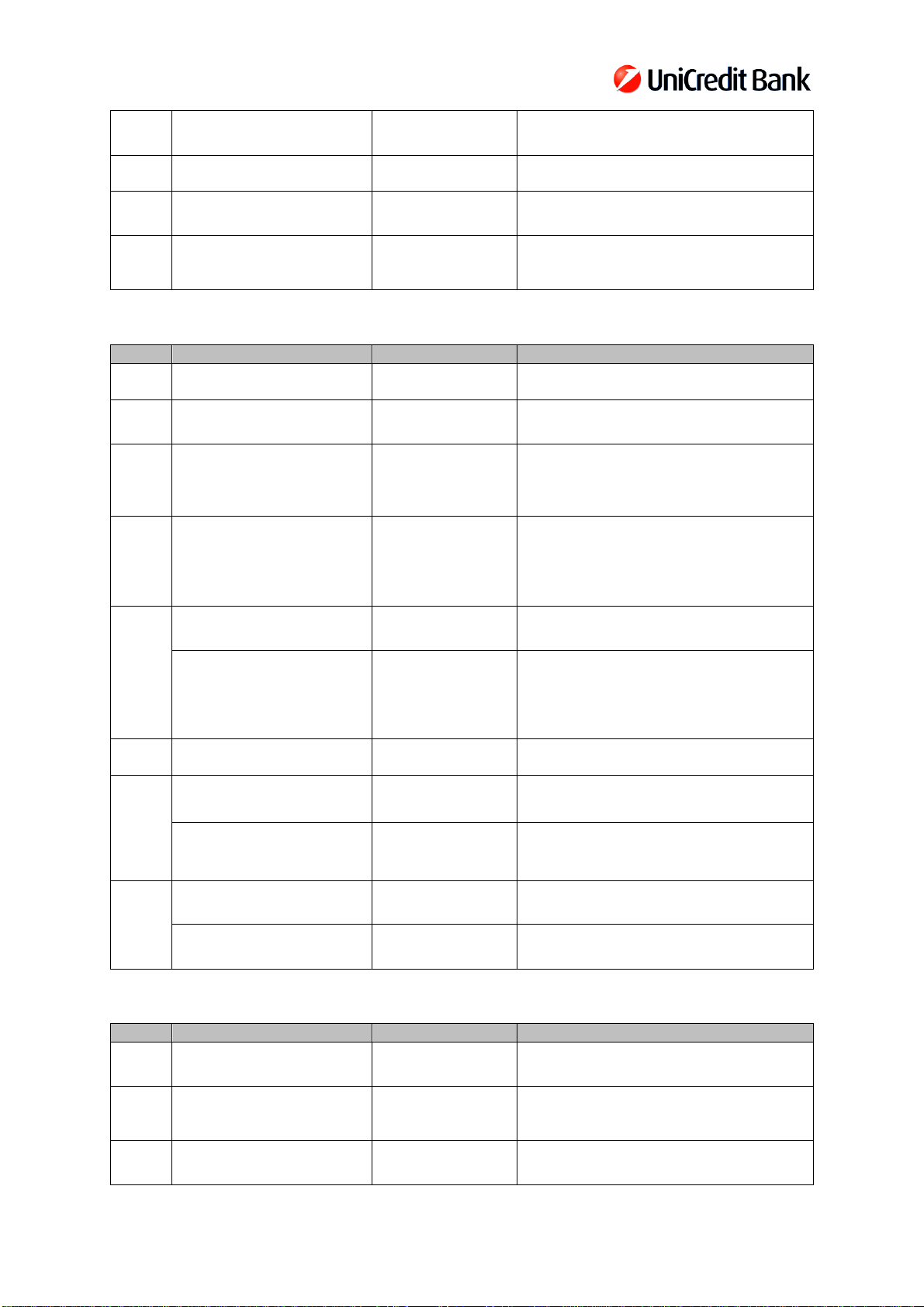3
9.
4-digit-long PIN then press
OK.
10.
press OK.
Press the green OK button
then continue from step 2
with another PIN.
<OK>
The chosen PIN is too weak, therefore it
cannot be used. The codes 1234, 5555,
8765 and alike are not allowed.
11.
<OK> The new PIN has successfully changed.
Press the green OK button
then continue from step 2.
<OK>
The repeated PIN differs from the initially
entered PIN, so the process restarts.
12. Press the red Back button.
1. Change PIN
13. Press the red Back button.
3. Settings
14.
1. Password
Blocking the token PIN
In case incorrect PINs are used then the token displays a warning message twice. After that a time
penalty is enforced for 1 minute also twice, and finally the token will be blocked.
1.
button to turn the token on. Welcome Hold it for at least 1 second.
2.
long PIN then press OK. PIN?
3.
<OK>
Incorrect PIN was entered, therefore the
login was not successful.
4. Press the green OK
button.
<OK>
There has been 1 unsuccessful login
attempt.
5.
long PIN then press OK. PIN?
6.
<OK>
Incorrect PIN was entered, therefore the
login was not successful.
7. Press the green OK
button.
<OK>
There have been 2 unsuccessful login
attempts.
8.
long PIN then press OK. PIN?
9.
<OK>
Incorrect PIN was entered, therefore the
login was not successful.
10.
<OK>
11. Press the green OK
button.
<OK>
There have been 3 unsuccessful login
attempts.
12.
long PIN then press OK. PIN?
13.
<OK>
Incorrect PIN was entered, therefore the
login was not successful.
14.
<OK>