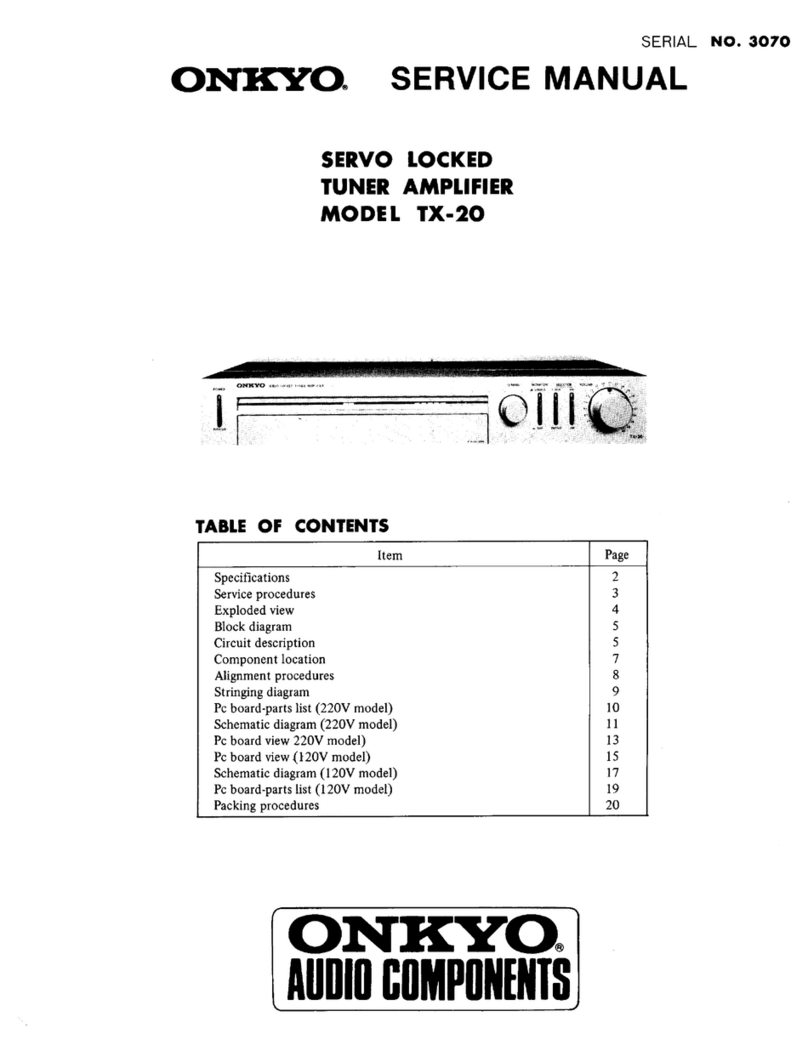Onkyo Grand Integra User manual
Other Onkyo Amplifier manuals
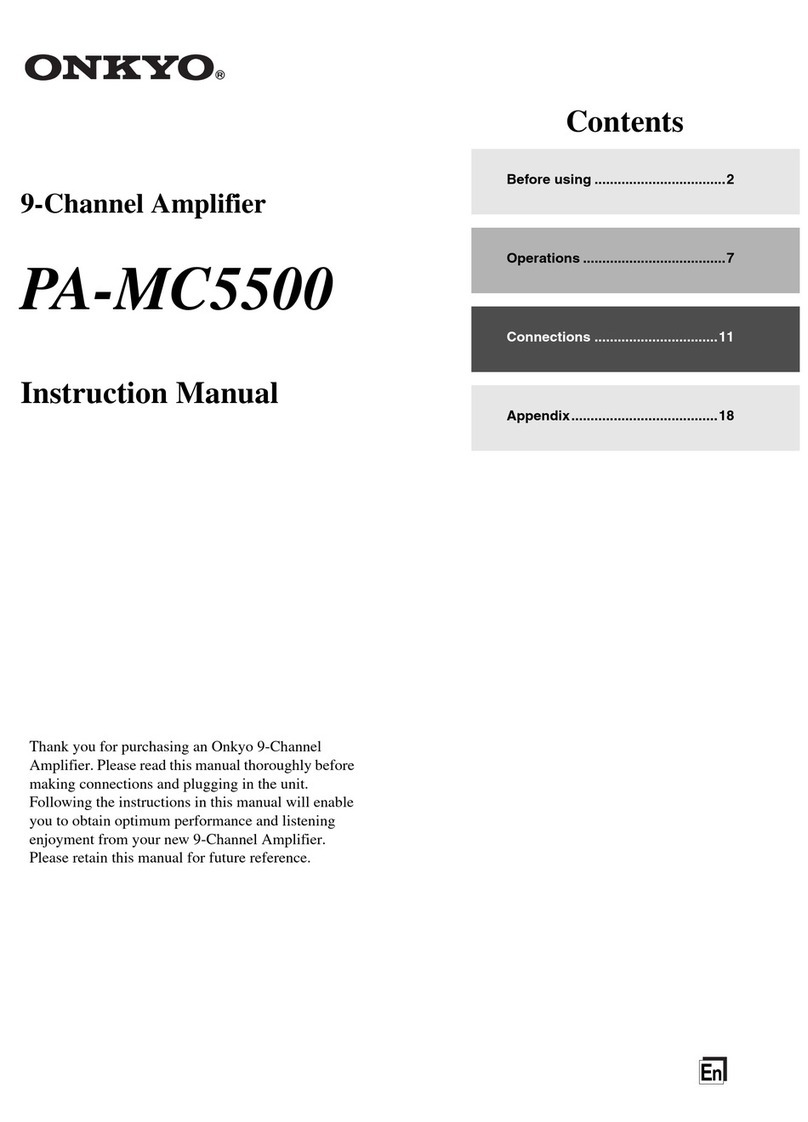
Onkyo
Onkyo PA-MC5500 User manual

Onkyo
Onkyo M-5030 User manual

Onkyo
Onkyo TX-SV313PRO User manual
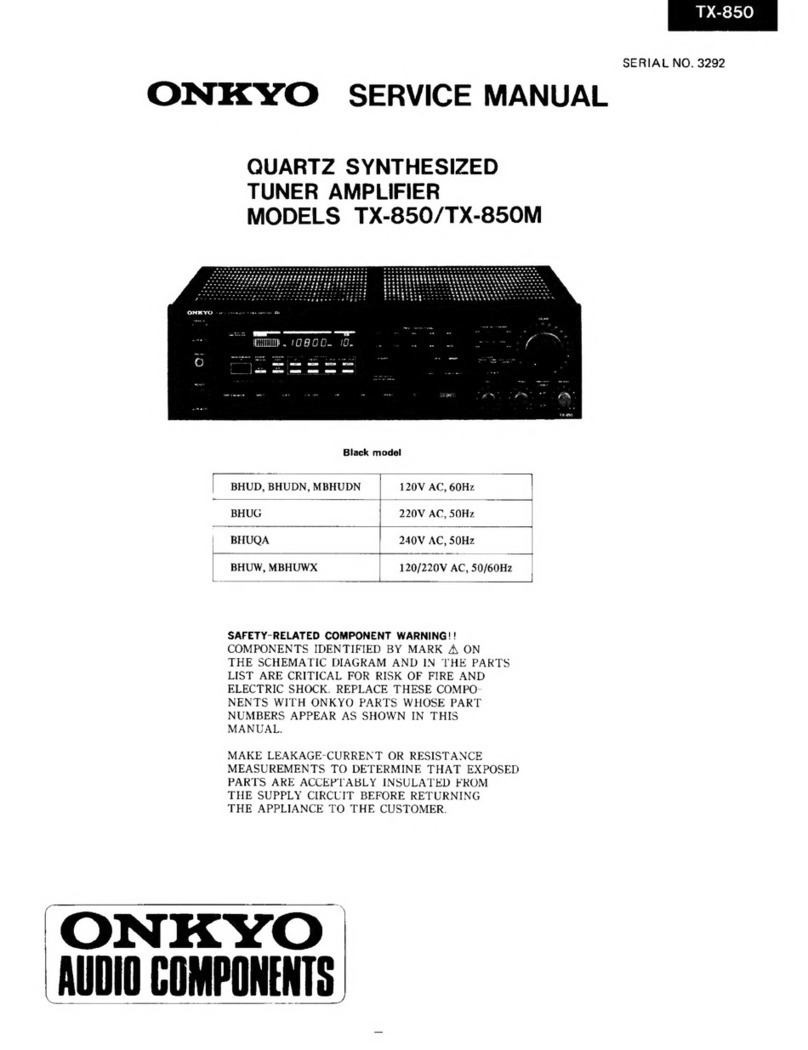
Onkyo
Onkyo TX-850 User manual

Onkyo
Onkyo M-5000R User manual
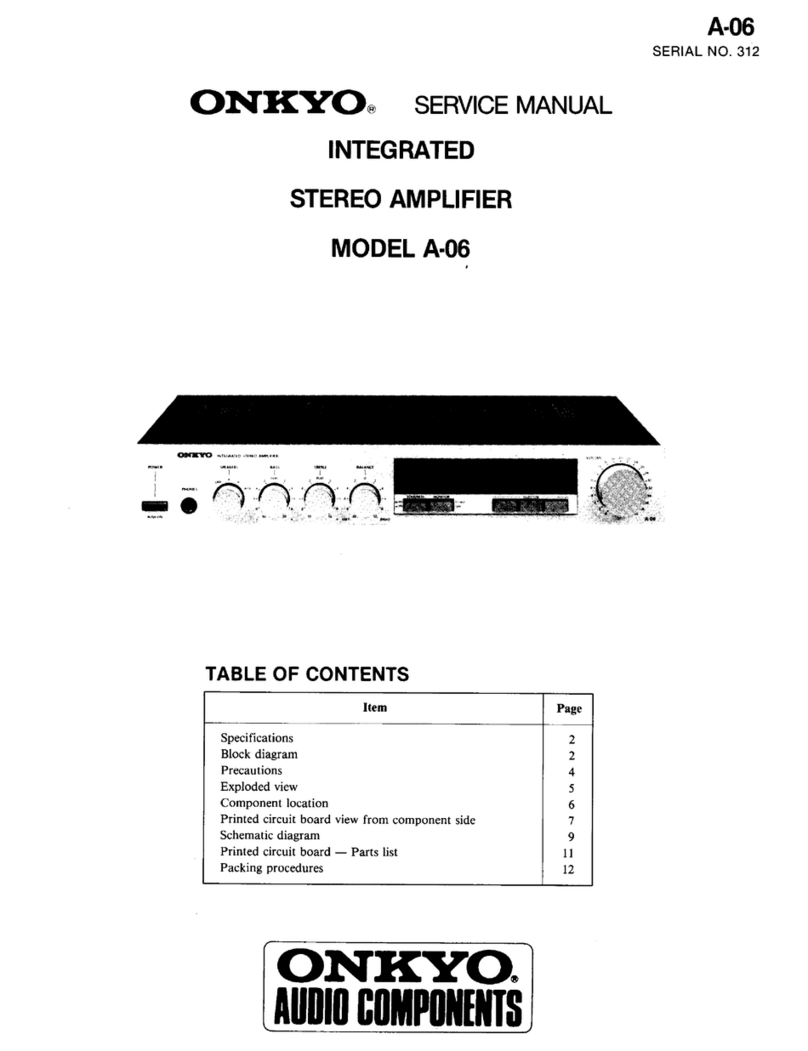
Onkyo
Onkyo A-06 User manual

Onkyo
Onkyo M-282 - Amplifier User manual
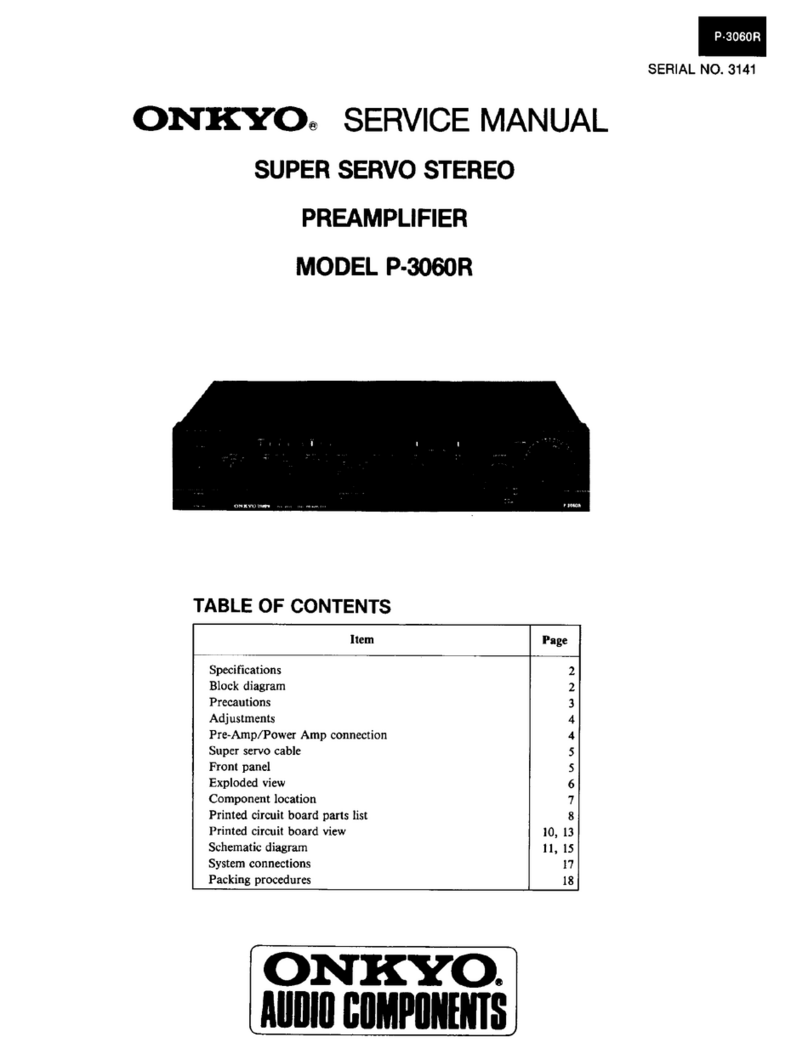
Onkyo
Onkyo P-3060R User manual

Onkyo
Onkyo P-308 User manual
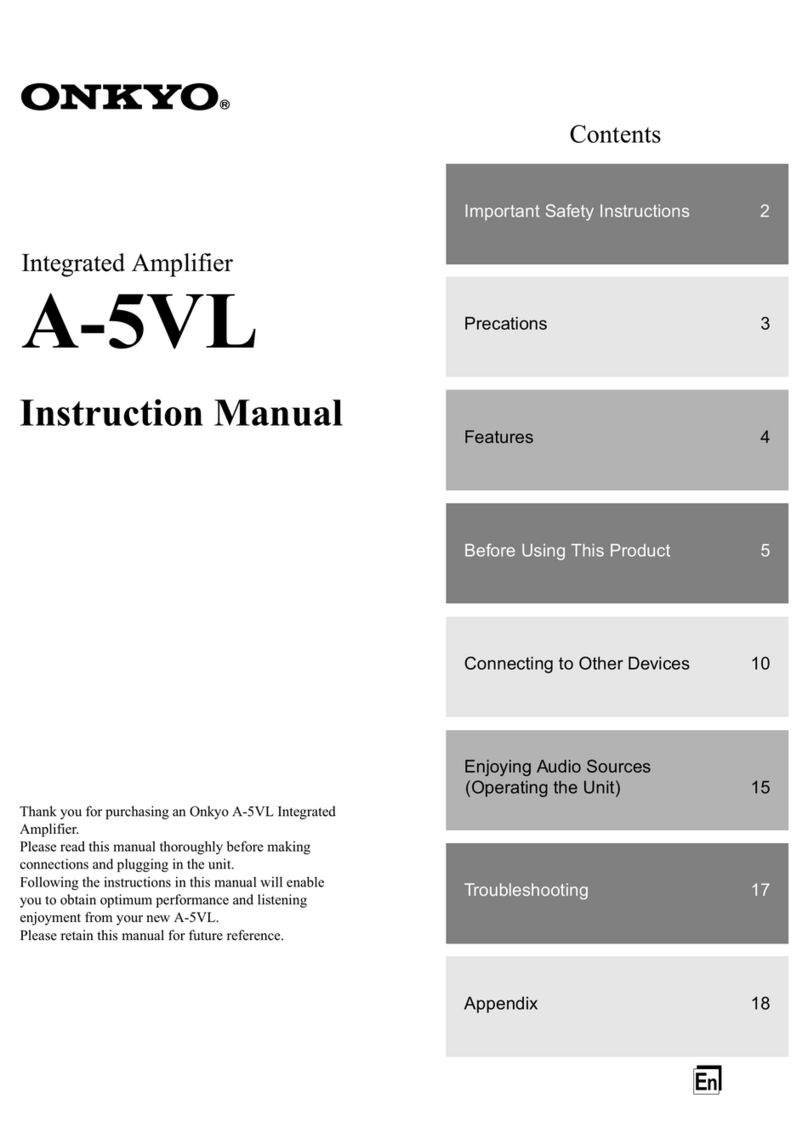
Onkyo
Onkyo A-5VL - Integrated Stereo Amplifier User manual
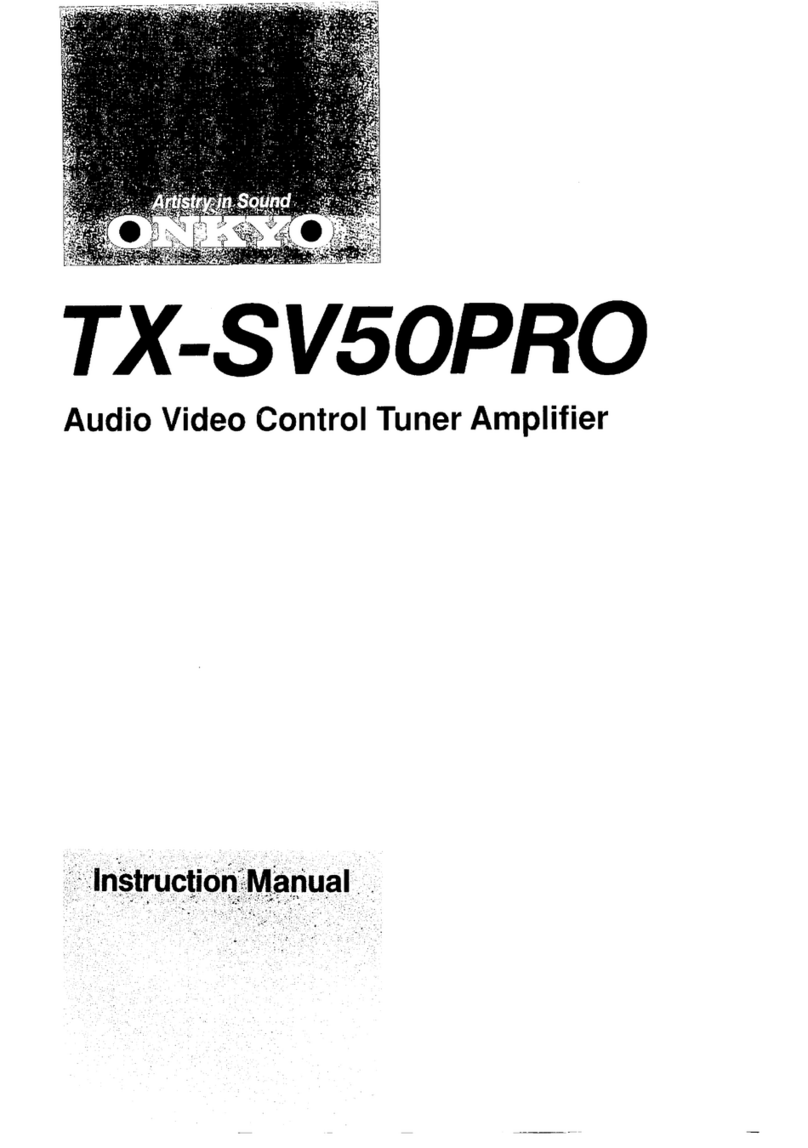
Onkyo
Onkyo TX-SV50PRO User manual
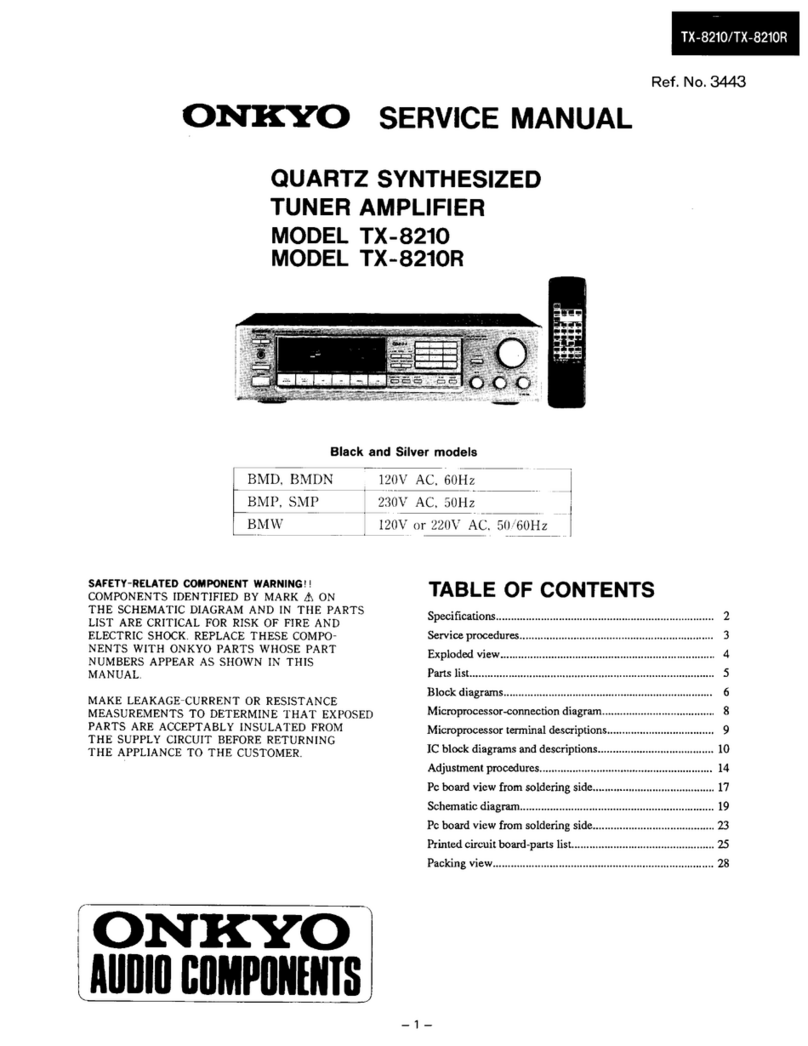
Onkyo
Onkyo TX-8210 User manual

Onkyo
Onkyo M-5060 User manual
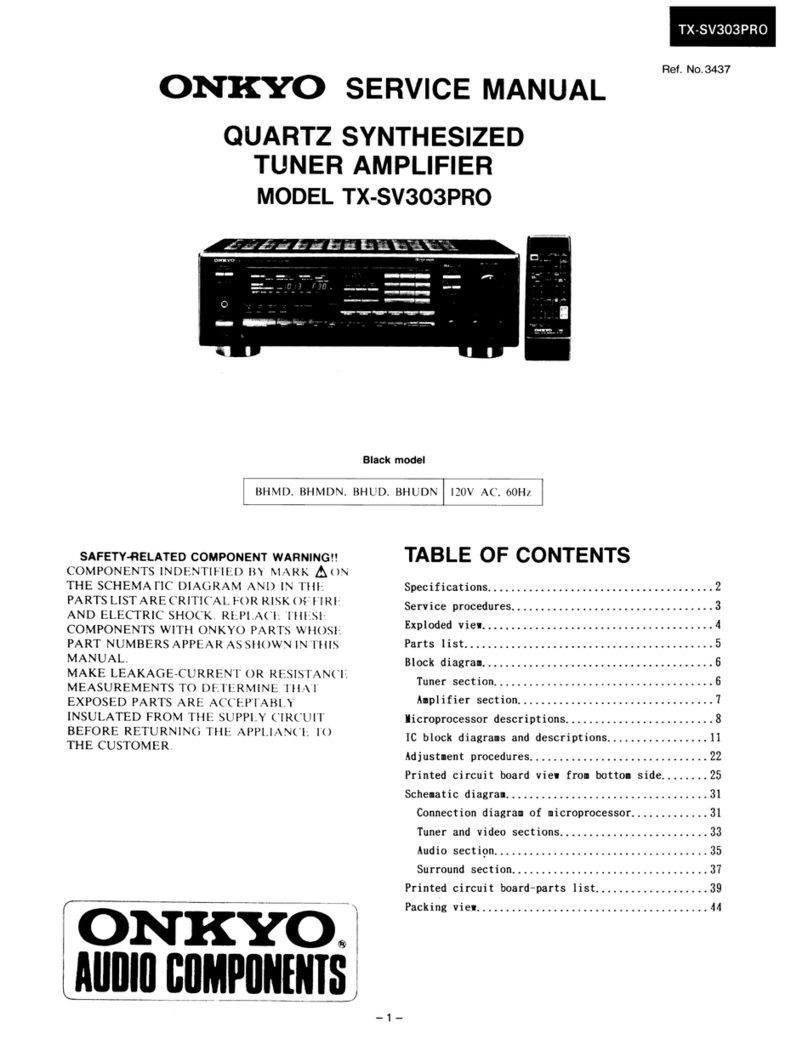
Onkyo
Onkyo TX-SV303Pro User manual
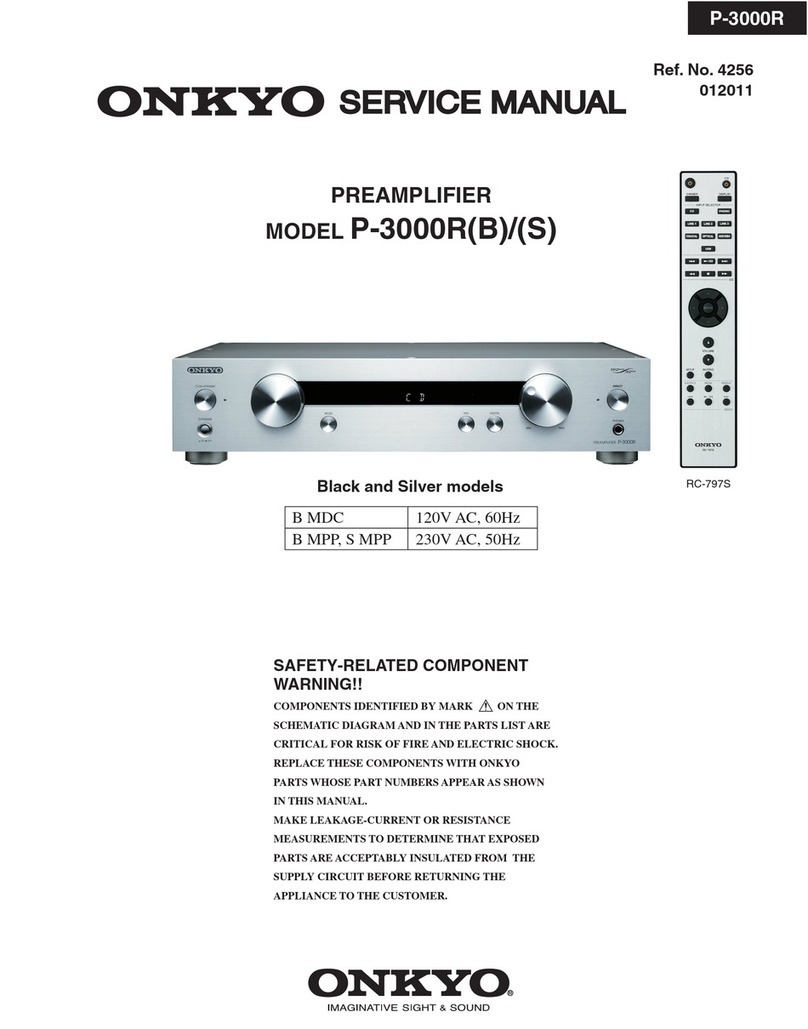
Onkyo
Onkyo P-3000R User manual

Onkyo
Onkyo A-803 User manual
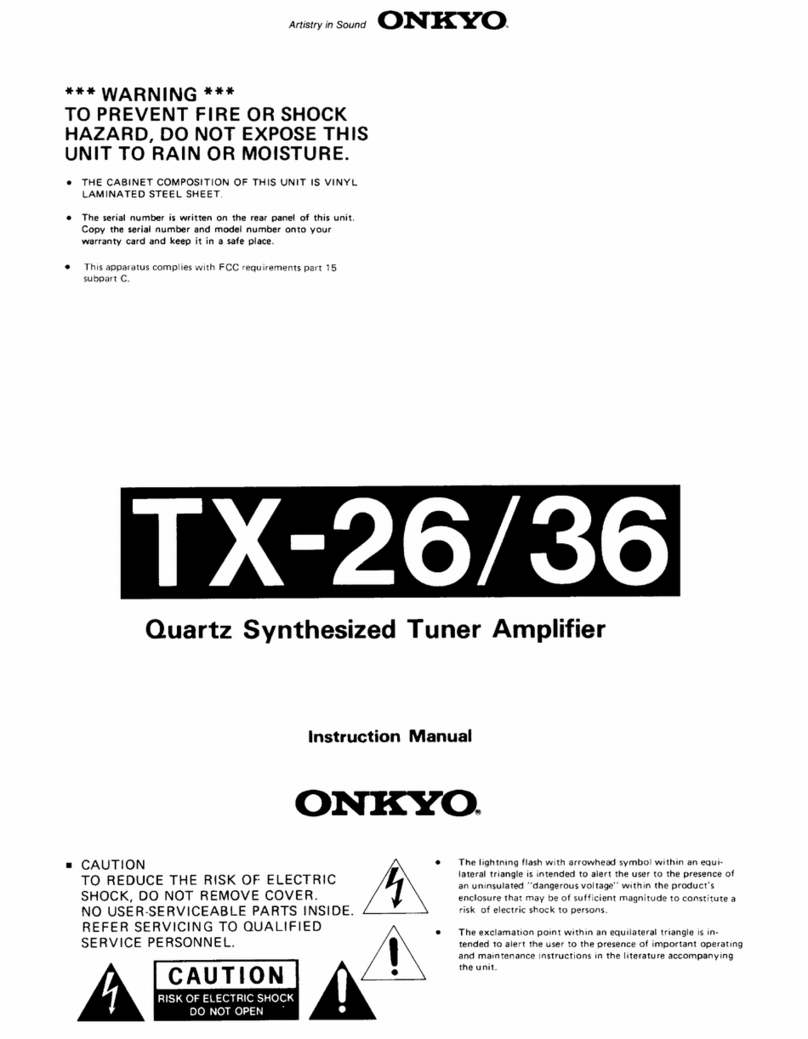
Onkyo
Onkyo TX-26 User manual

Onkyo
Onkyo TH-50PE8U User manual
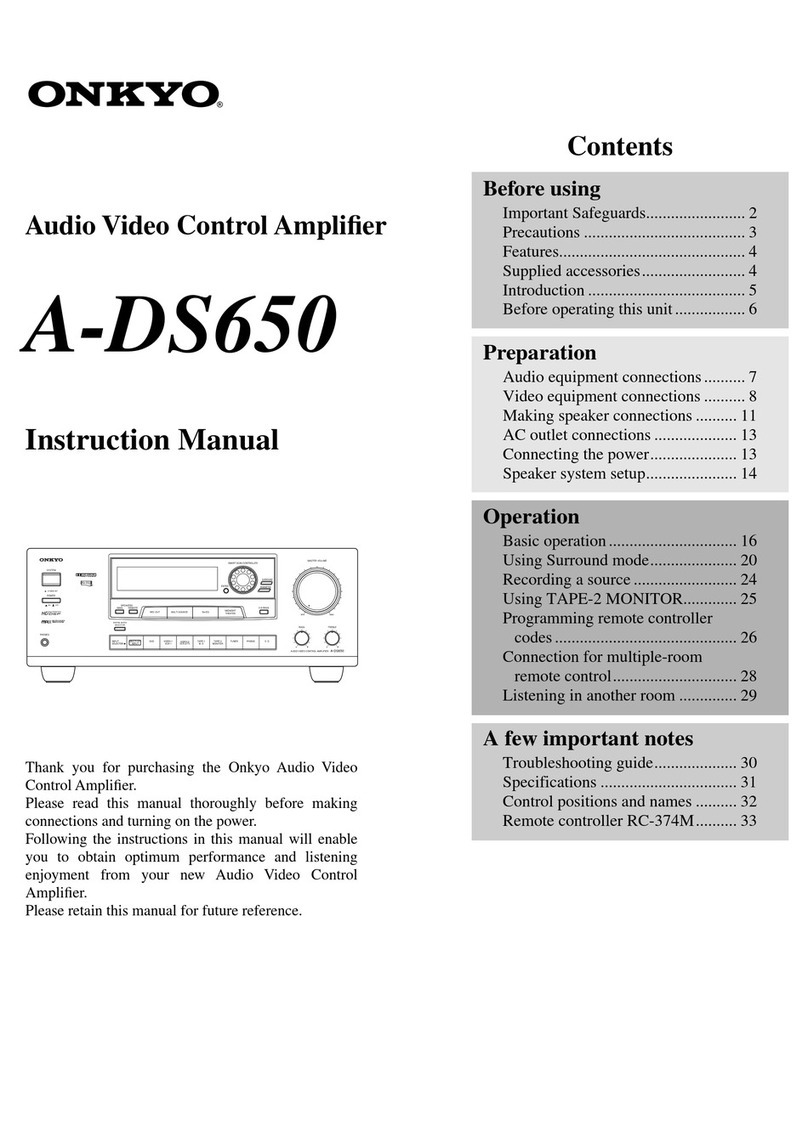
Onkyo
Onkyo A-DS650 User manual

Onkyo
Onkyo A-9010 User manual