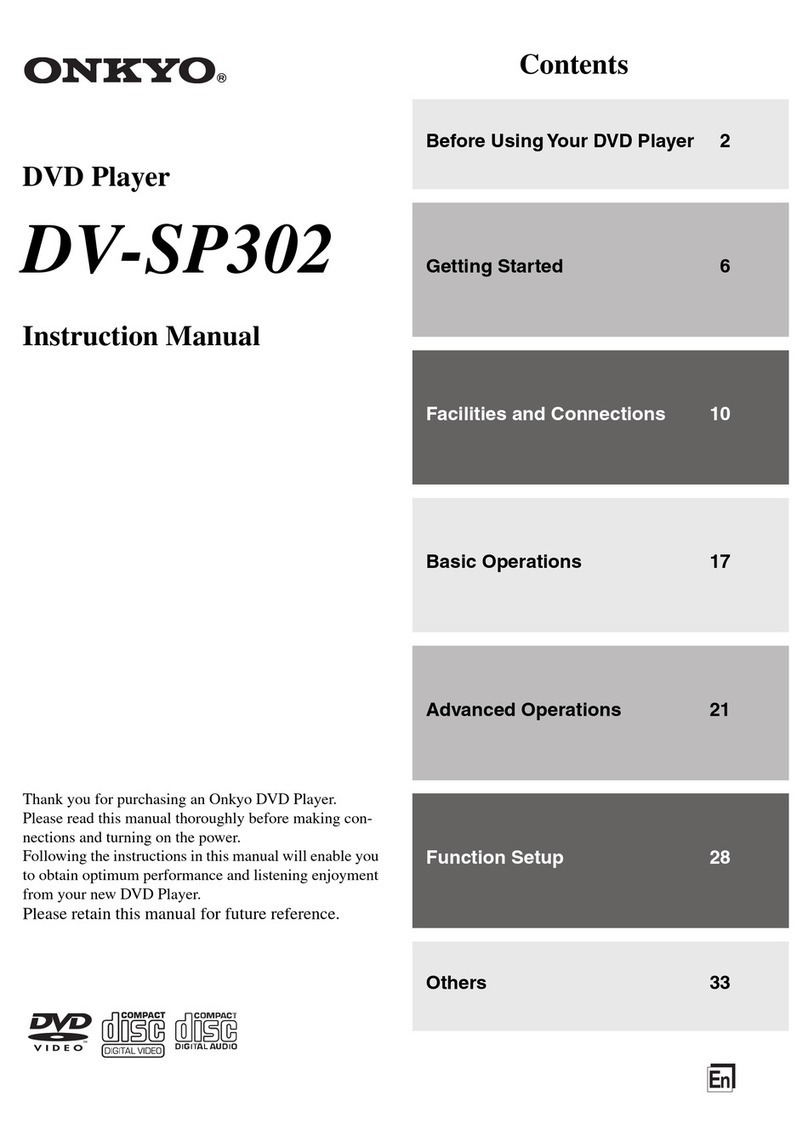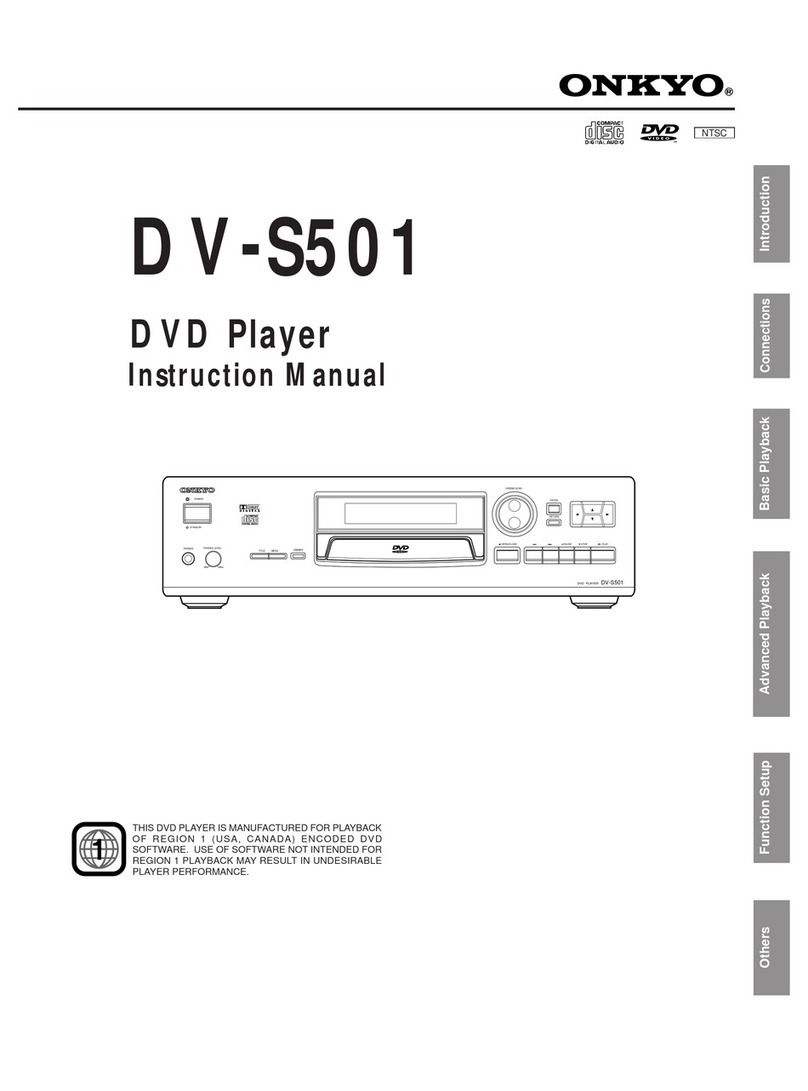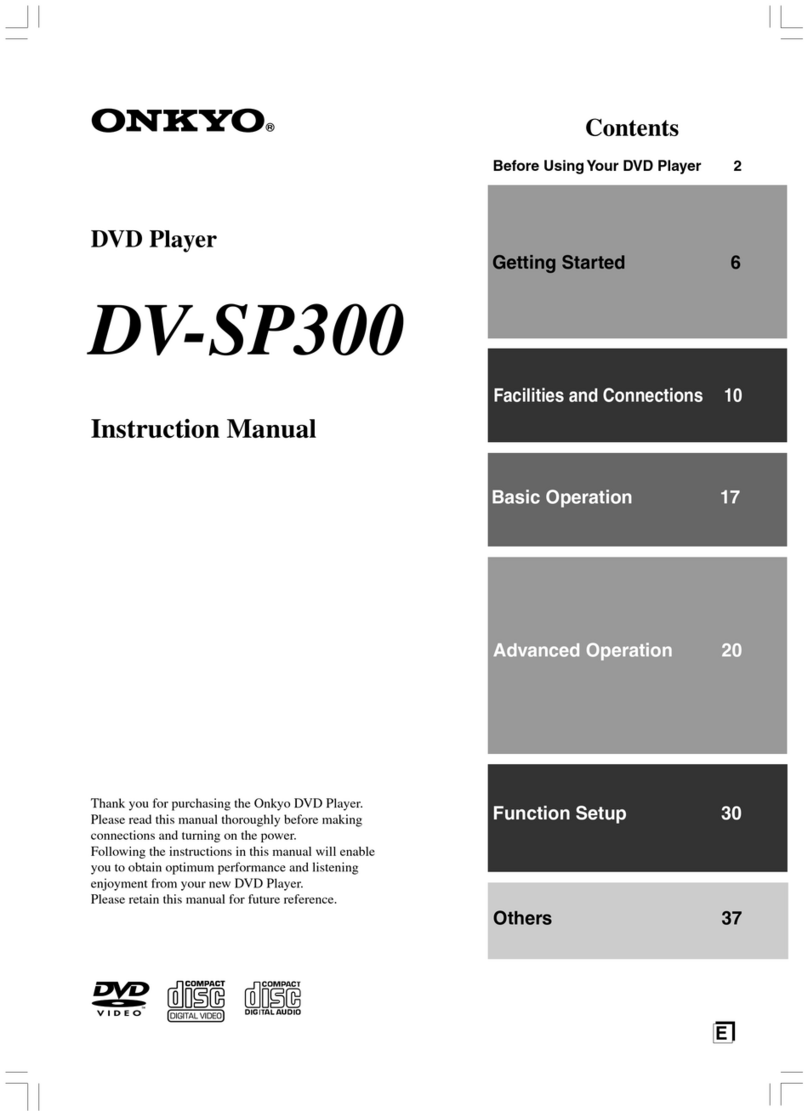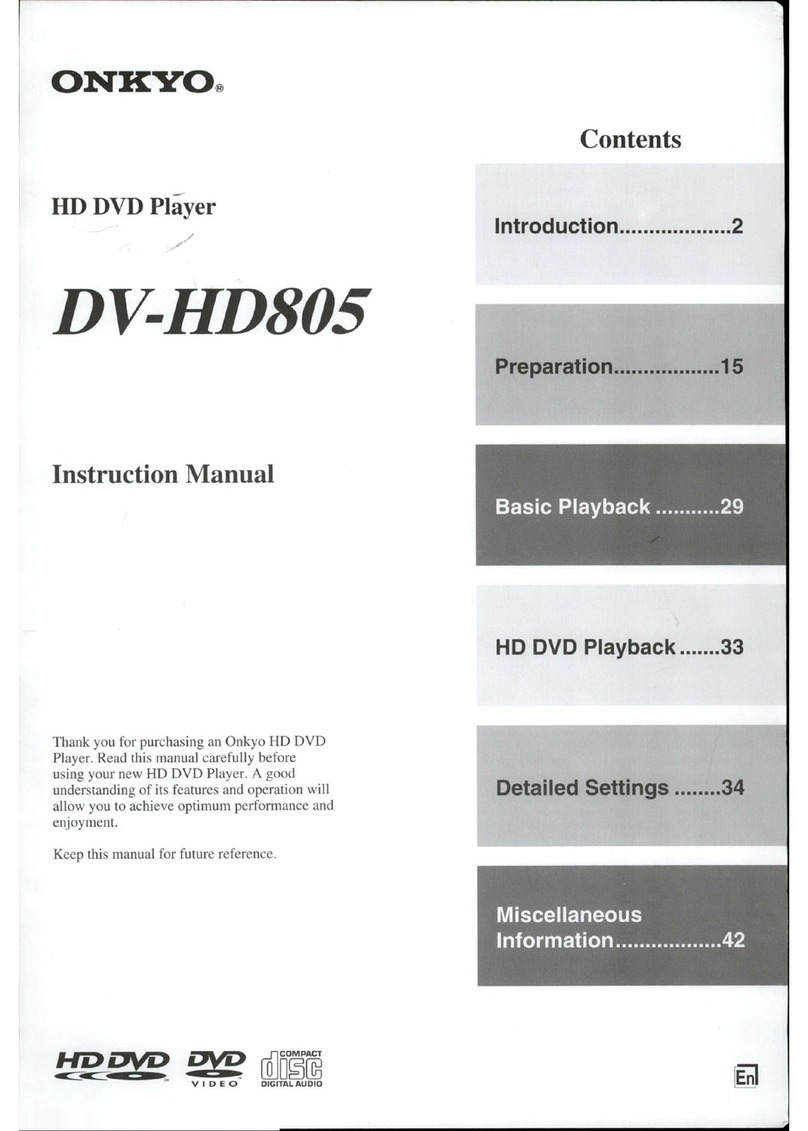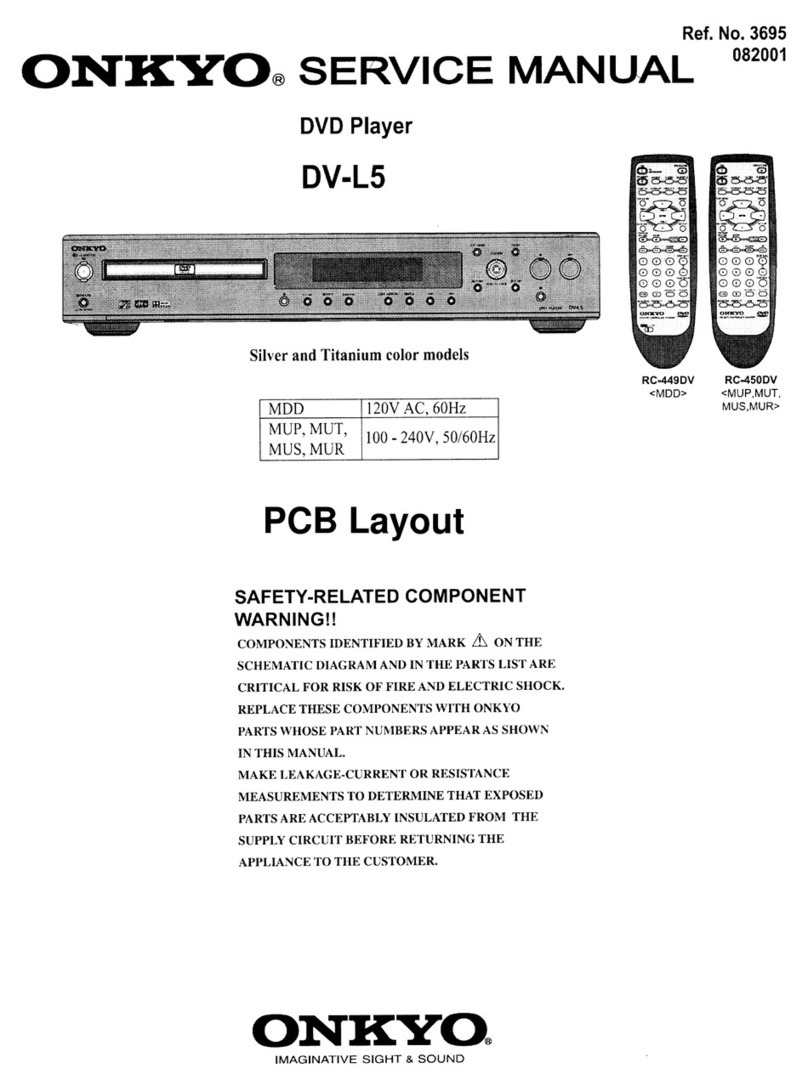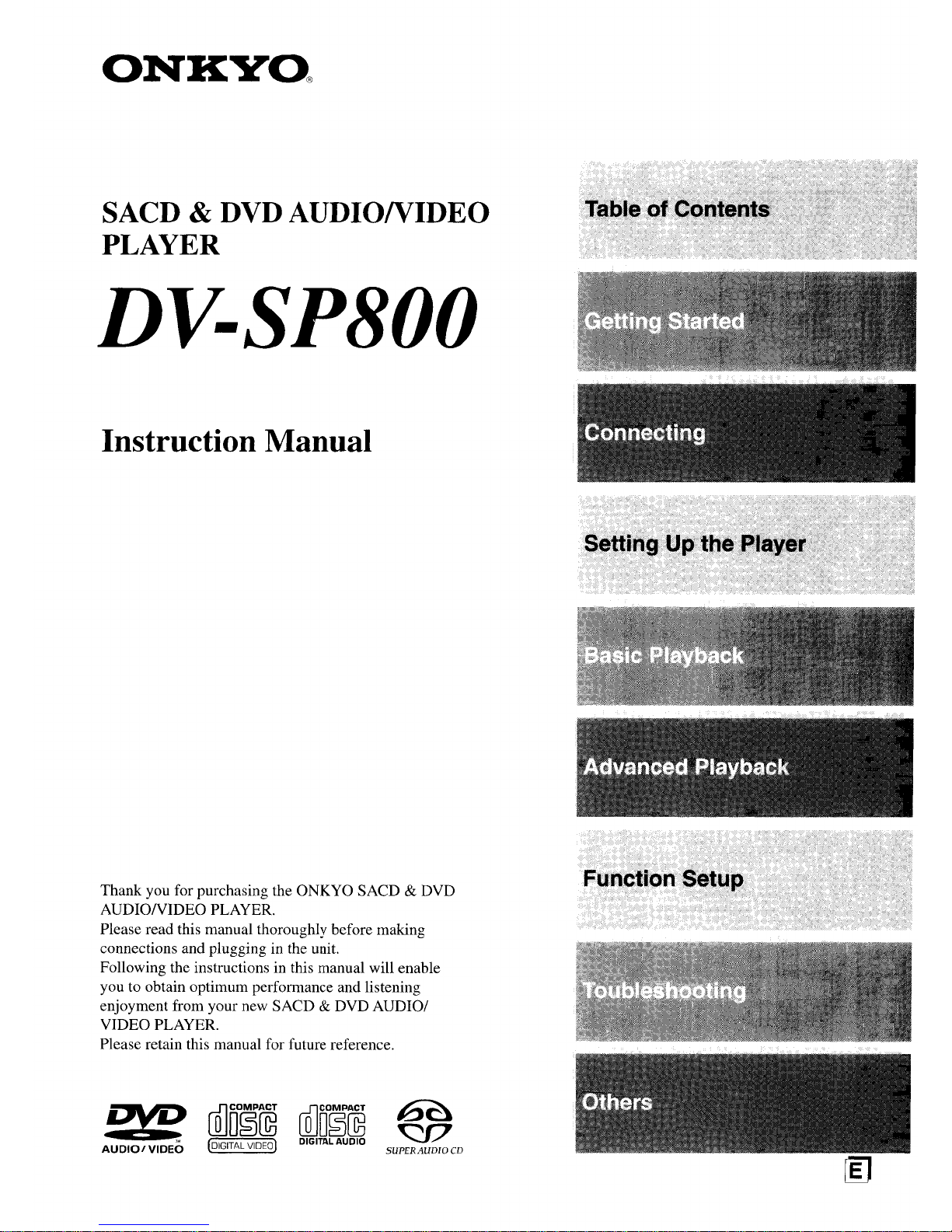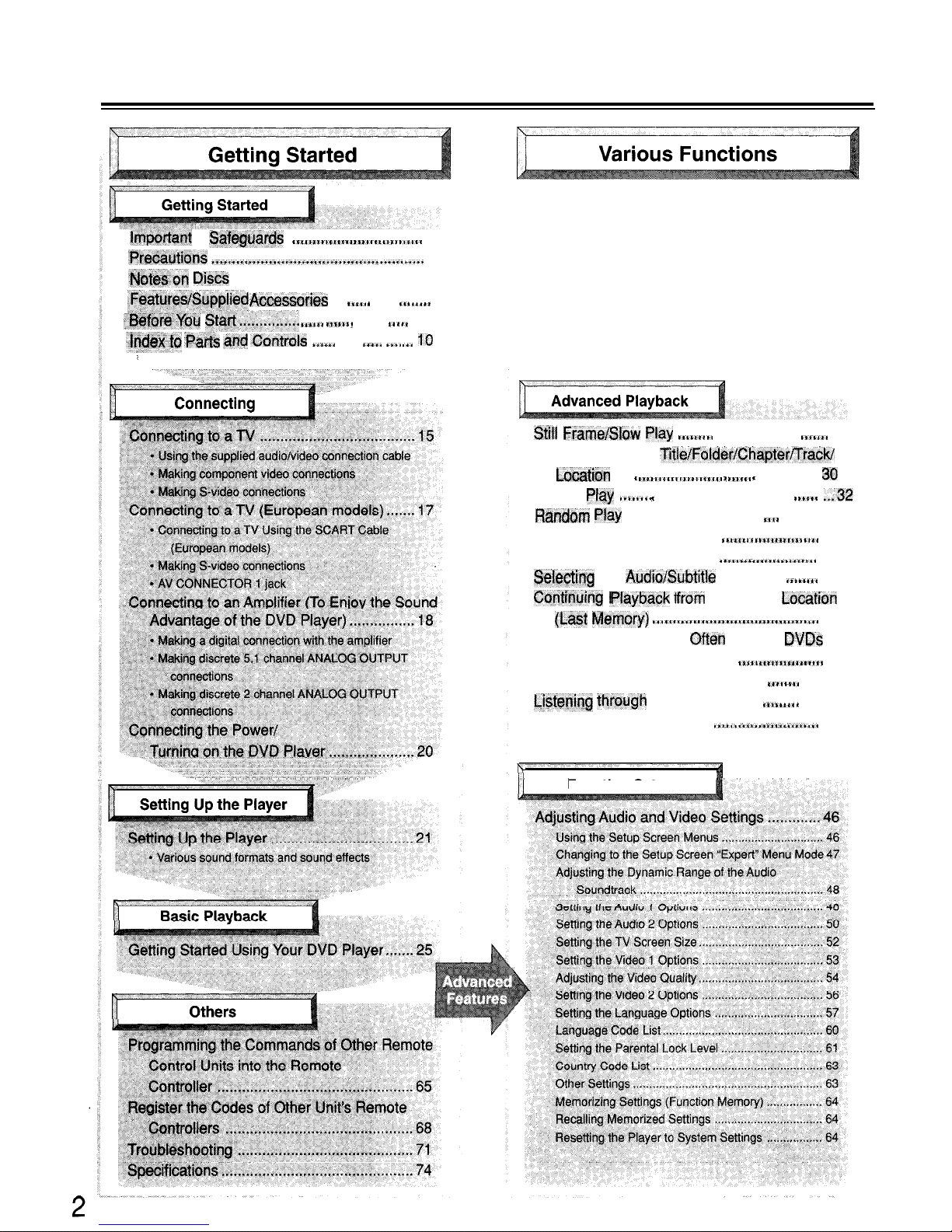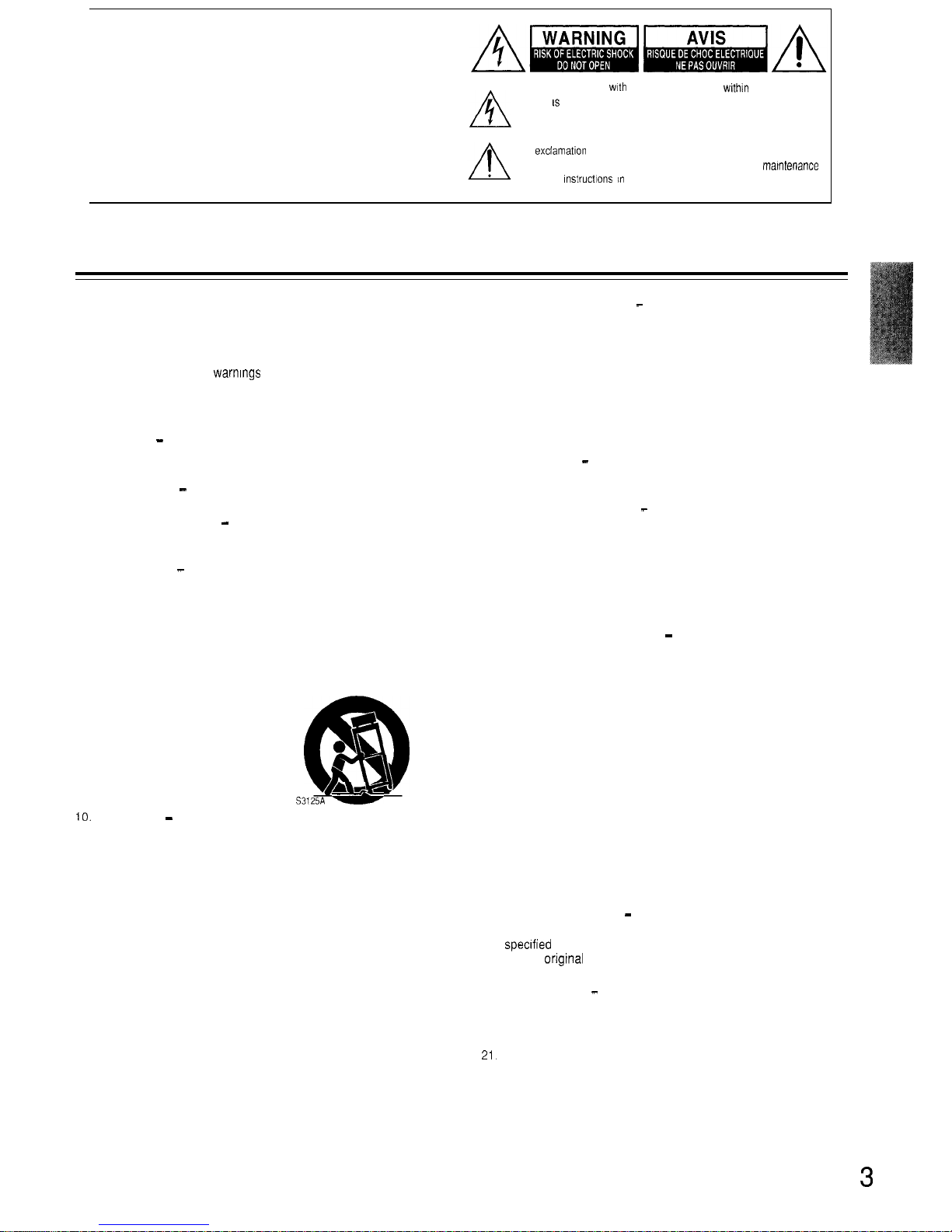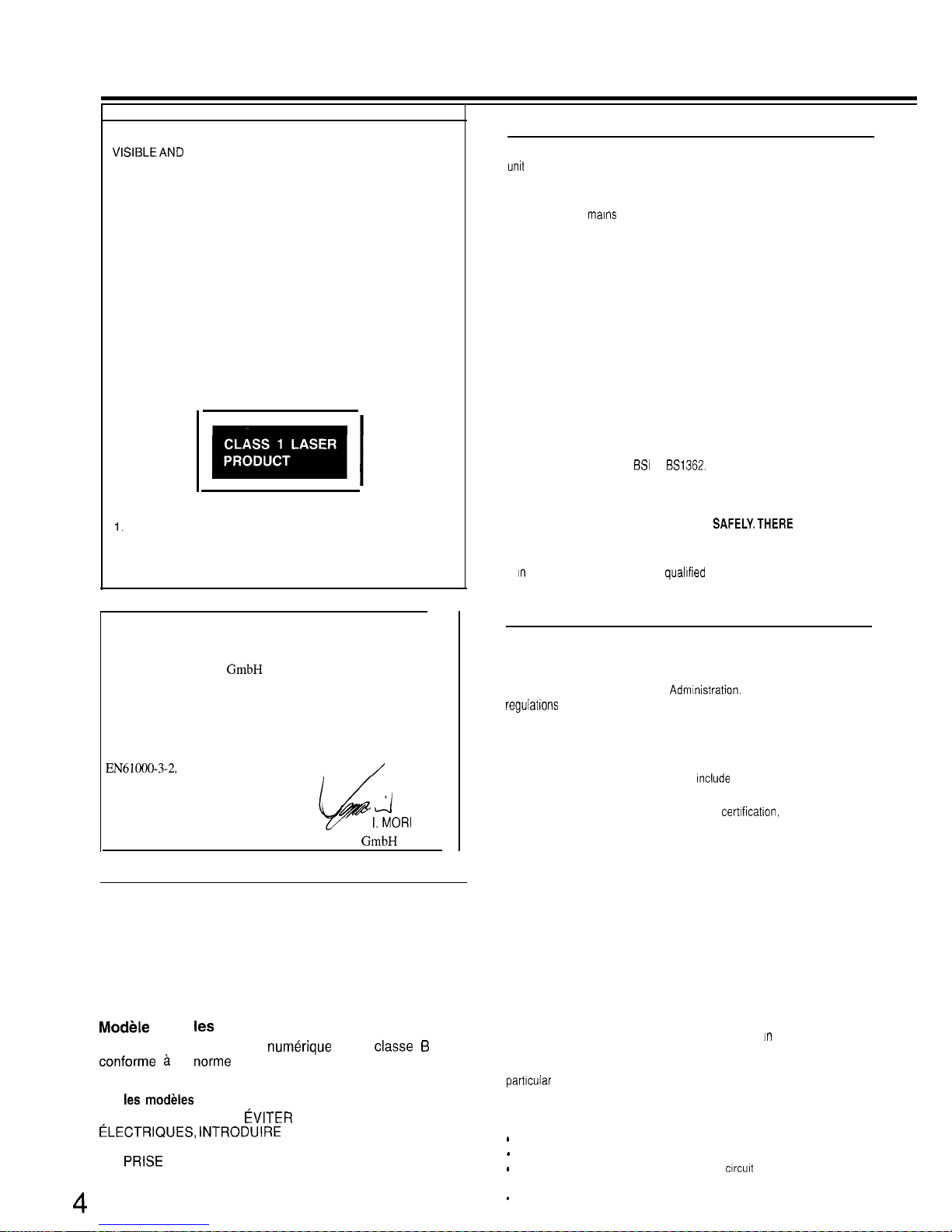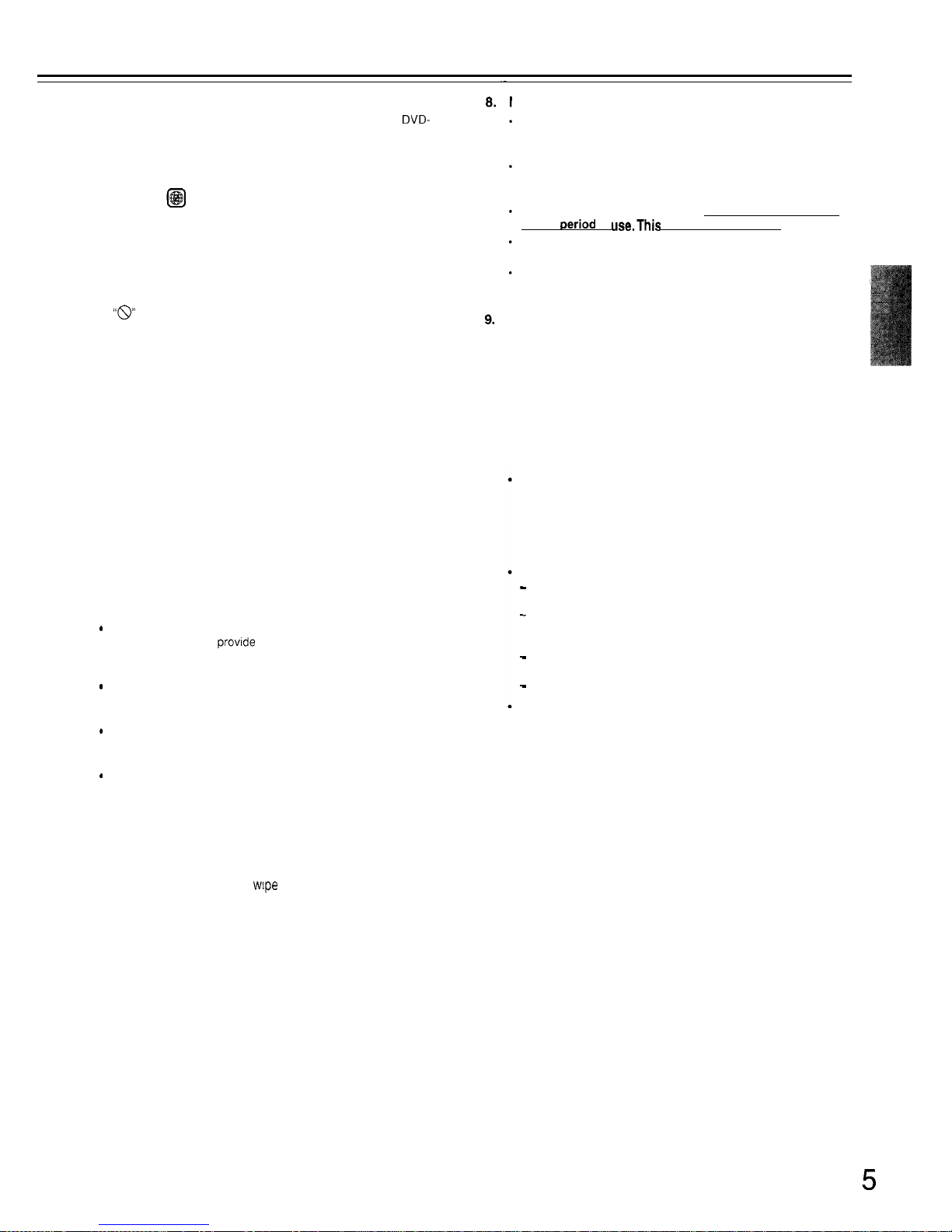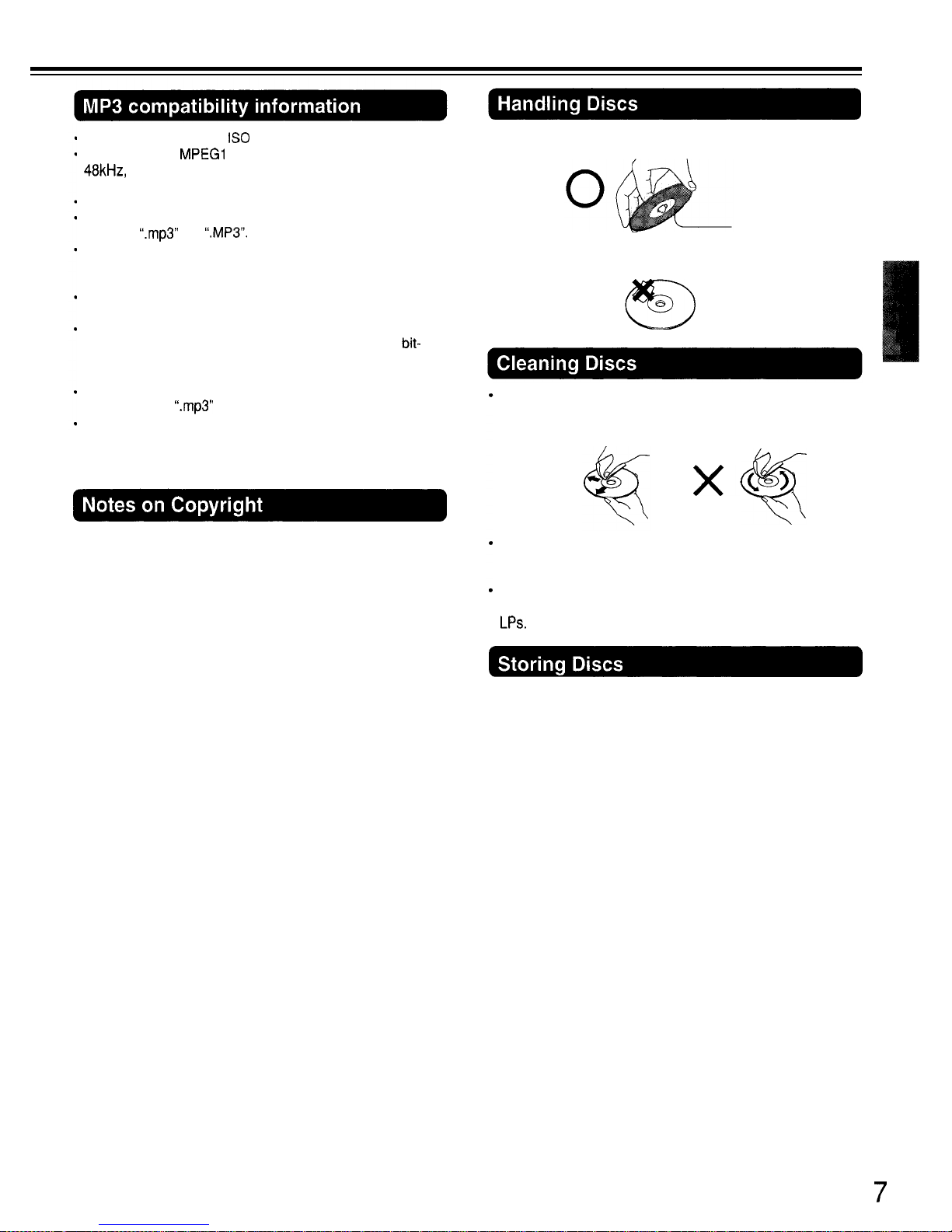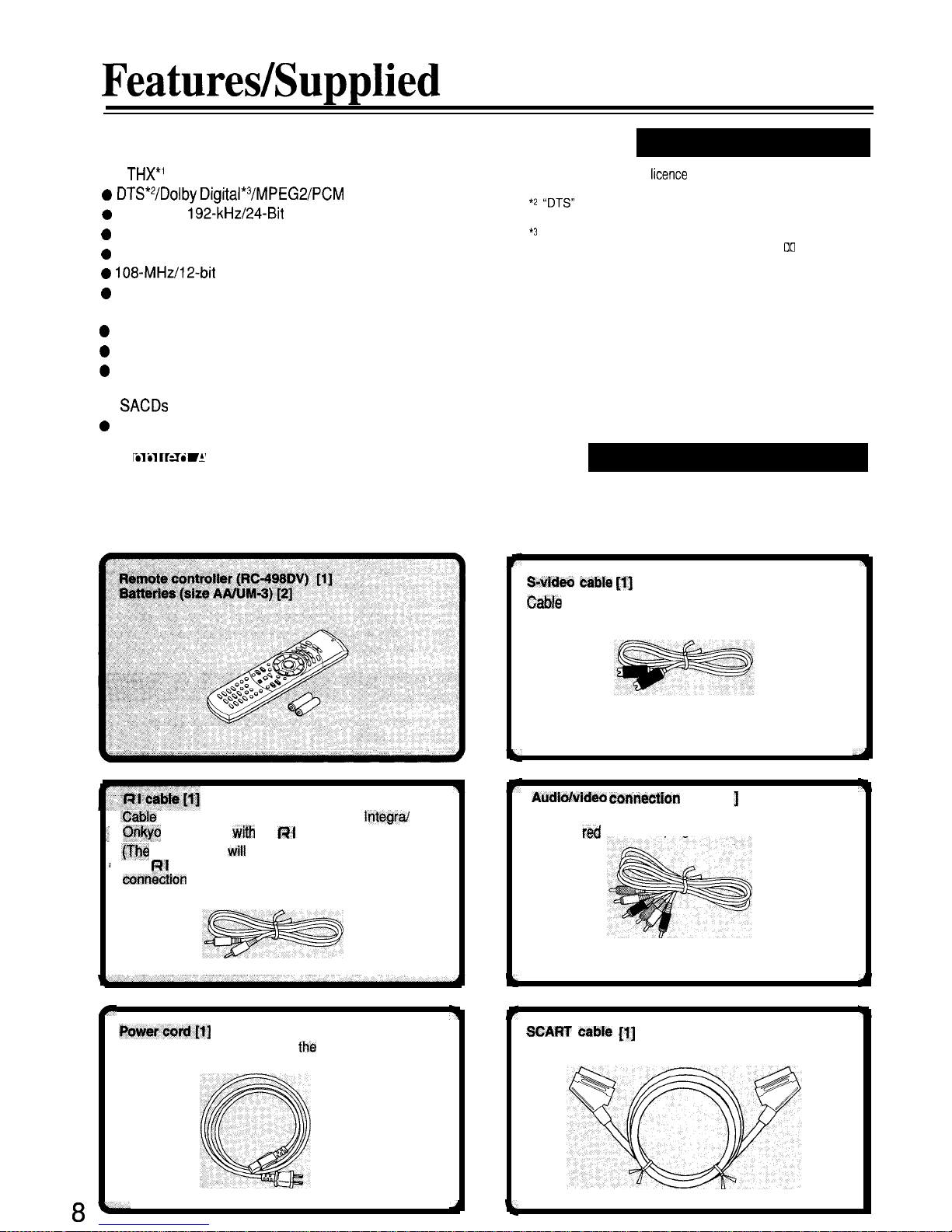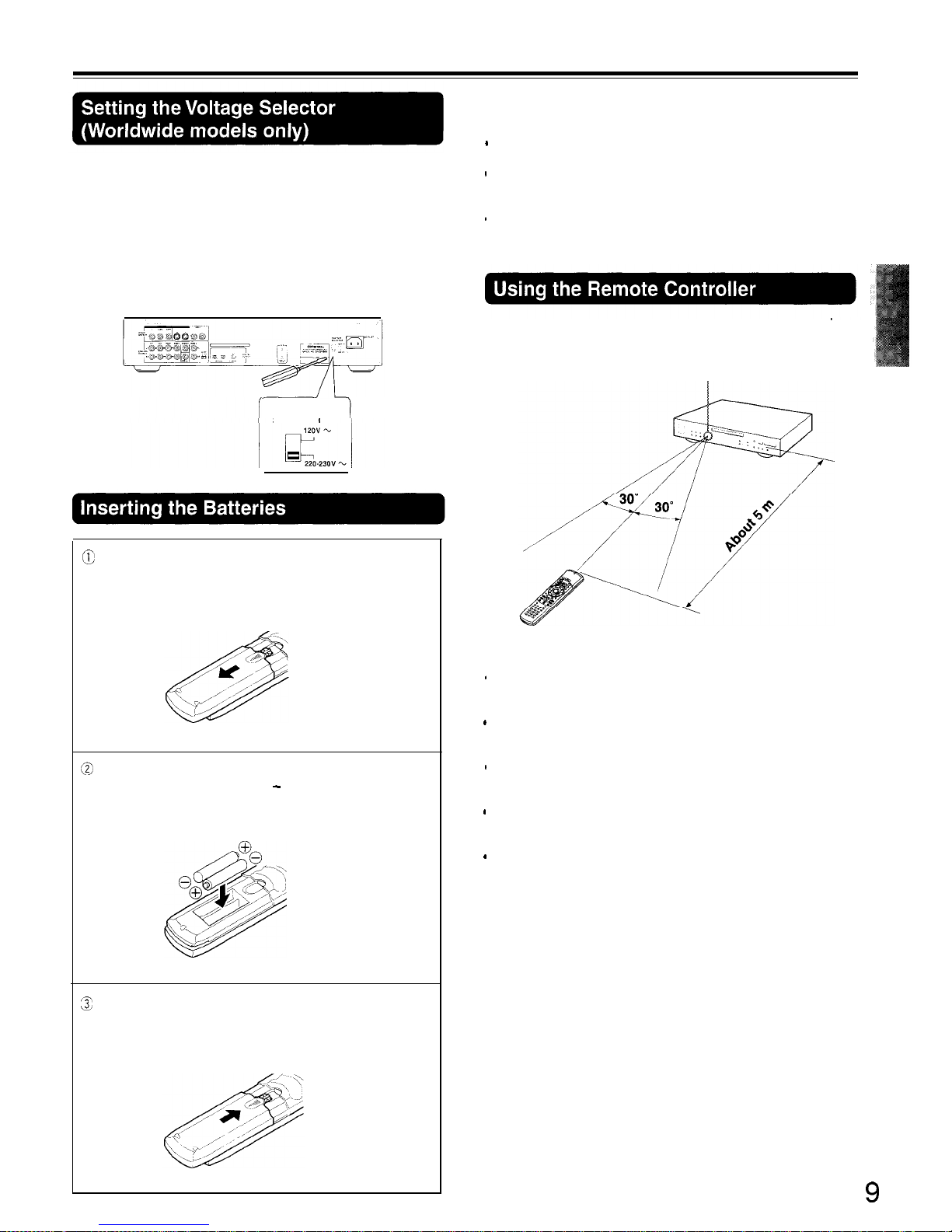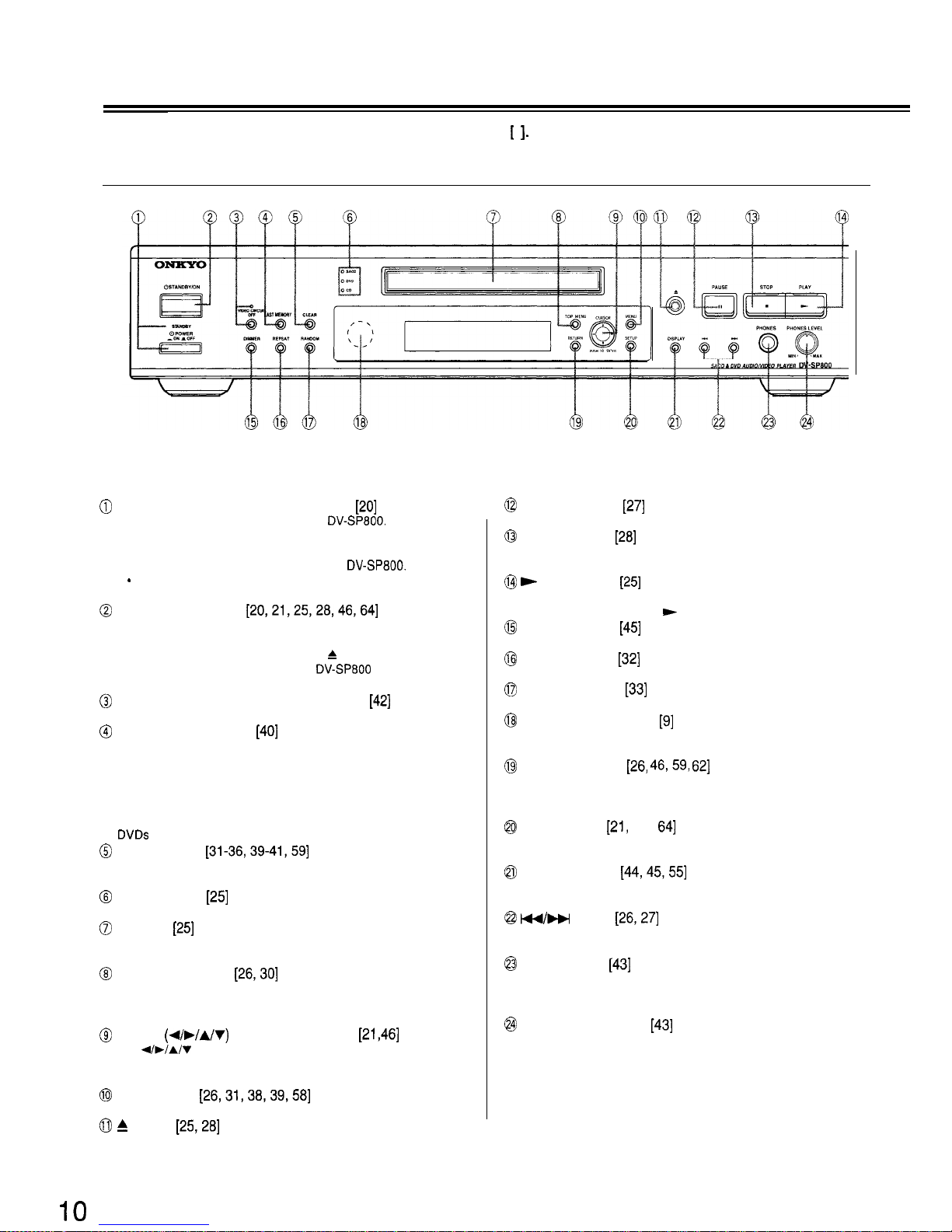WARNING:
TO REDUCE THE RISK OF FIRE OR ELECTRIC SHOCK,
DO NOT EXPOSE THIS APPLIANCE TO RAIN OR
MOISTURE.
CAUTION:
TO REDUCE THE RISK OF ELECTRIC SHOCK, DO NOT
REMOVE COVER (OR BACK). NO USER-SERVICEABLE
PARTS INSIDE. REFER SERVICING TO QUALIFIED
SERVICE PERSONNEL.
A
The lightning flash
with
arrowhead symbol,
withm
an equilateral
triangle,
IS
Intended to alert the user to the presence of uninsulated
‘dangerous voltage” within the product’s enclosure that may be of
sufficient magnitude to constitute a risk of electric shock to persons.
The
exclamation
point within an equilateral triangle IS intended to alert
the user to the presence of important operating and
matntenance
(servicing)
lnstructlons
in
the literature accompanying the appliance.
Important Safeguards
1.
Read Instructions -All the safety and operating instructions
should be read before the appliance is operated.
2.
Retain instructions -The safety and operating instructions
should be retained for future reference.
3.
Heed Warnings
-All warnrngs on the appliance and in the
operating instructions should be adhered to.
4.
Follow instructions
-All operating and use instructions should
be followed.
5.
Cleaning
-
Unplug the appliance from the wall outlet before
cleaning. The appliance should be cleaned only as
recommended by the manufacturer.
6.
Attachments
-
Do not use attachments not recommended by
the appliance manufacturer as they may cause hazards.
7
Water and Moisture
-
Do not use the appliance near water -for
example, near a bath tub, wash bowl, kitchen sink, or laundry
tub; in a wet basement; or near a swimming pool; and the like.
8.
Accessories
-
Do not place the appliance on an unstable cart,
stand, tripod, bracket, or table. The appliance may fall, causing
serious injury to a child or adult, and serious damage to the
appliance. Use only with a cart, stand, tripod, bracket, or table
recommended by the manufacturer, or sold with the appliance.
Any mounting of the appliance should follow the manufacturer’s
instructions, and should use a mounting accessory
recommended by the manufacturer.
9. An appliance and cart
PORTABLE CART WARNING
combination should be moved
with care. Quick stops,
excessive force, and uneven
surfaces may cause the
appliance and cart combination
to overturn.
t!!D
l b
3
A*-
S3125A
-
IO. Ventilation
-
Slots and openings in the cabinet are provided for
ventilation and to ensure reliable operation of the appliance and
to protect it from overheating, and these openings must not be
blocked or covered. The openings should never be blocked by
placing the appliance on a bed, sofa, rug, or other similar
surface. The appliance should not be placed in a built-in
installation such as a bookcase or rack unless proper ventilation
is provided. There should be free space of at least 5 cm (2 in.)
and an opening behind the appliance.
11.
Power Sources
-The appliance should be operated only from
the type of power source indicated on the marking label. If you
are not sure of the type of power supply to your home, consult
your appliance dealer or local power company.
12. Grounding or Polarization
-The appliance may be equipped
with a polarized alternating current line plug (a plug having one
blade wider than the other). This plug will fit into the power
outlet only one way. This is a safety feature. If you are unable to
insert the plug fully into the outlet, try reversing the plug. If the
plug should still fail to fit, contact your electrician to replace your
obsolete outlet. Do not defeat the safety purpose of the
polarized plug.
13. Power-Cord Protection
-
Power-supply cords should be routed
so that they are not likely to be walked on or pinched by items
placed upon or against them, paying particular attention to
cords at plugs, convenience receptacles, and the point where
they exit from the appliance.
14. Lightning
-
For added protection for the appliance during a
lightning storm, or when it is left unattended and unused for long
periods of time, unplug it from the wall outlet and disconnect the
antenna or cable system. This will prevent damage to the
appliance due to lightning and power-line surges.
15. Overloading
-
Do not overload wall outlets, extension cords, or
integral convenience receptacles as this can result in a risk of
fire or electric shock.
16. Object and Liquid Entry
-
Never push objects of any kind into
the appliance through openings as they may touch dangerous
voltage points or short-out parts that could result in a fire or
electric shock. Never spill liquid of any kind on the appliance.
7
Servicing
-
Do not attempt to service the appliance yourself as
opening or removing covers may expose you to dangerous
voltage or other hazards. Refer all servicing to qualified service
personnel.
8. Damage Requiring Service
-
Unplug the appliance form the
wall outlet and refer servicing to qualified service personnel
under the following conditions:
A. When the power-supply cord or plug is damaged,
B. If liquid has been spilled, or objects have fallen into the
appliance,
C. If the appliance has been exposed to rain or water,
D
If the appliance does not operate normally by following the
operating instructions. Adjust only those controls that are
covered by the operating instructions as an improper
adjustment of other controls may result in damage and will
often require extensive work by a qualified technician to
restore the appliance to its normal operation,
E. If the appliance has been dropped or damaged in any way,
and
F. When the appliance exhibits a distinct change in
performance -this indicates a need for service.
19. Replacement Parts
-
When replacement parts are required, be
sure the service technician has used replacement parts
specrfied by the manufacturer or have the same characteristics
as the onginal part. Unauthorized substitutions may result in
fire, electric shock, or other hazards.
20. Safety Check
-
Upon completion of any service or repairs to
the appliance, ask the service technician to perform safety
checks to determine that the appliance is in proper operation
condition.
21.
Wall or Ceiling Mounting -The appliance should be mounted
to a wall or ceiling only as recommended by the manufacturer.
22. Heat-The appliance should be situated away from heat
sources such as radiators, heat registers, stoves, or other
appliances (including amplifiers) that produce heat.
23 Liquid Hazards
-The appliance should not be exposed to
dripping or splashing and no objects filled with liquids, such as
vases should be placed on the appliance.
3