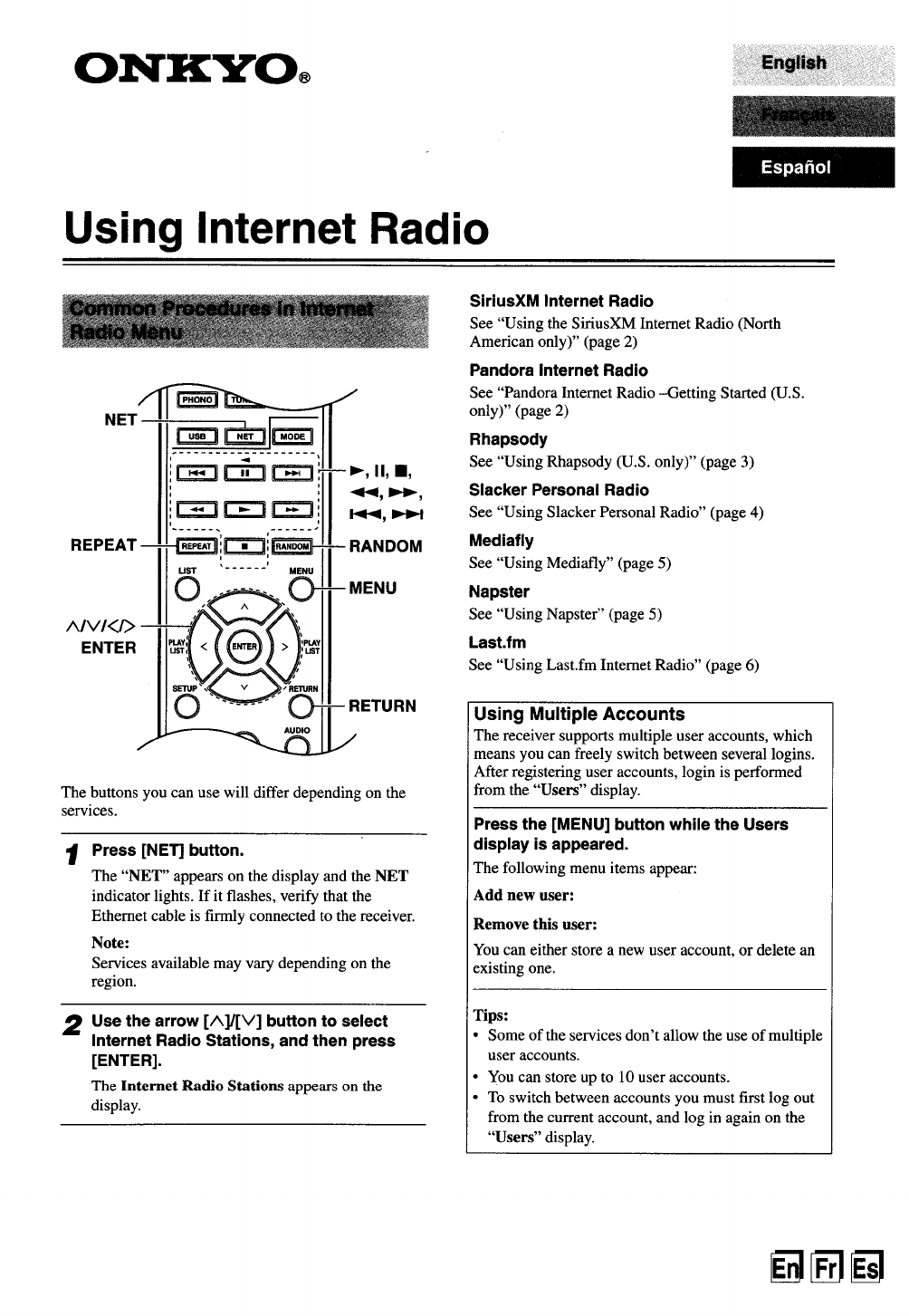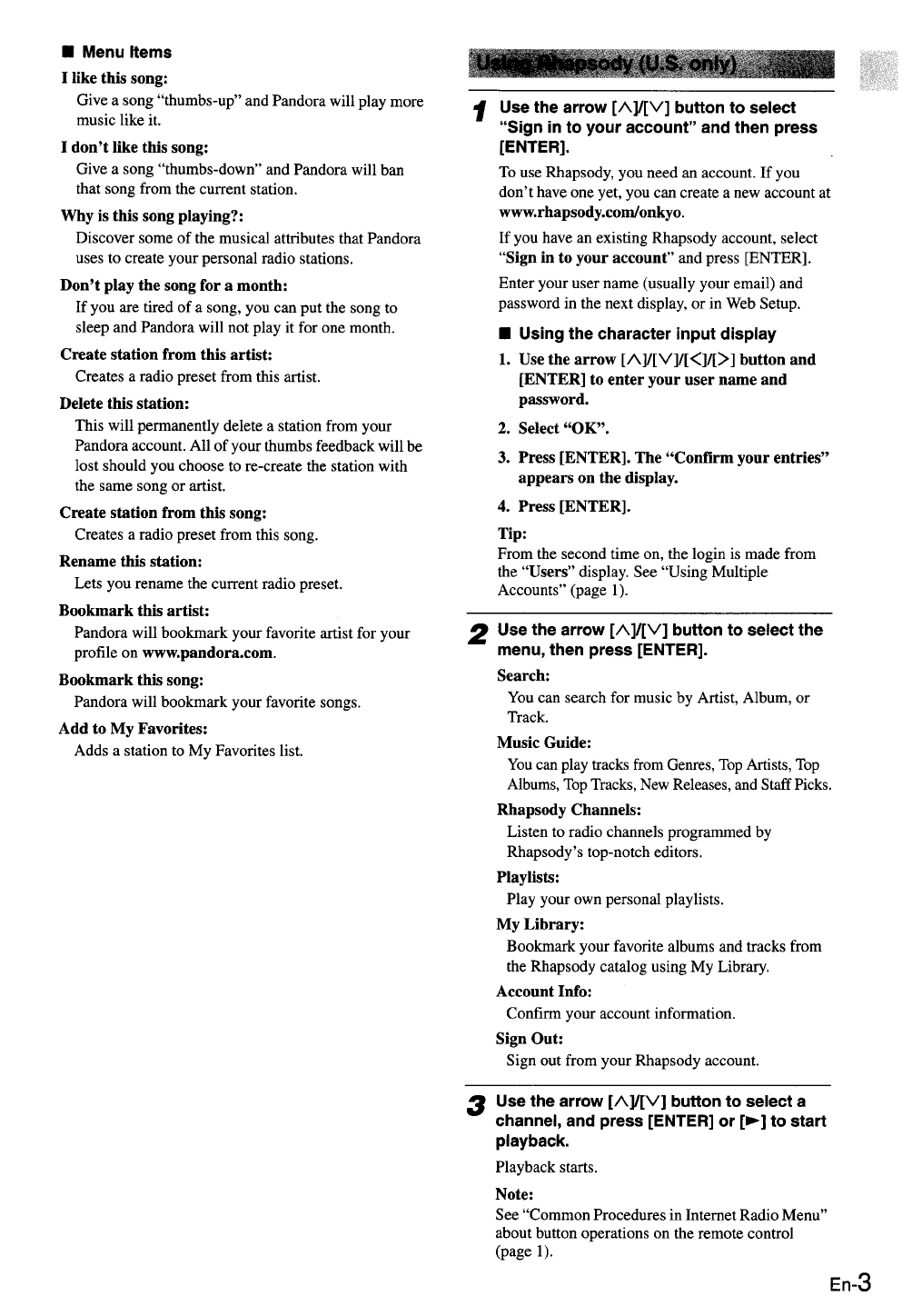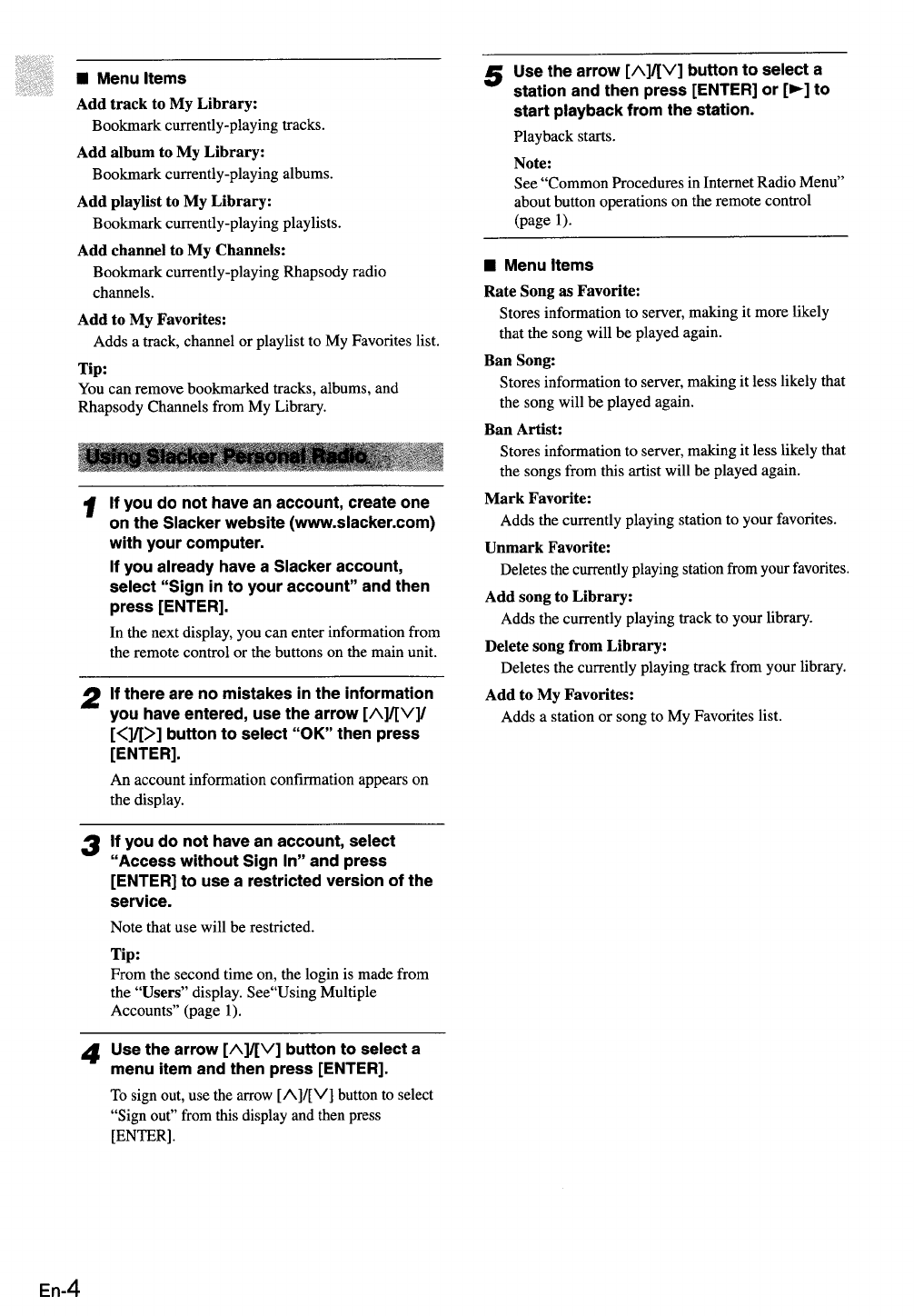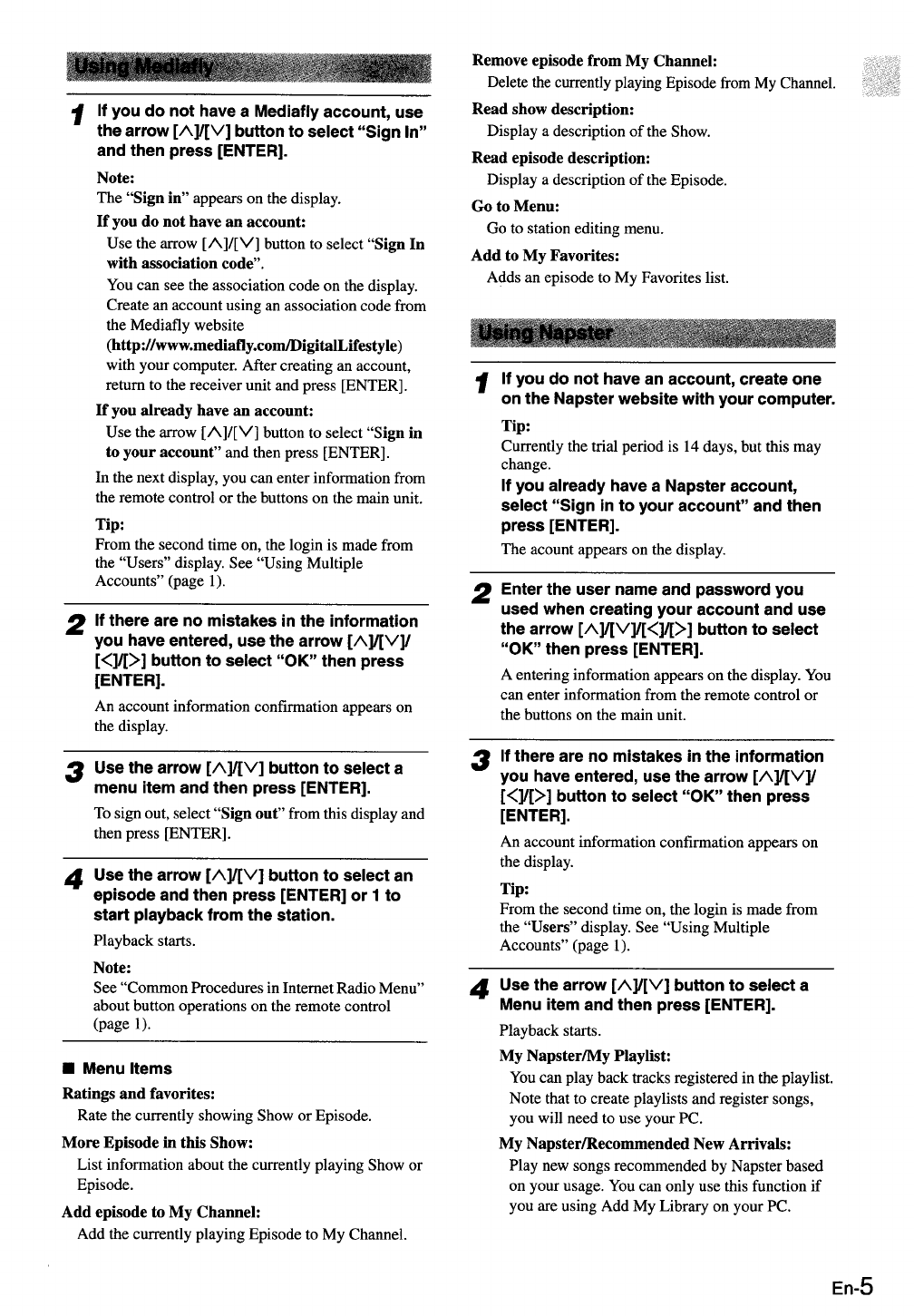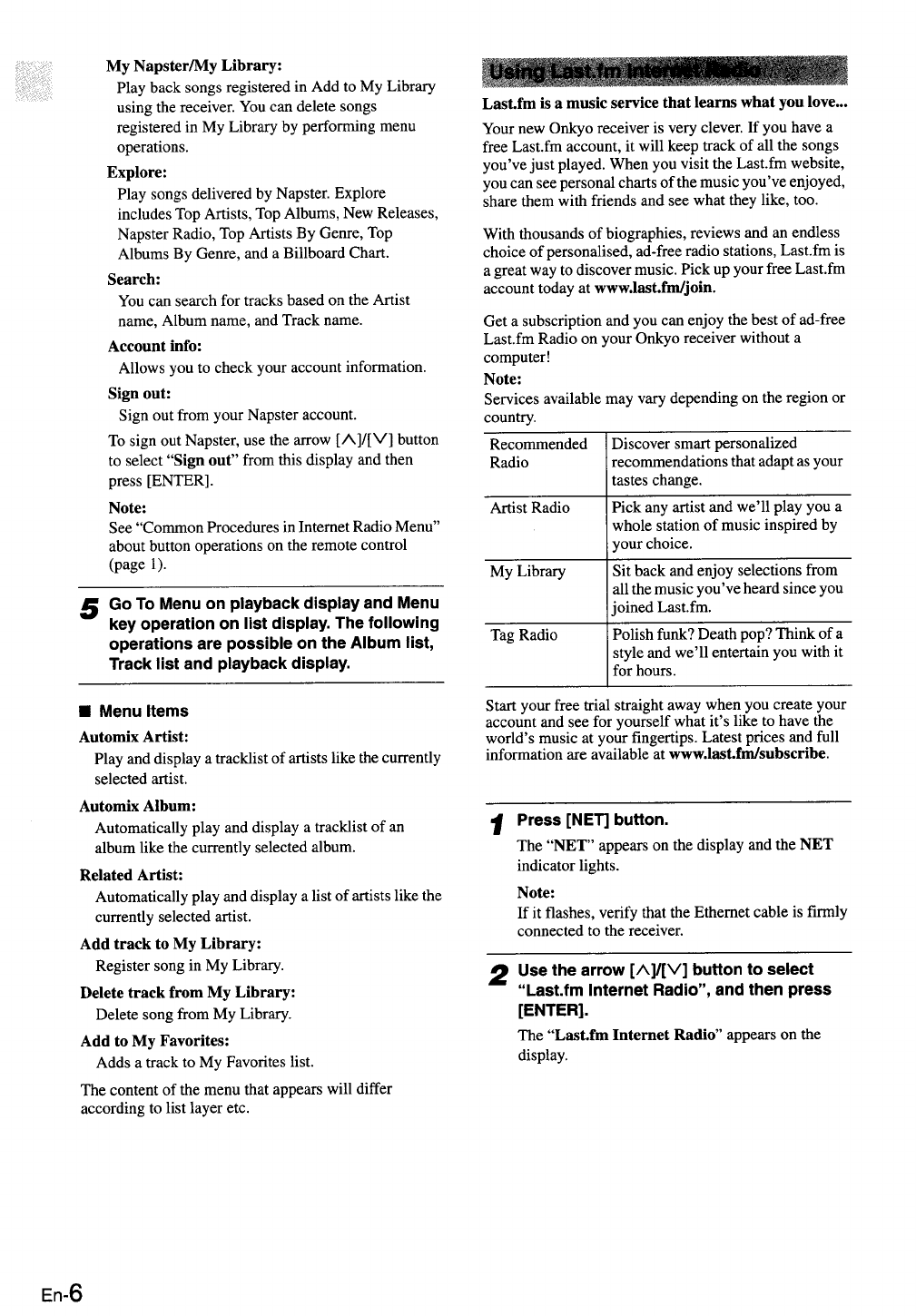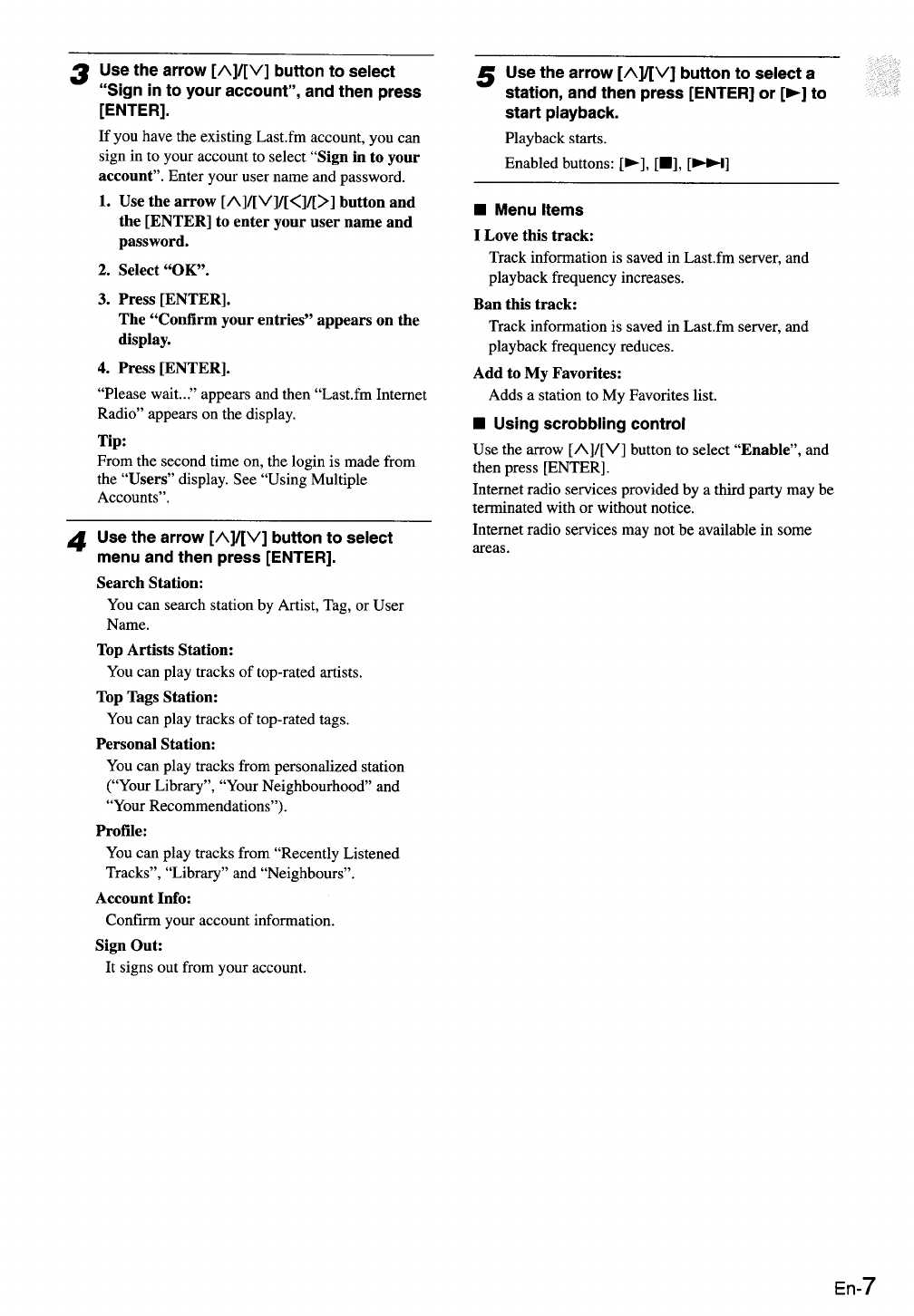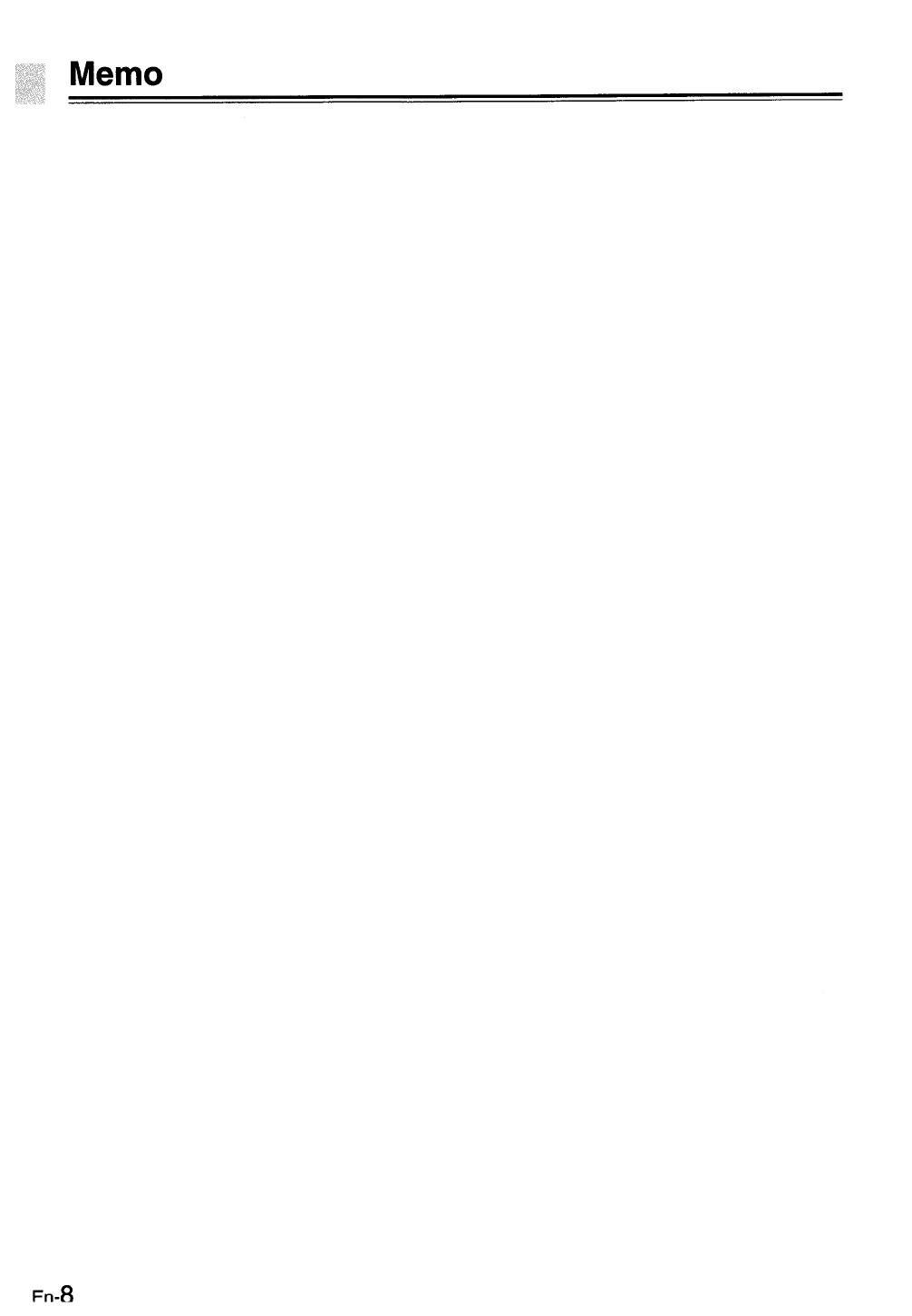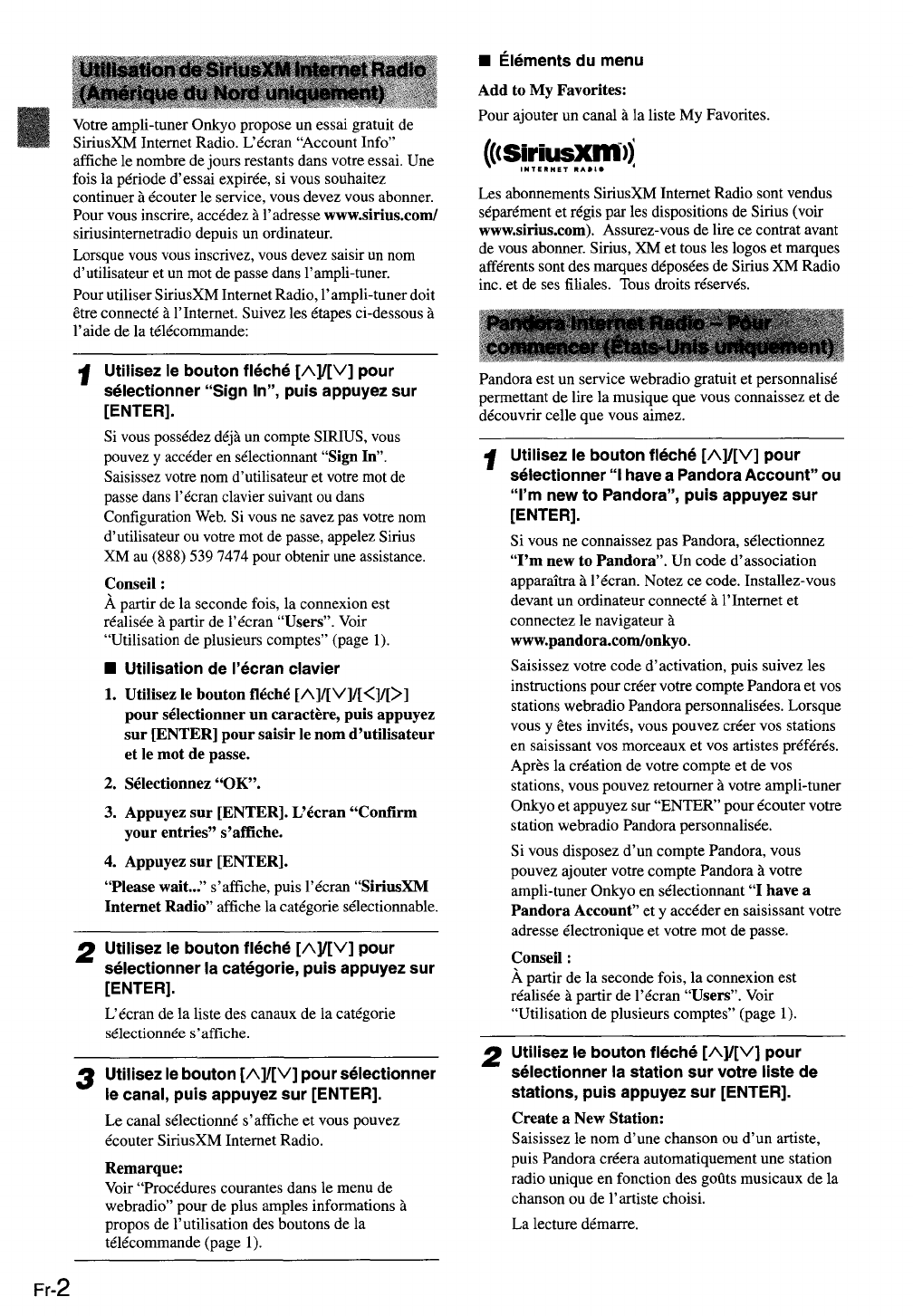ONKYO®
Utilisation
d'une
webradio
c~133
Ysx.49ltled:+i~sad,_;~rrli3iSd:,Ynu
.c~G:r.
~.tl"a ~e~bisr ~._
.
_•••~e
,
~-~•--
-
,,
.
Procedures
coiirantes
dens
le
menu
de
webradio
►,
i
i,
■,
,
N,
RANDOM
MENU
Les
boutons
que
vous
pouvez
utiliser
varient
selon
les
services.
1
Appuyez
sur
le
bouton
[NET].
"NET"
s'affiche
et
le
temoin
NET
s'allume.
S'il
clignote,
verifiez
que
le
cable
Ethernet
est
fermement
raccorde
sur
1ampli-tuner.
Remarque:
Les
services
proposes
peuvent
varier
selon
la
region.
2
Utilisez
le
bouton
fleche
[n]/[V]
pour
selectionner
des
stations
webradio,
puis
appuyez
sur
[ENTER].
L'ecran
Internet
Radio
Stations
s'affiche.
SiriusXM
Internet
Radio
Voir
"Utilisation
de
SiriusXM
Internet
Radio
(Amerique
du
Nord
uniquement)"
(page
2)
Pandora
Internet
Radio
Voir
"Pandora
Internet
Radio
—
Pour
commencer
(Etats-
Unis
uniquement)"
(page
2)
Rhapsody
Voir
"Utilisation
de
Rhapsody
(Etats-Unis
uniquement)"
(page
3)
Slacker
Personal
Radio
Voir
"Utilisation
de
Slacker
Personal
Radio"
(page
4)
Medially
Voir
"Utilisation
de
Mediafly"
(page
5)
Napster
Voir
"Utilisation
de
Napster"
(page
5)
Last.fm
Voir
"Utilisation
d'une
webradio
Last.fm"
(page
6)
Utilisation
de
plusieurs
comptes
L'ampli-tuner
prend
en
charge
plusieurs
comptes
utilisateur,
ce
qui
signifie
que
vous
pouvez
librement
commuter
entre
plusieurs
connexions.
Apres
avoir
enregistre
des
comptes
utilisateur,
l'identification
est
realisee
a
partir
de
l'ecran
"Users".
Appuyez
sur
[MENU]
lorsque
I'ecran
Users
s'affiche.
Les
elements
de
menu
suivants
s'affichent:
Add
new
user:
Remove
this
user:
Vous
pouvez
soit
m~moriser
un
nouveau
compte
utilisateur,
soit
en
supprimer
un.
Conseils
:
•
Certains
services
n'autorisent
pas
1'utilisation
de
plusieurs
comptes
utilisateur.
•
Vous
pouvez
memoriser
jusqu'a
10
comptes
utilisateur.
•
Pour
commuter
entre
les
comptes,
vous
devez
d'abord
vous
deconnecter
du
compte
actuel,
puis
vous
reconnectez
depuis
l'ecran
"Users".