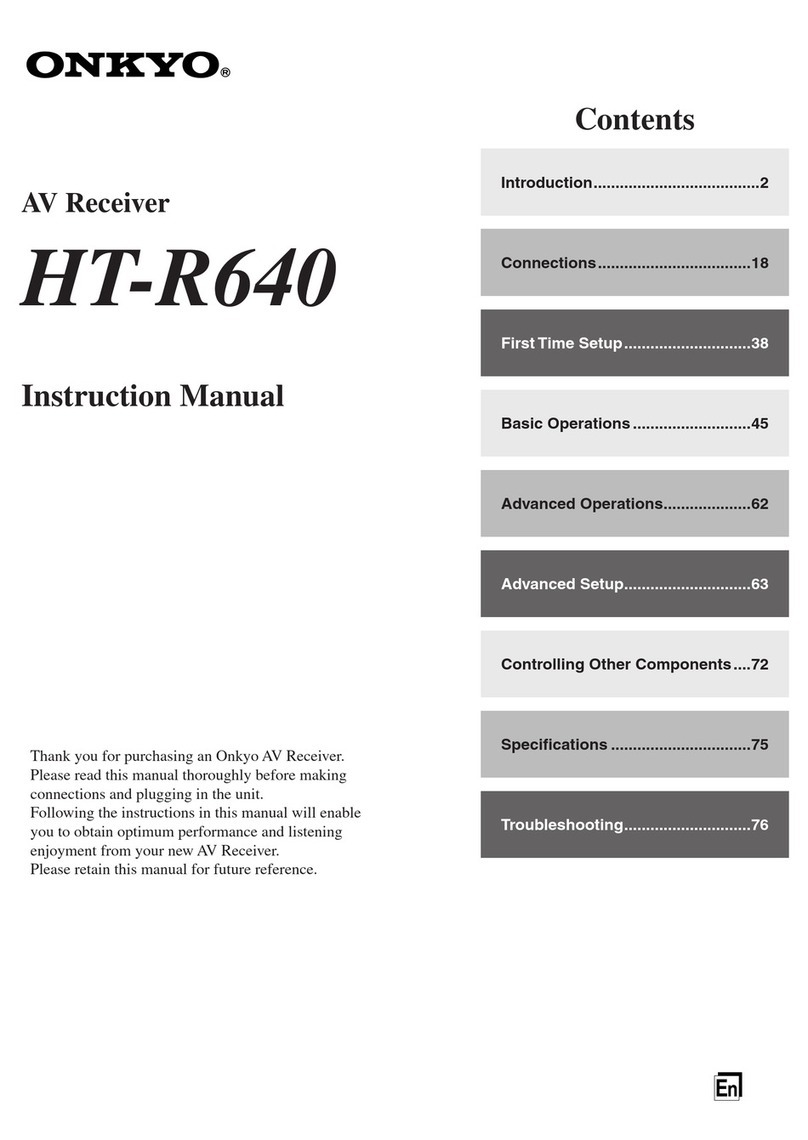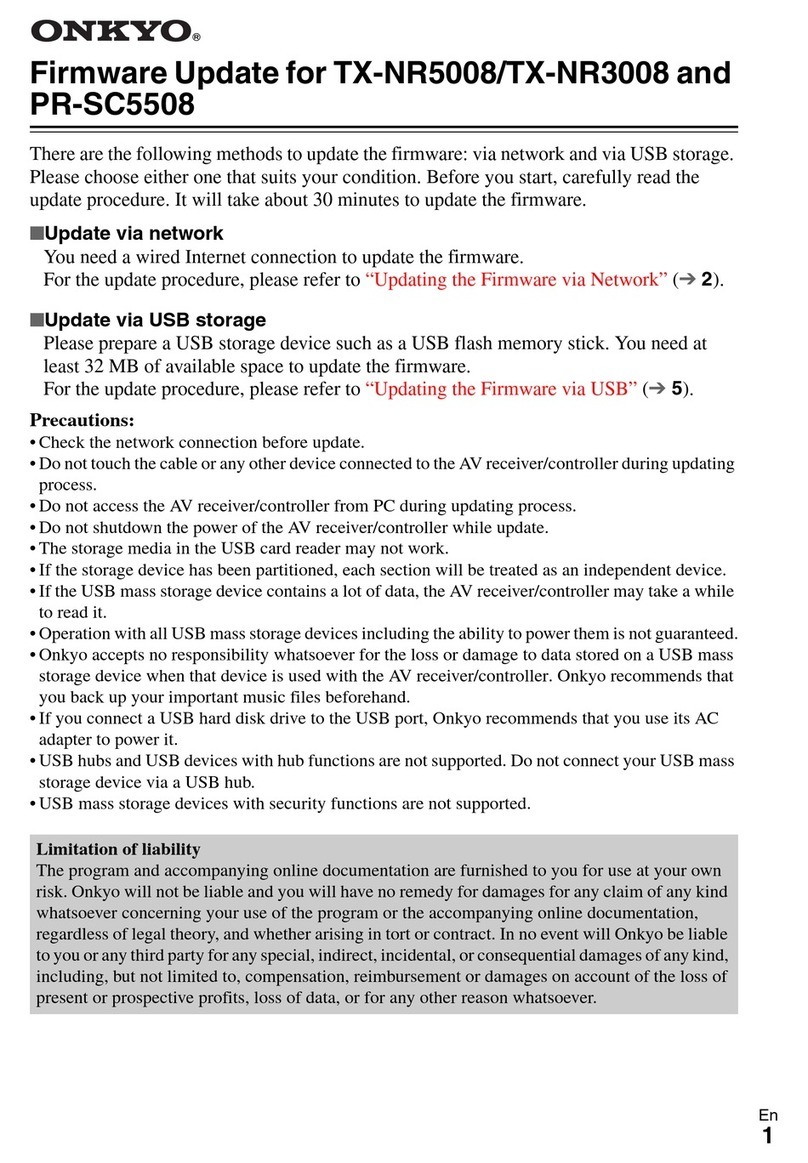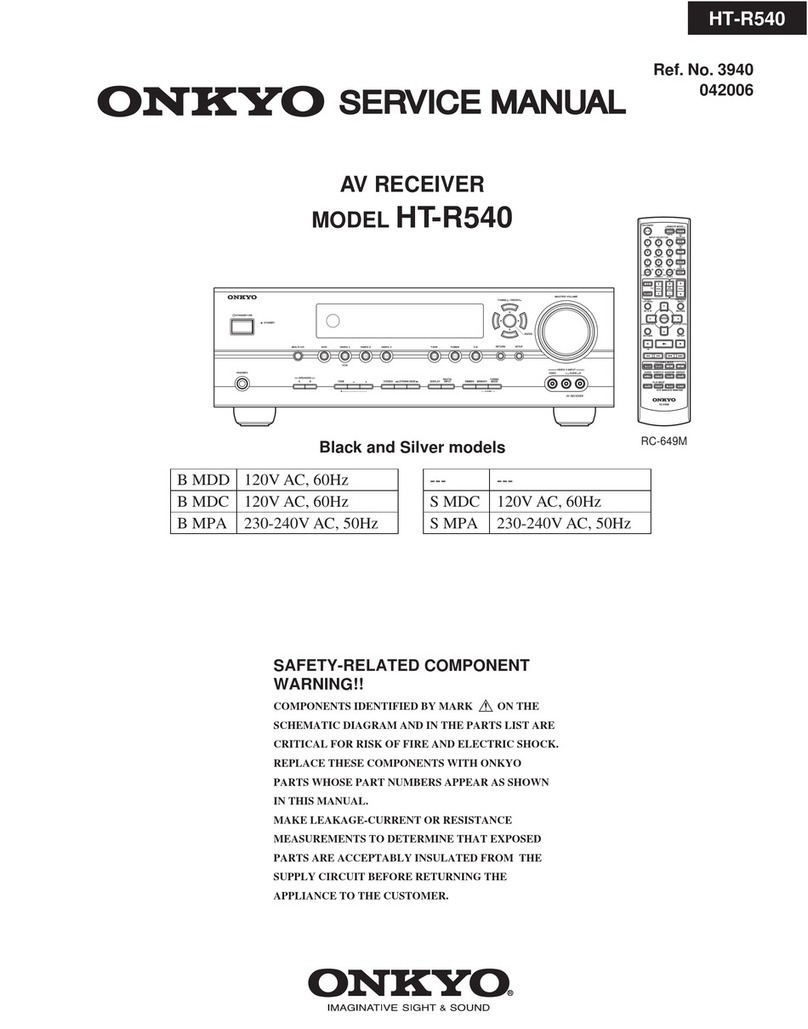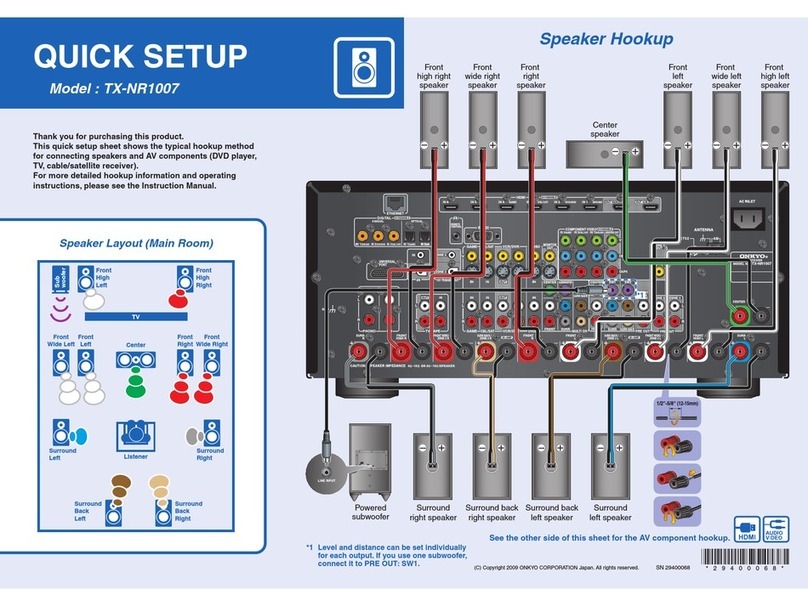2
Precautions
Care
From time to time you should wipe the unit
with a soft cloth. For heavier dirt, dampen a
soft cloth in a weak solution of mild detergent
and water, wring it out dry, and wipe off the
dirt. Following this, dry immediately with a
clean cloth. Do not use rough material, thinners,
alcohol or other chemical solvents or cloths
since these could damage the finish.
FCC Information for User
CAUTION:
The user changes or modifications not ex-
pressly approved by the party responsible for
compliance could void the user’s authority to
operate the equipment.
NOTE:
This equipment has been tested and found to
comply with the limits for a Class B digital de-
vice, pursuant to Part 15 of the FCC Rules.
These limits are designed to provide reasonable
protection against harmful interference in a
residential installation. This equipment gener-
ates, uses and can radiate radio frequency en-
ergy and, if not installed and used in accordance
with the instructions, may cause harmful inter-
ference to radio communications. However,
there is no guarantee that interference will not
occur in a particular installation. If this equip-
ment does cause harmful interference to radio
or television reception, which can be deter-
mined by turning the equipment off and on, the
user is encouraged to try to correct the interfer-
ence by one or more of the following measures:
•Reorient or relocate the receiving antenna.
•Increase the separation between the equip-
ment and receiver.
•Connect the equipment into an outlet on a
circuit different from that to which the re-
ceiver is connected.
•Consult the dealer or an experienced radio/
TV technician for help.
NOTE:
If serial or parallel ports are configured, a fil-
tered/shielded serial or parallel cable is recom-
mended to minimize EMI and ensure FCC B
compliance.
This device complies with Part 15 of the FCC
rules. Operation is subject to the following two
conditions:
(1) This device may not cause harmful interfer-
ence, and (2) this device must accept any inter-
ference received, including interference that
may cause undesired operation.
Changes or modifications not expressly ap-
proved by the party responsible for compliance
void the user’s authority to operate the equip-
ment.
For Canadian models
NOTE: THIS CLASS B DIGITAL APPA-
RATUS COMPLIES WITH CANADIAN
ICES-003.
For models having a power cord with a polar-
ized plug:
Modèle pour les Canadien
REMARQUE: CET APPAREIL
NUMÉRIQUE DE LA CLASSE B EST CON-
FORME À LA NORME NMB-003 DU
CANADA.